Numbers serve as Apple’s equivalent to Microsoft Excel, allowing users to create, edit, and analyze data. Since the extension used in Numbers is not supported by Excel, this can create compatibility issues while sharing files between Mac and Windows. For instance, you receive a financial report from a colleague using Numbers, but your entire team works with Excel.
To access the file and view the data, you need to convert it or find an alternative way to access the data. This is especially crucial for businesses, accountants, and analysts who rely on Excel’s advanced functionalities. To cater to this need, we will be looking into the top methods you can carry out to access your files. It will help you learn “how do I open a Numbers file in Excel” with easy-to-follow steps.
Try Recoverit to Perform Numbers File Data Recovery

In this article
Part 1. Numbers vs. Excel File: An Overview
Before you know how to open Numbers file in Excel, determining the difference between them is necessary. Therefore, this section covers a comparative table that will look into different metrics of the two software.
| Feature | Numbers (.numbers) | Excel (.xlsx, xls) |
| Platform Compatibility | macOS, iOS (limited web access via iCloud) | Windows, macOS, Web, Mobile (iOS, Android) |
| File Format | .numbers (proprietary) | .xlsx, .xls (widely used) |
| Collaboration | Real-time via iCloud | Real-time via OneDrive, SharePoint, Excel Online |
| Templates Available | Visually appealing, limited selection. | Extensive library for business, finance, and analytics. |
| Ease of Use | User-friendly and intuitive design. | It has a steeper learning curve as it is more powerful. |
| Data Analysis Tools | Basic charts and formulas. | Advanced charts, complex formulas, macros |
| Third-Party Integrations | Limited integrations with external apps. | Extensive integration with databases and third-party add-ins. |
| File Size and Performance | Handles smaller datasets efficiently but slows with large files. | Optimized for large datasets and complex calculations. |
To summarize this table, while the Numbers app is ideal for casual Apple users, Excel is the industry standard for advanced data analysis and professional use.
Part 2. How to Open a Numbers File in Excel: Progressive Solutions?
After understanding the comparison between the two apps, let us jump right into the methods you can take to open a Numbers file in Excel. In this part, we will be looking into the top 3 methods with a detailed guide for seamless Numbers file accessing.
Method 1. Export as an Excel File in the Numbers App
One of the most straightforward and effective ways to open a Numbers file in Excel is by exporting it directly from the Numbers app. This application allows users to convert their files to Excel’s .xlsx file format, ensuring maximum compatibility to preserve most data structures. Follow the steps below to get a better understanding of this solution:
Step 1. Start by getting access to the Numbers file you want to convert. From the top navigation bar, pick the “Export To” option from the drop-down menu of the “File” section. Next, from the extended menu of Export options, choose “Excel” as your format.
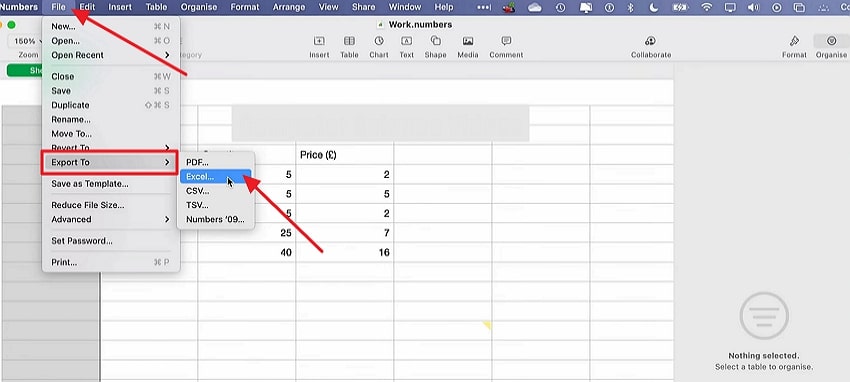
Step 2. Now, from the popup “Export Your Spreadsheet” dialog box, adjust the properties of your Excel file and hit the “Next” button.
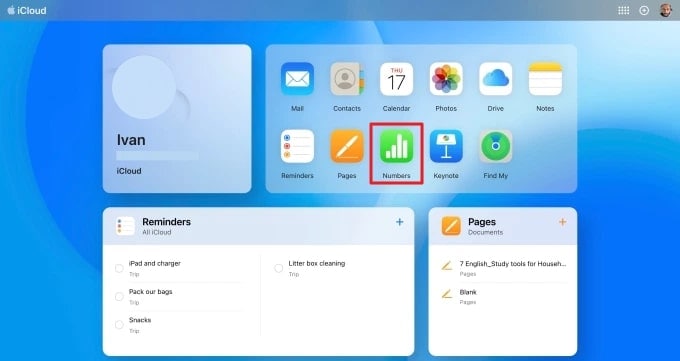
Step 3. Upon clicking the Next button, set the “Save As” and “Where” properties of the Excel file and hit “Export” to open a Numbers file as an Excel.
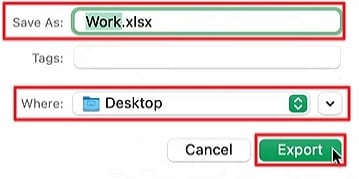
Method 2. Upload in iCloud and Access From There
With the help of iCloud, you can open up your Numbers file in the. xlsx format without direct conversion. This cloud-based solution allows you to view and edit the file from any browser. It is an applicable method for those who do not have Numbers installed on their device but need to transfer data into Excel. The instructions ahead will answer your question about how can I open a Numbers file using iCloud:
Step 1. Initiate the process by launching the iCloud on your MacBook through your Apple ID. Next, choose the “Numbers” app within the iCloud interface to upload your file to the cloud.
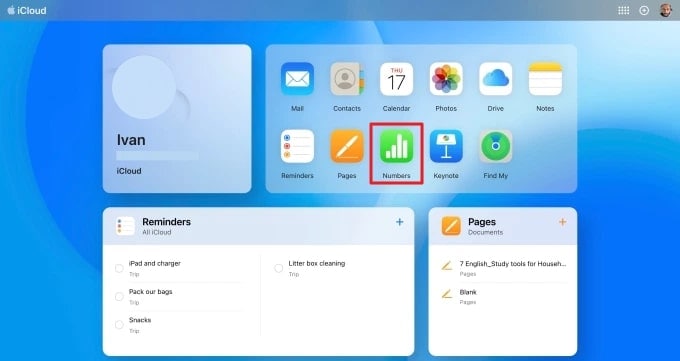
Step 2. Moving on, click on the “Horizontal Three-Dots” at the corner of each file and choose the “Download a Copy” option. Finally, you get the ability to select the file format of the Excel file so that you can access it on your Windows PC as well.
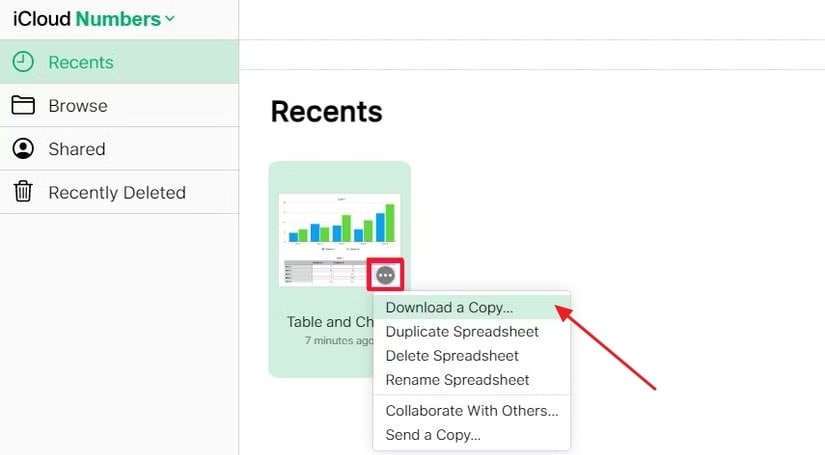
Method 3. Try Online Converters to Convert Numbers File
Let’s look into the solution that is introduced for users who do not have iCloud or MacBook. Various online tools like CloudConvert can quickly convert Numbers files into .xlsx or .xls, allowing users to open them in Excel. Yet, some complicated formatting and advanced formulas might not get converted in an accurate manner. The steps will help you use this online tool to make the conversion in a simple manner:
Step 1. Navigate to an online tool like CloudConvert and click on the “Select File” button to upload the Numbers file.
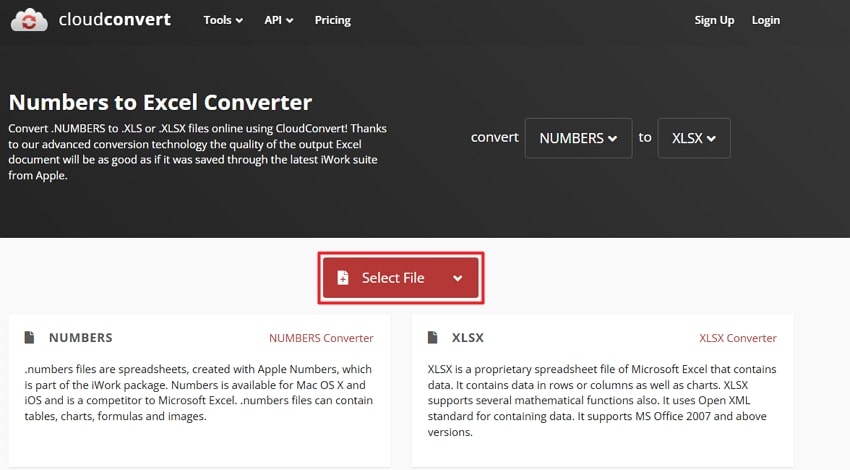
Step 2. Once you upload the file, hit the “Convert” button to get your .xlsx file format downloaded to your Windows device.
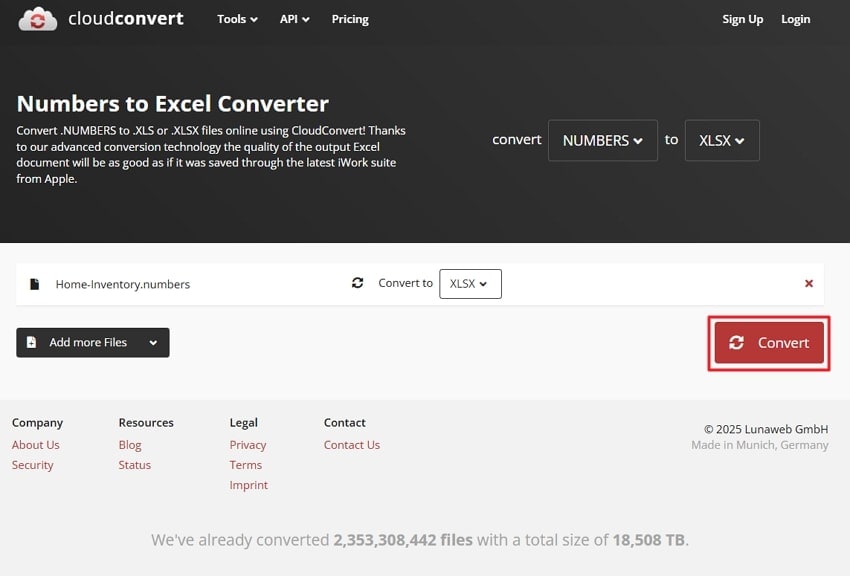
Part 3. What if the Numbers File is Lost? How to Access It!
After opening the Numbers file in Windows by converting it to .xlsx, you realize that you accidentally deleted the file or lost it due to a system crash. This can be a difficult situation, especially when the file has critical data. It can disrupt your workflow and cause unnecessary delays. To avoid such situations, users can go for Wondershare Recoverit to retrieve their lost files back to their original place.
With the help of this tool, you get the ability to recover over 1000 file formats, as it supports multiple files to ensure all users can use the tool. Recoverit ensures that your lost files can be safely retrieved without compromising their quality. The ability to recover deleted Numbers files can be done from any device and operating system, as Recoverit is compatible with all systems.
Key Features
- Advanced File Recovery: Recoverit supports deep scanning technology that can retrieve lost Excel files from your computer, external drives, USBs, or even formatted partitions. It works on over 1000+ file types, ensuring you recover what you need.
- Preview Before Recovery: Instead of blindly restoring all lost files, it allows you to preview recoverable files before restoring them. This feature saves time by ensuring you retrieve the correct version of your lost Excel document.
- Multiple Storage Devices Supported: Users can easily open a Numbers file that they lost from over 2000 storage devices. This tool has the ability to look for lost files in multiple locations to ensure you find your missing data.
Guide to Recovering Lost Files With Wondershare Recoverit
For an enhanced understanding of the above content, here is an easy-to-follow guide you can follow to recover unsaved Numbers files or Excel:
Step 1. Install and Select the Location to Activate the Recovery Procedure
Upon installing Wondershare Recoverit, launch the tool and navigate to the “Hard Drives and Locations” section from the “File Recover” tab on the left side of the screen. Then, choose the location where your file was previously situated to activate the scanning procedure.
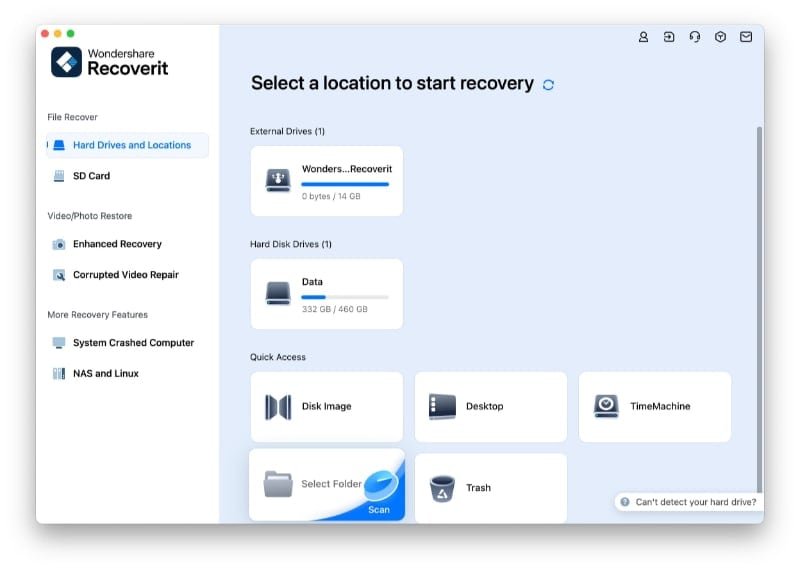
Step 2. Apply Filters and Perform Deep Scan
After you select the location, the scan starts to locate any accidentally deleted files or lost ones. You can filter out the “File Location” and the “File Type” to get a deep scan of your files.
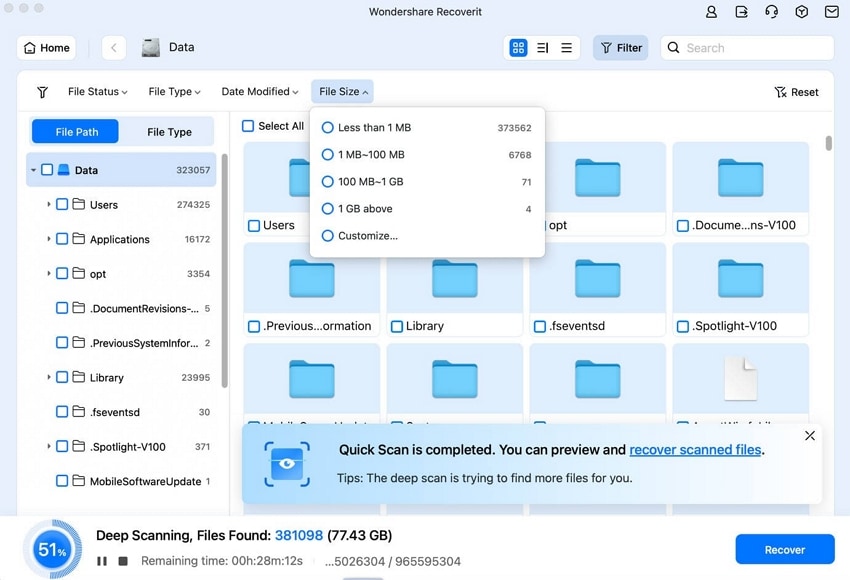
Step 3. Preview and Recover Files Back to its Location
Once the scan is completed, preview the results and find your lost file that Recoverit has retrieved. Finally, hit the “Recover” button to conclude the procedure and save the file back to its original location.
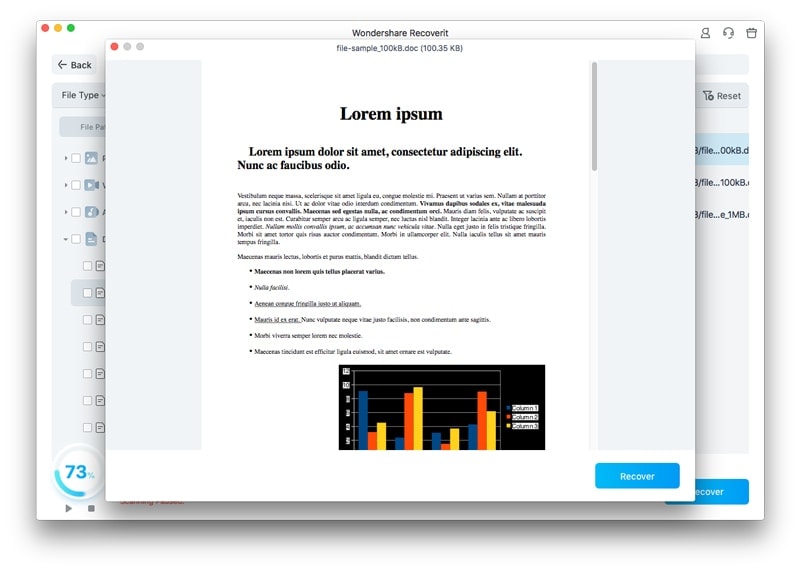
Part 4. What if the Numbers File is Corrupted? Guide to Retrieve It!
To access and open a Numbers file in Excel, converting your file to a compatible format is optimal. However, as you attempt to open it, you are met with an error command stating that the file is corrupted. You realize that something went wrong during the conversion or download process. Instead of starting over, you need a reliable tool, like Repairit, to repair your damaged file.
Repairit offers two modes of repair, like Quick Repair for minor corruption issues and Deep Repair for severely damaged files. This ensures that even heavily corrupted Excel files can be restored to open a Numbers of files with precision. It is a powerful file repair tool designed to fix corrupted Excel files and restore them to a usable state.
Key Features
- Supports Multiple File Formats: The tool doesn’t just fix Excel files; it also supports corrupted Word, PowerPoint, and other essential document formats.
- Repairs File Damaged From Different Scenarios: With the help of this tool, you get the ability to fix files that were either corrupted, garbled files, or more. As you utilize this feature, boost your productivity and avoid using other tools for different scenarios.
- Restores File Integrity & Structure: Unlike some repair tools that only recover partial data, Repairit ensures that your formulas, formatting, charts, and other elements remain intact as you open a Numbers file.
Guide on How to Repair Corrupted Files With Repairit
Adding up to the above-discussed features, here is a guide on the steps you need to take to revive the damaged or corrupted files:
Step 1. Download Repairit and Access File Repair Tool
Start the procedure by getting access to Repairit as you download the latest version to your desktop device. From the left sidebar, select the "More Types Repair" section to pick the "File Repair" option.
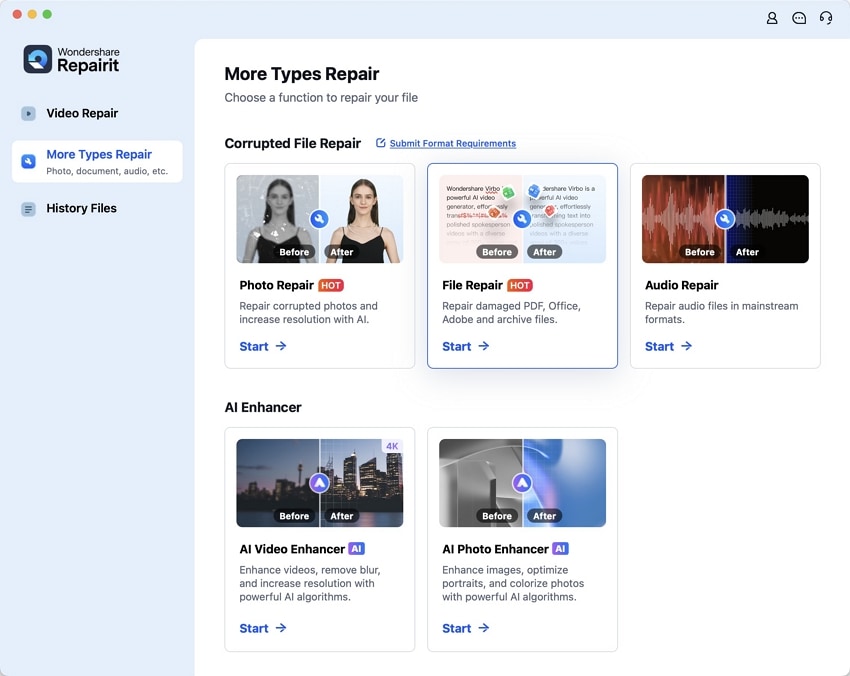
Step 2. Import the Corrupted Files to the Software
Then, upload your corrupted file to the software by clicking on the “+Add” button in the “Unrepaired Files” section.
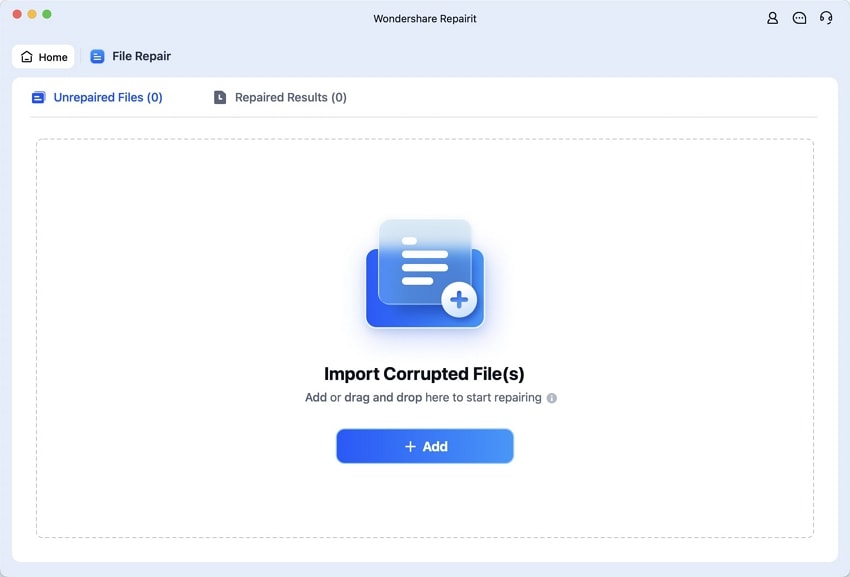
Step 3. Add More Files and Hit Repair
Once the file is up on the interface, hit the “+Add Files” button at the bottom right corner of the screen. Upon adding all your damaged files to the Recoverit software, hit the “Repair” button to start the procedure.
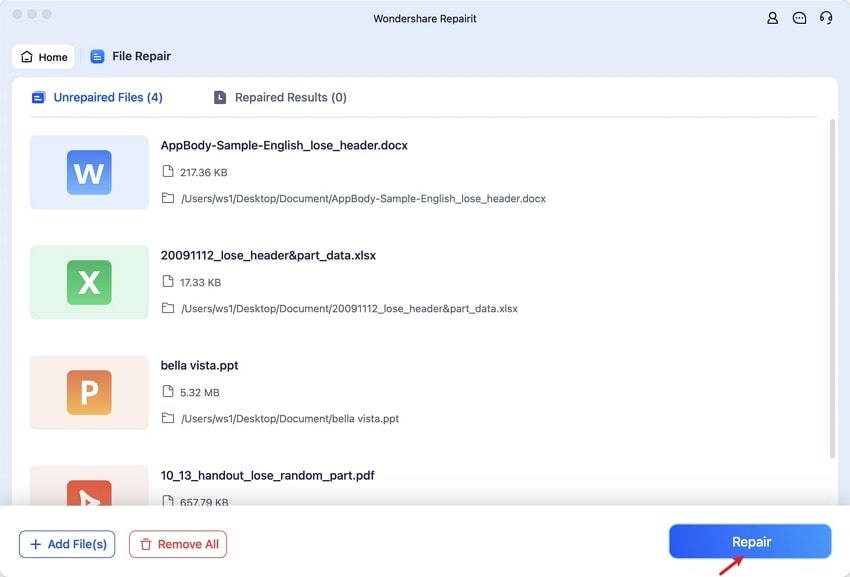
Step 4. Preview and Save the Repaired Files
As the files are repaired, they are shifted to the “Repaired Results” section. Here, you can hit the “Preview” option to view all the recovered deleted Numbers files and select “Save” to download them to your device.
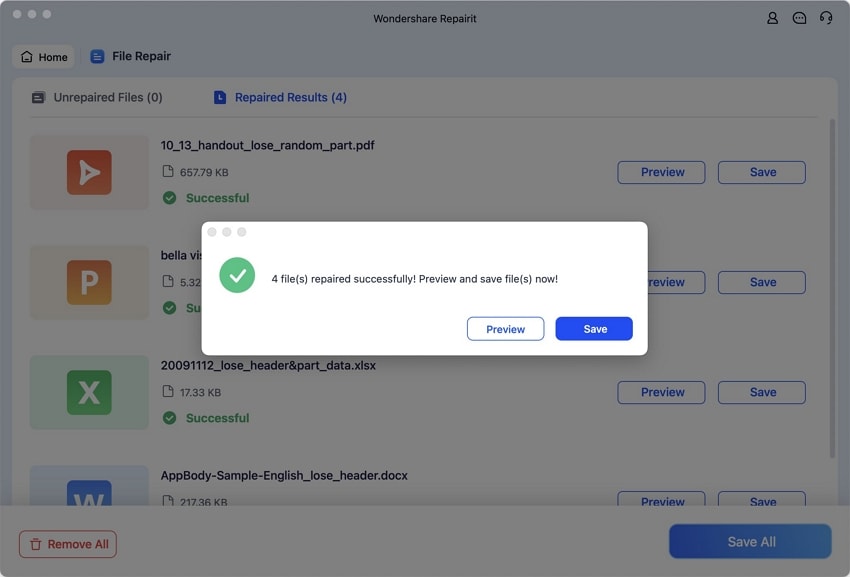
Conclusion
This article has studied the difference between a Numbers and Excel application. With the help of the comparative table constructed, you can quickly identify which applications are much more effective for you. Moreover, we have looked into the solutions to help you answer the question of "How do I open a Numbers file in Excel?” Apart from this, we have introduced you to two tools you can opt for.
With Wondershare Recoverit, you can recover any of the accidentally deleted or damaged Numbers files. Using Repairit, you get the ability to revive any of the damaged or corrupted Numbers or Excel files. Download these tools to your desktop to avoid losing any crucial data.
FAQ
1. Can I open a Numbers file in sheets?
Unfortunately, users of Google Sheets are not able to open up their Numbers files on their platform. The alternative method could be to convert the Numbers file to an Excel-supported format and open it up. For instance, the .xlsx is a file format that is easily handled on Google Sheets.2. Can I import a Numbers file into Excel?
Excel does not support the extension of. numbers that are used by the Numbers software. The most effective way to open up your Numbers files in Excel is by simply converting them to an Excel format.3. Is the file format retained during the Numbers to Excel conversion?
The file format is not always fully retained when converting a Numbers file to Excel. While basic data, formulas, and tables typically transfer correctly, some advanced formatting may not convert perfectly. It’s always a good idea to review the Excel file after conversion to ensure everything appears as expected.4. Is it safe to perform the conversion procedure on Numbers files?
It is mostly considered safe to convert your field to a compatible format that is accessible on all devices. However, there are situations that might come up where the converted file might get accidentally deleted. In this case, you can turn to Recoverit to retrieve your lost files from the desktop device.
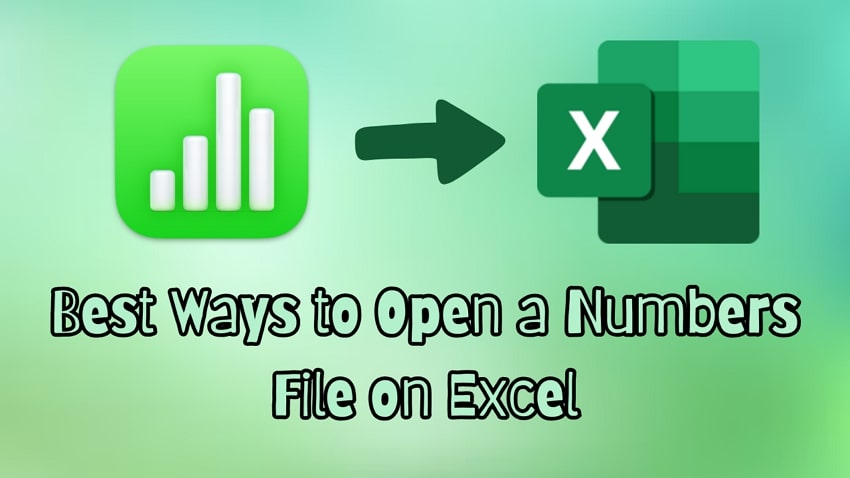



 ChatGPT
ChatGPT
 Perplexity
Perplexity
 Google AI Mode
Google AI Mode
 Grok
Grok























