Excited to dive into Split Fiction's next big twist, only to find your progress mysteriously gone? This Split Fiction Save File Missing error hits harder than any in-game defeat, wiping out hours or days of hard-earned achievements. Maybe you are some steps away from a major reveal, and now it's like it never happened. For devoted players, it's a reminder of how crucial it is to have a recovery plan in place.
However, the reasons behind this issue could be a sudden game crash, corrupting data, or new updates clashing with existing files. Regardless of how it starts, the result is always the same: your momentum and efforts are all lost in a blink. Your Split Fiction journey deserves protection; therefore, read the following to try the possible fixes mentioned. Plus, discover the top 3 recovery tips before it's too late to protect your game adventure.
Try Recoverit to Perform Split Fiction Data Recovery

In this article
Part 1. Try Possible Quick-Fixes to Split Fiction Save File Missing
Before you spiral into panic mode, there are a few quick fixes discussed in this section that might bring your lost progress back. Thus, explore the following Split Fiction fixes, as sometimes a simple fix is all it takes to undo the chaos:
1. Restart Desktop
It might sound basic, but a complete desktop start can often resolve temporary glitches that interfere with the game files. Background processes, cache conflicts, and even minor crashes can prevent Split Fiction from loading your saved files. A quick restart gives your system a fresh beginning, potentially restoring normal game behavior. To do so, follow the instructions given and save hours of frustration or your entire game storyline:
Instructions. First, shut all the running applications and press the "Start Menu" later on. Click on the "Power" button and choose the "Restart" option from the pop-up menu to have a quick reboot of your system.
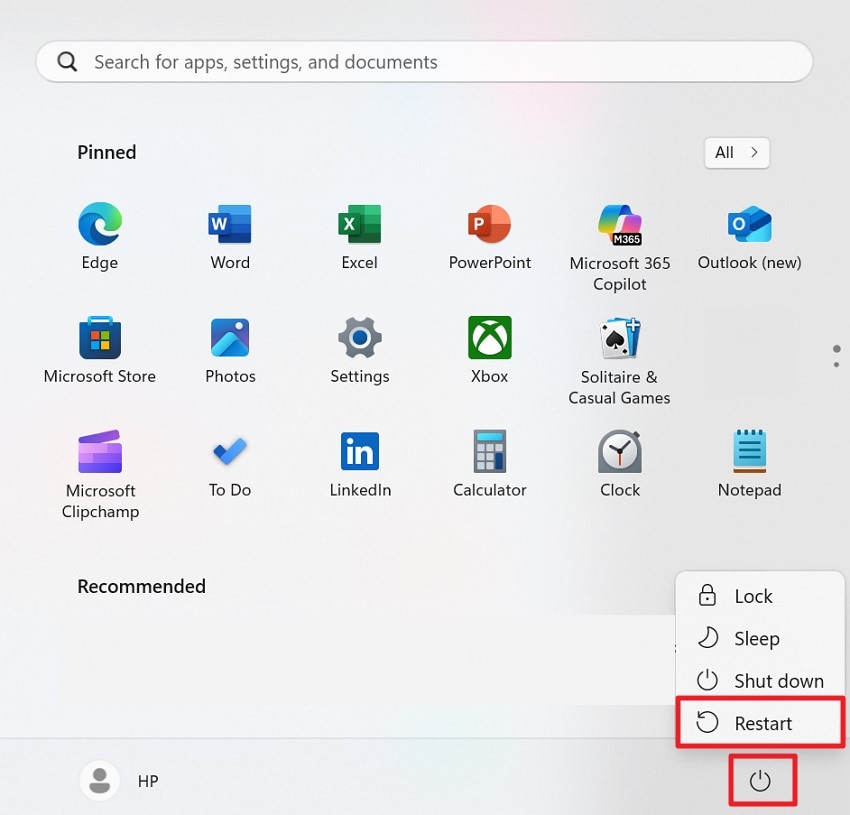
Discover your “Split Fiction save file location” and avoid losing progress with easy finding and backup methods.
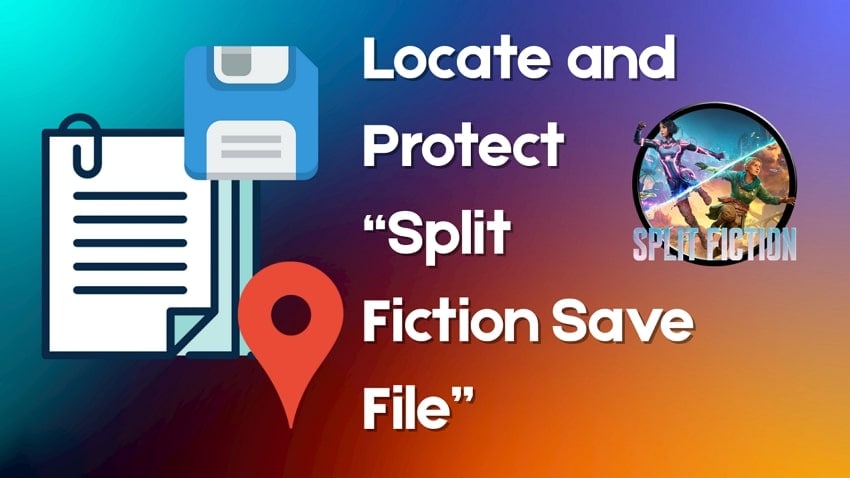
2. Exit Steam and Relaunch as Administrator
Steam sometimes fails to grant games the necessary permission to access certain files, particularly when running under restricted user rights. Running Steam as an administrator can override these limitations and may allow the game to locate and load your saved data. Follow the tutorial first to exit Steam from task manager and then relaunch as Administrator:
How to Exit Steam
Instructions. To get started, press "Ctrl + Shift + Esc" on your keyboard to open the "Task Manager." After this, navigate to the "Processes" tab from the left panel and search for "Steam Client" under "Apps" section. Right-click and hit the "End Task" option from the menu to solve steam dll missing issue by closing it completely.
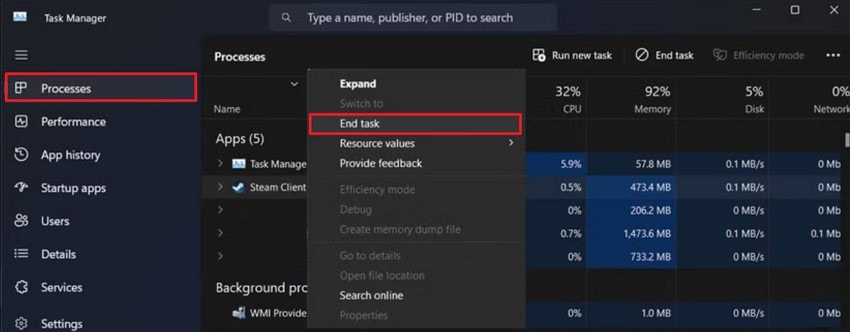
Relaunch as an Administrator
Instructions. Gain access to the Steam "Library" from the top toolbar and right-click on "Split Fiction" to select the "Manage" option. Afterward, right-click on the game executable file and choose the "Properties" option. From the pop-up window, shift to the "Compatibility" tab and check the box for "Run this Program in Compatibility Mode for." Tick mark "Run this Program as an Administrator" and press the "OK" button finally.
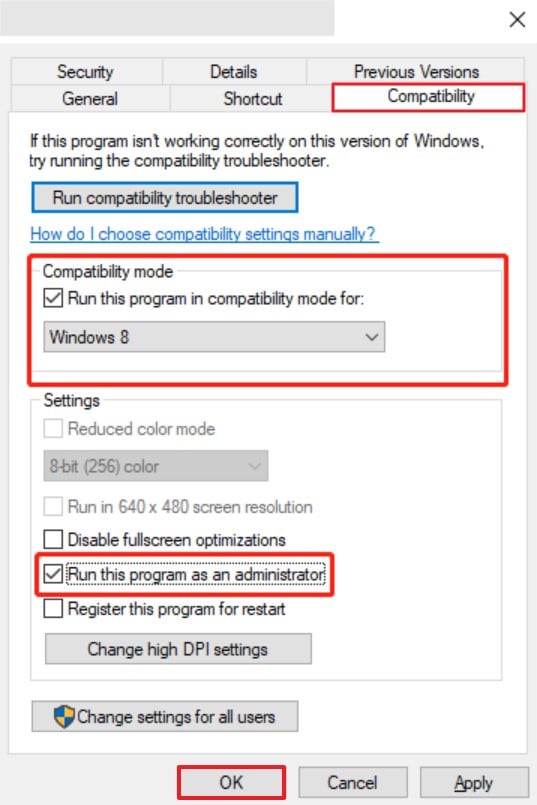
Part 2. Top 3 Recovery Tips for Missing Split Fiction Game Save Files
When a Split Fiction not saving issue becomes more than a one-time glitch, it's time to dive deeper into some valuable recovery methods. Hence, we've covered the top 3 ways to track down or restore your missing saved files like a professional:
1. Use Steam Backup
Steam has a built-in capability that allows you to backup and restore programs, which includes your saved data. It safeguards your progress with a guarantee that you don't lose anything during updates, reinstalls, or unexpected clashes. For backups, it allows gamers to choose a specific location and change the name of their file before finishing. To recover steam missing files efficiently, adhere to the stepwise guide given:
Step 1. Approach Steam on your device and navigate to the upper left corner to access the "Steam" tab. Now, choose the "Backup and Restore Games" option from the revealing menu for "Steam."
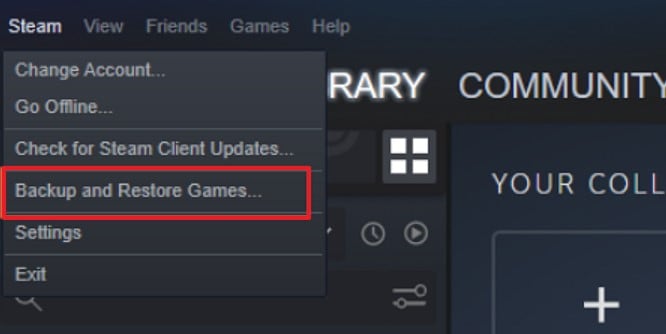
Step 2. After this, select the option for "Backup Currently Installed Program" and press the "Next" button at the end.
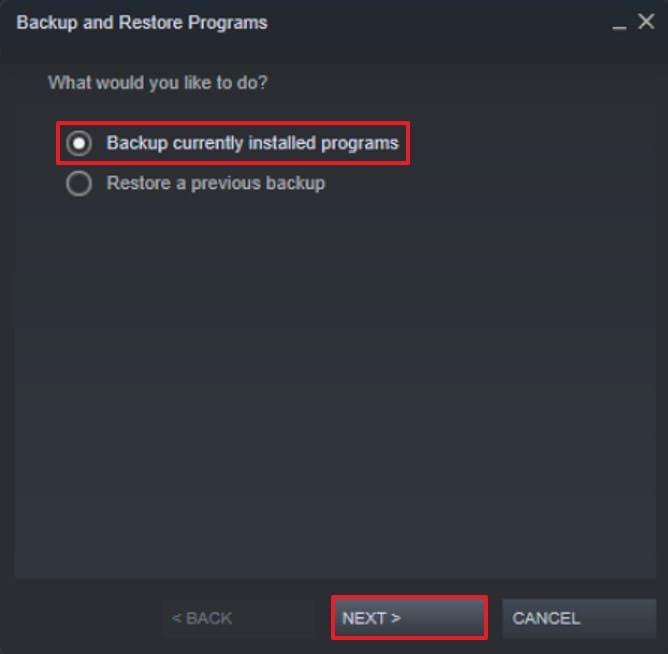
Step 3. Check the option for "Split Fiction" in the "Backup and Restore Programs" window. Once done, navigate to the "Next" button to choose the target destination for backup.
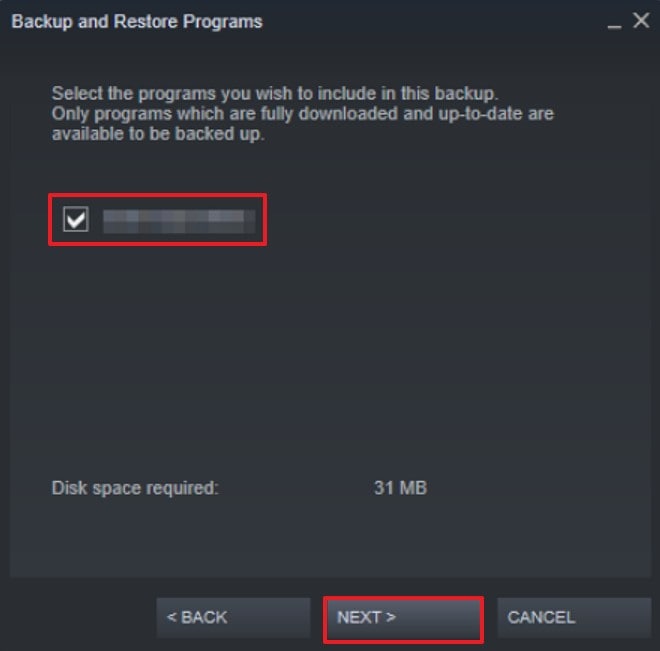
Step 4. Later on, alter the backup file name and press the "Next" button to proceed. Once the backup is completed, locate the "Finish" button at the bottom right corner of the window.
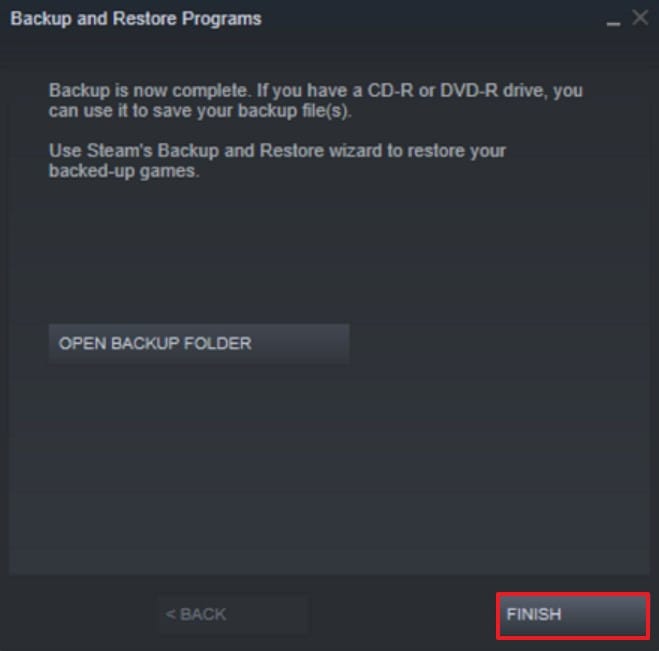
2. Locate via Run Window
There are various game save files that are hidden deep under the system folder and aren't visible by default. When facing Split Fiction Save File Missing issue, it's possible that the game is still creating save files but storing them in less obvious directories. In this situation, run command is a quick way to access these folders, bypassing the manual digging subdirectories process. Hence, follow the instructions to locate saved files in Windows:
Instructions. Initiate the process and press the "Windows" and "R" keys on the keyboard together. In the dialogue box, type "%LOCALAPPDATA%\SplitFiction\Saved" in the provided address bar. Now, click on the "OK" button to access the game file location.
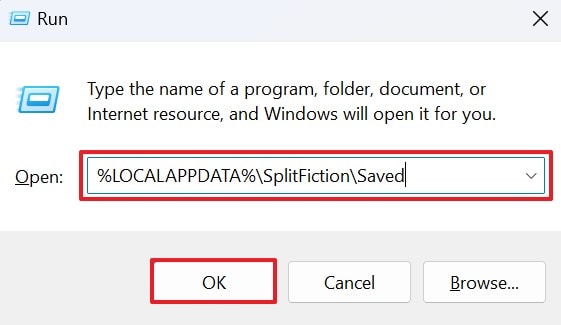
3. Locate via File Explorer
File Explorer is a convenient method for tracking down exclusive game files when navigating through folders visually. This approach gives you complete control and a clear view of where Split Fiction files are stored. It's more effective because you can search across your entire system, filter by dates, and manually inspect each folder. Go through the instructions below and explore this hands-on way to reclaim your lost progress:
Instructions. Launch "File Explorer" by pressing the "Windows" and "E" keys on the keyboard. Once opened, type "C:\Users\[WindowsUsername]\AppData\Local\SplitFiction\Saved\SaveGames" in the given search bar and press "Enter." Following this, you will know where your game files are saved for Split Fiction.
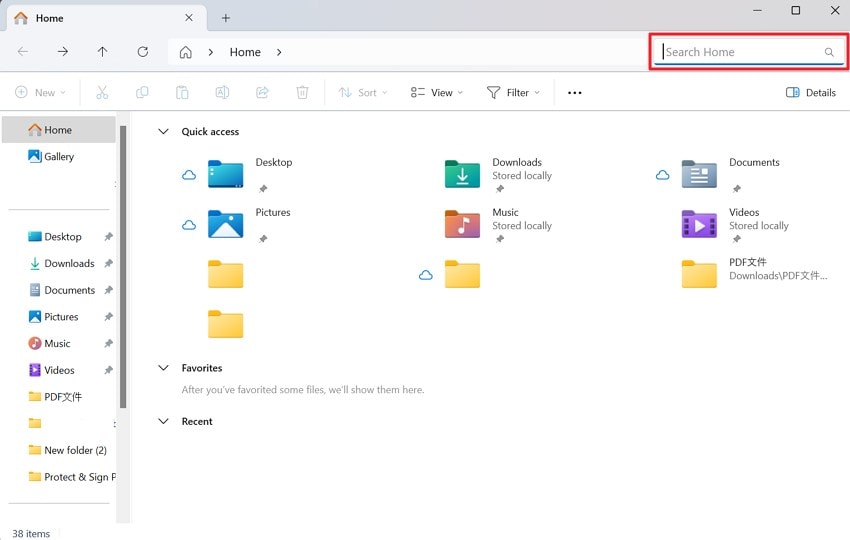
Part 3. Bonus Tool: Recover Deleted Save Files of Split Fiction with Wondershare Recoverit
If everything fails and it feels like your saved files have vanished into the air, consider Wondershare Recoverit as your partner in recovery. This platform specializes in digging deep into hard drives to bring back data that other specialists overlook. It scans visible locations but also system and cache sectors where fragments of deleted files may still exist. You can recover steam files, including save data that resides within local directories.
Besides this, it provides the capability to restore more than 1000 file types from around 2000+ storage devices. The high recovery success rate ensures 100% recovery of deleted files with minimal hassle. With this platform, choose a location where the data was lost to run a scanner. During the scanning process, it portrays real-time scanning results on the interface.
Other Key Features
- Recovers from Memory Card: This platform facilitates deep scanning for all types of memory cards, ranging from microSD to SDHC.
- Windows System Recovery: It retrieves all the missing or deleted files from a crashed computer, regardless of its booting issues.
- USB Data Recovery: With this tool, you can retrieve files from various popular USB brands, for example, Kingston and Toshiba.
Detailed Tutorial on How to Recover Deleted Files
You've deleted your Split Fiction game files accidentally and are thinking that the game is over. Worry not, as the following tutorial for Recoverit ensures you can bring back your lost progress like it never vanished:
Step 1. Choose the Location to Scan Files
To retrieve files on your PC, choose a specific location where you have lost data. For this, access "Hard Drives and Locations" from the left panel on the default interface. Either choose the hard disk under the "Hard Disk Drives" tab or the "Desktop" under the "Quick Access" section.
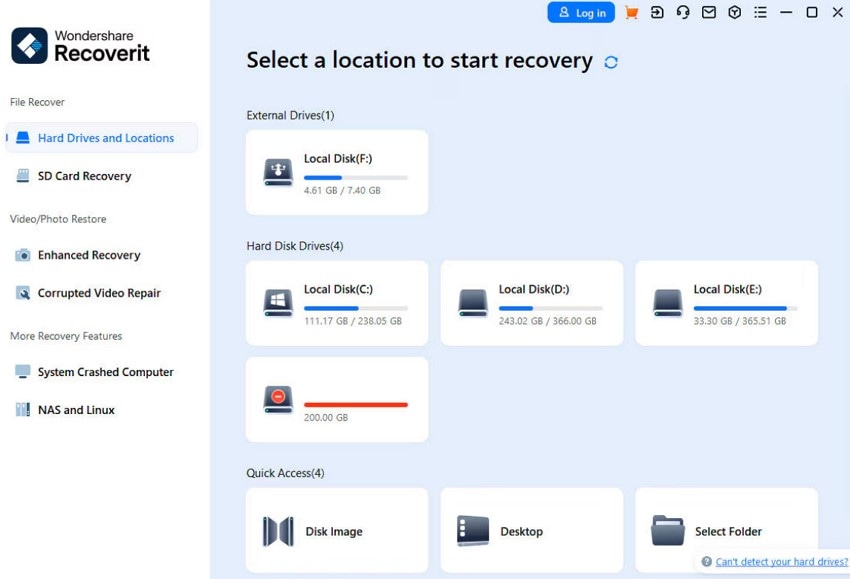
Step 2. Run a Scanner on the Chosen Location
On the selected location, an all-around scan will automatically start. Meanwhile, real-time scanning results will be displayed on your screen to check the results at any time.
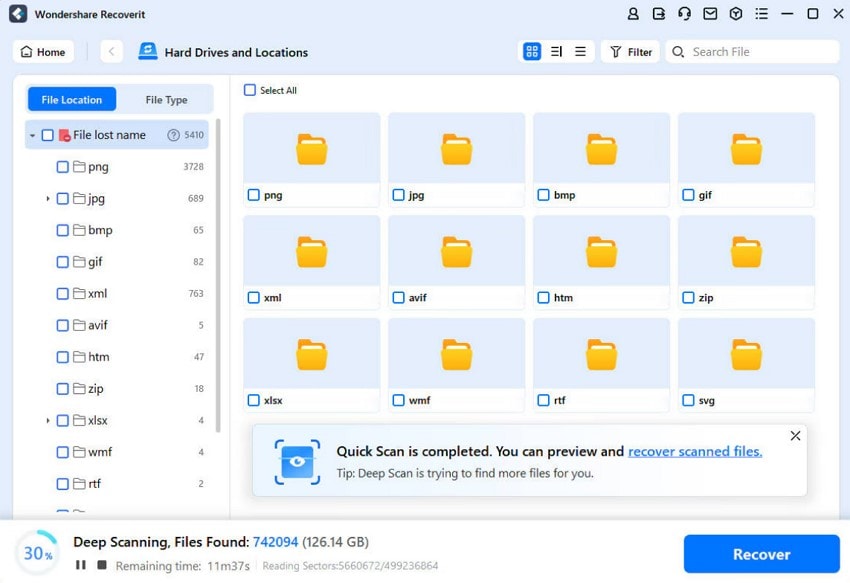
Step 3. Preview and Recover Deleted Files
Preview the files for results and navigate to the "Recover" button at the bottom to complete the recovery process.
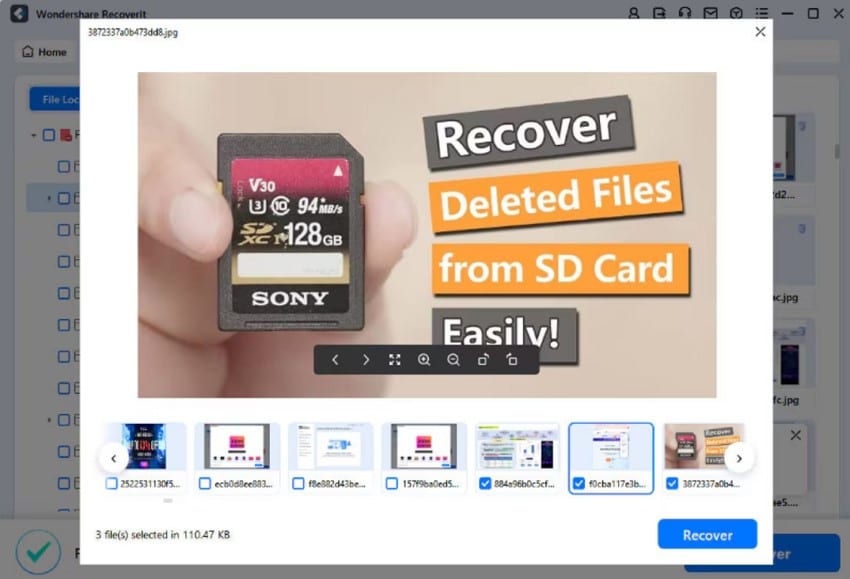
Part 4. Bonus Tip: Repair Corrupted Split Fiction Save Files With Wondershare Repairit
When files aren't just missing but showing up corrupted, then your issue might go deeper than simple deletion. To address this, we have Repairit, a platform specifically made to fix broken or unreadable files. It's useful when Split Fiction not saving stems from corrupted files that the game can no longer interpret. Overall, Repairit carefully parses the corrupt file's data structure to repair any damaged segments in it.
With this platform, add multiple files at a time to start the repair process at once. During the process, it allows users to check their repairing results to cancel anytime they want. As soon as it is completed, you can preview the files for results before saving them on the device. Still, if any part appears blank in the successfully repaired file, you can contact support team for guidance.
Key Features
- Fixes Garbled Files: This platform excels in repairing documents that have unclear, mixed, or distorted text due to a malware attack.
- Repairs Changed Layouts: With Repairit, the overall layout, appearance, or format of an MS document can be restored within seconds.
- Mends Files Not Opening: It fixes specific files that may not open even on compatible applications due to numerous logical errors.
Stepwise Guide to Repair Corrupted Split Fiction Files
If the visible Split Fiction file refuses to load or crashes the game, the chances are that it's corrupted. To repair those files and get back to play, we have provided a detailed tutorial that needs to be followed:
Step 1. Launch the Software and Access the File Repair Section
Initially, launch Repairit on your PC and access "More Types Repair" from the left panel of the main interface. After this, press the "File Repair" option to add your files and undergo an instant file-repair process.
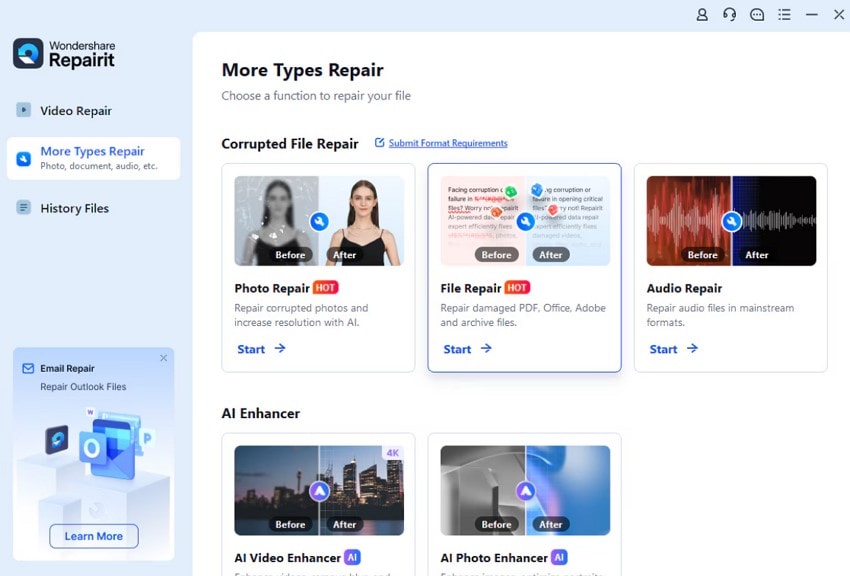
Step 2. Import All the Corrupted Game Files
Now, click on the "+ Add" button or simply drop your files to start the process of repairing.
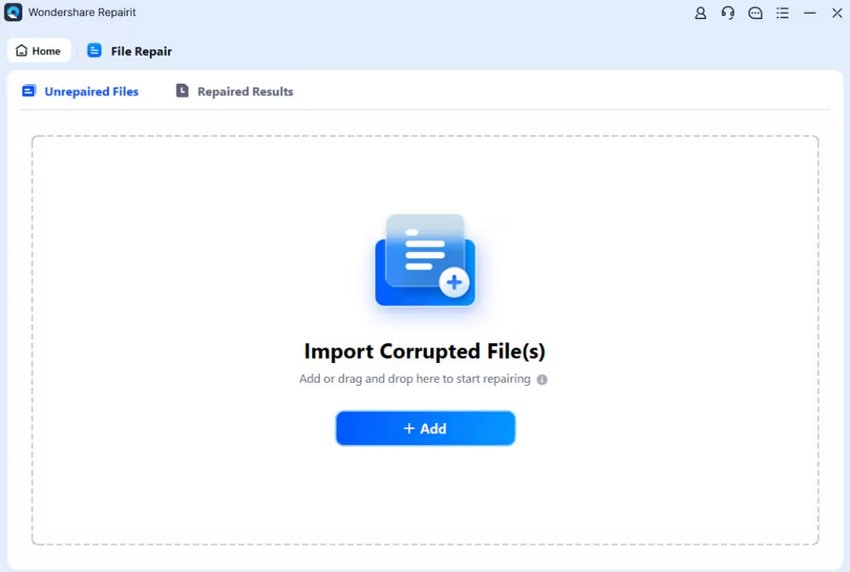
Step 3. Start the Repair Process for Corrupted Files
Once all the files are added, navigate to the "Repair" button in the bottom right corner and fix them at once.
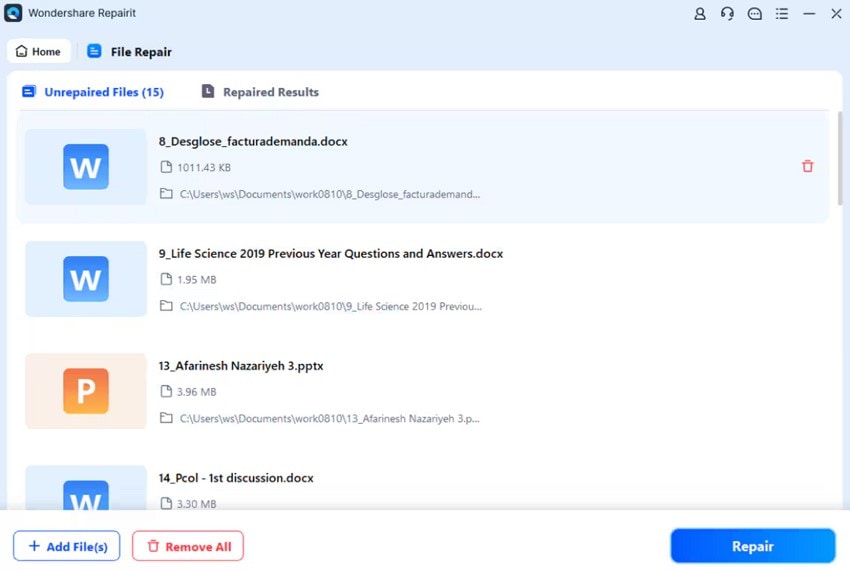
Step 4. Preview and Save the Repaired Files
As soon as the process completes, a prompt will be displayed asking you to either preview or save the files. Once previewed, press the "Save" button to save your repaired files successfully.
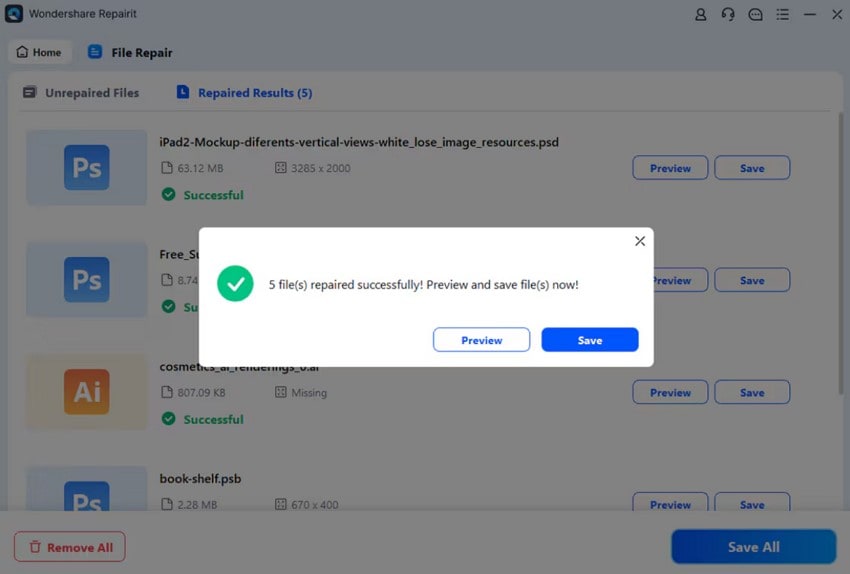
Follow this detailed guide to fix the errors instantly for a smooth Split Fiction experience.
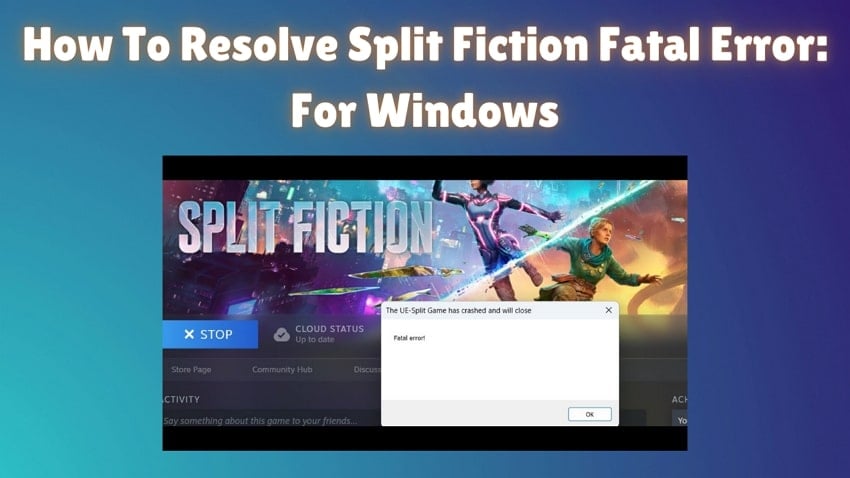
Conclusion
A Split Fiction Save File Missing issue can feel like hitting a brick wall, but it doesn't have to result in game over. The 3 proven recovery tips discussed in this guide provide a solid shot at reclaiming your lost progress. Even if nothing works, Recoverit serves as an ultimate recovery tool that retrieves files from 2000+ storage devices. It can also restore game data for other games with accuracy.
FAQ
1. Are there any signs that my Split Fiction save files are still recoverable?
Many signs indicate your Split Fiction save files may still be recoverable. For example, if the game was saving until a recent update or unexpected shutdown, that's a strong indicator. Also, when Steam still shows your game hours, but you're in-game progress appears to be wiped.2. How can I restore the older version of Split Fiction saves?
When Split Fiction is played on an older version, the saved files may remain on your device, even after being overwritten. To recover those files, you can use Recoverit, which can often restore these versions if new data hasn't permanently replaced them.3. How do I prevent my Split Fiction files from getting lost again?
To prevent your game's save files from going missing again, there are a few smart habits to adopt. For example, enable Steam Cloud sync to keep your saved files automatically backed up online. Plus, manually back up your saved folder at least once a week to an external drive or Cloud storage like OneDrive.
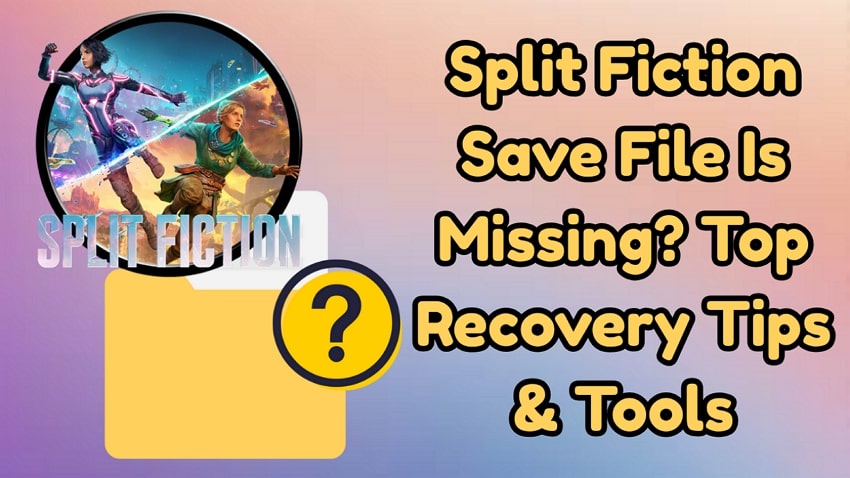



 ChatGPT
ChatGPT
 Perplexity
Perplexity
 Google AI Mode
Google AI Mode
 Grok
Grok























