Imagine you have confidential brand material, such as campaign plans and product visuals, on your system. You accidentally leave your device at the office while attending a meeting, but you are not panicking, as you have enabled the hard drive encryption on your system.
Even though someone can access the laptop physically, all the files remain unreadable. In this article, we will discuss what is encrypted hard drive, and how you can enable it within your system.
Try Recoverit to Perform Computer Data Recovery

In this article
Part 1. An Overview of Encrypted Hard Drives & Full-Disk Encryption
Encrypted Hard Drive and Full-Disk Encryption both refer to technologies that protect the data stored on your drive. The encrypted hard drive uses a built-in encryption tool to automatically scramble the data and decode it when accessed by an authorized user. In full-disk encryption, you take a step further by encrypting the entire content of a storage device. This may include protecting or encrypting the whole operating system or temporary data.
The answer to "what is encrypted disk and why do you use it?" is that the primary purpose of using this utility is to ensure data inaccessibility. It makes the data appear as unreadable gibberish without the correct decryption key or password. The solution is essential for protecting the information in different industries such as healthcare and legal services.
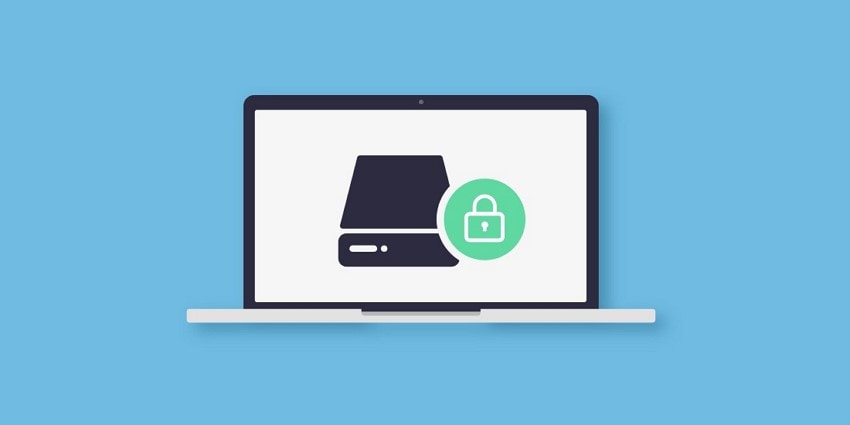
Part 2. How Does Full Disk Encryption (FDE) Work on Your System?
This facility works by encoding all the data and information on your hard drive. Provided below is a breakdown of what is an encrypted hard drive and how this utility typically operates:
Data Encryption Process
- Initialization of the Process: The hardware and software level encryption is initialized when you enable the FDE. It includes the encryption key creation and preparing the drive for data encoding.
- Key generation: You need to generate a passcode or key using a cryptographic algorithm once the process is initiated. This key is essential to encode and decode the files within the drive.
- Data Encryption: The system files and applications are all encoded within the disk. It usually takes time because of the huge file size and the method of encryption.
- Storage of Data: The key gets stored securely to become accessible only through a passcode after the encryption is completed.
Data Decryption Process
- Authentication: You need to perform authentication to decrypt the drive once it is encrypted. Users can authenticate through a PIN or a biometric method to unlock the encryption key.
- Key Retrieval: You can retrieve the key to decrypt the data within the encoded drive once you have confirmed the authentication.
- Data Decryption: The application and operating system start to load while decrypting the data in real-time after the key retrieval.
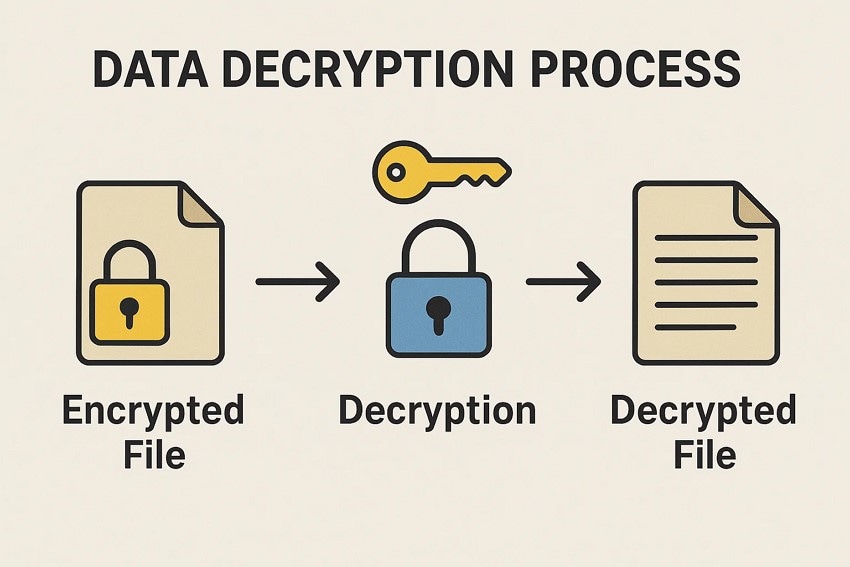
Part 3. Understanding The Importance of FDE in Computer Systems
The utility of FDE ensures that no part of the storage device can be accessed without proper authentication by encrypting the entire hard drive. What is an encrypted hard drive, and why is it important? Let us have a look at the reasons that explain the importance of FDE in computer systems:
- FDE secures all of your information and data, including file systems and user data on a device.
- The utility does not leave any part of the disk exposed, unlike file-level encryption.
- Data becomes unreadable without the key in case you lose your device or someone steals it.
- FDE secures each endpoint in the drive equally in an enterprise environment where each device is connected to the network.
- Encrypting the hard drive makes sure that the data is not accessible, even if there is a hardware-level breach.
Part 4. BitLocker vs. FileVault: A Detailed Overview
Built-in encryption utilities are important to protect data on your computer system. Mentioned below are the two built-in utilities for hard drive encryption, differing in terms of operating systems:
1. BitLocker
It is a security feature in Windows that encodes everything on your computer drive to keep the data safe. The feature automatically starts working if a security chip, Trusted Platform Module (TPM), is already installed within the system. One of the things that makes this program reliable is that once you have set it up, it runs in the background and encrypts all the data on your drive.
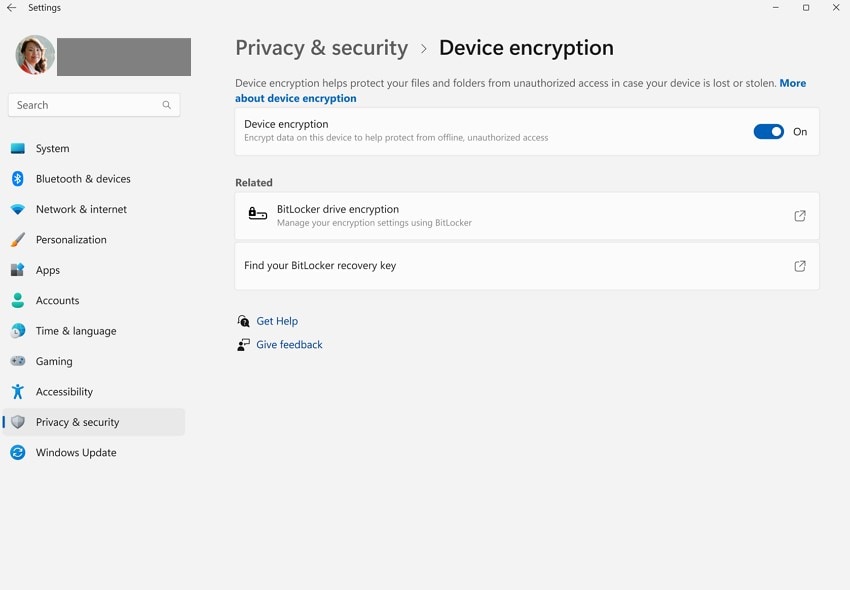
System Requirements
If you want to run BitLocker on your device and know what is an encrypted disk, your device must meet the following system requirements:
- TPM 1.2 or later version
- TCG-compliant BIOS or UEFI firmware.
- Partitioned Hard Disk
- NTFS file system should be the format of the OS drive.
- The system drive must be formatted with the FAT32 file system for UEFI and the NTFS file system for BIOS firmware.
- The system drive should be approximately 350 MB in size.
2. FileVault
The default feature to encrypt hard drives for Mac users is FileVault, which provides an extra layer of security. Other security features are also enabled when an administrator turns the FileVault on to enhance the overall security. The feature uses strong encryption and quiet decryption so you can use your files without any inconvenience. Moreover, it provides a swift and secure method for wiping content by deleting necessary cryptographic material.
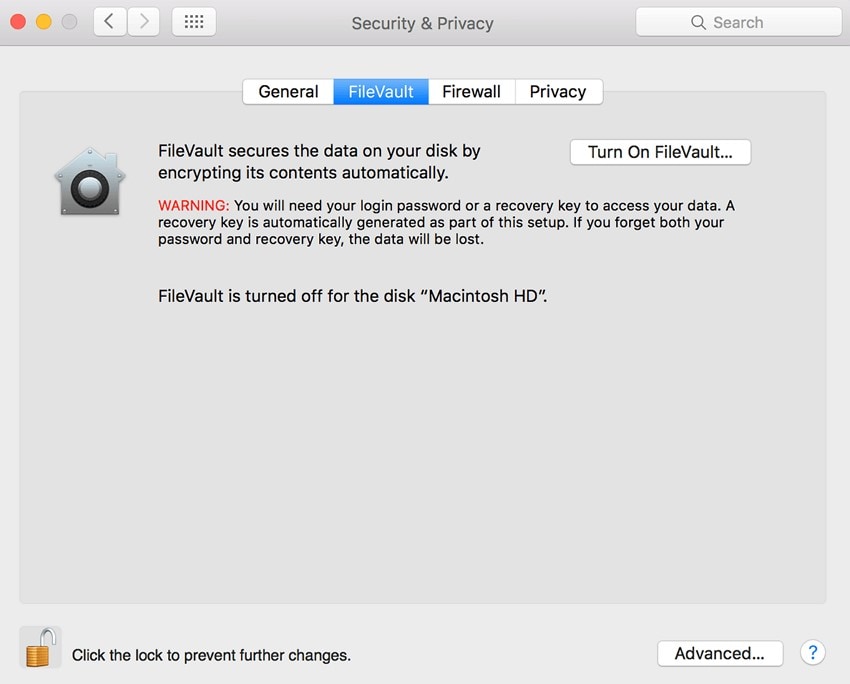
System Requirements
Provided below are the system requirements that your MacBook must have to enable the FileVault function:
- The system must have Apple Silicon operating system or T2 chips.
- The drive should be locally partitioned as the utility relies on local Recovery Partition.
- Secure Token must be enabled on the device.
- It must have storage space as much as the Home folder occupies.
Part 5. Advantages & Disadvantages of Full Disk Encryption
Having learned about what is encrypted hard drive in detail, let's have a look at the perks and drawbacks of encrypting your hard drive in the following section:
Advantages of Implementing Full Disk Encryption
- Comprehensive Data Protection: Users get extensive data protection by encoding their entire drive with Full Disk Encryption.
- Automatic and Transparent Operation: The FDE works silently in the background with minimum to zero impact on the system or performance.
- Protection from Offline Attacks: Attackers would not be able to access your data even after removing the hard drive and connecting it to another device.
- Security Against Physical Theft: This encryption utility makes the data unreadable without authorization to protect it even after physical theft.
- Protection From Malware Data Harvesting: It provides security by encrypting system-level data that can be targeted by malware.
- Maintains the Integrity of Files: FDE makes sure that the files have not been tempered by detecting the authorized changes within the system.

Disadvantages of Full Disk Encryption
- Impact on Performance: Enabling FDE can slightly slow down your system performance on devices that lack hardware-accelerated encryption.
- Dependency on Key/Password: Your entire system depends on the key or password access, which can be risky if the password or the key is lost.
- Complicated Recovery Process: Recovering data from encrypted devices is pretty complicated and needs specialized tools.
- Software Compatibility Issues: Some of the low-level system tools may not work properly on the encrypted system without special configuration.
Part 6. Important Considerations to Look Into When Implementing FDE
Before knowing what is an encrypted disk and how to apply the encryption to your valuable data, there are a few considerations that you must keep in mind. Mentioned below are some of the key aspects you must consider before encrypting your data:
- Pass Code or Key Management: It is essential for you to manage the key effectively after applying the FDE. You can lose your data forever if the key for the description is lost.
- User Compliance: Another challenge while implementing FDE is user compliance. The utility can help meet data protection regulations, but it is important to ensure that the solution aligns with industry standards.
- Performance Impact: Encrypting the full disk can usually slow down the performance of the operating system if the FDE is software-based. Therefore, you must balance the performance requirements along with the security needs.
- Recovery Options: You must have a recovery option for getting back your data in case the decryption method fails for any reason. These recovery options may include recovery passwords and backup keys for authentication.
- Compatibility with System: Make sure that the FDE technique you have applied is compatible with the operating system you are using to avoid any system instability or performance issues.

Bonus Part. What to Do If I Lose Important Drive Encryption Files
If you lose an important encrypted file while learning what is an encrypted hard drive, you can get it back by utilizing efficient tools like Wondershare Recoverit. Advanced data recovery technology is used by the tool to deeply scan your drives and retrieve all the possible files while keeping the quality intact. Moreover, the platform provides support for more than 1000 file formats, including images and videos.
Users get the ability to have a look at the content of the file before getting the data completely to the device. Another feature that makes this tool reliable and efficient is its batch processing. Users can recover more than one file simultaneously, saving time and effort. Besides encrypted files, this efficient tool provides recovery for zipped folders and severely corrupted files effortlessly.
Some Prominent Features Offered By Recoverit
- Numerous Devices Support: Recoverit provides data recovery for more than 2000 devices, including Windows and Mac devices.
- Preview Before Recovering: You get the ability to preview the content of the file before recovering it within your system.
- Advanced Recovery Mode: The advanced recovery mode offers an in-depth scan and recovery of severely damaged files with only a few clicks.
Comprehensive Steps for Recovering Drive Encryption Files
Having learned about this data recovery tool and what is full disk encryption in detail, let us now have a look at the tutorial on how to recover files using this efficient tool:
Step 1. Specify the File Location of Encrypted File
Start the process by launching the tool on your device and exploring the homepage to specify the location of the files.
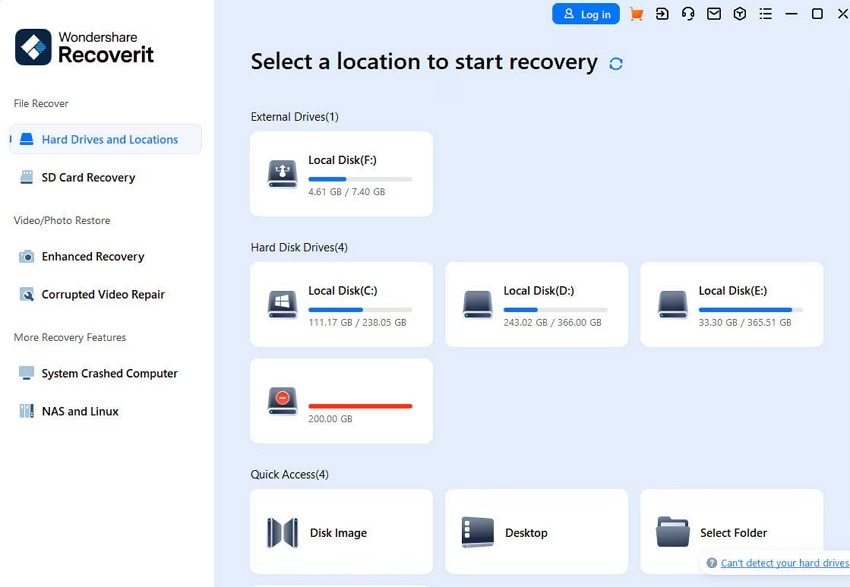
Step 2. Scan the Lost Encrypted Document and Recover
The tool begins to scan the drive to find all the recoverable files as soon as the location is specified. Click on the file you want to retrieve and press the "Recover" button located at the bottom.
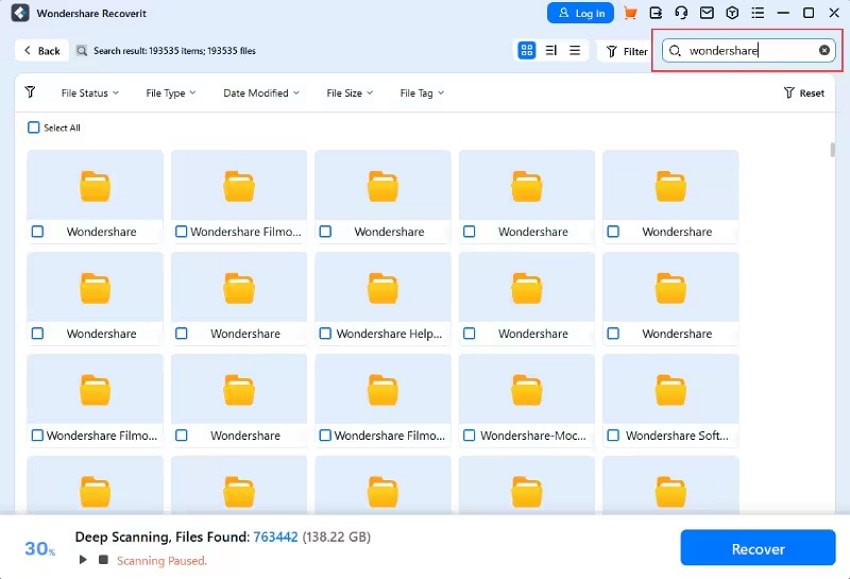
Step 3. Preview the Content Within the File and Recover
Preview the file within the tool’s interface and press the “Recover” button to save it once you are satisfied with the results.
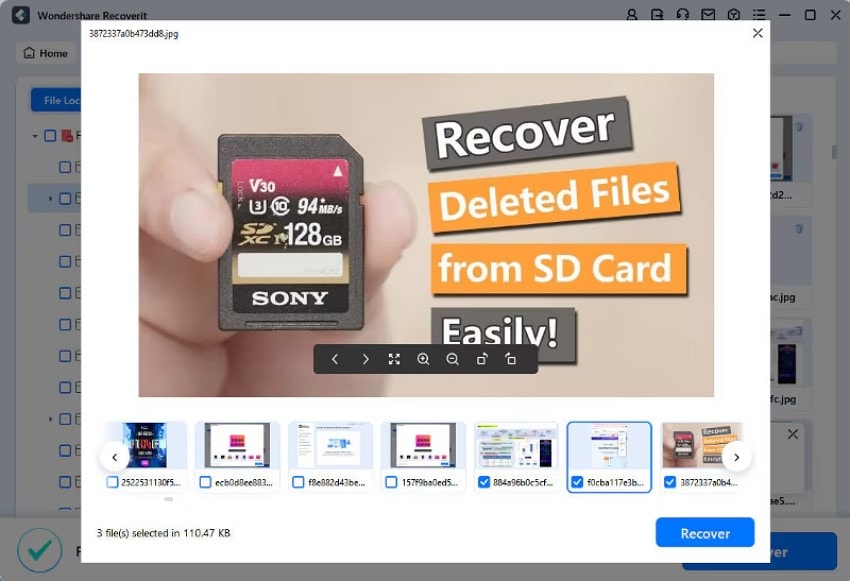
Conclusion
To wrap it up, this article discussed a detailed explanation of what is hard drive encryption and how to enable it to protect your data. The article also suggested Recoverit as one of the most reliable tools that can get back your lost files. This advanced data recovery tool provides support for various file recovery on multiple devices.
FAQ
-
1. What is hard drive encryption?
Protecting your data file drive by converting the content into code is called hard drive encryption. Only the authorized person with the key or decoding password can read and understand the content within these files. -
2. Why is encrypting your data important?
Encrypting data files helps users safeguard their essential documents from unauthorized access if their device is lost or left unattended. -
3. Can I recover my lost encrypted file?
Yes, you can recover your encrypted files using tools like Wondershare Recoverit, which provides an efficient solution to retrieve data that has been lost or damaged.
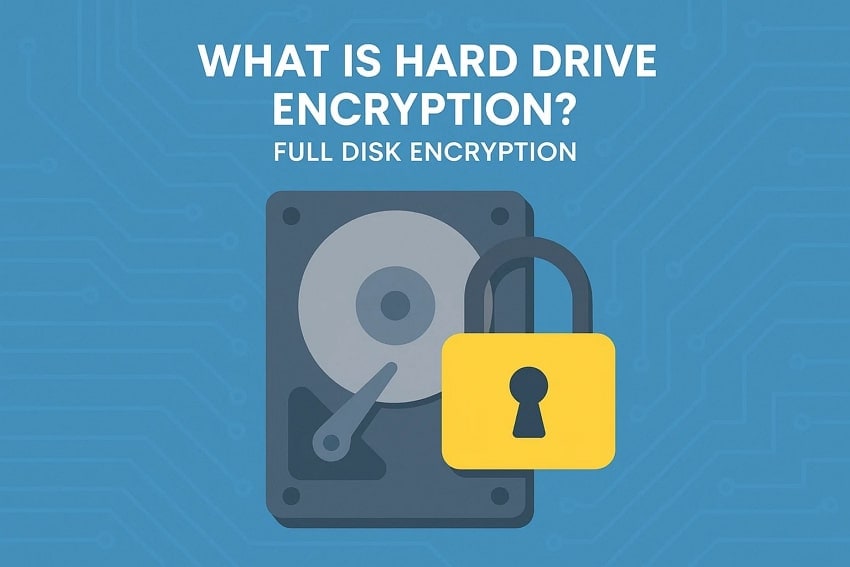



 ChatGPT
ChatGPT
 Perplexity
Perplexity
 Google AI Mode
Google AI Mode
 Grok
Grok























