The upcoming end of support for Windows 10 has become a significant issue for Windows users. After this, Microsoft will discontinue providing software updates, security patches, and technical support. However, computers running Windows 10 will continue to function; however, there is now a significant risk of malware attacks, which can compromise essential data.
In this situation, you should consider moving forward to Windows 11 or another reliable operating system. If you're concerned about Windows 10 end of support, you have come to the right place, as this article covers everything you need to know.
Try Recoverit to Perform Windows Data Recovery

In this article
Part 1. Understanding Windows 10 End of Support | Overview & Timeline
Windows 10, which was first released in July 2015, will officially end support on October 14, 2025. This data signifies that Microsoft will no longer provide updates to Windows 10 Home, Pro, Pro Education, and Pro for Workstations with version 22H2. Although support will end, you can still use it, but you may encounter more data security risks due to the lack of security and quality updates.
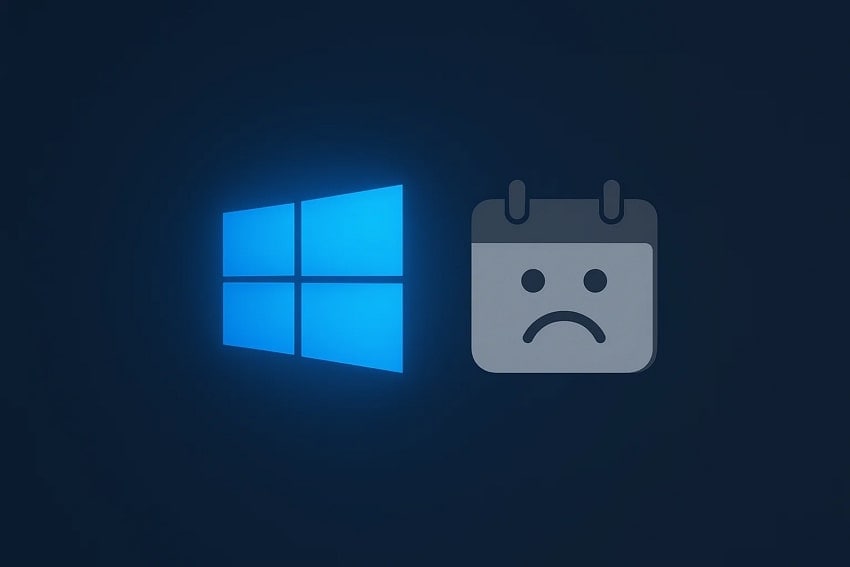
With the Windows 10 end of life, Microsoft encourages users to upgrade to Windows 11 if they have compatible hardware. Planning this transition is necessary as users who delay risk both security and compatibility issues as the software ages.
Part 2. What to Do When Windows 10 Support Ends?
As the Windows 10 support end date is closer now, you should explore the following section to know what to do now:
1. Upgrade to Windows 11
Upon knowing Windows 10's end of support, it is recommended to upgrade to Windows 11 instantly. However, before upgrading, you need to go through the process, which lets you quickly determine if your PC is eligible for Windows 11. Go through the following part to know a detailed guide on checking hardware requirements and the upgrading process:
Comparing Key Features of Windows 10 & 11
Before you dive into the detailed procedure, let's have a thorough comparison breakdown of both Windows 10 and 11 for your better understanding:
| Key Features | Windows 10 | Windows 11 |
|---|---|---|
| User’s Interface | Classic Start Menu & Taskbar (left-aligned) | ● Centered Start Menu & Taskbar, ● Refreshed layouts |
| System Requirements For Upgrades | 1GHz, 64-bit CPU, 2GB RAM, 20GB storage | 2+ core, 1GHz+ 64-bit CPU, 4GB RAM, 64GB storage, TPM 2.0, |
| Widgets | No native widgets | Integrated Widgets for info, news, calendar, weather, etc. |
| Virtual Desktops | Basic implementation, limited options | Snap Layouts, Snap Groups, improved animations, and multiple desktops |
| Touch Controls | Basic touch support | Enhanced touch, pen, and voice input tools |
| Start Manu | Contains Live Tiles, more customization | Grid-based, simplified, no Live Tiles, recommended apps |
| Gaming Features | ● Good gaming, ● DX12 support |
● Auto HDR, ● DirectStorage, ● Enhanced Xbox Game Bar |
| Microsoft Store | Standard | Redesigned, supports Android apps via Amazon Appstore |
| Security | TPM supported, Windows Hello, BitLocker | Requires TPM 2.0, Secure Boot, enhanced Windows Hello & driver blocklist |
| Updates | More Frequent | Streamlined, faster, smaller update downloads |
| Multitasking | Task View, basic snap, and switching | Advanced Snap Layouts & Groups, improved multitasking |
| AI Features | Not available | Integrated Copilot for AI-powered help and automation |
| Cortana | Integrated into the taskbar | Separated from search, no longer in the taskbar |
| File Explorer | Classic look | Modern design, enhanced interface & feature |
| Hardware Compatibility | Broad (runs on older hardware) | Limited to recent hardware, better with new CPUs, SSDs |
Steps To Check Hardware Requirements
After exploring the detailed comparison between Windows, you want to shift to Windows 11 as Windows 10 ends. To upgrade your Windows, you need to first check your computer hardware key requirements to determine if you are eligible. This procedure will help you ensure that Windows 11 runs smoothly, providing fast performance, so let's dive into a stepwise guide:
Step 1. Upon downloading the “PC Health Check” app from the Microsoft website, open the app. As you enter, click on the "Check now" button available in the "Introducing Windows 11" bar to start examining hardware.
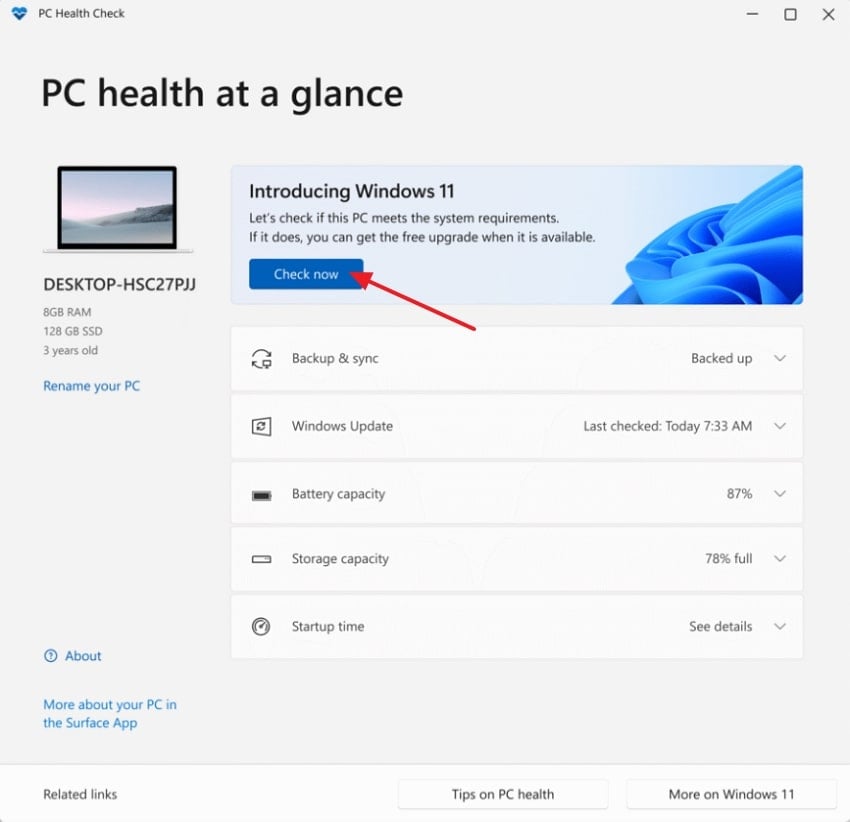
Step 2. After the checking process ends, if your PC meets all the required criteria, you will get a pop-up message saying, "This PC meets Windows 11 requirements."
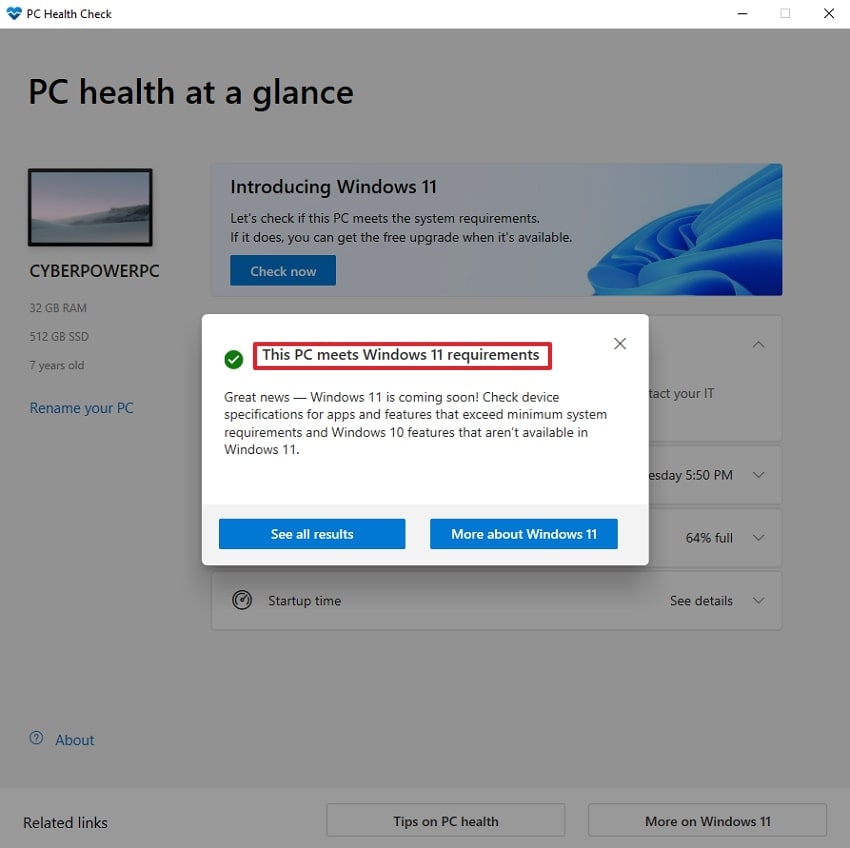
Guide To Upgrade to Windows 11
After checking the hardware requirements, the next step is to install Windows 11 to get new Microsoft updates. To install Windows 11, first, you need to back up your essential data from Windows 10, so you don’t lose any data during the upgrade process. Now that Windows 10 is nearing its end of life, explore the following guide to upgrade your Windows:
Step 1. Go to the Settings app, click on “Update & Security,” then click Windows Update, and tap on the "Check for updates" button available. Afterwards, it will start scanning, and if the update is available, you will be shown a dialogue box of "Upgrade to Windows 11 is ready—and it's free!". This whole process may take hours to download, depending on the internet speed.
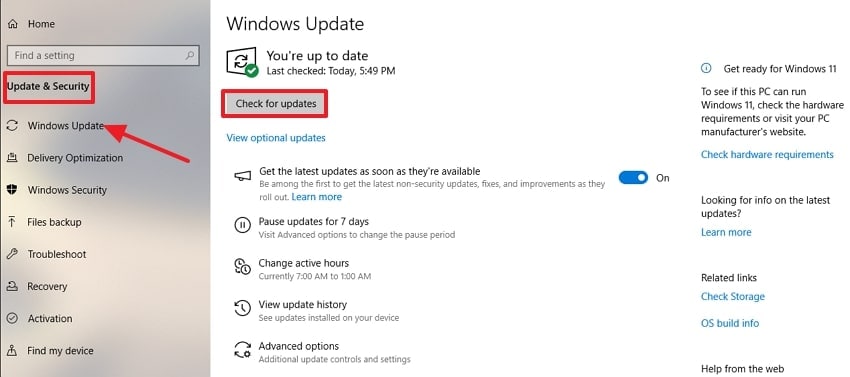
Step 2. In case your PC is not showing any upgrade, but you are sure that it is compatible, then install "Windows 11 Installation Assistant." As you enter the app, click on "Accept and Install" to initiate the installation process.
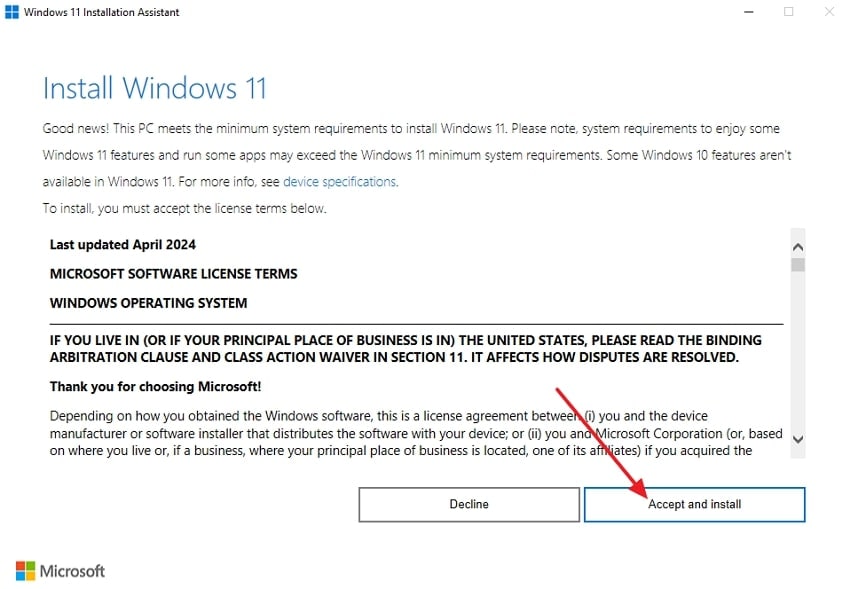
Step 3. This will install the new Windows 11 on your computer manually if you meet all hardware requirements.
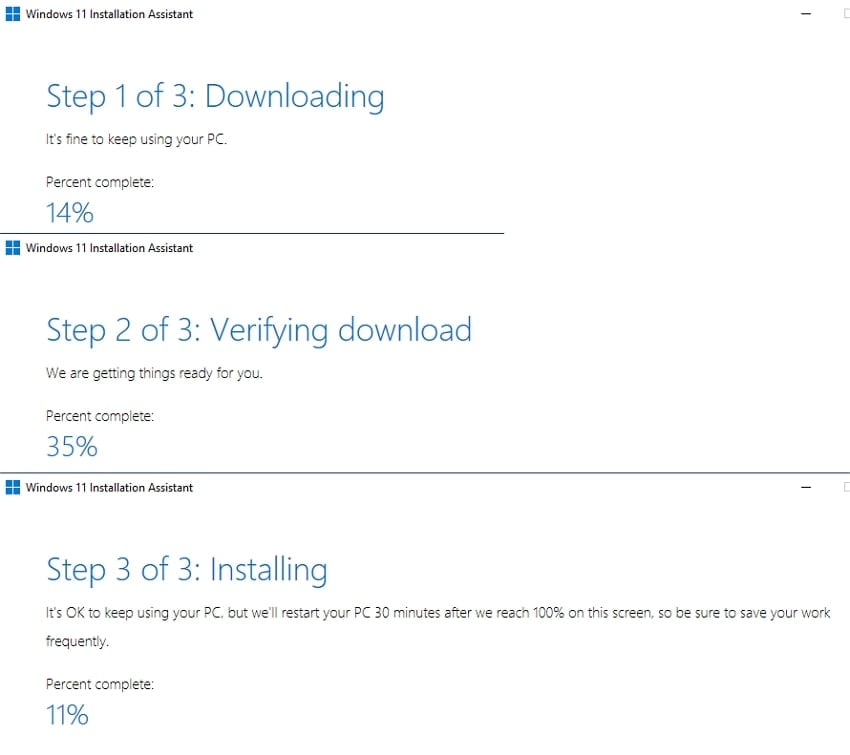
2. Continue To Use Windows 10 Without Support (Risks Involved)
If your PC is not compatible with Windows 11 and you want to continue using Windows 10 after support end date, there are things to keep in mind. Be aware that it will create many data security concerns that can eventually result in your essential data being lost. So, you need to do some preparations to avoid security risks, some of which we have discussed below:
1) How To Stay Secure With Windows 10
While using Windows 10, ensure you regularly update third-party software, drivers, and essential applications, as many of them will still support Windows 10 for a time. Furthermore, you need to download reliable anti-virus software and ensure they are also updated. These will work as a barrier between your essential data and malware attacks. However, regularly back up your data so that if, in any case, your system gets a bug, you have an extra copy of the data.
2) Extended Security Updates (ESUs) And Linux as Windows 10 Alternatives
If you are still using Windows 10, then you should opt for ESU for tighter security. The Extended Security Updates (ESUs) is a paid service introduced by Microsoft that lets users keep receiving critical and important security updates for Windows 10. This specific update is available from October 15, 2025, through October 13, 2028, giving users an extra year of security coverage.
In case you don't want to use Windows 10, you can consider using its alternative, like the Linux Operating system. It provides a user-friendly interface, similar to Windows, making it easy for Windows users to adjust. This is well-known for its high security features and frequent updates to keep your PC up-to-date. The foremost advantage is that it is free and open source, and requires no licensing costs to download it.
Part 3. Prepare for Migration or Lost Data Due to Windows 10 End of Life
As the Windows 10 support end date is near, you did not take it seriously and have not upgraded to Windows 11. After the end date, your PC was infected a malware, resulting in the loss of your data, and now you want to upgrade, but you also want to recover essential data. In this situation, we recommend using Wondershare Recoverit, which lets users retrieve data from any data loss scenario.
This tool is capable of recovering almost 1000+ file formats, including PNG, MP4, and DOC, etc. Furthermore, it lets you preview your restored data before saving to examine whether it is appropriate or not. Recoverit has an almost 99.5% recovery success rate and guarantees that your data is 100% secure here. This tool supports Windows 11, 10, 8, 7, and even Vista versions.
Key Features
- Batch Processing: This tool allows for restoring numerous files at a single time to save extra time and manual labor.
- Scanning Options: It offers both Quick and Deep Scanning options, making it easy for users to choose according to their needs.
- Device Supported: By providing wider compatibility, it efficiently supports 2000+ devices, including PC, USB, HDD, etc.
Detailed Stepwise Guide to Recover Your Lost Data Using Recoverit
After Windows 10's end of life, you want to upgrade it, but first, you need to recover your lost data, then go through the following stepwise guide:
Step 1. Access the Tool and Select the Hard Drive and Location
After entering the tool, tap on the "Hard Drive and Locations" menu and then choose the desired location of the lost file from the "Quick Access" tab.

Step 2. Scan the Location of the File to Restore Data
As you lost the file location, hit the "Scan" button to start scanning for the lost file. It will begin with "Quick Scanning" if your desired file wasn't recovered in this process. You can also access the "Deep Scanning" option for file recovery.

Step 3. Preview and Export the Outcome
As your lost file is recovered, either “Preview” it or hit the “Recover” button to save the desired content.

Part 4. Tips to Prepare for End of Support for Windows 10
As the Windows 10 support end date is near, you should follow the given tips to be prepared for this transition:

- Updates and Backup Data: Ensure your Windows 10 device is fully up to date with the latest security before support ends, and all your essential data is backed up.
- Audit Hardware and Software: Conduct a thorough review of your device using Windows 10 by examining if its hardware is compatible with Windows 11 or not.
- Plan Your Migration or Upgrade: Decide whether you are upgrading your Windows to Windows 11 or you want to migrate to another reliable operating system.
- Review Security and Compliance: Consider the security and regulatory implications of running unsupported software and develop plans to secure data.
- Dispose of Old Hardware Responsibly: In case you are replacing old devices, you need to dispose of the old into recycling channels to reduce environmental wastage.
Conclusion
Summing up, with the Windows 10 end of support, you need to prepare yourself for the transition to Windows 11. So, in this article, we have provided a detailed method to upgrade your windows while taking necessary steps. Furthermore, we have also provided a detailed comparison table of Windows 10 and 11 for you to make for you to pick the right one.
FAQ
-
1. Will my PC stop working after Windows 10 support ends?
No, you can use Windows 10 after the Windows 10 support end date, but this will be risky. As it will end its security support, your PC can get malware attacks easily. -
2. What are my options after Windows 10 support ends?
After Windows 10 support ends, you can upgrade to Windows 11 for better security support. However, if your PC is not compatible with Windows 11, opt for a Windows alternative like Linux. -
3. How should I prepare for Windows 10 end of support?
As the Windows 10 support ends, begin by backing up your essential data. Afterwards, check your hardware compatibility to decide whether you need to upgrade or migrate to another operating system. -
4. Will my files be deleted automatically when Windows 10 support ends?
No, your file will remain on your PC, but it can be affected due to malware attacks. To resolve this issue, you can consider using a data recovery tool like Recoverit that retrieves it without any data loss.
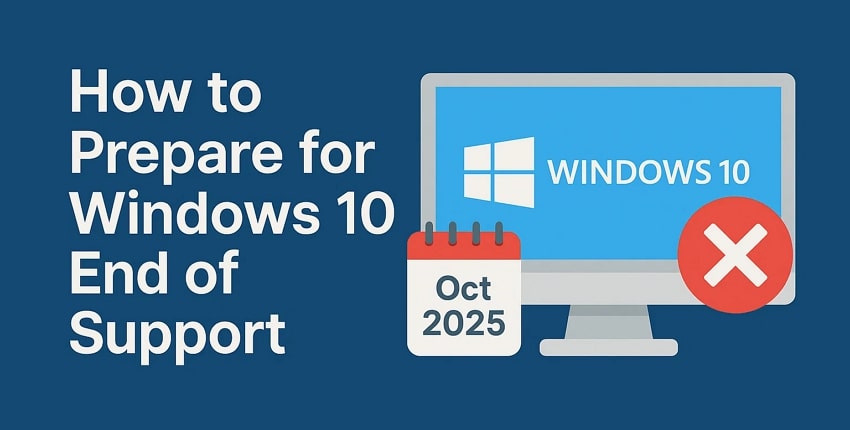



 ChatGPT
ChatGPT
 Perplexity
Perplexity
 Google AI Mode
Google AI Mode
 Grok
Grok























