What happens when you cross paths with a file extension you haven't encountered before, like an EMP file? How do you recognize the file type or the app needed to open it?
These are the questions that today's guide aims to answer, so stay with us as we explore EMP files, see where they're used, and show you how to open and restore them.
In this article
About EMP Files
Coming across EMP files online or on your PC can be incredibly confusing. A quick web search might indicate these are music files. However, the EMP file extension is also used for engineering design projects and eSignal market profiles, but these are secondary types of such items.
Considering the content of most EMP files, items with this extension are usually music files used by eMusic Download Manager. They can be opened with an open-source eMusic/J app on Windows, Mac, and Linux.
Contrary to popular belief, these files aren't like .mp3 or .flac file format. Instead, such items are closer to .zip files, only containing information about which track to download. They guide the download manager app toward grabbing the correct file from eMusic's server without having any audio information inside them.
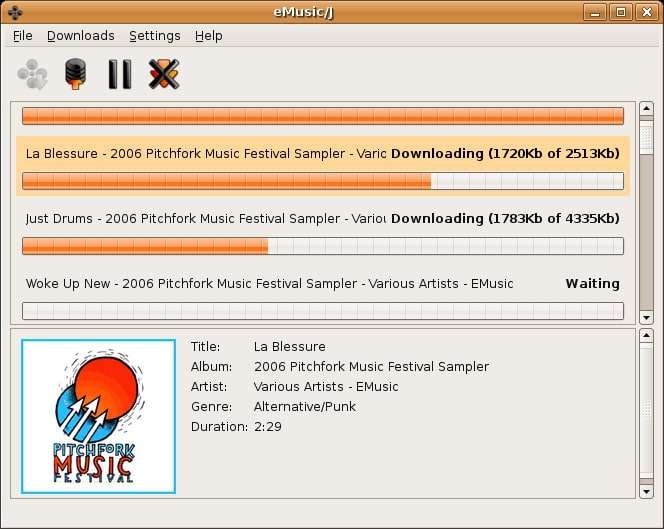
How to Open EMP Files?
Opening an EMP file requires particular apps associated with this file extension, and these apps depend on the type of EMP file you're dealing with. For example, if your EMP file contains music, you must use an open-source app called eMusic/J to open the files of the eMusic service. Here's how:
- Right-click an EMP file and tap Open With.
- Select eMusic/J from the app list and open the file with this app.
- Alternatively, tap "Choose another app," scroll to the bottom, click "Choose another app on your PC," and navigate to eMusic/J's folder to select it.

Suppose your EMP files contain engineering design projects. In that case, you'll need an AWR Design Environment to open them on your computer. However, EMP files with eSignal market profiles will require Interactive Data Corporation's proprietary software.
If you're unsure about the contents of your EMP file, it's best to try the abovementioned apps in the order they've been presented, and you should be able to view the EMP file with one of these three tools.
Bonus 1: How to Ensure Your EMP Files Are Error-Free
If none of the abovementioned apps work for opening your EMP file, your item might be infected, corrupted, damaged, unsupported, or you don't have access rights. Therefore, you'll need to run a few quick tests to ensure your EMP file is what it says it is, and we've compiled a list of these to help you out. Here's what you'll need to do:
- 👀Check Access Rights – There's always a chance that you lack user privileges for accessing EMP files. Fortunately, you can quickly check access rights by navigating to the file's properties and looking into the security tab.
- 👓Check for Defective Data – Whether it's due to system crashes, malware infections, formatting, file transfers, or whatever else, your EMP files may be damaged or corrupted, and you'll need to check this before you can access the file.
- 🚀Update System and Apps – Outdated operating systems, drivers, and associated apps often restrict your ability to open specific files. You'll need to keep these updated to avoid such issues.
Bonus 2: How to Recover EMP Files
Whether because of some abovementioned element, incorrectly changing an EMP file's app association, or opening the item with an unsupported application, EMP files can become corrupted and unusable. However, there's nothing to worry about, as data recovery apps can resolve these issues.
While countless such apps are available online, Wondershare Recoverit is undoubtedly at the top of the list thanks to the app's beginner-friendly user interface, advanced search and recovery algorithms, and quick and efficient data recovery process.
The app can recover over 1,000 different file types and systems, and EMP files are one of these.
Here we've included a comprehensive step-by-step EMP file recovery guide, so here's what you'll need to do:
- Open the app, choose the Hard Drives and Locations option, and select a disk drive.

- The recovery app automatically launches a deep scan on the selected folder or disk.

- You can then refine the app's scan by adjusting numerous file filters.

- You can also add keywords to pinpoint the app's scan.

- The app lets users tap the Preview button to verify the discovered file's integrity before recovery.

- You can wait for the app's scan to finish or stop the scan at any moment and click the Recover button to save the discovered items to your computer.

Alternatively, right-click a folder or drive in This PC or File Explorer and tap the “Scan for deleted files with Recoverit“ option.

The app is also available for macOS, and you can recover EMP files on the two most widely used operating systems. Furthermore, the entire process will only take a few minutes, making Wondershare Recoverit an indispensable data recovery app for EMP file recovery.
Conclusion
The EMP file extension marks multiple file types, including eMusic download file format, CAD project data, and eSignal market files. That's also why recognizing the type of file and opening it can be challenging and is something users often need help with.
Most files with an EMP extension are music files and they can be opened with the eMusic/J download manager.
However, virus infections, outdated OS, apps, or drivers, insufficient access rights, and data corruption can also stop you from opening these files. In that case, the only thing that can help is a dedicated data recovery app like Wondershare Recoverit, which can quickly and efficiently restore your EMP files.



 ChatGPT
ChatGPT
 Perplexity
Perplexity
 Google AI Mode
Google AI Mode
 Grok
Grok























