You spent hours working on your music in Logic Pro, and now your project is gone. It feels awful—but don’t worry, just yet. Many people run into this problem, and there’s a good chance you can get your files back.
This guide will help you step by step. Whether your file was deleted, the app crashed, or something else went wrong, there are ways to recover your Logic Pro files. We’ll show you how to check backups, use Auto Save, and explore other recovery options.
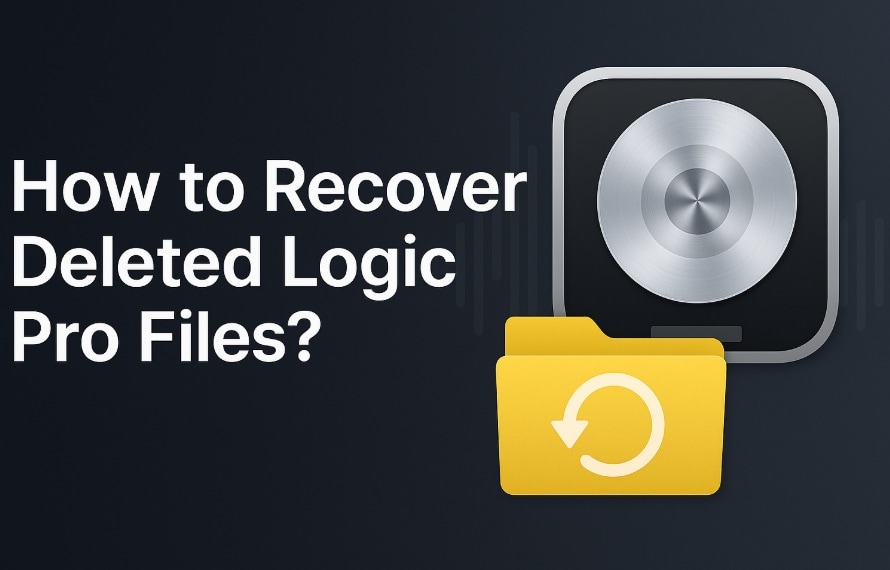
Table of Contents
-
- Method 1: Use Recoverit
- Method 2: Check Logic Pro's AutoSave folder
- Method 3: Restore from Time Machine backup
- Method 4: Recover from iCloud or external backup
- Method 5: Use "Show Package Contents" to inspect .logic bundles
- Method 6: Search for alternative versions inside Logic Pro
- Method 7: Check Trash and Recently Deleted folders
Part 1: Common Causes – Logic Pro File Loss
Logic Pro files can disappear for many reasons. Knowing these causes helps you avoid future loss. Here are the main reasons why you might need to recover deleted Logic Pro X files.
- Accidental deletion - You delete files by mistake
- System crashes - Your Mac shuts down during work
- Storage drive failure - Your hard drive stops working
- Corrupted files - Files get damaged and won't open
- Software updates - Updates can sometimes cause issues
- User error - Moving or renaming files incorrectly
- Power outages - Sudden power loss during saving
Part 2: Can I Recover Deleted Logic Pro Files Easily?
Yes, you can often recover lost Logic Pro files. The key is acting fast. When you delete a file, it doesn't vanish right away. Your Mac marks the space as free to use.
Act quickly to recover your Logic Pro X files—your chances improve the earlier you start. Avoid saving anything new to the same drive, as it could permanently overwrite the deleted data.
Part 3: Quick and Simple Methods: Recover Deleted Logic Pro Files
There are several ways to get your files back. Each method works in different situations. Try them in order for the best results.
Method 1: Use Recoverit
Recoverit is a powerful recovery tool. It can find files that other methods miss. This software scans your entire drive for lost data.
Recoverit works well for complex file types. Logic Pro files have special formats. This tool understands these formats. It can recover Logic Pro projects even when they're badly damaged.
The software is easy to use. You don't need tech skills. Just point and click to start recovery. It works on all Mac models and versions.
How it helps:
- Recovers files from any storage device
- Works with corrupted or damaged files
- Finds files that other tools can't locate
- Simple interface for all users
Steps:
Step 1. Download and install Recoverit on your Mac. Launch the program and select the drive where your Logic Pro files were stored.

Step 2. Click "Start" to begin scanning. Wait for the process. If the results are too many to manage, you can make them more manageable by using filters. The panel on the right lets you sort and refine based on different settings. You can also use the Search box to look for specific file types.

Step 3. When the scan finishes, preview your Logic Pro files. Click "Recover". Save them to a safe location.

Video Tutorial: How to Recover Files on Mac?
Method 2: Check Logic Pro's AutoSave Folder
Logic Pro saves backup copies automatically. These backups live in a special folder. Many users don't know about this feature. It can save you when you need to recover Logic Pro files.
AutoSave creates copies every few minutes. The exact timing depends on your settings. These files use a different name format. They have timestamps in the filename.
These backups are stored in your user folder, though the path is typically hidden by default. To access it, open Finder and use the "Go" menu to navigate directly to the location.
How it helps:
- Automatic backups save without your input
- Multiple versions of the same project
- Timestamped files show when they were saved
- Easy access through Finder navigation
Steps:
Step 1. Open Finder and press Cmd+Shift+G. Type ~/Music/Audio Music Apps/Logic and press Enter.
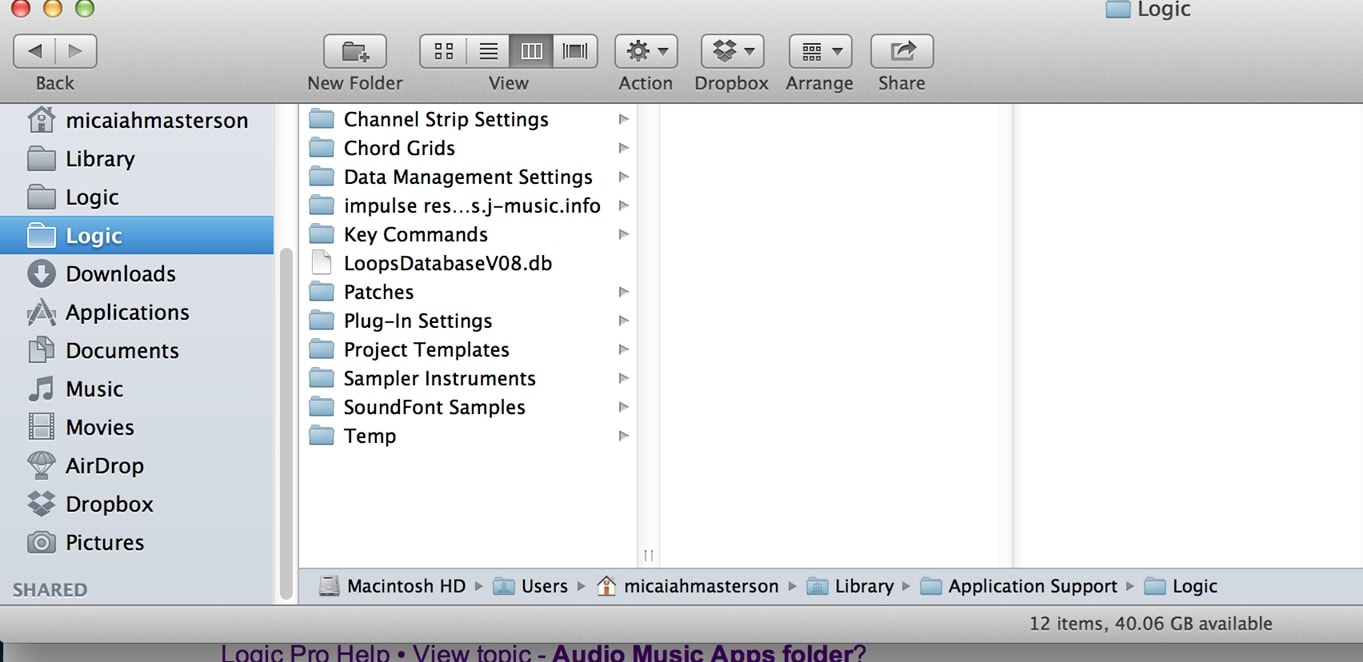
Step 2. Look for folders with "Backup" or timestamps in the name. Open these folders to find your auto-saved Logic Pro files.
Method 3: Restore from Time Machine Backup
Time Machine is Mac's built-in backup system. It saves copies of your entire system. This includes all your Logic Pro projects. If you use Time Machine, you can easily recover lost Logic Pro files.
Time Machine takes snapshots of your data. It saves these snapshots regularly. You can go back in time to find your files. This works even if files were deleted weeks ago.
The interface looks like a space tunnel. You navigate through different dates. When you find your files, you can restore them instantly.
How it helps:
- Complete system backups protect everything
- Multiple restore points from different dates
- Visual interface makes navigation easy
- One-click restore process for found files
Steps:
Step 1. Connect your Time Machine drive. Open the folder where your Logic Pro files were stored before deletion.
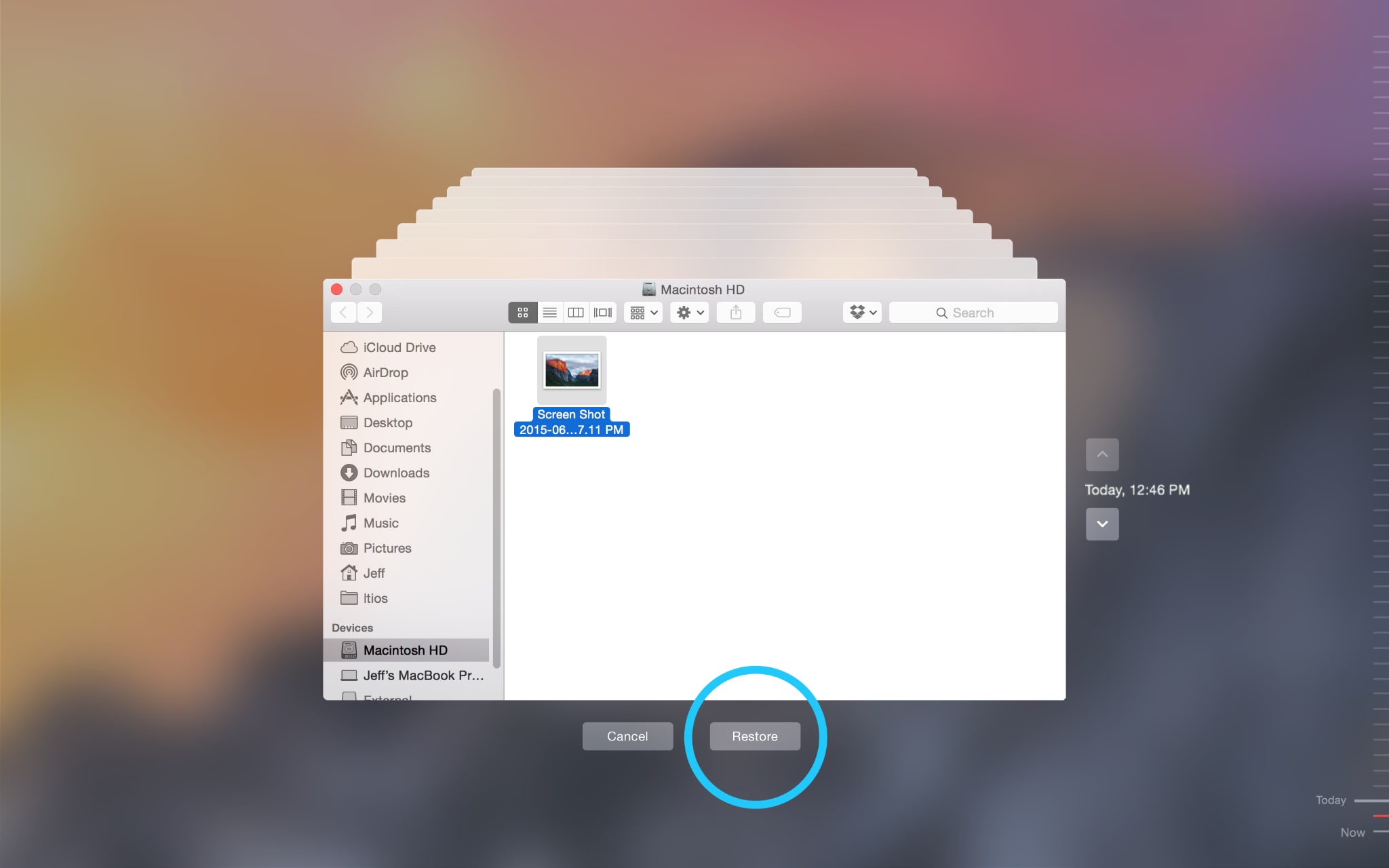
Step 2. Click the Time Machine icon in your menu bar and select "Enter Time Machine." Navigate through the timeline to find your files and click "Restore."
Method 4: Recover from iCloud or External Backup
Cloud storage is a reliable way to keep your projects safe. Many people use iCloud to sync their Logic Pro files, while external drives also serve as backup options. Both can help you restore your Logic Pro X files quickly when needed.
iCloud keeps files in the cloud. Even if your Mac breaks, your files stay safe. External drives work the same way. They store copies away from your main computer.
Check all your backup locations. You might have forgotten about some. Old external drives often have project copies. Cloud services keep files longer than you think.
How it helps:
- Cloud storage protects against hardware failure
- External drives provide offline backup copies
- Multiple backup locations increase recovery chances
- Files remain accessible from any device
Steps:
Step 1. Open iCloud Drive or connect your external backup drive. Navigate to the Logic Pro projects folder.
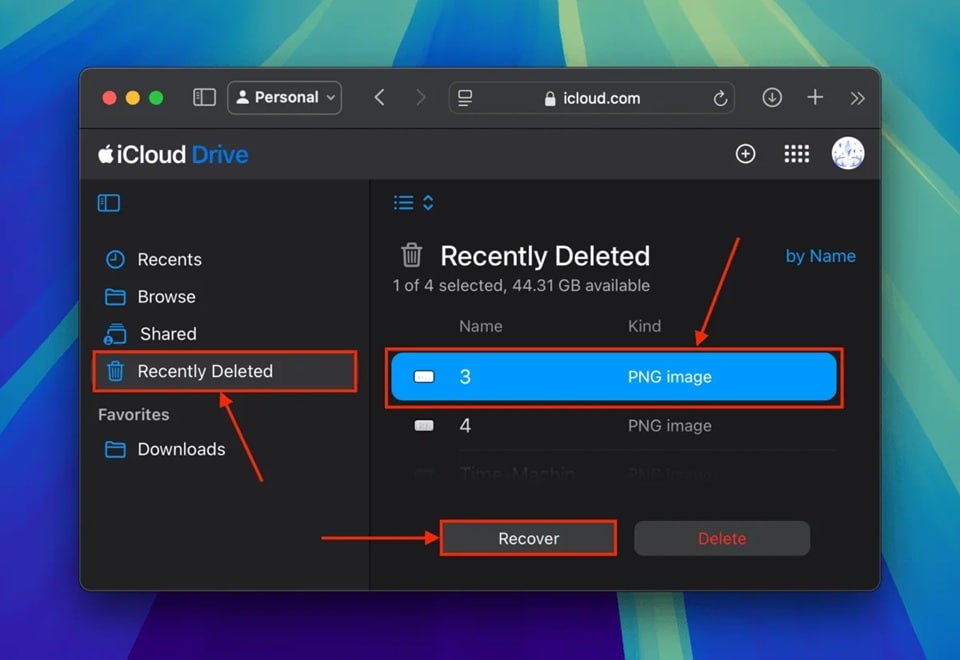
Step 2. Look for your missing files and copy them back to your main Logic Pro folder. Check the date stamps to ensure you're getting the latest version.
Method 5: Use "Show Package Contents" to Inspect .logic Bundles
Logic Pro files are actually bundles. They look like single files. But inside, they contain many pieces. Sometimes the bundle breaks. The inside files might still be fine.
You can look inside these bundles. Right-click and choose "Show Package Contents." This opens the bundle like a folder. You might find your audio tracks inside.
The bundle contains audio files, MIDI data, and project settings. Even if the main file won't open, these pieces might work. You can rebuild your project from these parts.
How it helps:
- Access internal project components directly
- Recover individual audio tracks and MIDI data
- Rebuild projects from surviving components
- Works when the main project file is corrupted
Steps:
Step 1. Find your Logic Pro project file in Finder. Right-click on it and select "Show Package Contents" from the menu.
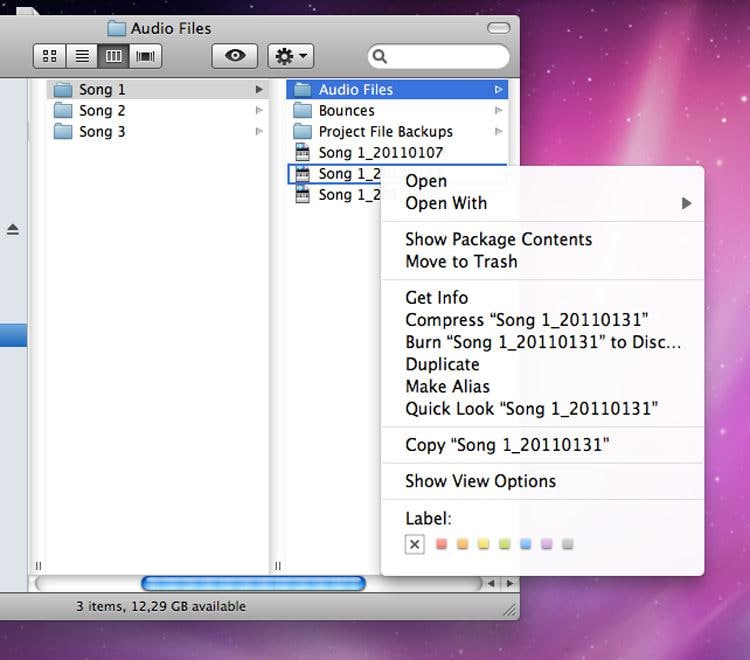
Step 2. Browse through the folders inside to find audio files, MIDI data, or other project components that you can use to rebuild your project.
Method 6: Search for Alternative Versions Inside Logic Pro
Logic Pro keeps multiple versions of your work. The "Alternatives" feature saves different takes. These might survive when your main project doesn't. Check the Alternatives folder to recover Logic Pro files.
Each time you make big changes, Logic Pro can save an alternative. These alternatives live inside your project. They don't take much extra space. But they can be lifesavers.
You access alternatives through Logic Pro's menu. Look for "Project Alternatives" in the File menu. This shows all saved versions of your current project.
How it helps:
- Multiple project versions are saved automatically
- Access through Logic Pro's built-in menu
- Minimal storage space required for alternatives
- Quick switching between different project versions
Steps:
Step 1. Open Logic Pro and go to File > Project Alternatives > Open Alternative. Look for any saved versions of your lost project.
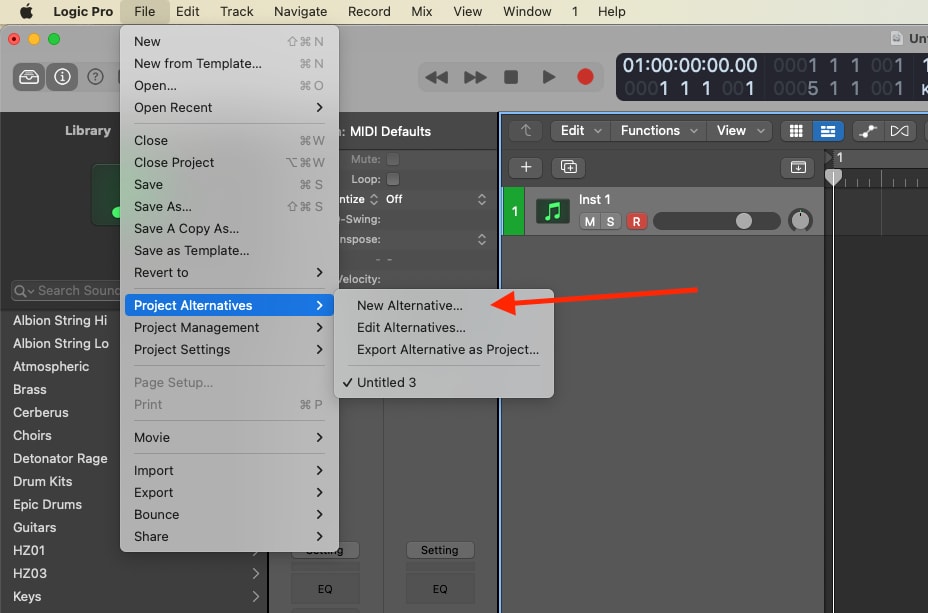
Step 2. If you find alternatives, select the most recent one and save it as your main project to recover your work.
Method 7: Check Trash and Recently Deleted Folders
The Trash is the first place to look. Deleted files often sit there for days. You can restore them with one click. This is the easiest way to recover deleted Logic Pro X files.
Mac keeps deleted files in Trash until you empty it. The files aren't really gone. They just moved to a different folder. You can put them back where they belong.
Some apps have their own "Recently Deleted" folders. Check Logic Pro's preferences. Look for any recovery or backup settings. These might point to special folders with your files.
How it helps:
- Quickest recovery method for recently deleted files
- One-click restore process available
- Files remain intact until Trash is emptied
- No special software required for recovery
Steps:
Step 1. Open Trash from your Dock or desktop. Look for your Logic Pro project files using the search function if needed.
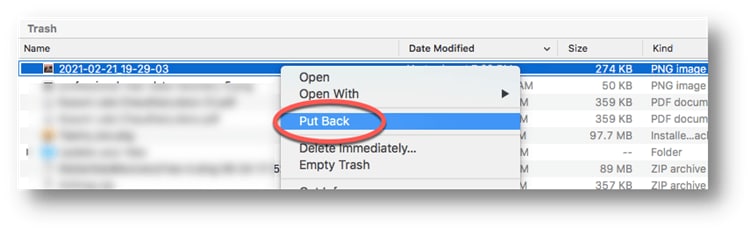
Step 2. Right-click on found files and select "Put Back" to restore them to their original location, or drag them to a new folder.
Part 4: Pro Tips to Prevent Logic Pro File Loss
Prevention is better than recovery. These tips help you avoid losing files. Follow them to protect your hard work. You won't need to recover lost Logic Pro files as often.
- Use AutoSave - Turn on automatic saving in Logic Pro settings
- Create regular backups - Save copies to external drives weekly
- Enable Time Machine - Let Mac back up your system automatically
- Save multiple versions - Use "Save As" to create project copies
- Use cloud storage - Sync important projects to iCloud or Dropbox
- Name files clearly - Use dates and version numbers in filenames
- Check drive health - Run disk utility to catch problems early
- Update software regularly - Keep Logic Pro and macOS current
Conclusion
Losing Logic Pro files doesn't mean they're gone forever. Many recovery options exist. Start with the simple methods first. Check Trash and AutoSave folders.
If those don't work, try recovery software. Time Machine and cloud backups often save the day. The key is to act quickly and try multiple methods to recover Logic Pro files successfully.
FAQs:
-
Q: Can I recover Logic Pro files after emptying Trash?
Yes, you can still recover files after emptying Trash. Use recovery software like Recoverit. These tools scan your drive for deleted data. The sooner you try, the better your chances. Don't save new files to the same drive until recovery is complete. -
Q: Why won't my recovered Logic Pro file open?
Recovered files might be corrupted or incomplete. Try opening them in different ways. Use "Show Package Contents" to check inside the bundle. Sometimes only parts of the file survived. You might need to rebuild the project from these pieces. -
Q: How can I prevent losing Logic Pro files in the future?
Set up multiple backup systems. Use AutoSave, Time Machine, and cloud storage. Save different versions of important projects. Name your files clearly with dates. Check your backup systems regularly to make sure they work properly.


 ChatGPT
ChatGPT
 Perplexity
Perplexity
 Google AI Mode
Google AI Mode
 Grok
Grok























