Saved game files have immense importance in the world of a gamer, as they contain all the in-game progress. They can just continue the play where they left off instead of starting Level 1 from scratch. In some cases, you may lose access to these important files, which could mean losing the game progress. The following article follows the concept of these files and regaining access to the missing Drive Beyond Horizons files.
Try Recoverit to Perform Game Data Recovery

In this article
Part 1. What is the Generic Save File Location For the Drive Beyond Horizons Game?
It is easy to presume that you have lost your game files, but you must explore your device to locate them. If you have downloaded the file using the developer’s site, the save file location will be different. This location varies depending on the website you have chosen. You can explore the downloading source to find the file’s location on your device.
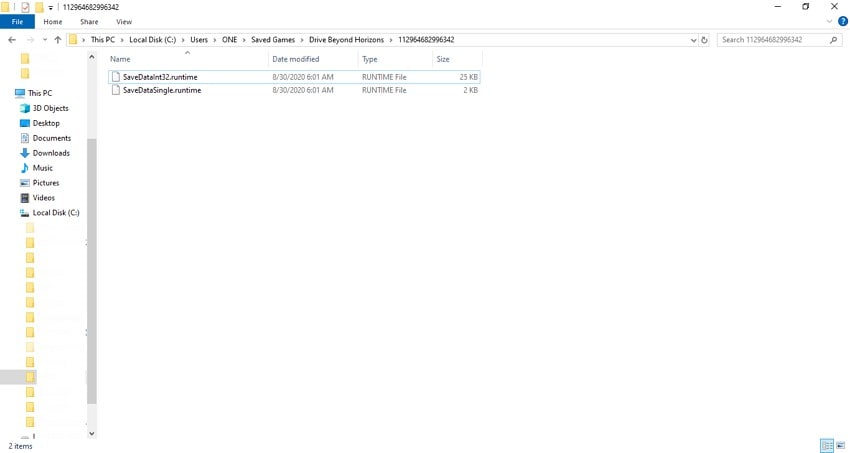
Part 2. What is the Steam Game Save File Location For Drive Beyond Horizons?
Game documents saved from Steam are automatically saved in a designated folder. These files will reside on the C:/ Disk under the Steam folder. There will be a folder with your Steam ID as its name, which will contain the saved game files.
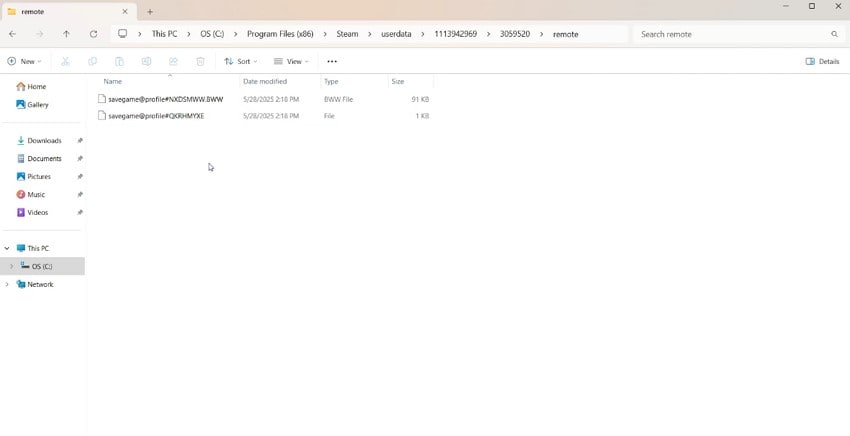
Part 3. How To Fix Drive Beyond Horizons Save File Missing [Best Solutions]
Before exposing your system to a file recovery tool, it is better to perform various actions to locate the missing information. The following section explores how you can find out your Steam game Save File location:
1. Review the Recycle Bin For Accidental Deletion
Some of your files may be deleted unintentionally during cleanup or by third-party software. Checking the Recycle Bin is a quick way to see if your game’s files were recently removed. If found, you can easily restore them to the original save location. Follow the guide below and learn how to restore a deleted file from the Recycle Bin:
Instructions. To begin with, open the Recycle Bin and right-click on the deleted file to "Restore" it.
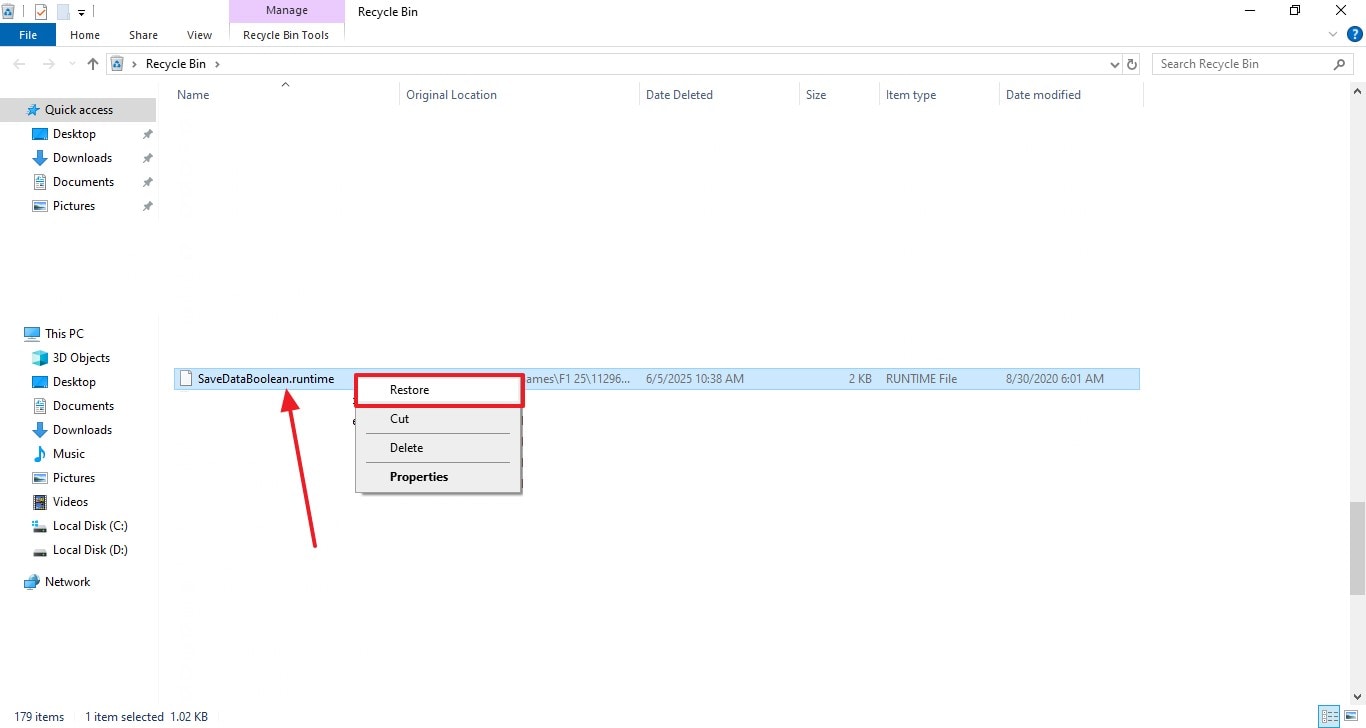
2. Check File History For Accessing Game Save File
Use the Windows File History feature to regain access to a missing game file. If enabled, this feature creates backups of files in the locations where many game saves are stored. You can navigate to the original Steam Deck save file location and restore an earlier version of it using File History.
This is significant because it recovers lost or overwritten save files without needing third-party recovery tools. The following guide is about restoring a previous version of your game file:
Instructions. Once you have accessed the targeted file, right-click on it to select the "Restore Previous Version" option. In the following window, choose the timeline to which you want to go back and follow the on-screen instructions.
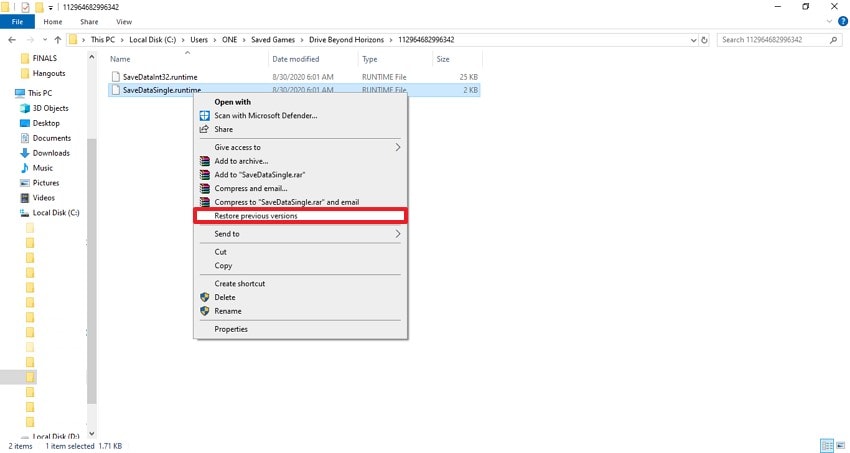
3. Checking Steam Backup For Drive Beyond Horizons Game Save File
Steam Cloud can automatically sync your save data across devices and maintain a backup even if the local files are missing. You can confirm whether your save files are stored remotely by checking your Steam Cloud settings or logging in on another PC.
This method is essential because it can fully restore your game progress even if your hard drive is damaged or reset. The steps below feature a guide on using this method to locate the Drive Beyond Horizons files:
Instructions. To begin the search process, look for "Drive Beyond Horizons" in the top right search bar and open the folder that appears in the results. Now, you can use this folder to access the backup of missing Save Files.

4. Steam: Verify Game File Integrity
Using Steam’s integrity verification feature can restore corrupted or missing game files. This can fix game-related file issues that may be causing save files to be improperly accessed or displayed. It is important because it ensures your game installation is complete and functional.
Ensuring this about the game installation can indirectly resolve issues where save files do not load properly. Follow the guide below to learn how you can use this method to locate the missing save file location of this game:
Step 1. Upon accessing Steam’s main page, enter your "Library" from the top left and locate Drive Beyond Horizons in the left panel. Right-click on the name of your game and use the pop-up to select the "Properties" option to unfold a new window for further processing.
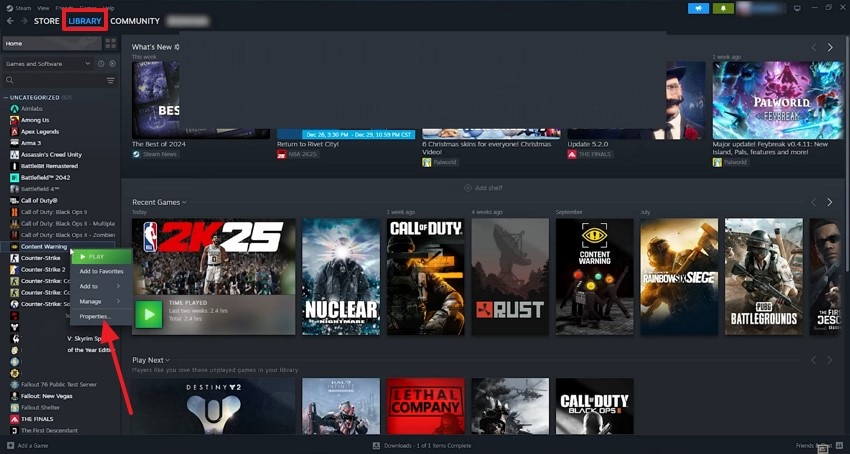
Step 2. From the next window, select the "Installed Files" tab on the left and select the "Verify Integrity of Game Files" option.
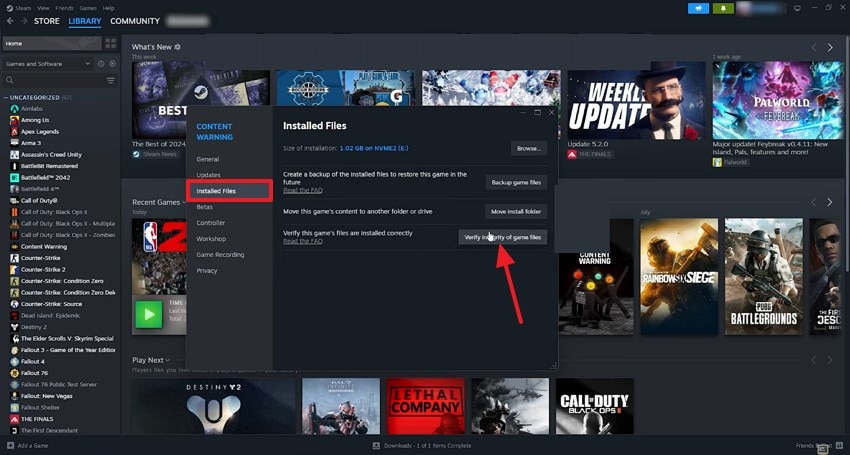
5. Restoring Game Data With System Restore
If all of the above methods are dysfunctional, you can use the Windows System Restore option to reverse your system to a previous state. This method can recover lost save files if they were present before a recent system change or software issue.
It is significant because it restores more than just individual files, and gives you back the entire settings that may have caused the loss. Follow the guide below and learn how you can execute this method to find the location of missing Drive Beyond Horizons Save Files on your PC:
Step 1. First, use the search bar on the bottom left to search for "System Properties" and access a new interface. Navigate to this window and select the "System Protection" tab to select the "System Restore" option.
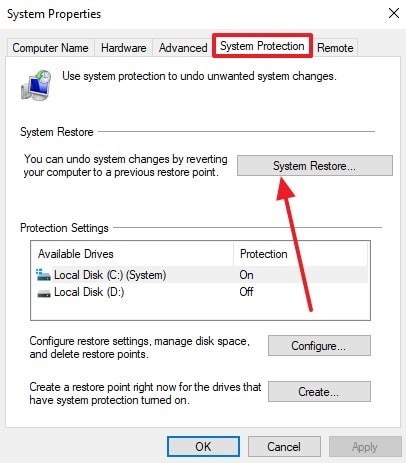
Step 2. On reaching the following interface, select the time and date to which you want to restore the system and press the "Next" button. You will be able to complete the system restore process by following the on-screen instructions.
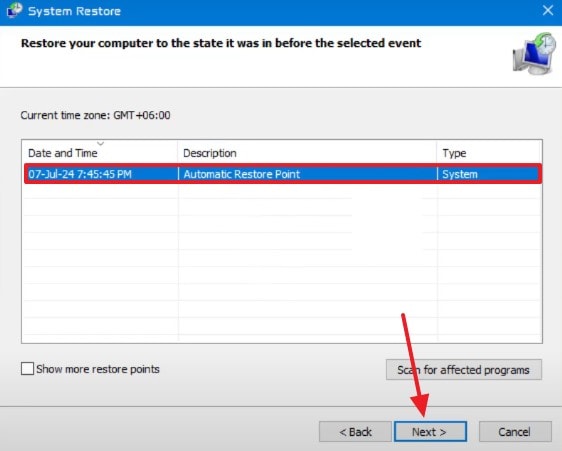
6. Checking Steam Deck Save File Location For Confirmation
Verifying the Steam Deck save file location ensures the file is not misplaced or stored in an unusual folder. This method helps confirm whether the issue is with missing files or a simple location mismatch, making it important for players who switch between PC and Steam Deck. If your game uses Proton, the Save File location will be different on the Steam Deck.
Accurate knowledge of save paths avoids unnecessary troubleshooting or overwriting of your Save Files. The following instructions are all about checking the Steam Deck Save File location:
Step 1. To start the process, open your Steam Deck and enter the "Desktop Mode."
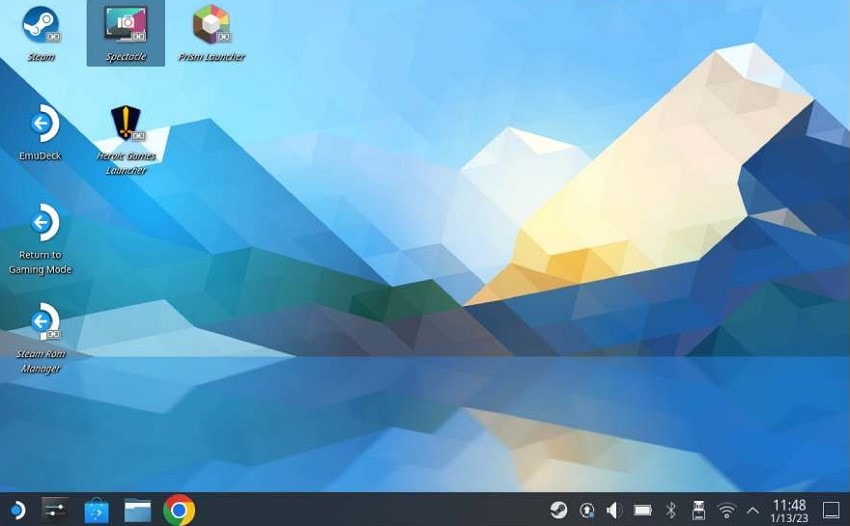
Step 2. When you open the File Explorer of your device, access the "Menu" icon on the top right and select the "Show Hidden Files."
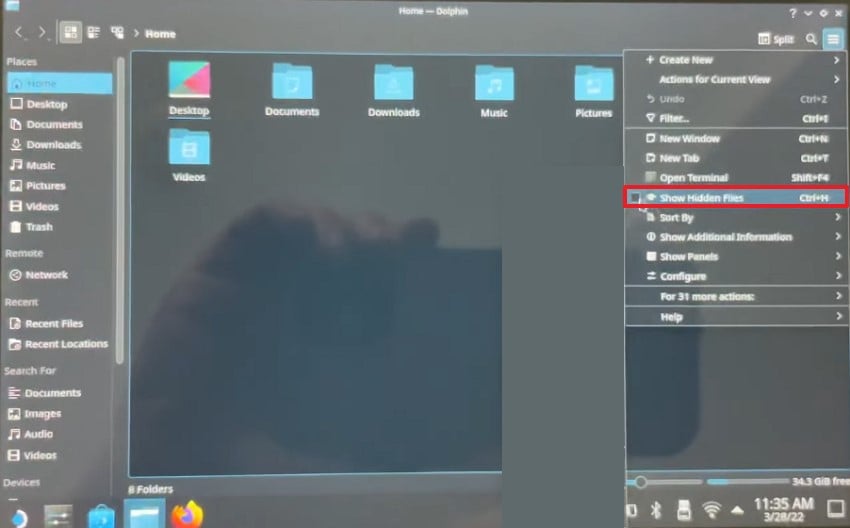
Step 3. Now, follow the navigation as given in the image below until you locate your saved game files.
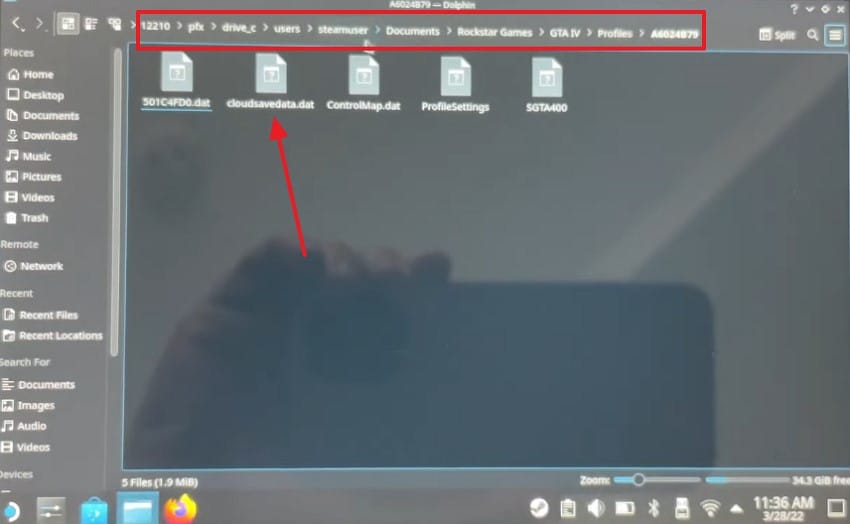
Part 4. Find Missing Save Files of Drive Beyond Horizons With Recoverit
When you fail to find your lost Save Files of Drive Beyond Horizons using the methods above, you will need a third-party file recovery tool. If you use Recoverit, you can regain access to missing documents and cater to over 500 situations for document loss. This platform speeds up your workflow by offering a batch process functionality that enables you to find multiple files per task.
Recoverit ensures a success rate of 99.5% of the cases, allowing you to achieve outcomes with its advanced scanning features. If you fail to locate the targeted file using the Quick Scan, use the Deep Scan feature. The file search is automated, but you can add relevant filters to add manual efforts to look for teh documents. This advanced file recovery platform offers functionality on Mac and Windows, catering to a broader audience.
Key Features of Recoverit
- File Preview Feature: Use the preview feature to verify the results before you save the recovered file in your desired save file location.
- Compatible Devices: Recoverit allows you to locate missing files in hard drives, memory cards, and more than 20,000 other storage devices.
- Format Support: This platform has the ability to locate more than 1,000 types of multimedia and document files.
A Quick Demonstration on Using Recoverit to Locate Missing Save Files
The section above mentions the file recovery abilities of this platform and how it deeply scans your device. Follow the guide below and learn how you can use Recoverit to regain access to your lost game Save Files effectively:
Step 1. Select the Storage Device that Might Have Your Lost Save File
To start the process, launch the main interface of Recoverit and use the left panel to select the storage device with your missing file.
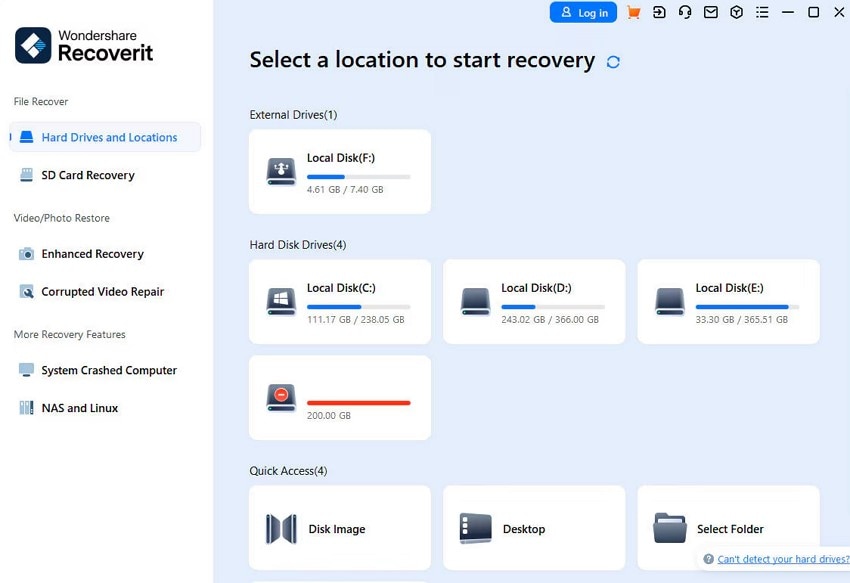
Step 2. Pick the File to Be Recovered and Recover it
Using the next interface, select the Save File and press the "Recover" button to regain access to it. If your missing file still does not appear, select the Deep Scan mode for an extensive search.
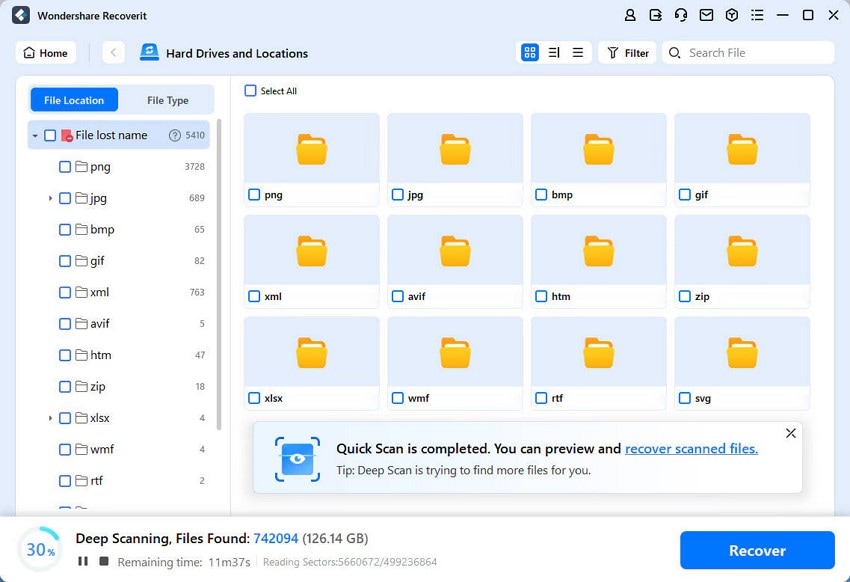
Step 3. Confirm Save File Recovery to Proceed
Once the dialogue box opens, select "OK" to confirm the file recovery of the located Save File.
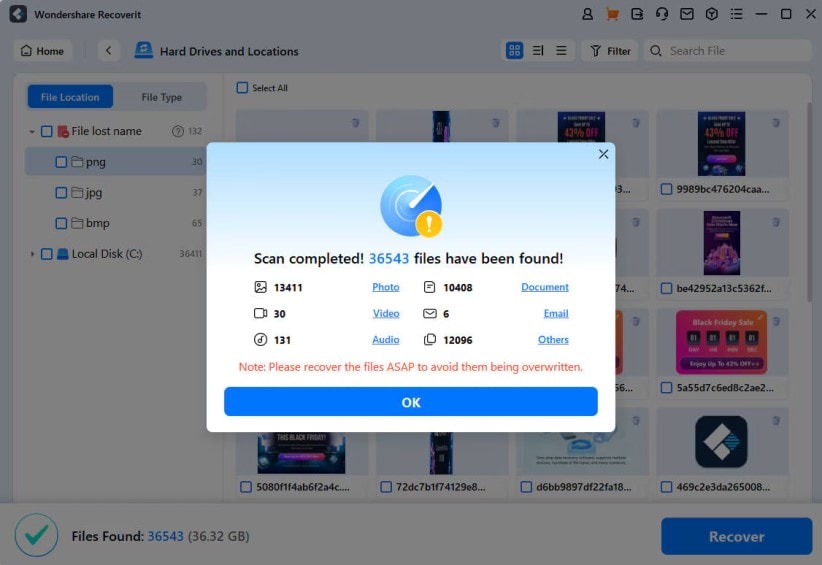
Step 4. Preview and Save the Drive Beyond Horizons Save File
Once the file has been recovered, use the Preview feature to confirm the file and save it to your device.
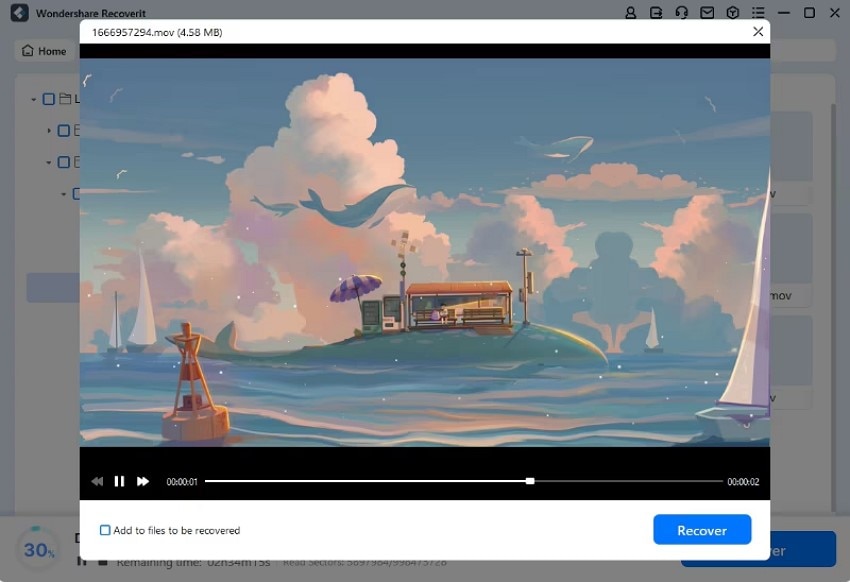
Conclusion
To conclude the discussion, this article was a detailed guide on locating your missing Drive Beyond Horizons Save File. We explored various methods that can be used to find a lost game progress file that is present in a hidden folder within your device. If these extensive methods fail to locate your documents, you can use Recoverit to find these files.
FAQ
-
1. Is there a way to restore Drive Beyond Horizons save files using System Restore?
Windows systems have a helpful process that retrieves the previous versions of your files, but also brings the threat of resetting the entire set of settings. The System Restore process on your device allows you to select a time and date from which you want to retrieve the data and settings. -
2. I am reluctant to use the System Restore feature to regain access to my game files; what can I do?
You can use Recoverit to regain access to all missing Save Files of Drive Beyond Horizons if you are scared to use the System Restore feature. After you have found and recovered the file, you can preview it and save it in your desired save file location. -
3. Which method can I follow to restore 3 of my game progress documents?
It is ideal to use Recoverit to save time when you have to restore 3 or even more game files. This platform speeds up your workflow by offering a batch recovery feature and enabling you to recover a complete ZIP folder instead of single files. -
4. What should I do if my Save File folder is empty?
You can use Recoverit to scan your device and look for the desired document when your Save File folder is empty. Users can benefit from its Deep Scan feature to execute an extensive file search to look for their lost files and resolve this issue.




 ChatGPT
ChatGPT
 Perplexity
Perplexity
 Google AI Mode
Google AI Mode
 Grok
Grok























