Crashes and fatal errors are every gamer's nightmare, especially when you are gearing up for F1 25 on PC. Many players have reported sudden errors that freeze the game or shut it down entirely, often without warning. Whether you are in the middle of a time trial or just loading the main menu, interruptions can ruin your gameplay experience. The root cause could be anything from outdated drivers to conflicting background apps.
So, if you are tired of trial-and-error fixes, you need a clear path to get back on track. In this guide, we’ll break down the exact reason behind the F1 25 fatal error on PC and give you fast, proven fixes that work. Plus, we’ll cover every fix, whether it’s verifying your game files or optimizing your graphics settings, so you can stop troubleshooting and start racing.
Try Recoverit to Perform F1 25 Data Recovery

In this article
-
- Check Graphics Driver and Update
- Restart the PC to Fix Bugs
- Close Background Applications to Avoid Clash
- Verify Game Files Integrity on Steam
- Check the System for Corrupted Files with SFC Scan
- Uninstall the Game and Download It Again
- Run Steam as an Administrator
- Manage In-Game Graphics Settings
- Set Compatibility Settings for Easy Operations
Part 1. Reasons Behind F1 25 Fatal Error on PC
Before we jump to the fixes part, it is essential to know what the root cause is behind this issue. The following section will cover the top 5 reasons for the F1 25 fatal error that is stopping you from playing this game:
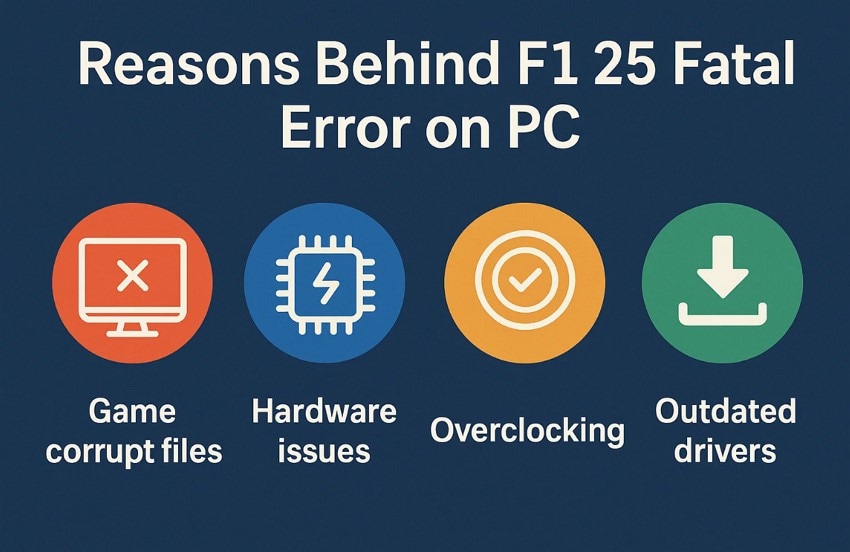
- Driver Issues: Old or CPU-restricted GPU drivers can't handle the game's demanding graphics engine, which leads to crashes and fatal errors. If your system has not updated drivers recently, the game can struggle to render frames correctly.
- File Corruption: If essential game files are missing or corrupted, whether due to an interrupted download or disk errors, the game won’t function. This often results in crashes at startup or during gameplay.
- App Conflicts: Heavy background processes or apps causing issues like overlays or antivirus software can interfere with F1 25’s performance. It can cause the game to freeze, stutter, or even crash unexpectedly.
- Graphics Mismatch: Running the game on settings too high for your hardware or enabling unsupported features can overload your system. This imbalance can result in fatal errors while you play the game.
- System Corruption: Missing Windows system files, especially related to DirectX or the Visual C++ redistributable, can prevent the game from launching. These underlying OS issues often go unnoticed until you face the conflict or error.
Easily Retrieve Your Lost/Deleted Game Files!

Part 2. How To Fix F1 25 Fatal Error on PC [Solved!]
Now that you know the reasons behind this issue, you might be wondering how to fix the F1 25 fatal error. Here are the top 9 methods that you can use to solve the problem you are facing with your game:
1. Check Graphics Driver and Update
Your driver acts as a bridge between the GPU and the game, and if it's outdated or corrupted, F1 25 can crash or fail to launch. When you update your drivers, it guarantees compatibility with the latest game patches and enhances performance. Not only does it fix known bugs, but you can easily do this through Device Manager by following the given steps:
Step 1. Locate the “Device Manager” in your Windows search bar and click the down arrow next to “Display Adapter” to view more options. From there, choose the “Intel(R) UHD Graphics 620” and press the right mouse button. A pop-up menu will appear, then select the “Properties” option to check the drivers.
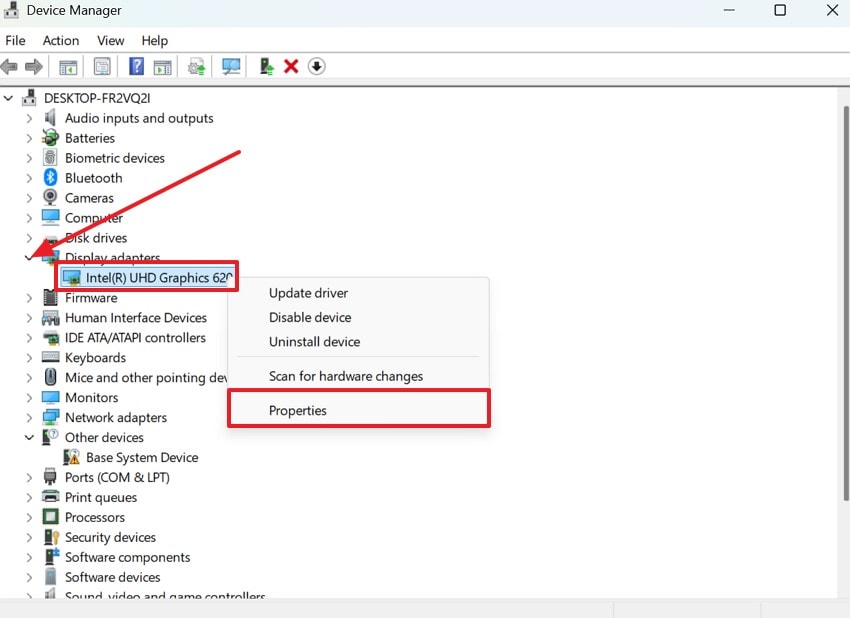
Step 2. From the next menu screen, click the “Driver” tab and pick the “Update Driver” option to press the “OK” button.
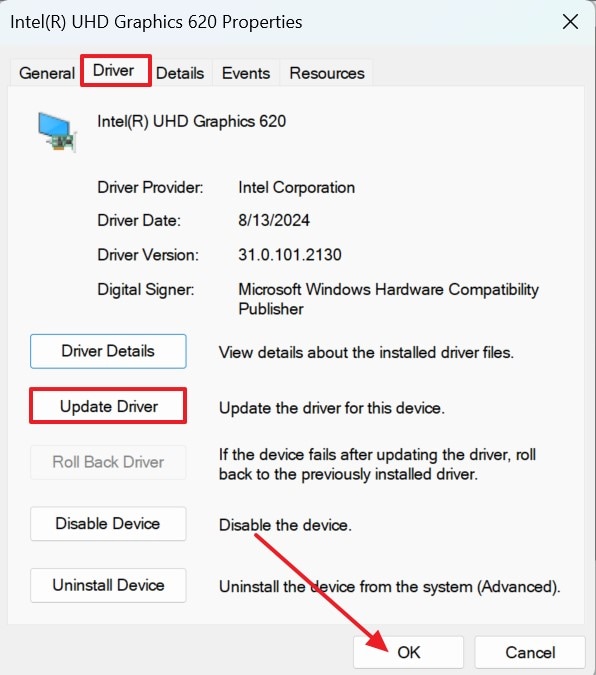
Step 3. Following up, push the “Search Automatically For Drivers" option from the new screen to successfully update the driver.
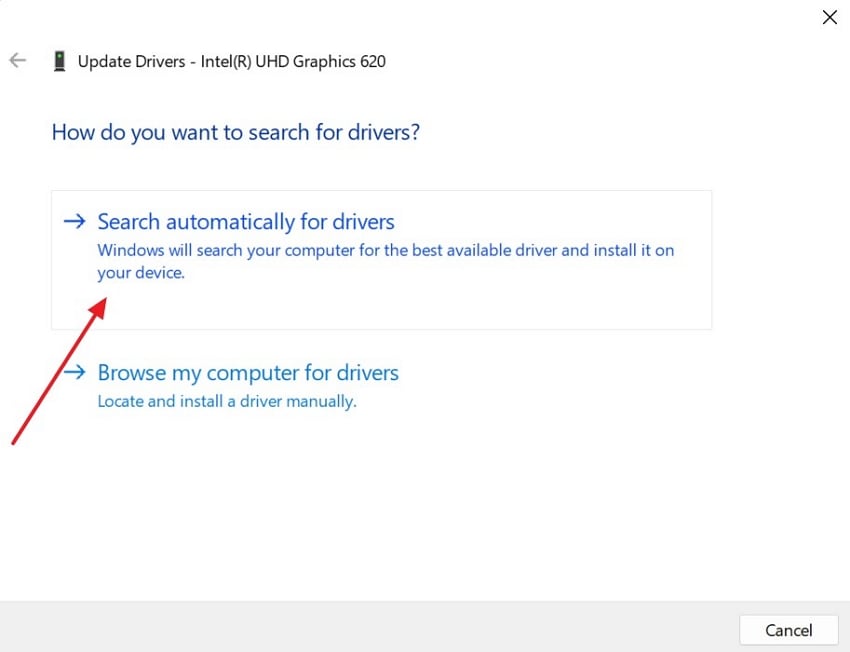
2. Restart the PC to Fix Bugs
To fix F1 25’s error, you can restart your device, which might seem basic, but it's one of the effective ways to clear temporary glitches and memory leaks. It refreshes the system processes and closes the background apps. If you want to learn how to do this, follow the given complete guidelines:
Instructions. Press your “Windows” key and choose the “Switch” button from the slide-up menu screen. Following up, hit the “Restart” option from the pop-up menu and start your PC once again.
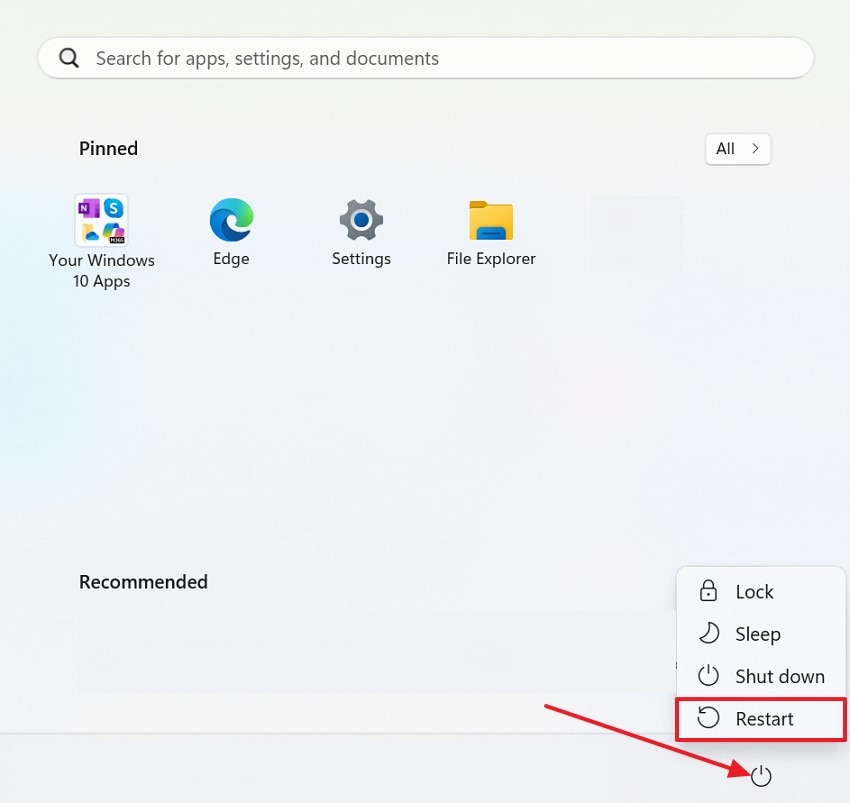
3. Close Background Applications to Avoid Clash
The applications running in the background of your PC, such as screen recorders, game overlays, or antivirus software, can cause F1 25 fatal error. These apps consume system resources or interfere with the game’s processes. By doing the following steps, you can close them before you launch the game, which assures smoother gameplay and reduces the chances of unexpected crashes:
Step 1. Access your system’s search bar and open “Task Manager” to click the “Open” options.
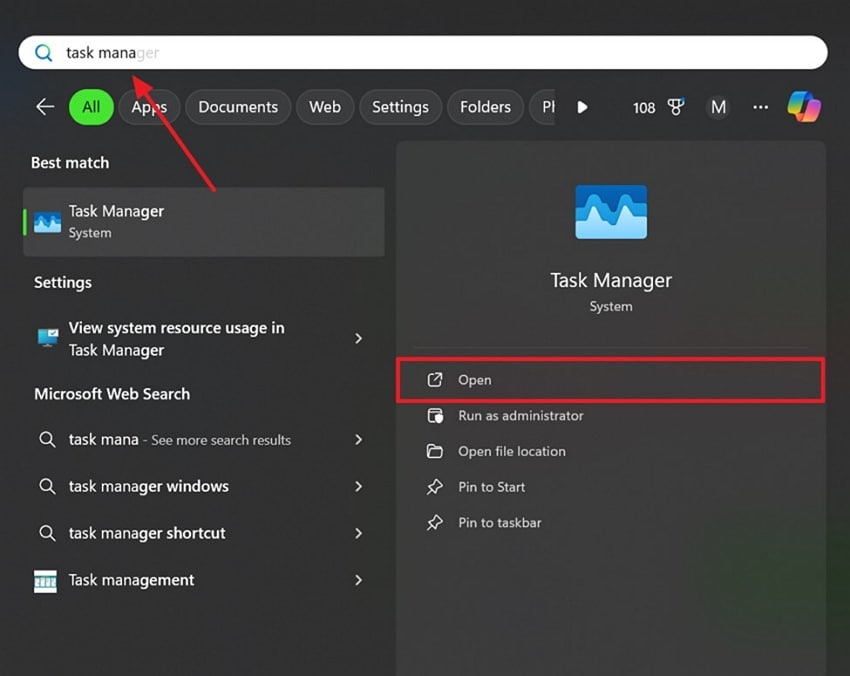
Step 2. Once you access it, right-click on all the apps you want to close, such as “Discord” here, and choose the “End Task” option.
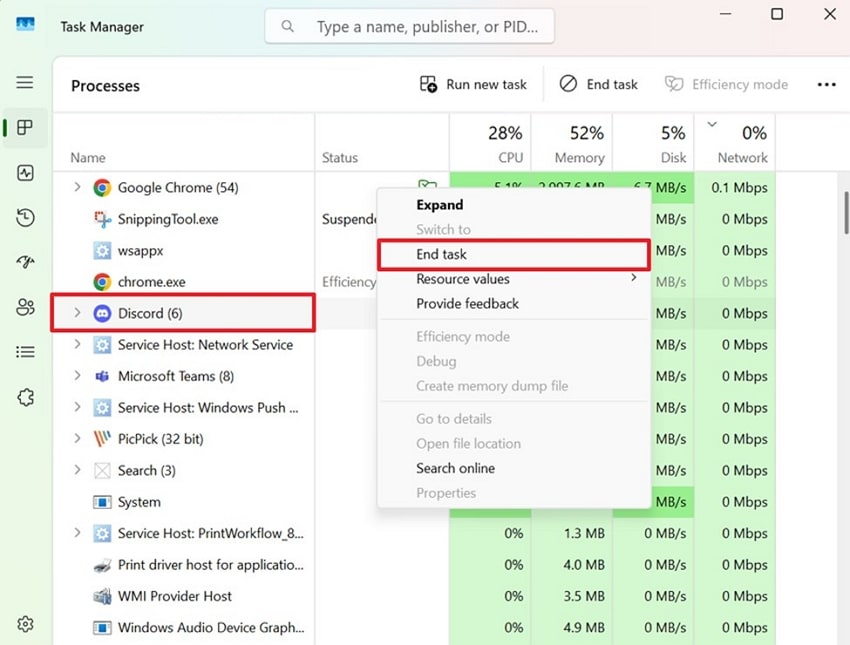
4. Verify Game Files Integrity on Steam
Before you do the Steam recovery, you can try this method, which checks the installation for missing or corrupted files in Steam’s built-in file verification tool. This fix is essential if your game crashes or experiences incomplete updates, and the platform automatically replaces the damaged files. To know how to use this method, the following section will cover a detailed guide:
Step 1. Open your “Steam” application on your PC and choose the “Library” tab to proceed. Then, right-click the F1 25 game that has crashed and select the “Properties” option from the extended menu.
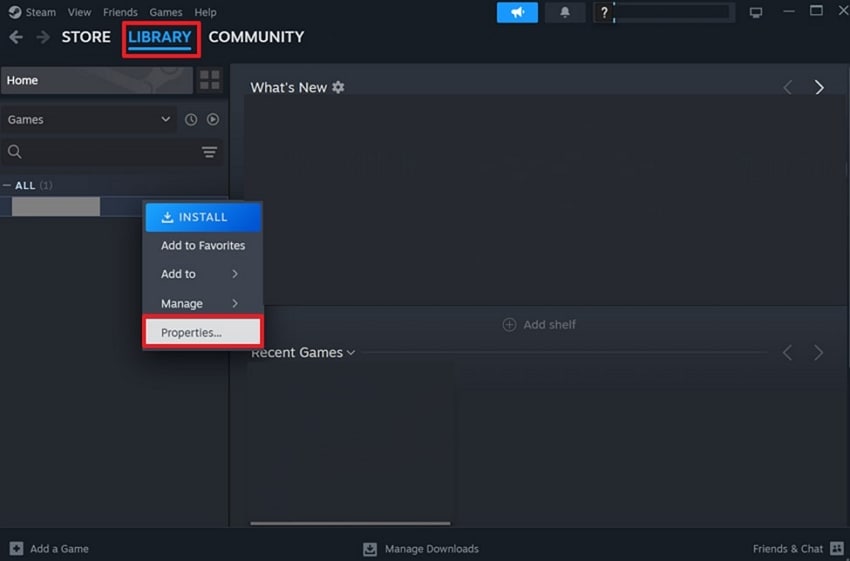
Step 2. Next, click on the “Installed Files” tab in the left panel and select the “Verify Integrity of Game Files” button to finish the process.
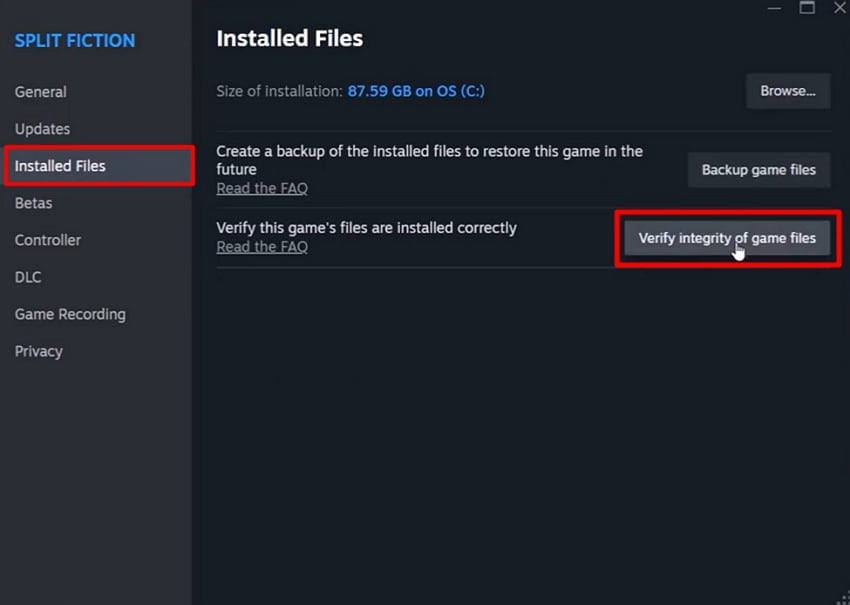
5. Check the System for Corrupted Files with SFC Scan
Another method to learn how to fix the F1 25 fatal error is by using the built-in Windows tool that scans and repairs the corrupted or missing system files. Restoring critical Windows components helps fix deeper issues that can cause crashes or fatal errors during gameplay. Follow the given steps to run the SFC scan, which is a command-line solution to ensure your system is stable and game-ready.
Step 1. Search for the “Command Prompt” on your device’s search bar and press the “Run As Administrator” option to proceed.
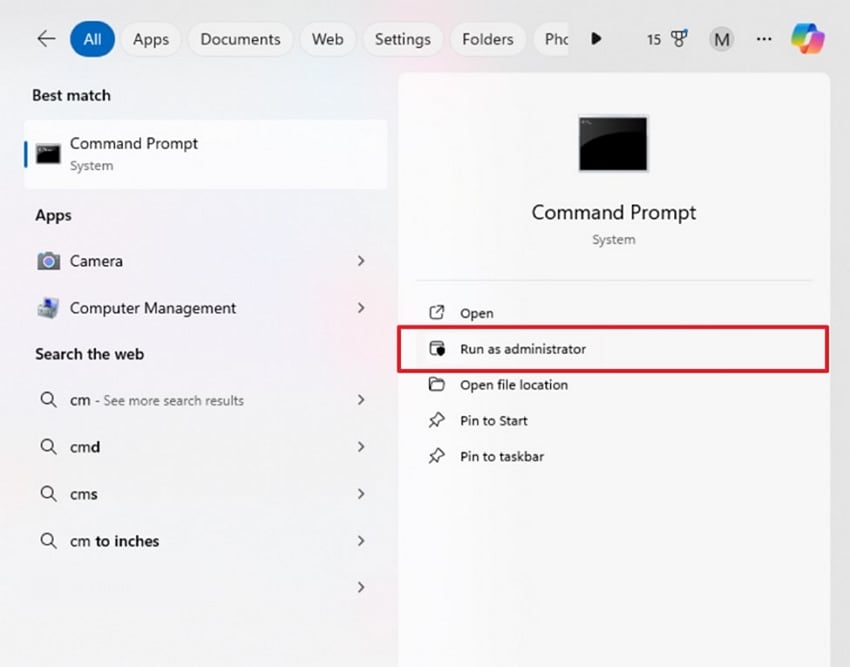
Step 2. When it runs successfully, type the “sfc /scannow” command and press the “Enter” key to run a scan.
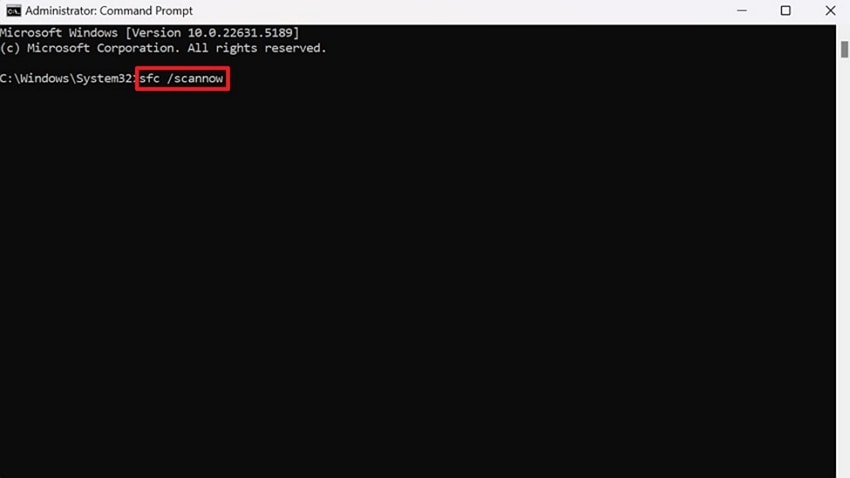
6. Uninstall the Game and Download It Again
You can also delete the game and reinstall it to fix the persistent fatal errors caused by corrupted or incomplete game files. A fresh installation clears out the old data and resets the game settings. Not only that, but it also makes sure you have the most up-to-date and clean version of the game. You can remove the F1 25 fatal error caused by stubborn crashes by doing the given steps:
Step 1. Go to your “Settings” and choose the “Apps” option from the left panel, then pick the “Installed Apps” to proceed with the deletion process. Once you access the downloaded apps window, press the “three” dots beside the game and choose the “Uninstall” option from the pop-up menu.
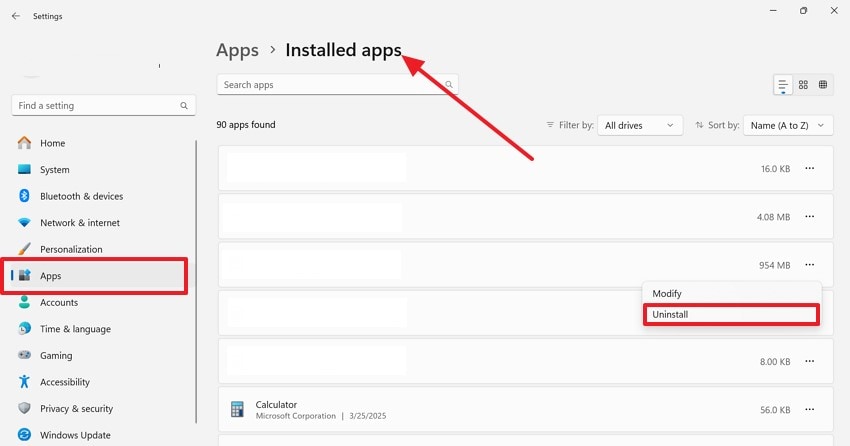
Step 2. To restart the game, open Steam and search for the F1 25 game to click the “Pre-Load” button.
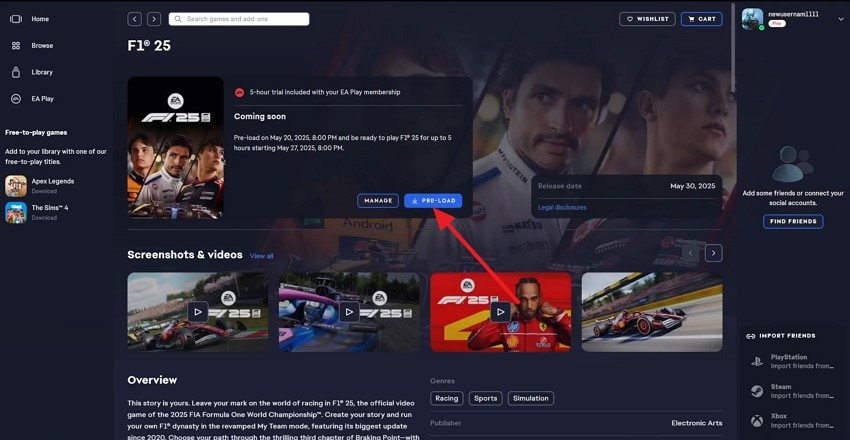
Step 3. From the pop-up menu. Choose the “Manage” button to choose the location where you want to download the game file.
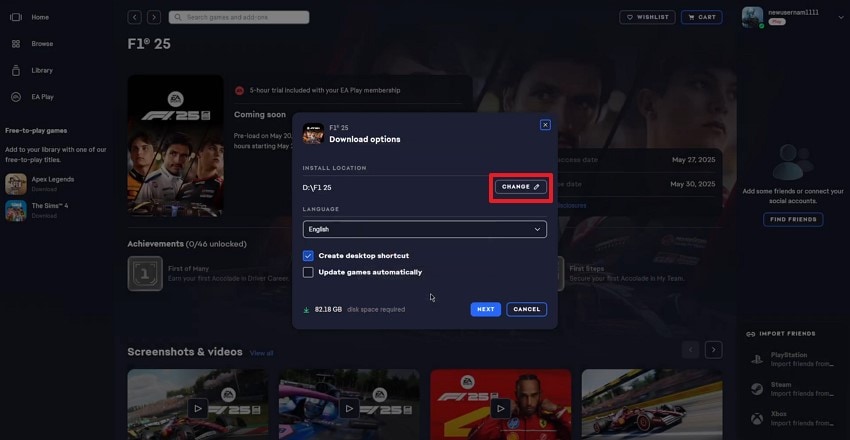
Step 4. Once you are done choosing the location, press the “Next” button to proceed with the reinstallation process.
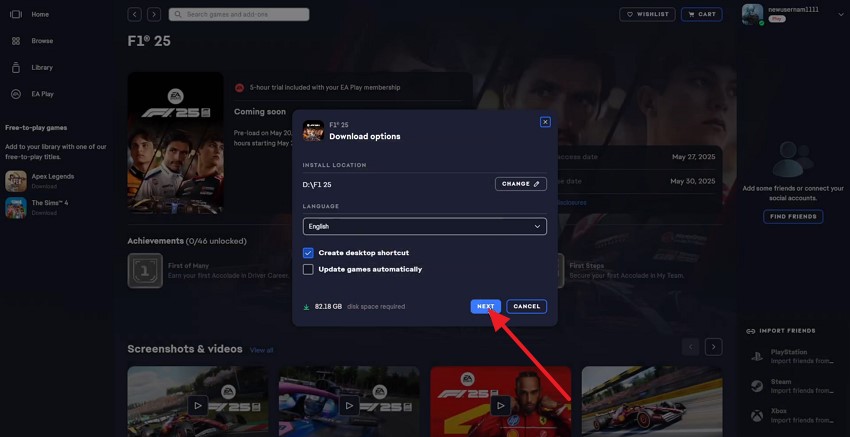
Step 4. Upon doing so, another pop-up screen will appear where you click the “Download” button and successfully reinstall it.
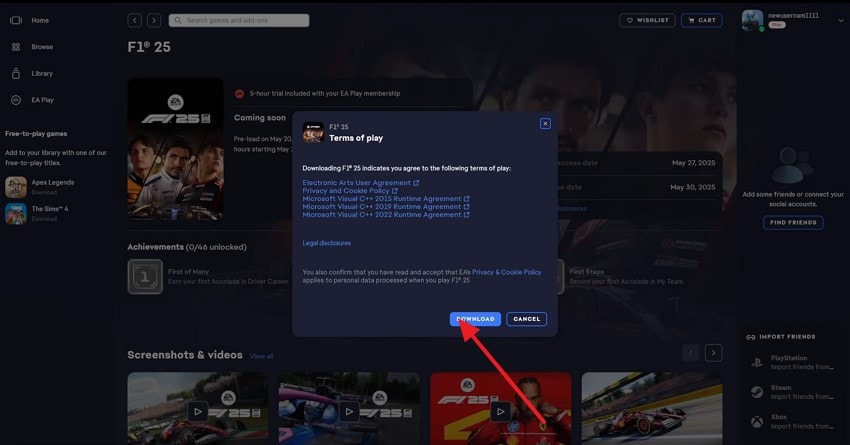
7. Run Steam as an Administrator
To fix the F1 25, there is a chance that the problem lies within the Steam app. Therefore, this method gives the necessary permission to access the system files and apply updates. You can launch the game without interference, as sometimes restricted permissions can block critical game processes. Let's learn this simple step that assures the game performs smoothly, and there is no risk of crashes caused by access issues:
Instructions. Open your Windows panel and search for the “Steam” application there. Once you access the application, right-click on it and choose the “Run as Administrator” option.
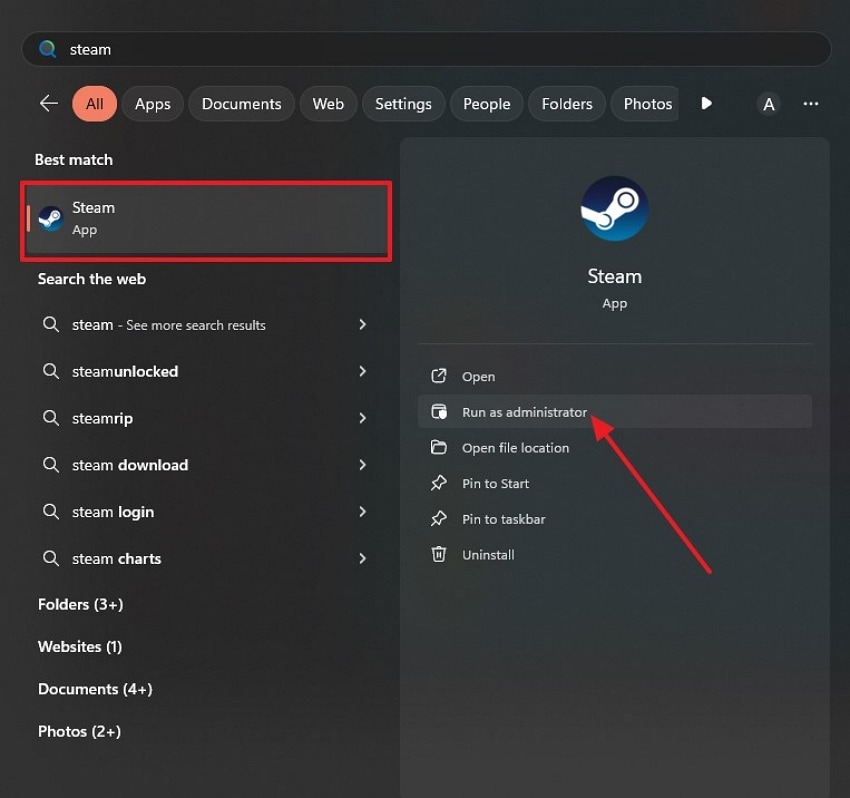
8. Manage In-Game Graphics Settings
Tweaking your graphics settings in the game is a smart way to prevent F1 25 fatal errors caused by hardware strain or compatibility issues. If the game is set to ultra-high visuals, your system can not handle this, and it might freeze or crash unexpectedly. Follow the given steps and try to lower the settings such as resolution, anti-aliasing, and ray tracing to find the right balance between smooth gameplay and visual quality:
Step 1. Play the game on your PC and go to the “Settings” option of your F1 125.
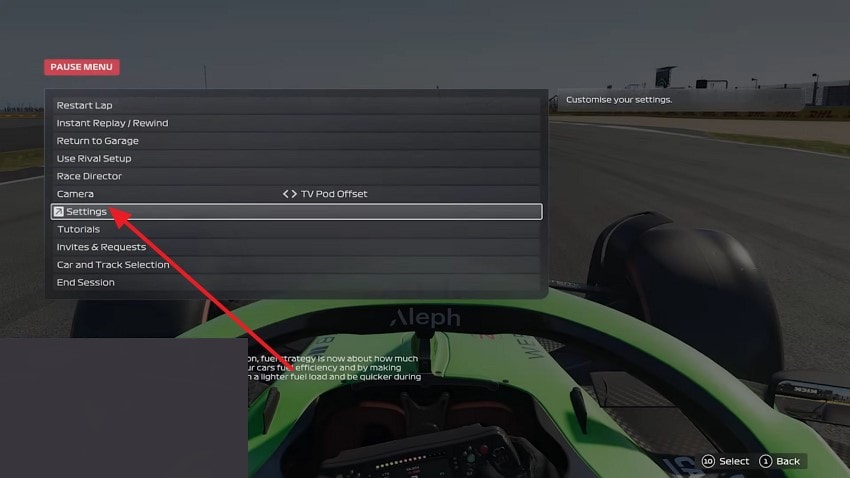
Step 2. Once you access the settings of the game, choose the “Video Mode” option from there to change the graphics settings.
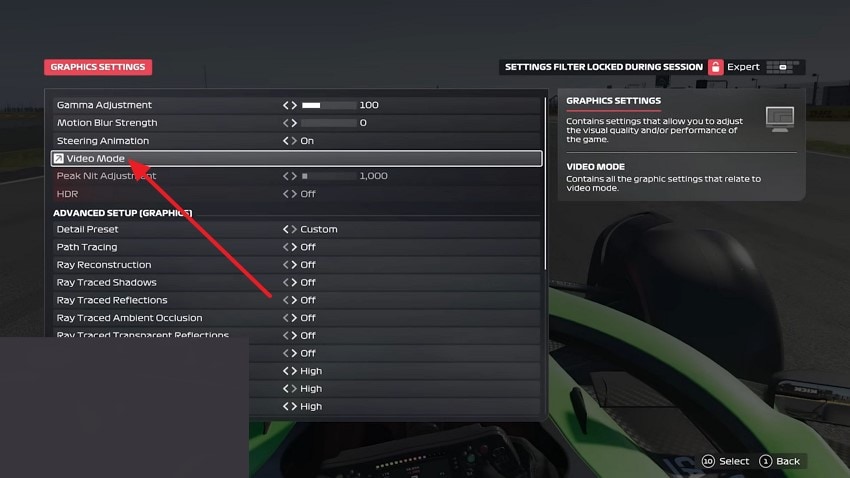
Step 3. Afterward, from the next screen, choose any option, such as “Display Adapter,” to change the in-game settings.
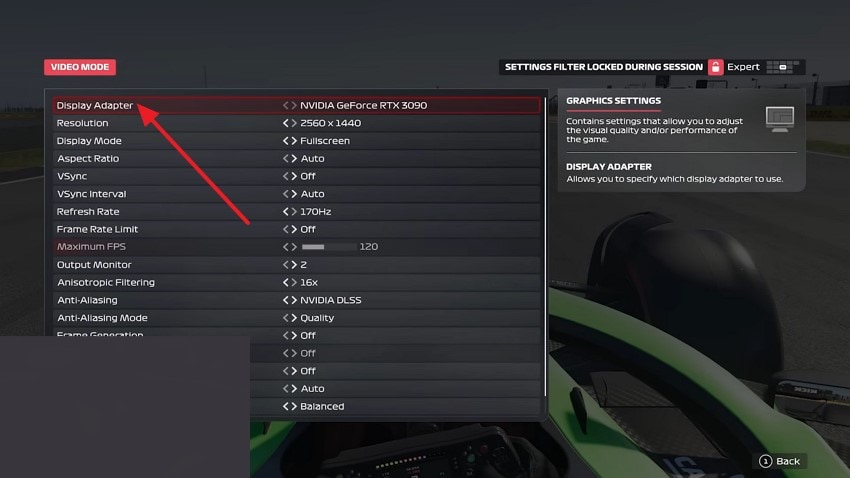
9. Set Compatibility Settings for Easy Operations
At times, compatibility issues may prevent the game from running smoothly on the latest versions of Windows. Therefore, when you enable the compatibility mode, you allow the game to run as if it were on the older and more stable version of Windows. This setting can fix fatal errors, crashes, or launch issues, especially with configurations or updates. Let’s learn how to fix the F1 25 fatal error by using this method:
Step 1. Right-click on your game to expand the menu list and choose the “Properties” option from there.
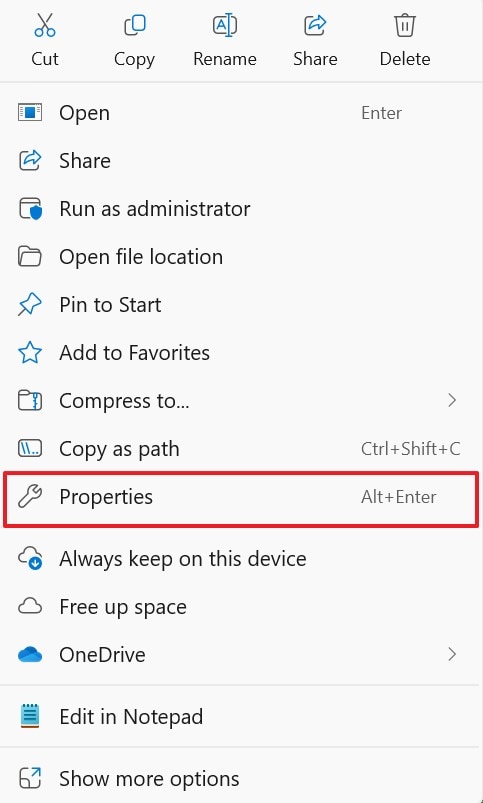
Step 2. From the Properties menu, go to the “Compatibility” tab to set the settings. Once you access the tab, enable the “Run this Program in Compatibility Mode For” option and expand the “Windows 8” option to choose the desired older version.
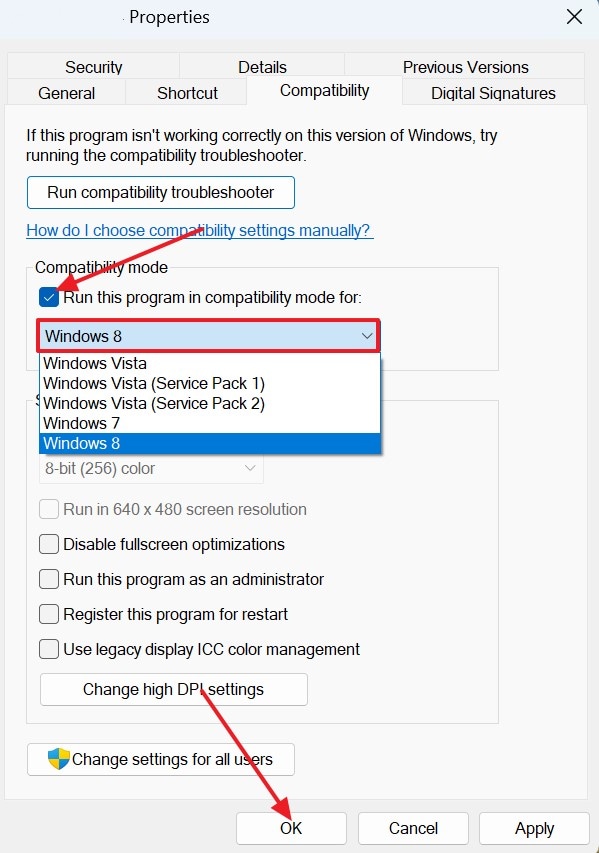
Part 3. F1 25 Fatal Error Occurring Because of Lack of Game Files? Recover Easily!
After doing all the fixes mentioned above, if your F1 25 games still refuse to play, there is a chance the problem lies with the game's file. So, to address this issue, you can use a reliable tool, Recoverit, to perform the Steam recovery. This tool supports file recovery of up to 1000+ file formats, which include photos, videos, and documents.
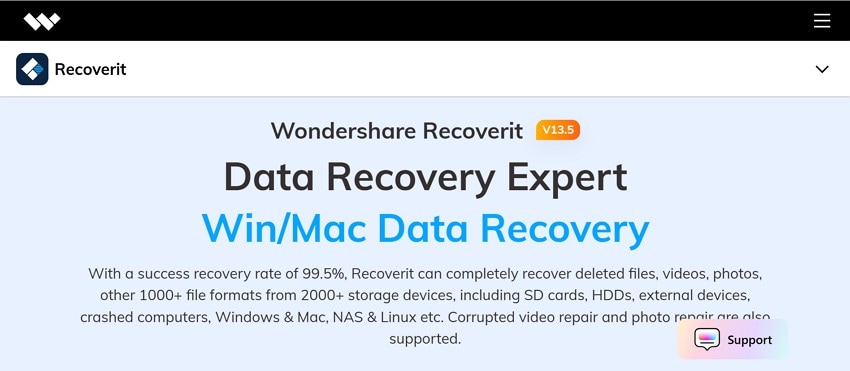
Not only that, but it also allows you to recover more than one file at a time with its batch processor to save time and effort. The tool offers a 100% safe and secure recovery so that users don’t have to worry about malware and viruses. If your device faces a blue screen of death, you can prevent system crashes using this tool to improve system stability.
Key Features
- Storage Devices: This software lets you restore more than 2000+ storage devices, which include USB drives, cameras, or any external devices.
- Retrieval Rate: You get a 99.5% recovery rate by using this tool, and it can recover nearly every lost or corrupted data.
- Advanced Repair: If the damage is severe, you can use its Advanced repair feature to deeply scan and rebuild missing game files.
A Complete Guideline to Retrieve the Lost F1 25 Game File Using Recoverit
Now that you know the features of this tool, you might want to learn how to use it to recover corrupted data. The following section will cover a step-by-step guide on how to fix the F1 25 fatal error with Recoverit:
Step 1. Launch the Tool and Pick the File Location
Open Recoverit and press the “Hard Drives and Location” section from the left panel of the window. Then, choose the “Desktop” option below the “Quick Access” section to proceed with the game file recovery.
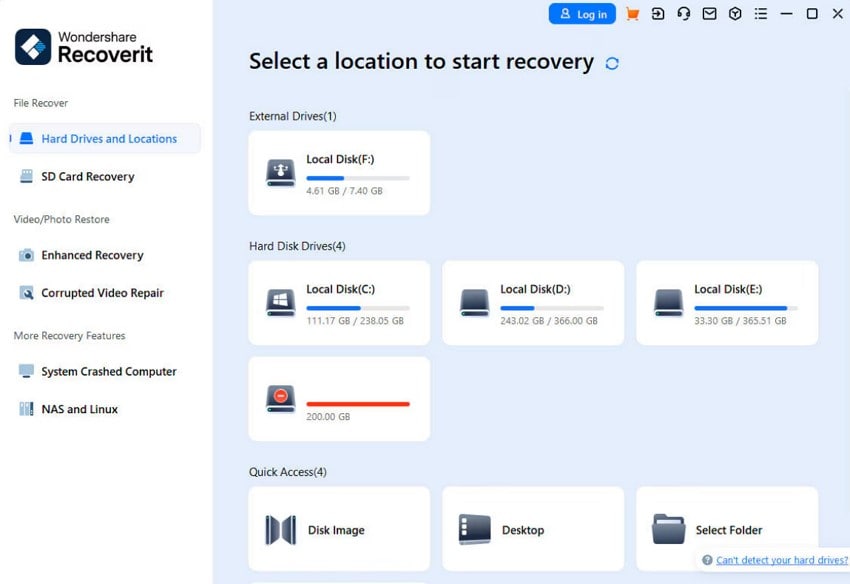
Step 2. Choose the Corrupted Game File and Recover It
Afterwards, choose the target game file from the “File Type” section, and the tool will start the quick scan. Next, press the “Recover” button at the bottom right corner of the screen after you select the corrupted file.
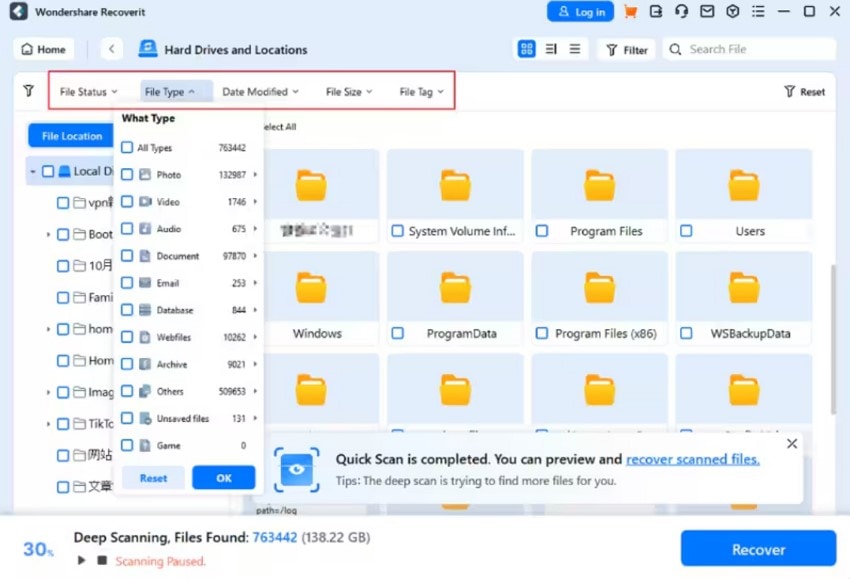
Step 3. Preview and Complete the Procedure
When the process completes, the tool will successfully recover the file and show the pop-up menu. From the pop-up window, preview whether it has recovered or not, and press the "OK" button.
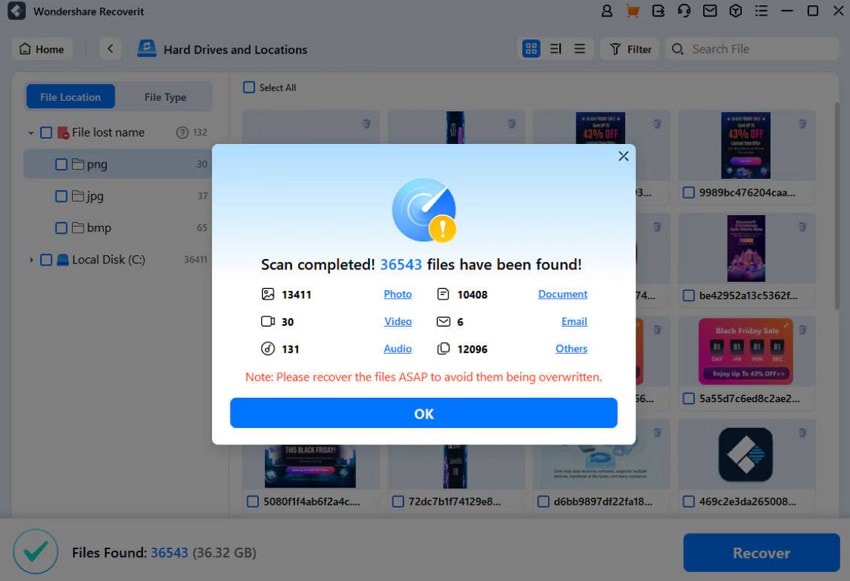
Conclusion
In conclusion, it is pretty normal when you are all excited to play the F1 25 game, only to know it is not working. There could be many reasons behind these issues, which is why this guide has given you the top 5 reasons, along with 9 methods to fix them. However, if these methods don't work, there is a possibility that your file will be lost, and for that, you can use Recoverit.
FAQ
-
1. Can antivirus software cause the F1 25 fatal error?
Yes, overly aggressive antivirus programs can block or quarantine critical game files, which leads to issues or F1 25 fatal errors. You can try to add the game and Steam to your antivirus exclusion list to avoid this problem. -
2. How much free disk space is needed for F1 25 to run smoothly?
You should have at least 50 to 60 GB of free space for this game, plus extra for updates and smooth temporary file handling. Low disk space can cause installation errors in the game, resulting in a crash. -
3. Does F1 25 crash more often with mods installed?
Yes, using unofficial mods or custom skins can destabilize the game and trigger fatal errors. To avoid this issue, you should always test the game without mods if you’re experiencing crashes. -
4. Can I recover lost or deleted F1 25 game files without reinstalling the entire game?
You can try Steam’s “Verify Integrity of Game Files” feature to scan for and restore missing or corrupted files. Yet, if those options fail, you can use an advanced recovery tool like Recoverit, which helps you recover deleted game data without needing a full reinstall.




 ChatGPT
ChatGPT
 Perplexity
Perplexity
 Google AI Mode
Google AI Mode
 Grok
Grok























