Ways to Fix Runtime Error in Internet Explorer
"All of a sudden, I got a runtime error 217 internet explorer. My IE 7 was working fine, but updating IE has caused an internet explorer 8 runtime error. I have been searching all over the internet for solutions, but none of them were understandable. Please help!"
Have you encountered the same runtime error issue with your internet explorer? Are you unable to browse any website due to it? Not to worry, because you can fix it.
Internet Explorer 8 runtime error has been occurring for the majority of users. Not only it disrupts your browsing but also creates problem while downloading. However, this article will help you with quick fixes to get rid of IE runtime errors.
Distinguish Different Types of Runtime Error
Before you learn how to troubleshoot internet explorer and fix the runtime error, you need to understand the runtime error. Understanding what runtime error is and their types help figure out which solution is appropriate under what conditions.
1. What is a runtime error?
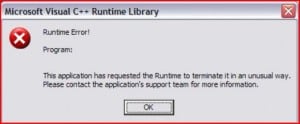
A runtime error occurs when a program catches an error during its execution. It usually happens when the program testers fail to catch the bug. Those little bugs can cause issues when the program is running. There can be a lot of causes that can contribute to the runtime error.
Consequently, a runtime error will stop program execution and can even lead to significant failures. These consequences can be from data loss or having corrupt files. Sometimes, you can even have problems running other programs due to runtime errors in one of your programs.
2. Different runtime errors and their causes
Now you understand what a runtime error is, let's discuss and jot down some of its types and their causes:
- Illegal Function Call – A common runtime error you can experience in your Windows version is a program making illegal function calls. It happens when the program you are running is trying to access or call a function that it isn't supposed to call it. An illegal function call error occurs due to flawed programming logic and failure to test codes.
- Overflow – Another runtime error in Windows that occurs is Overflow. Overflow is basically when your computer program has to deal with a much larger value, e.g., trying to store a number into a variable meant to keep a shorter value. To understand this concept in simpler terms, think of adding 5 Litre of water into a Vessel that can only store 2 Litre—the result will be Overflow!
- Out of Memory – Your computer programs run by taking space into the main memory. Suppose they take more memory than your current main memory resource. In that case, your programs are likely to crash and throw an out-of-memory runtime error.
- Division by Zero – If you are trying to run a program containing some logic where there is division by zero, it will throw a runtime error. A division by zero error also comes due to incapable software testers.
- Type Mismatch – It is another error that comes in the Windows version. A type mismatch runtime error happens when your program is trying to store an invalid type of value. For example, you are trying to enter a number value in your name field. If the program does not have exception handling, it will through the type mismatch error.
- Missing DLL Files – In Windows OS, DLL files are required for the program to run. If any of the required DLL files is missing or corrupt, that program will throw runtime errors. DLL file issue usually appears when you install a new program that has disturbs the current DLL packages of an existing program in your computer system.
- File Not Found – A program runs with a combination of several other files. These files can be of any format or any type, usually library files. If those files are missing or corrupt and the program cannot find them, it throws a runtime error during its execution.
These are just a few types of runtime errors that Windows users commonly experience. But these runtime errors are not limited to this list; there are other tons of runtime errors.
Resolve Internet Explorer Runtime Error
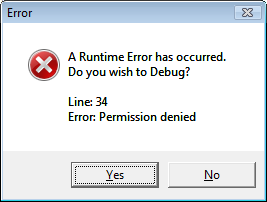
Internet explorer runtime error during web browsing is highly annoying. The good news is that you can fix it yourself. Following ways can help you get rid of this runtime error; however you can apply the ones relevant to you. In this article, you will learn the best methods that can easily be used to fix the runtime error.
Disabling Script Debugging to Fix Internet Explorer Runtime Error
One of the easiest ways to remove the runtime error in your internet explorer is by disabling its scripts and runtime errors. To configure these settings for your internet explorer, follow the below steps:
Step 1: Launch your internet explorer.
Step 2: Select Options from Tools in your internet explore. (you can see tools as a gear icon in your internet explorer)
Step 3: Select the Advanced tab.
Step 4: Check "Disable Script Debugging" from the displayed list.
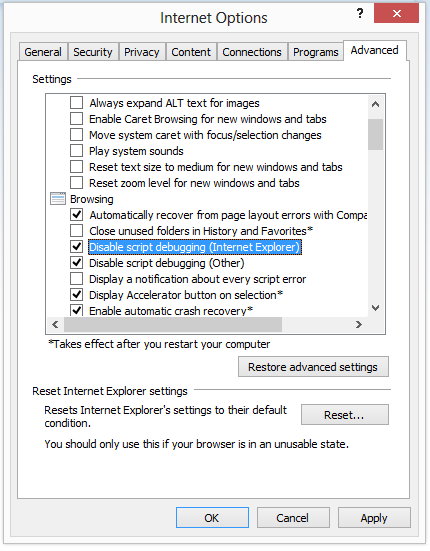
Step 5: Uncheck the "Display a notification about every script error" option from the displayed advanced menu.
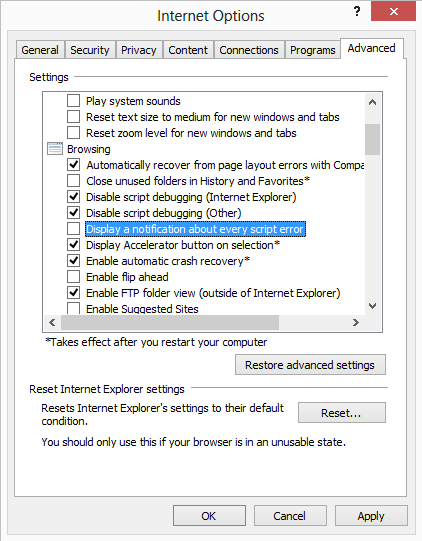
Step 6: Click on Apply settings button.
Step 7: Click on the OK button.
After disabling the scripts and notifications, you will not see the runtime errors again on your internet explorer.
Using a Registry Cleaner Software to Fix Internet Explorer Runtime Error
In Windows, there is Windows Registry that deals with every component of your system. The majority of runtime errors can be fixed by just configuring their registry. To solve your internet explorer runtime error, you can use registry editor software.
To solve internet explorer runtime error using CCleaner that fixes your registry settings, follow the below steps:
Step 1: Download CCleaner Free from their official website.
Step 2: Install CCleaner Free.
Step 3: Launch CCleaner Free and click on the Run Cleaner button.
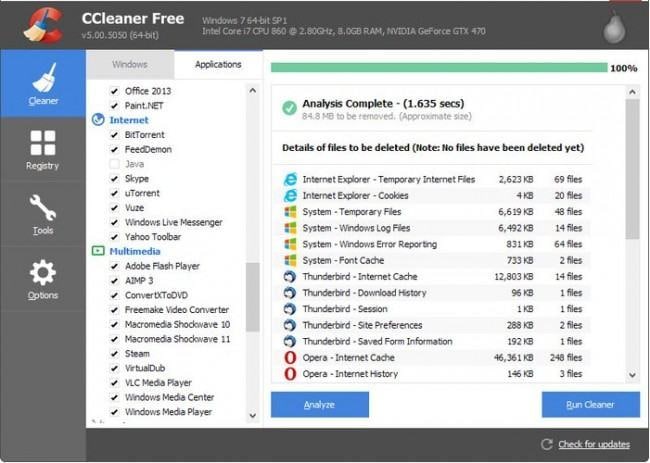
CCleaner will take some time to fix the missing and corrupt registry settings. Once completed, check your internet explorer to see if the problem persists or not.
Resetting to Fix Internet Explorer Runtime Error
Sometimes just resetting your internet explorer can fix the runtime error. Follow the below steps to reset your internet explorer.
Step 1: Launch your internet explorer.
Step 2: Select Options from Tools in your internet explore. (you can see tools as a gear icon in your internet explorer)
Step 3: Select the Advanced tab.
Step 4: Click the Reset button in the Reset Internet Explorer Settings.
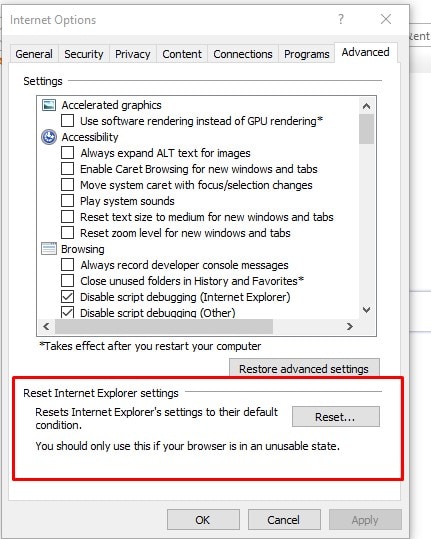
Step 5: Wait for the process to complete.
Step 6: Click on Apply settings button.
Step 7: Click on the OK button.
Step 8: Restart your PC.
Once your system loads up after restarting, check your internet explorer to see if the runtime error is gone or not.
Using Antivirus Software to Fix Runtime Error in Windows
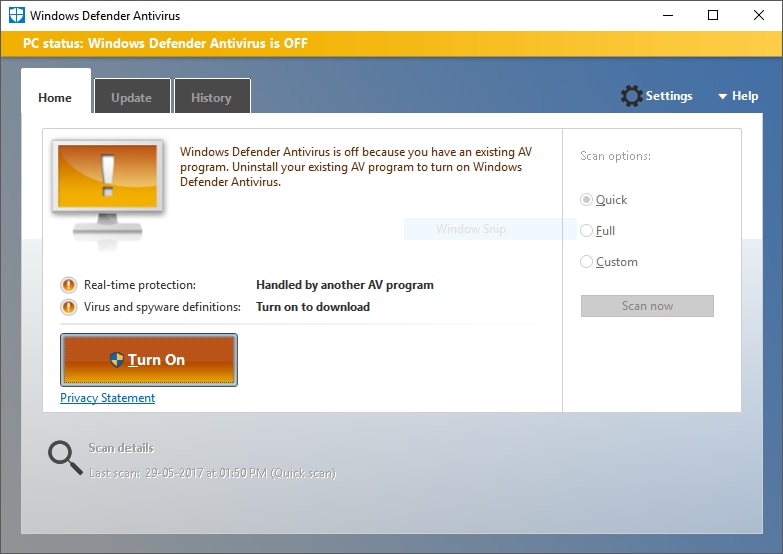
In the type of runtime errors, you have seen various reasons that cause the runtime errors. Some runtime errors dealt with logical fallacies, overflow conditions, and even mismatched types.
Even though some programs are 100% correct, they can still have misconfigurations and corrupt settings that can cause a runtime error. For example, a virus or malware can add a null division to the running program, resulting in a runtime error.
To deal with such situations, where malware and viruses are the cause of runtime errors. It would help if you turned towards reliable antivirus software. If you already have one, try its deep scan to remove the virus from your computer. Removing the virus will ultimately help you to get rid of runtime viruses.
More Information – Prevention and Recovery Tips
1. Tips to Prevent Runtime Errors in Future
If you were able to fix your internet explore runtime error, then it's a good thing. But, to avoid this troublesome runtime error again, there are few approaches that you can use to save yourself from severe damage from your internet explorer runtime error.
Follow the below tips:
- Visit trusted sites only – when you are browsing on the internet, make sure you do not enter every website you see. Always run an inbuilt antivirus scanner to see if the website is safe enough to visit. The best thing is to visit a website that supports HTTPS (Secure protocol) because untrusted websites have scripts that can cause runtime errors.
- Run antiviruses scan frequently – A proactive approach is better than a reactive approach. Running your antivirus often can kill viruses and malware that can damage your computer and cause runtime errors. There are options in your antivirus software to run after frequent periods. Make sure you configure that option.
- Create information backups – A runtime error can also cause information and data loss in your computer. Such loss can be avoided if you look for automatic backup options or regularly backup your data. In this way, even if the information is lost, you can restore your backup after removing the runtime error.
- Install and run trusted programs – With internet explorer, other programs in your Windows that you may not know are causing the runtime errors of different types. To avoid runtime errors from these programs, make sure to install and run only trusted applications. You can see if a program setup file is trusted or not with the help of your antivirus software.
- Use Registry cleaners – A registry cleaner can make a lot of impact on your computer. It can deal with invalid registry configurations that can cause runtime errors. Apart from dealing with those, a registry cleaner can also help you save and free up space on your computer.
These are a few of the tips that you can follow to prevent runtime errors in the future.
2. Dealing with Data Loss Due to Runtime Errors
The above tips can be used to avoid future runtime errors. But if you have already lost your data due to runtime errors, then you can recover it back even without a backup.
There are many ways through which you can recover your data back. But the straightforward one is using an automatic data recovery tool. An automated data recovery tool is helpful because it requires little to no user expertise. You can perform the information and data recovery procedure yourself.
The best data recovery tool out there is Wondershare Recoverit data recovery software. It comes with 100 MB of the free trial version that helps recover your data in just 3-steps. What makes it highly recommendable is its ability to recover data of almost any nature. You can recover audio, text, video, and even corrupted and damaged data through it.
Video tutorial: How to Recover Deleted Files Easily in Windows Computer
Conclusion
Internet explorer runtime error creates tons of pop-ups during browsing. These pop-up windows are highly annoying for a computer user.
Although there are tons of other runtime errors in Windows, still, we can deal with them. Practices such as better software testing, using registry cleaners, and running proper antivirus software can help prevent runtime errors.
However, for an internet explorer runtime error, the best thing you can do after running a registry cleaner and antivirus is to reset your internet explorer. Resetting internet explorer fixes your problem in almost every scenario.
Computer Troubleshooting
- Win System Crash
- Windows Tips
- Computer Problems
- Blue Screen Errors


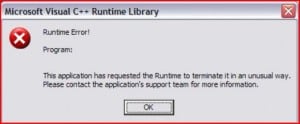
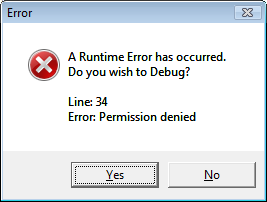
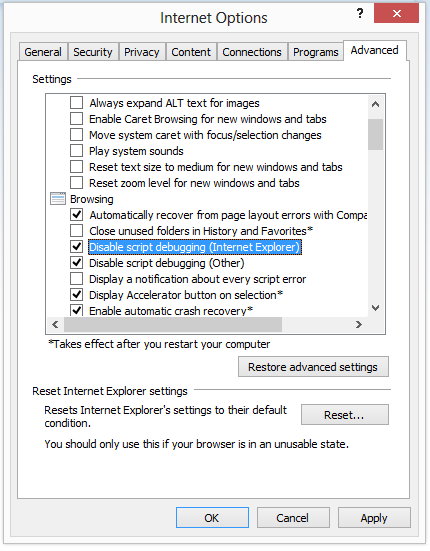
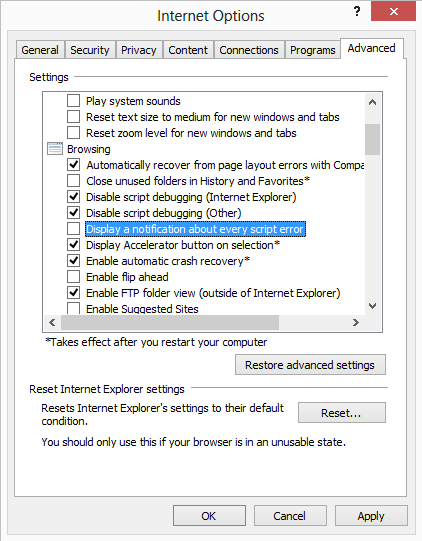
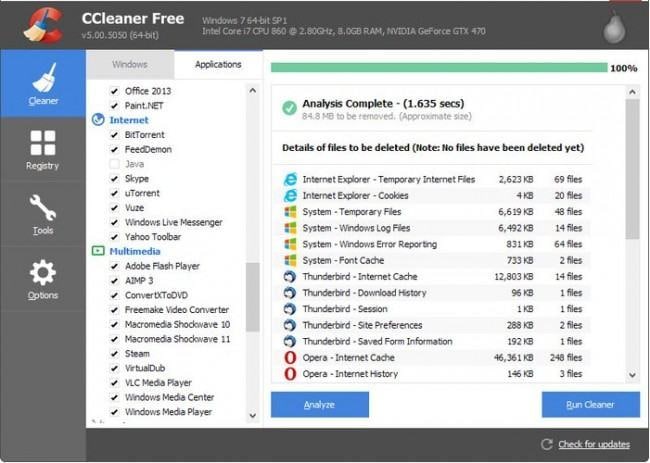
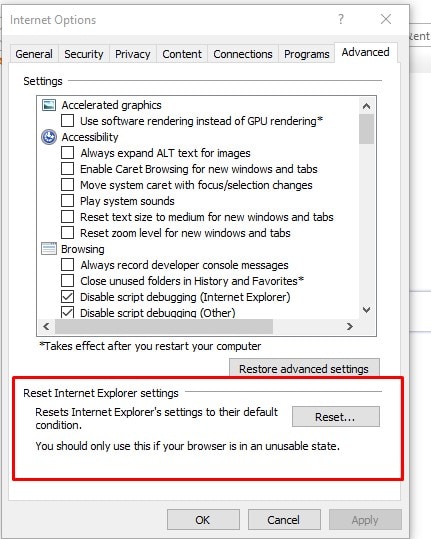
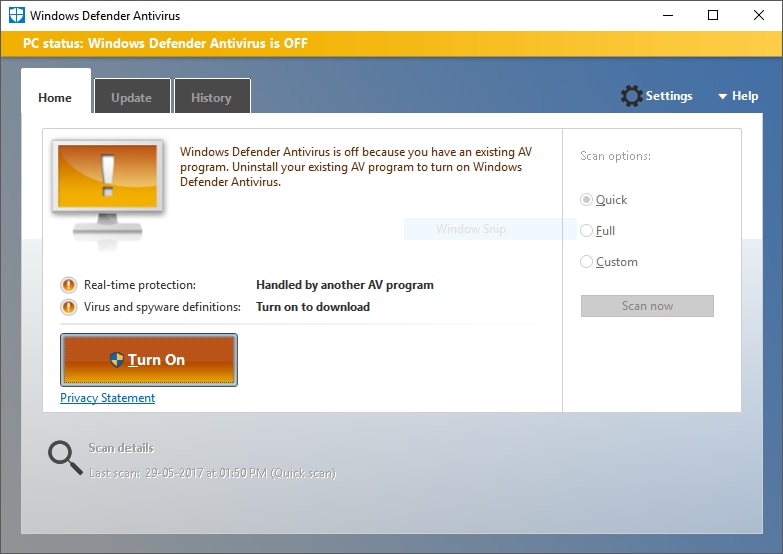













David Darlington
staff Editor