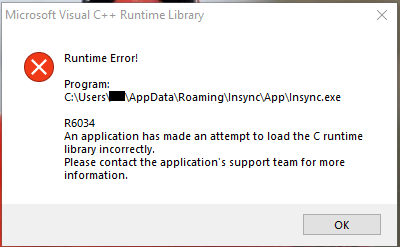
When you try to launch a software and a runtime error occurs, it can be confusing knowing what to do next. Various computer issues can cause runtime errors. Although there are times when closing and reopening the app eliminates the error, it doesn’t go away sometimes. Runtime errors are notorious for disrupting workflows and can get in the way of a productive day.
In this article, we’ll walk you through what a Runtime Error is and the various types of runtime errors available. We’ll also provide the best solutions to fix runtime errors when they occur.
Part 1. What Is a Runtime Error?
A runtime error occurs when an application you’re using produces a wrong output or crashes. Sometimes, these errors prevent you from using the program or your PC altogether. Runtime errors differ from errors that occur when the program already launches; they occur when you try to launch the program.
There are cases when all you need to do is refresh your PC or the application, and the runtime error disappears. However, there are occasions when you need to take an extra step to fix the error. For example, when runtime errors in programming occur, a window appears displaying the error code and more information about the affected program. In addition, before a runtime error occurs on your PC, it gives you signs like your PC’s performance is slowing down.
Part 2. Examples of Runtime Errors
There are runtime errors in programming and runtime errors in Internet explorer, which differ. Some examples of runtime errors in programming include:
- AppModel runtime errors 57, 490, 87: this type of error appears whenever a Windows 10 app is updated, installed, or reinstalled through the Microsoft Store.
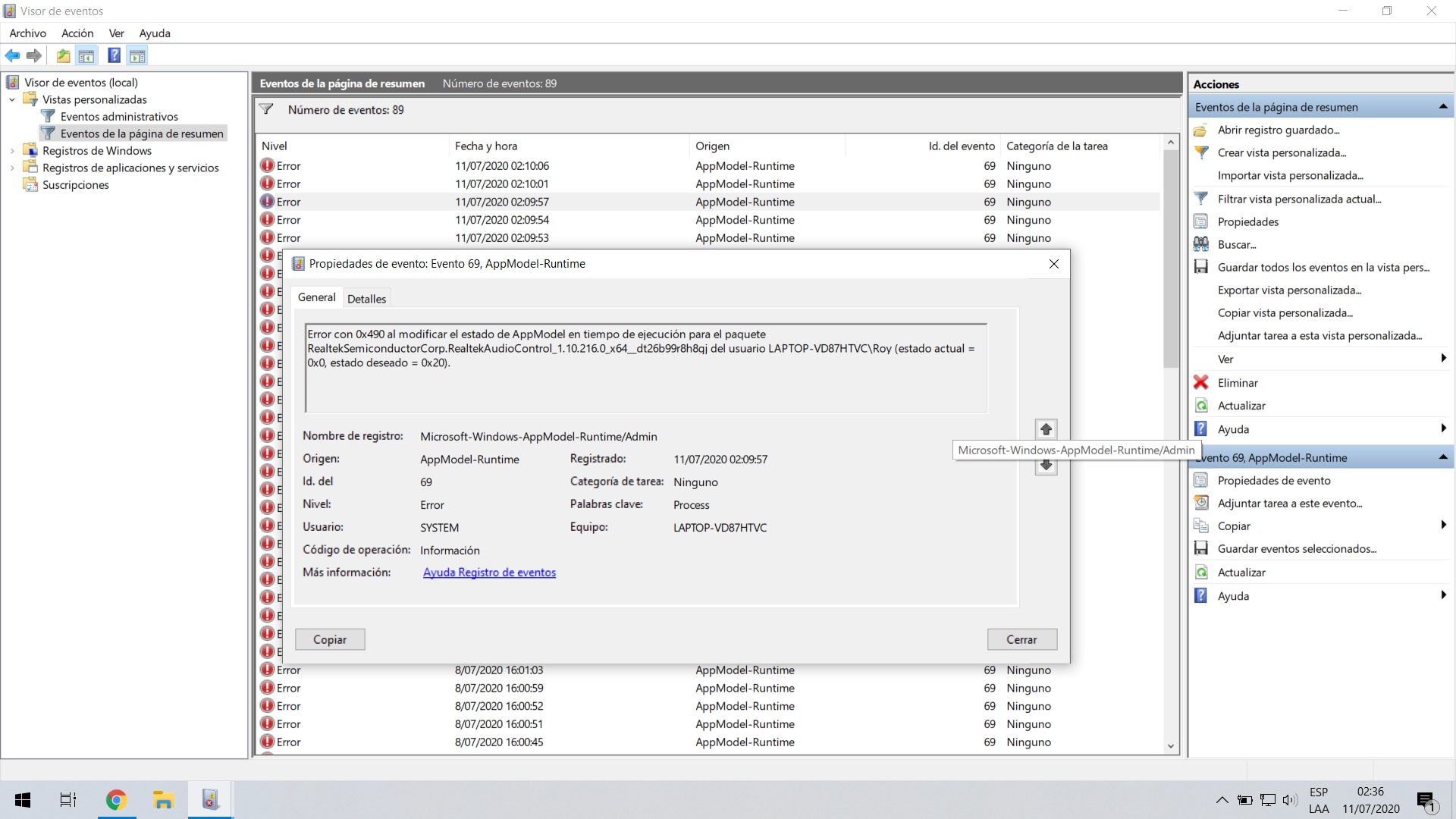
- NVIDIA GeForce Experience C++ runtime error: This error usually occurs when you try to check for Nvidia graphic card updates.
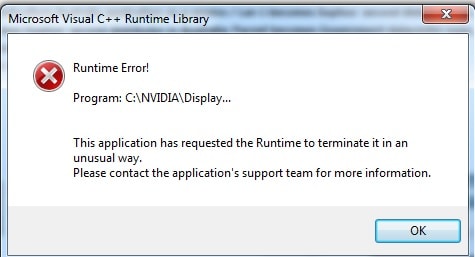
- Microsoft Visual C++ runtime library: This common error pops up every time you turn the computer on.
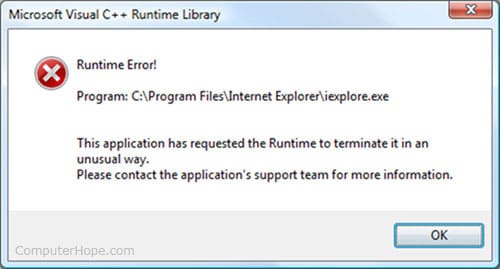
- Runtime error 1004 in Excel: This error usually interrupts Microsoft Excel users and is usually related to Microsoft Visual Basic.
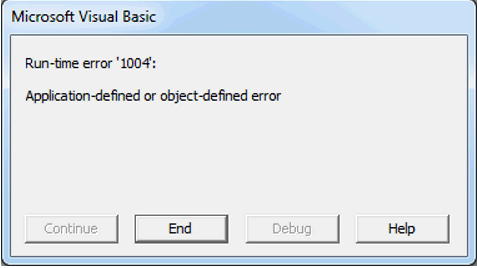
- .Net runtime error 1026: This comes with an error message about an unhandled exception. When this error appears, the application crashes or refuses to start when you want to run it.
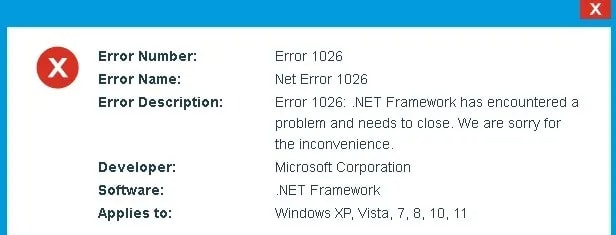
- Atibtmon.exe runtime error: This appears when you try to unplug the power cord from the Windows 10 device.
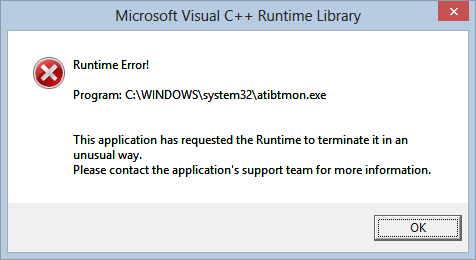
Internet Explorer runtime errors are quite different; it comes with a line number and then states the error. An example is:
- Line: 238
- Error: ‘something’ is undefined
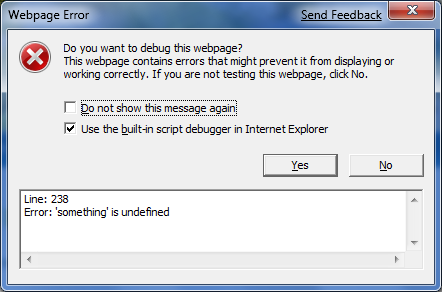
Part 3. Causes for Runtime Errors
If you’re wondering what causes runtime errors, there are many reasons why they occur. The reason for the error usually depends on the application and the action you’re trying to take. Runtime errors are usually associated with software or hardware that prevents programs and applications from running correctly.
Runtime errors in Internet Explorer occur when the website utilizes an HTML code incompatible with the web browser functionality. However, there are various reasons for runtime errors in programming. Depending on the situation, below are some reasons why a runtime error might occur.
- The developers didn’t rectify a programming glitch during the application development. Unfortunately, this means that there’s a bug in the software.
- You’re trying to run two incompatible software programs.
- An incomplete installation can also trigger the runtime error.
- Memory or another system resource isn’t available.
- You inputted a foreign character into a text field or performed an action that the PC didn’t support.
Often, when this error occurs, it appears as a small window that indicates that the program is affected. Sometimes, the prompt also suggests contacting an administrator or the support team.
Part 4. Types of Runtime Errors
To fully understand what a runtime error entails, it’s essential to look closely at the different types of runtime errors. Below we’ll explain them in detail; let’s take a look.
1. Logic Error
No matter how good a developer is, the occasional error still occurs. For example, a logic error usually happens when the programmer enters the wrong statement into the application’s source code. Sometimes, developers make the mistake of leaving logical values to revert to true, and this type of error falls under that category.
2. Memory Leaks
A runtime error could pop up when a program is draining your PC’s Random Access Memory (RAM). Most times, this type of error comes from unpatched software, like when you fail to update the operating system to the new version.
3. Division by Zero Error
The computer performs a lot of math when it is processing data. This means that errors can appear when it is performing the simplest arithmetic. For example, division by Zero error is usually associated with Excel Workbooks. It occurs when your computer performs calculations and tries to divide a number by zero.
Additionally, when formula inputs in a spreadsheet are left blank, it could result in this runtime errors. Therefore, you need to format the cell formulas in a specific manner to get the right result.
4. Undefined Object Error
This error occurs when the program tries to call a function for a PHP or JavaScript object that doesn’t have a value. The error also occurs for deeply nested objects. To put it in simpler terms, the code cannot find a property or read it because it is either buried many levels deep within the code or doesn’t exist.
5. Input/Output Device Error
Input/Output device error usually occurs when there’s an issue with your PC’s read/write function. There are various reasons for this error, including outdated drivers, faulty USB ports, device malfunction, and OS incompatibility. When this runtime error occurs, users get a prompt that informs them that the device isn’t accessible, making it difficult to encode or transfer files into it.
6. Encoding Error
Another top runtime error that commonly occurs is an encoding error. It frequently happens when you’re rending a file. An example is when you’re trying to convert a video file to a usable or accessible file format. This error occurs due to the nature of the encoding process and the number of resources it requires.
7. The Segmentation Fault Error
You’ll find segmentation fault errors among the most common types of runtime errors. This is because there are specific rules you must follow when accessing memory and trying to write into it. When you break these rules, then it will result in a segmentation fault error. This runtime error occurs when a program tries to write a read-only memory or access a memory it isn’t allowed to access.
8. The Non-Zero Exit Status Error
Every software consists of many lines of code. Each line is essential to ensure the software functions properly and continues to run smoothly. However, there are times when a line doesn’t work the way it is programmed to, resulting in an error. Such an error is known as a non-zero exit status error. Every line of code features an exit status, a number that tells whether it runs successfully. For example, 0 means the computer ran the line successfully, while any number between 1 and 255 means failed.
Part 5. How to Fix the Runtime Errors in Internet Explorer
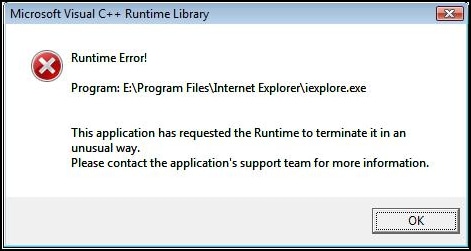
You may continue to receive popups preventing you from accessing a website or carrying out other activities on the internet. The solution to runtime errors in Internet Explorer depends on the type of error you receive. Follow the steps outlined below to solve common runtime errors in Internet Explorer.
To reset your browser, follow the steps provided below:
Step 1. First, close all programs and then launch Internet Explorer.
Step 2. Now, tap the Gear icon placed in the upper right corner of the browser.
Step 3. From the options provided, click Internet options to proceed.
Step 4. In the dialog box that pops up, click the Advanced tab, and then select the Reset button.
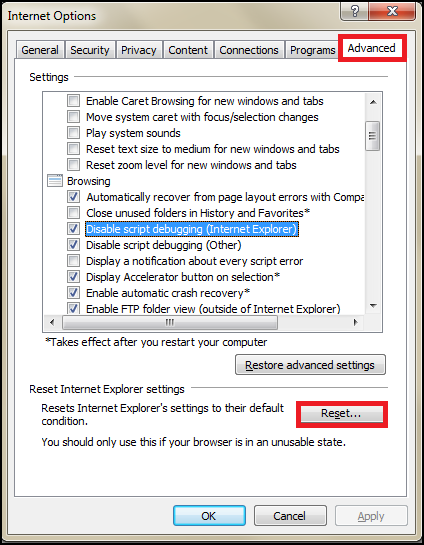
Step 5. A dialog box would appear asking you to confirm this option; click Reset to proceed.
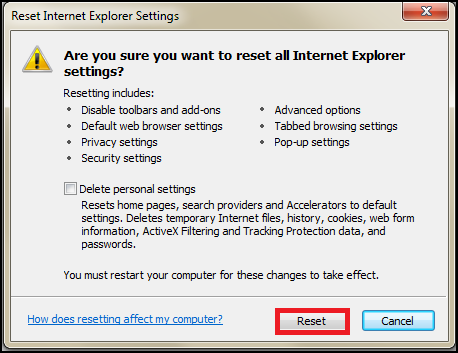
Step 6. When Internet Explorer completes this task, hit the Close button and restart your PC to save the new changes.
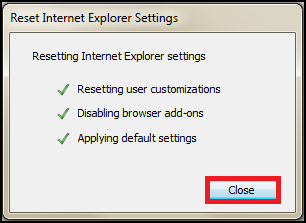
For some people, resetting Internet Explorer fixes the runtime issue. However, there are times when the runtime error persists. In such a case, follow the simple steps below to disable script debugging and error notifications.
Step 1. Start by closing all open windows.
Step 2. Next, launch the browser and select the ‘Gear icon’ conveniently located at the upper right corner of the screen.
Step 3. Choose Internet Options from the options that appear.
Step 4. When the dialog box appears, select the Advanced tab to proceed.
Step 5. Scroll down the list of settings and tick the boxes next to the labels Disable Script Debugging (other) and ‘Disable Script Debugging (Internet Explorer).
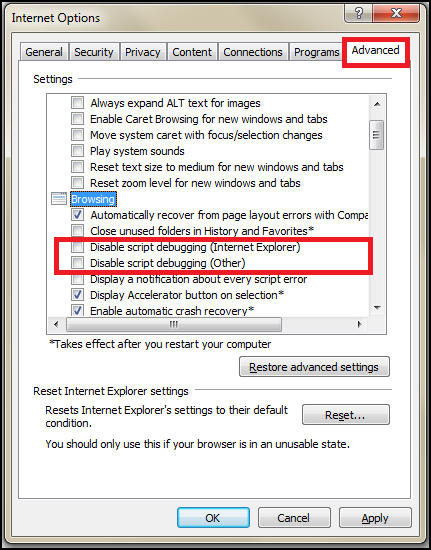
Step 6. Now scroll down and untick the box next to the label Display a Notification about every Script Error.
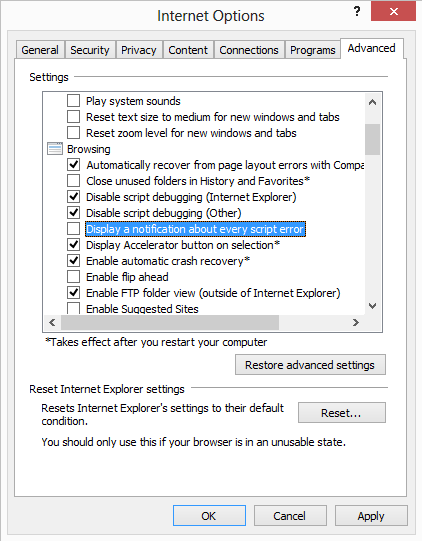
Step 7. Click the Apply button to save your new changes, then close Internet Explorer and Restart your PC.
To check whether this fixes the problem, open the website that caused the error again. The runtime error is gone if the website opens easily and without errors. You might receive a notification about an error in the status bar, but you can ignore it.
Part 6. How to Fix the Runtime Errors in Programming
Most times, what causes runtime errors in programming are bugs that the programmers knew about but found difficult to fix. Sometimes, the problems are memory leaks or the application requires some system resources to run correctly. Below are some solutions you can explore to fix the runtime errors in programming.
Fix 1: Restart Your Computer
This technique is quite common because of how effective it is. Most times, simply restarting your computer will fix any error, including runtime errors. When your PC suddenly feels like running very slowly, this solution would work to speed things up.
If you’re experiencing runtime errors due to memory-related issues, restarting your computer closes down everything currently running on your PC. Additionally, it will free up the used system resources for the program causing the error.
Fix 2: Update the Application or Program
Sometimes, runtime errors pop up from an error in the program or a bug in the version you’re using. That’s why the best fix is to update it or manually download the latest version. Chances are that the bug has been patched in the new release, and you have to update your application. An example is the NVIDIA GeForce Experience; when you update the NVIDIA program, you’ll no longer experience a runtime error using the software.
Fix 3: Close Other Applications or Program
Sometimes, runtime errors occur when two incompatible programs are running. Due to this, the other program conflicts with the one you want to run. In such a case, the other software utilizes too many system resources, leaving very little for the application you want to launch. To fix this runtime error in programming, close applications you don’t need and then try opening the program with the runtime error again.
Fix 4: Reinstall the Application
The chances are that the software is corrupt and needs to be reinstalled. Another reason you may be experiencing runtime errors is due to incomplete installation. The update procedure might have resulted in this error, and in such a case, you have to delete the program to reinstall it from scratch. Ensure you save important files before you uninstall your app.
Fix 5: Install the Latest Microsoft Visual C++ Redistribution Package
Some people experience runtime errors in programming after updates to Windows 10/11. Maybe the popup window showing the error message appears every time you turn on your PC and returns when trying to shut it down. Most times, the problem occurs due to a software program or maybe the Visual C++ libraries’ runtime tools being missing.
In such a case, you must install the latest Microsoft Visual C++. Note that you have to uninstall the package already on your PC before you can proceed to download the latest Microsoft Visual C++ Redistribution package.
Fix 6: Run the Application in Safe Mode
Safe mode is a unique diagnostic mode in the Windows Operating System that’s useful for solving software and hardware issues. Any program you run in safe mode only uses the bare minimum to ensure your PC works excellently. This mode is useful and helps fix most operating system errors. When a runtime error appears, you should try running the application in safe mode. Follow the steps below to run the application in safe mode.
Step 1: Right-click the start button and then click Settings from the menu that appears.
Step 2: Now, navigate through the windows that pop up to Update & Security. On this tab, select Recovery and then select Restart now to proceed.
Step 3: This will redirect you to the Windows Recovery screen. Click Troubleshoot to begin and select Advanced options from the options provided.
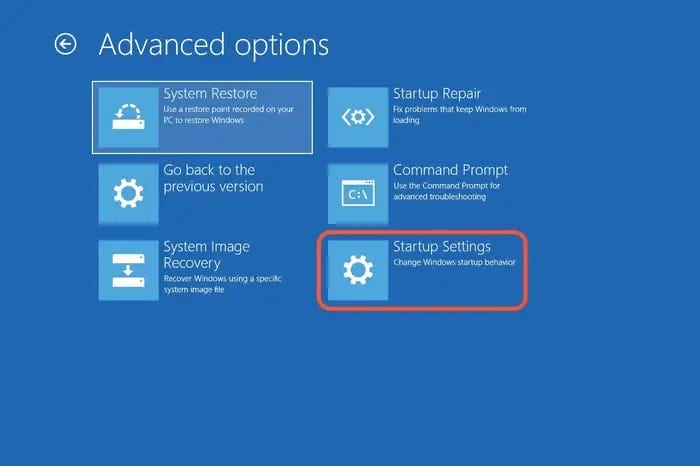
Step 4: Now, choose Startup Settings and hit Restart to proceed.
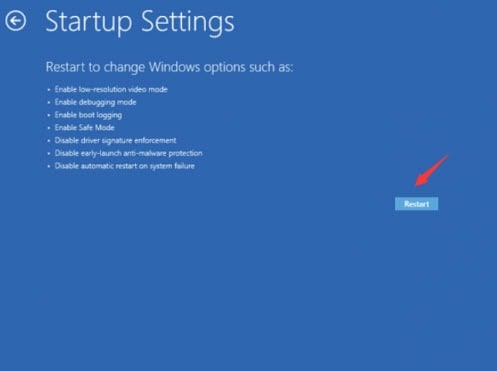
Step 5: This would result in Windows restarting into the Startup Settings page. Enter the safe mode by hitting the F4, F5, or F6 buttons.
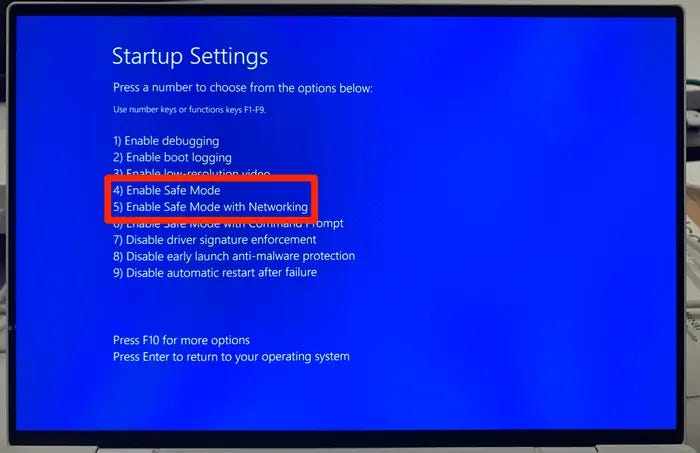
Step 6: Once your PC opens in safe mode, try rerunning the application to see if that eliminates the runtime error.
Fix 7: Use SFC Scannow to Repair Corrupted Windows Files
The SFC Command is usually executed in a Command Prompt Window and can help you fix the runtime error. It is used to scan and repair corrupted files. To eliminate the runtime error caused by a malware attack, run the SFC Command to Repair System Files.
Fix 8: Run System Error
Another way you can fix runtime errors in programming is by running system restore. This feature works by returning your computer to its previous state. This solution is the best option if the runtime error results from a corrupt Windows Registry. Once you run System Restore, try relaunching the software to see if it fixes the problem.
Fix 9: Update Your Drivers
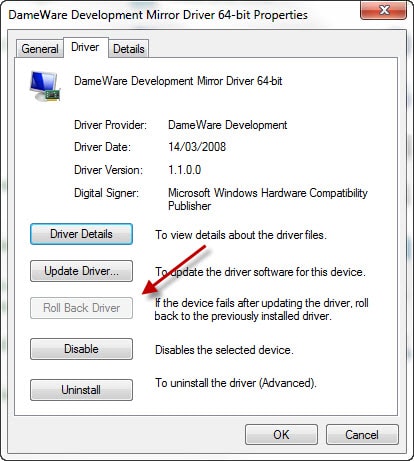
Sometimes, your Windows, motherboard, or graphic drivers are the causes of runtime errors in your PC. Therefore, you should always try to have the latest drivers updated on your PC. You can usually download the latest updates from the manufacturer’s website or use a free driver updater to get the job done.
Fix 10: Scan for Malware
This isn’t a rare case, as there are times when malware appears in an application, resulting in a runtime error. In addition, malware and computer viruses tend to tamper with your PC memory or system settings. If you have an anti-virus on your PC, ensure it is updated to the recent version. Additionally, scanning your PC for malware to ensure the software isn’t infected is always a good idea. If you find corrupt software, disable it immediately.
Fix 11: Reinstall Windows
If all the fixes shared in this guide don’t work, then you can resort to reinstalling Windows. This fix is best if focusing on a specific program doesn’t eliminate the runtime error. If the error also interferes with how Windows works as a whole, then resetting is a good option. Note that while this might fix the issue, it could result in losing important data. Therefore, learn how to reinstall Windows without losing data.
FAQs
What is the most common cause of runtime errors?
A memory leak is usually the most common cause of runtime errors on your PC. This occurs when a program starts to incorrectly manage the memory allocation, meaning it consumes more RAM without freeing up any.
Why am I getting a runtime error when opening a PDF in Internet Explorer?
There are varying reasons why this could happen. It is usually a C++ runtime error when you utilize Adobe products. Most times, it occurs because you lose a preferences file created by Adobe, causing you to lose your custom settings.
What do I do if I get a runtime error when uninstalling software?
The best solution is to try running a clean boot. You can also try running the PC in safe mode to see if this fixes the issue.
Conclusion
Although you can usually skip runtime errors, you shouldn’t ignore them as they can pose a bigger problem in the future. Runtime errors tend to affect the overall functioning of the PC and applications. This article provides answers on what they are and the possible causes of runtime errors. The solutions shared in this guide will also help you fix the issue in no time.
For Windows XP/Vista/7/8/10/11
For macOS X 10.10 or later

 ChatGPT
ChatGPT
 Perplexity
Perplexity
 Google AI Mode
Google AI Mode
 Grok
Grok























