How to Fix the Issue of Slow Internet on Windows and Mac?
Imagine you are watching your favorite movie or TV show online, and shockingly, you are plagued by the curse of slow Internet. As we all know, slow Internet can be frustrating. Irrespective of the system we are working on, slow Internet can give us nightmares. To get the answer to the question of why my Internet is slow is not always possible. Sometimes your ISP might be at fault, but before taking the issue to him, it is recommended that you perform some basic troubleshooting techniques to get the job done. In the following sections, we shall help both Windows and Mac users who are trying to get rid of the slow Internet and want their browsers to perform better.
Part 1 How to Fix Slow Internet in Mac?
Part 2 How to Solve Slow Internet Issue in Windows?
Part 1 How to Fix Slow Internet in Mac?
Mac OS X comes with some delightful features, but slow Internet is not one of them. Therefore, if you are looking to improve your Internet speed or seeking an answer to the question of why my Internet is slow, the following steps can be put to good use.
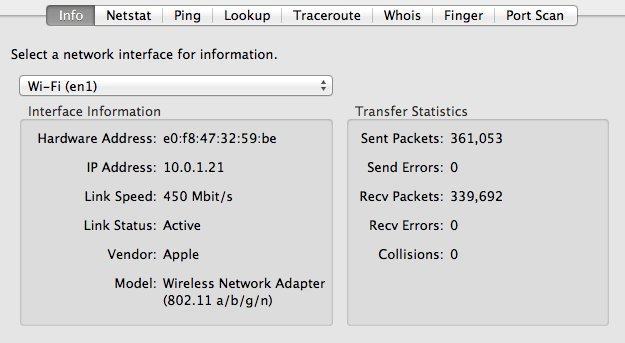
To begin with, it"s necessary to check if your Mac is utilizing the full potential of your Internet Speed. For the ones who are facing slow Internet issues like not being able to stream video from YouTube or Netflix, the issue might be with your router settings. Therefore, to ensure that your Mac is working well with the 802.11n is to use OS X"s Network Utility option. In order to fix the issue of slow Internet using this, all you have to do is to go to Applications>Utilities and check the Network Utility. Check for the information in the first tab, which says "Info" as that is what we are looking for. Tap WiFi and check the bottom of the interface window. If you do not come across the letter "n", then you aren't running a Mac capable of utilizing your WiFi, and therefore, you need to install the 802.11n enabled from Apple.
However, what if the "n" appears, and even then you are facing the issue of slow Internet? Chances are that the issue might be with your browser, which is Safari. Here are the steps to get you through;
1) You might have to quit the browser in order to get the job done. You can wait for a few minutes before re-launching the browser. This could solve the issue of slow Internet by speeding up the browser, but doesn't fix the serious issues.
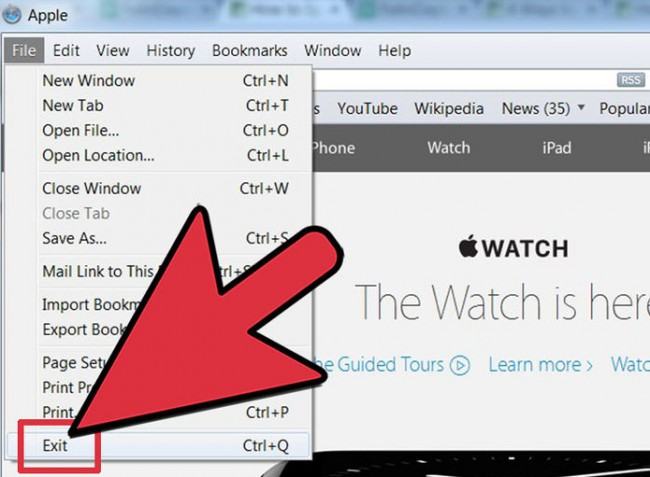
2) You may have to reset Safari to get rid of the slow Internet. Access Safari and click the "Safari" tab on the top and choose "Reset Safari" on that menu. This removes the entire personal web browsing information which includes passwords, bookmarks, history, and searches.
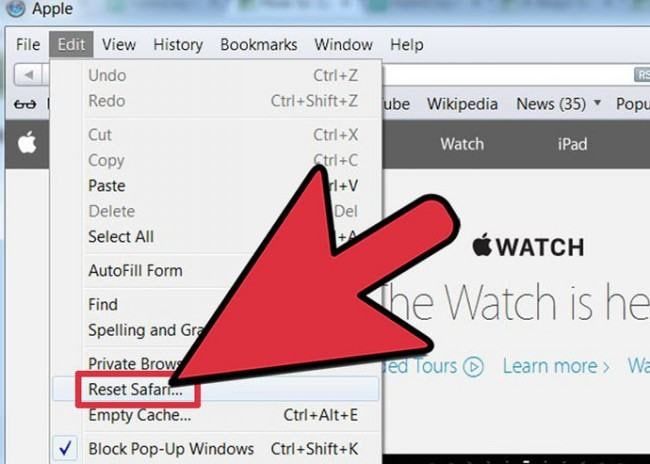
3) Another way to get rid of slow Internet is to empty the cache, and that can be done by selecting "Empty Cache" which appears under the Safari tab menu on the top of the browser. Less encompassing though, the step is similar to resetting the browser.
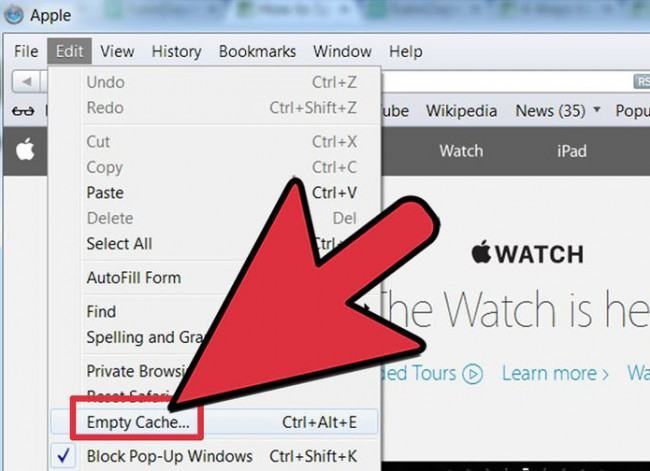
4) Determining your resource usage can help you speed up your slow Internet. You can seek the assistance of a program that can check Safari"s memory usage. Usually, built-up memory is a common reason for any Internet page loading slowly. You might be redirected to a few websites in order to get rid of the issue of slow Internet.
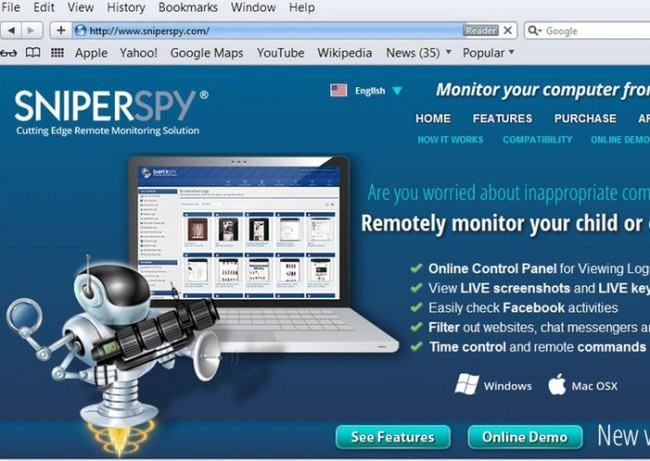
5) Another option for Mac users is to check the Safari plug-ins for glitches. Tap on "Preferences" that appear under the Safari menu in the browser, restart the browser, and test for speed. Tap "Security" and uncheck the option "Enable plug-ins".
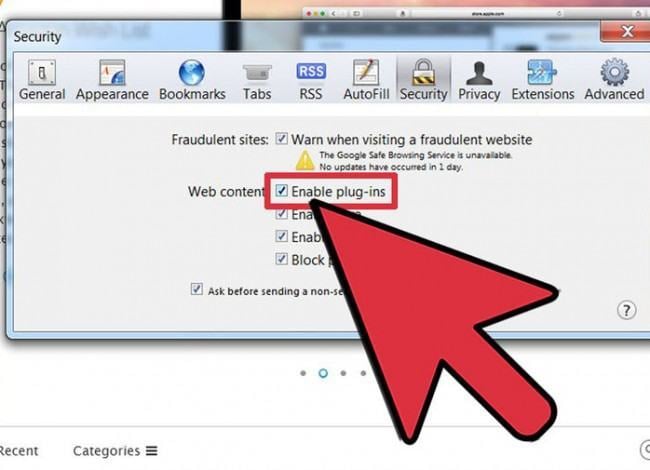
6) The last resort for Mac users to get rid of slow Internet is to turn off the AutoFill options. Do this by entering the Safari menu, tapping "Preferences", tapping the tab that says "AutoFill" and checks the various options that appear. Uncheck the options that might be causing the slow Internet issue and then check for lag.
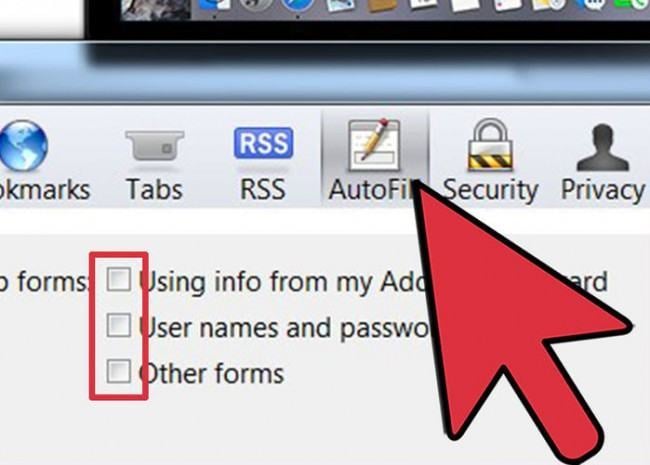
Part 2 How to Solve Slow Internet Issue in Windows?
In the following steps, we shall discuss the methodologies that can help you get rid of slow Internet while using a Windows Operating System.
1)Get rid of all the pointless programs. This is because an ideal Internet connection requires memory to run at great speeds, and therefore, if the system is slowed down by programs you don"t require, you"ll end up with slow Internet.
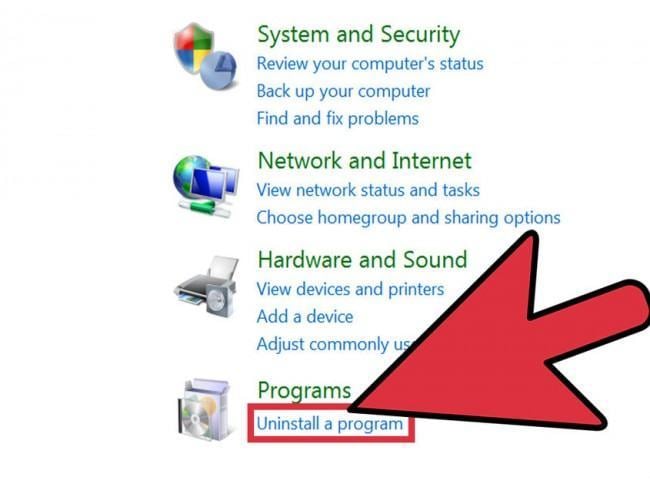
2)Conduct a virus and spyware scan. This is because viruses and spyware can use critical memory, resulting in the connection appearing slow. You are required to run a thorough scan as it can catch the issues that result in slow Internet.
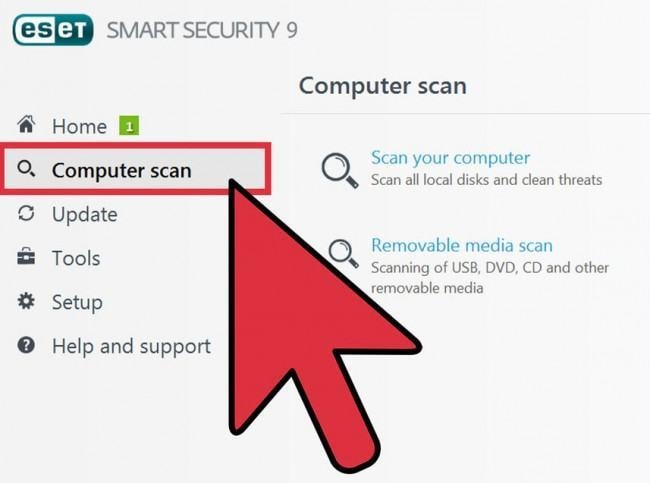
3)Please ensure that you are running a single Firewall only, as multiple firewalls can interfere with each other, causing additional security and slow Internet problems. You can do this by Search>Windows Firewall, and if necessary, tap on Change Settings to turn the Firewall off.
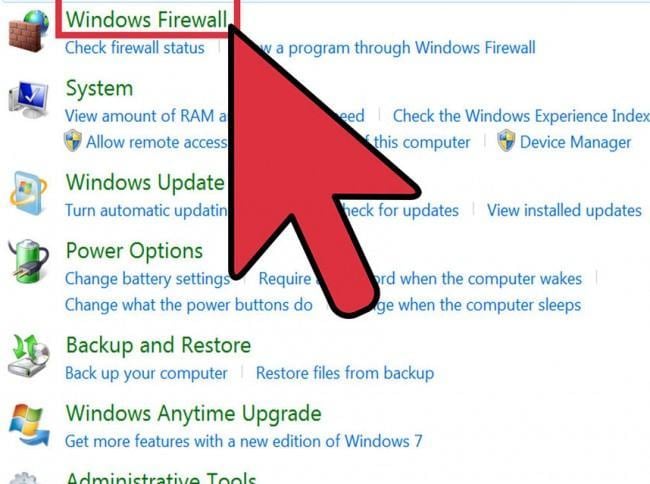
4)You must check your hard disk for free space, as pointless files must be burned to an external storage device. The computer uses the free hard disk space as virtual memory, and therefore, slow Internet can be a cause of less storage.

5)You can also run disk defragmentation. We recommend this process to be carried out every 2 weeks as it can enhance the overall performance thus helping you get rid of slow Internet.
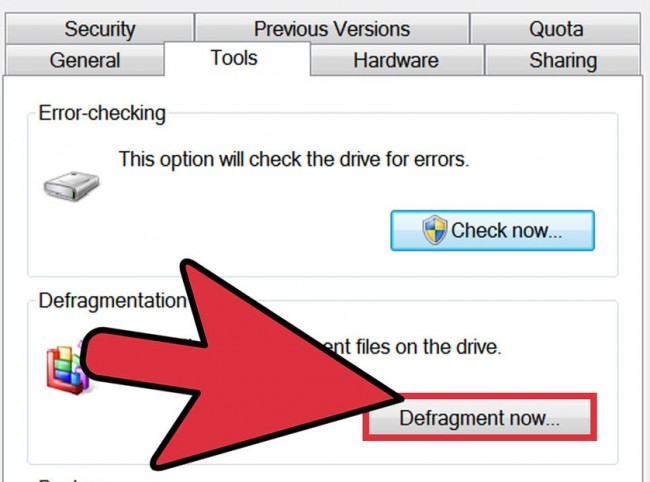
As we saw in the above sections, the issue of slow Internet arises more or less due to our carelessness. Therefore, before taking the issue to an ISP, it is necessary that some troubleshooting is done at our end in order to identify the causes of the slow Internet that might be within our own system. Router settings and basic troubleshooting techniques are effective when it comes to fixing slow Internet connection. If you have some alternate answers to the question of why my Internet is slow, we welcome you to discuss it in our forums. By the way, you can also learn to fix the computer runs slow issue.
Video Tutorial on How to Speed Up Windows 10
Computer Troubleshooting
- Win System Crash
- Windows Tips
- Computer Problems
- Blue Screen Errors


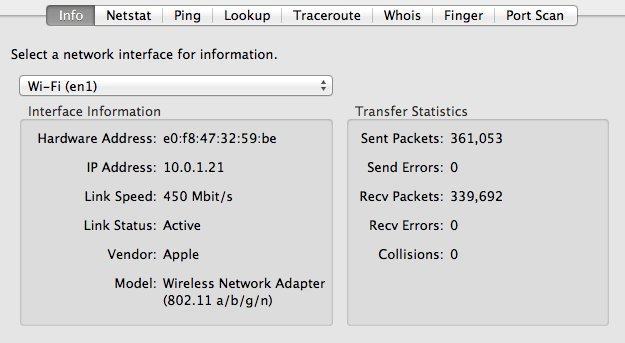
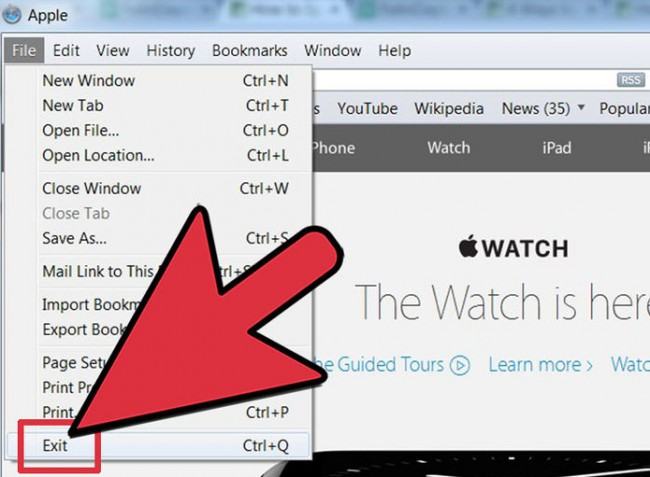
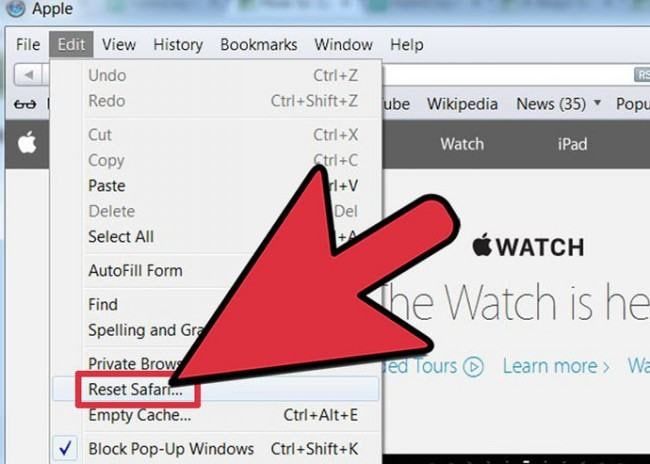
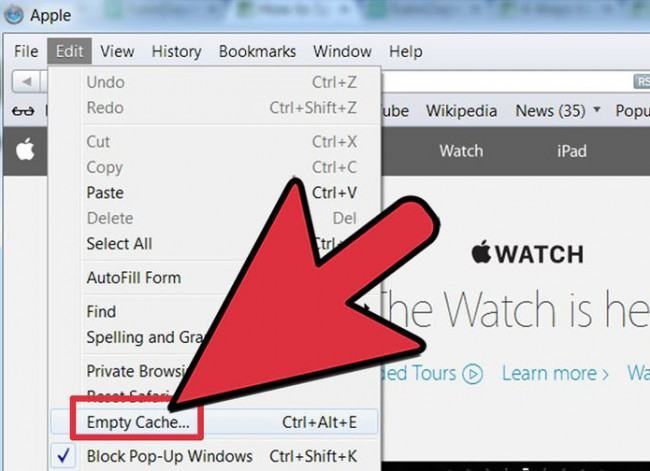
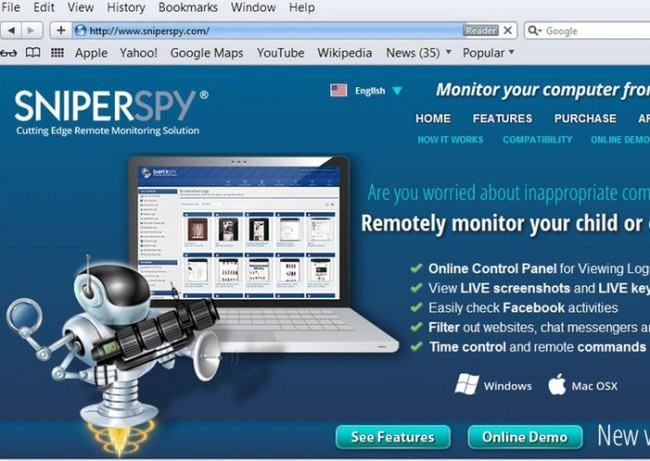
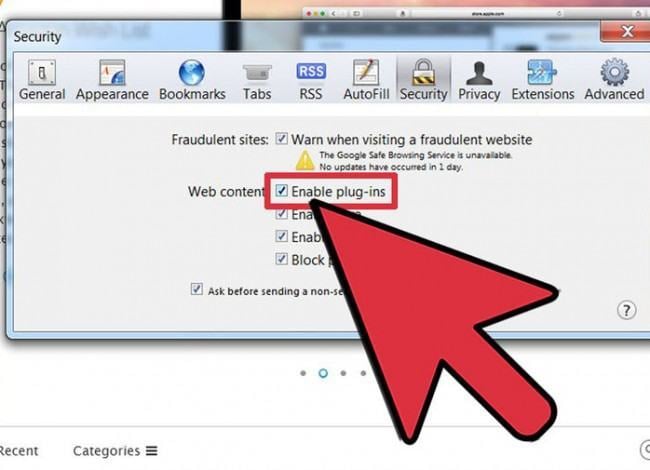
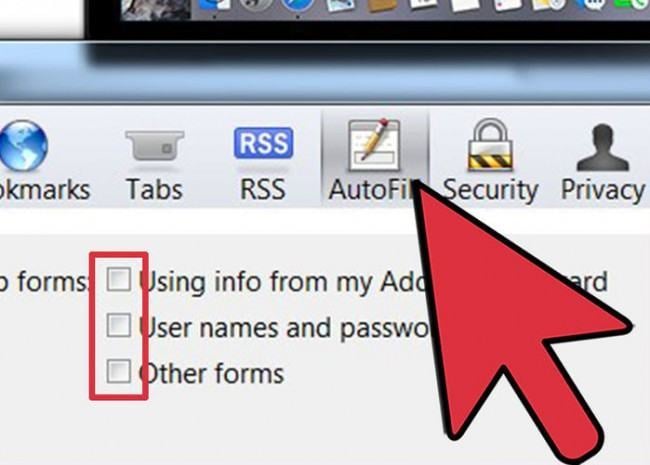
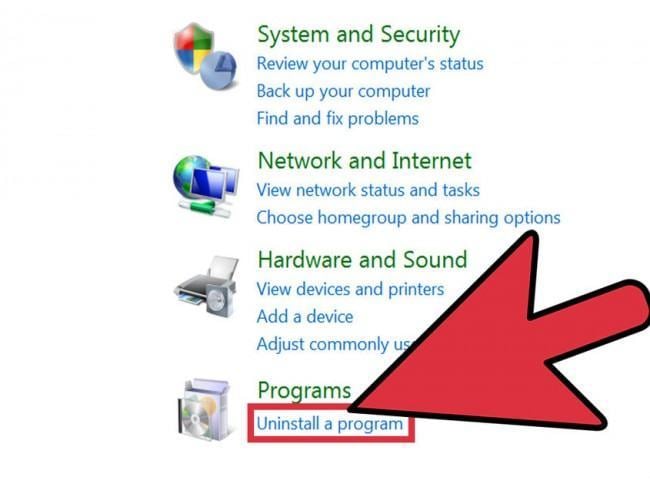
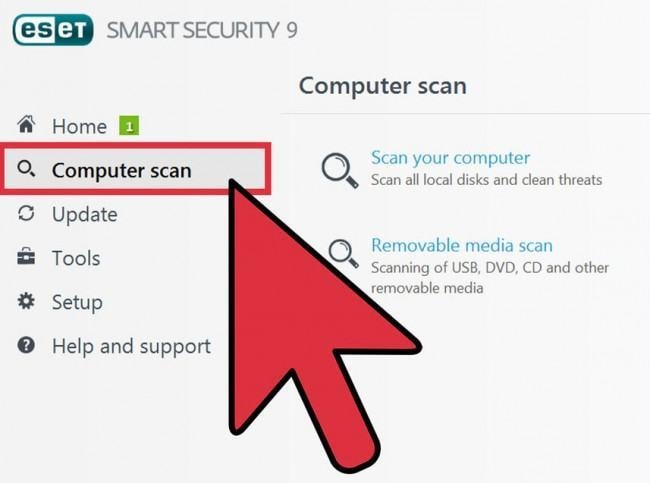
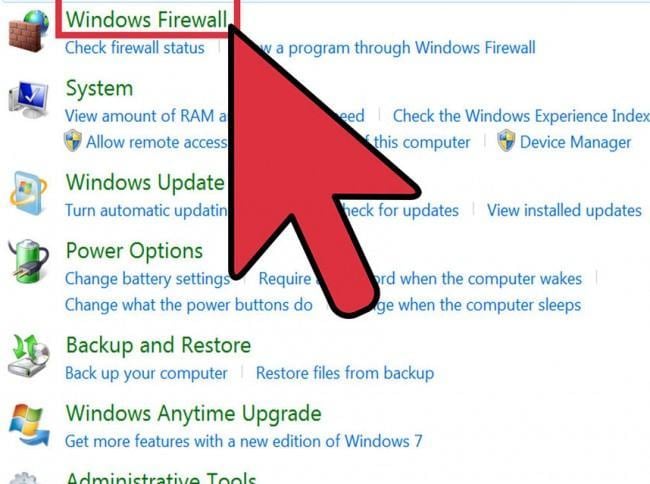

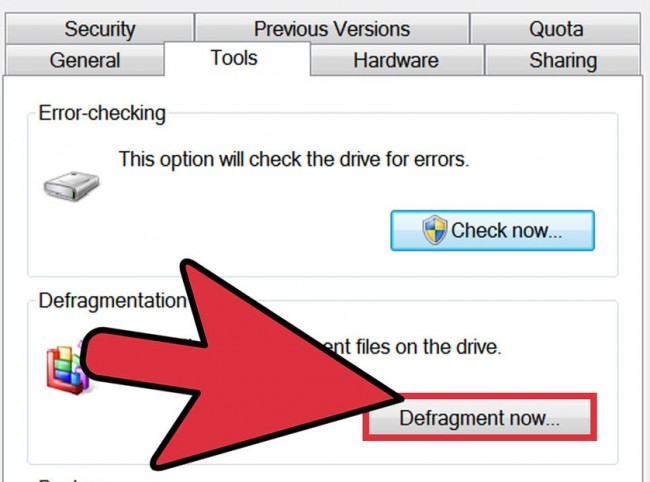
 ChatGPT
ChatGPT
 Perplexity
Perplexity
 Google AI Mode
Google AI Mode
 Grok
Grok
























David Darlington
staff Editor