How to Solve Error Code: 0xc004c003
Windows is one of the most famous operating systems in this world. A considerable amount of personal computers around the world use Windows as their primary running operating system. If you are upgrading to Windows 10, you will most likely get hit by an error. The error is usually referred to as Error code: 0xc004c003.
Now in this article, we are going to understand what is the reason for the occurrence of this error. Later in this article, we will also be explaining the solutions to this error and some tips and tricks that you can use not to get this error while upgrading to Windows 10.
Part 1. Causes of the Error code: 0xc004c003?
To use the latest version of the operating system, which is Windows 10. It must be upgraded to Windows 10, but some users come across an Error code error: 0xc004c003 during the activation process. We are to explain some of the causes for the initiation of this error.
- Busy Servers: The reason for the occurrence of this error is the activation servers being busy. This error can be fixed by waiting a few hours and trying the activation process again.
- Expired Invitation Key: This error can occur if the free upgrade invitation was expired or if there was some other problem. You can use one of our solutions to fix this variant of the same error.
- Blocked Activation Key: An error like this can occur if the product key used for the activation of the Windows is invalid. You need to make sure that your activation key is genuine and if it is natural, report the problem to Microsoft.
- After Hardware Change: One of the reasons for this error is that the Windows license is related to the hardware and replacing a part in your PC stops the Windows license from recognizing the PC.
- Reinstallation of Windows – If the user tries to perform a completely fresh installation of the Windows 10 instead of upgrading the previous Windows to Windows 10, error code 0xc004c003 can occur. It is because if you reinstall a new Windows, the license for the last Windows gets deleted.
Part 2. Methods to Solve the Error Code: 0xc004c003
After reading the first part of this article, you will recognize the reason for the occurrence of this error in your case. If the error persists even after performing the primary source of actions to solve the mistake, like reporting to Microsoft, you can follow our given solutions to solve that error. Now all the answers to the error code 0xc004c003 are given below.
Method 1. Performing In-Place Upgrade
One of the simplest methods to solve the error code 0xc004c003 is by performing an in-place upgrade. If you are not familiar with an in-place upgrade, it is a method that allows you to keep all the data and settings while upgrading to the latest version of Windows. Now you can simply for the given guide to perform an in-place upgrade.
- The first step is to make sure that your Windows is fully activated. If it is started, install the necessary updates that are required to upgrade to Windows 10.
- Download the Microsoft Media Creation Tool and run the software.
- Now press the 'Upgrade this PC now' button and then select 'Next.'
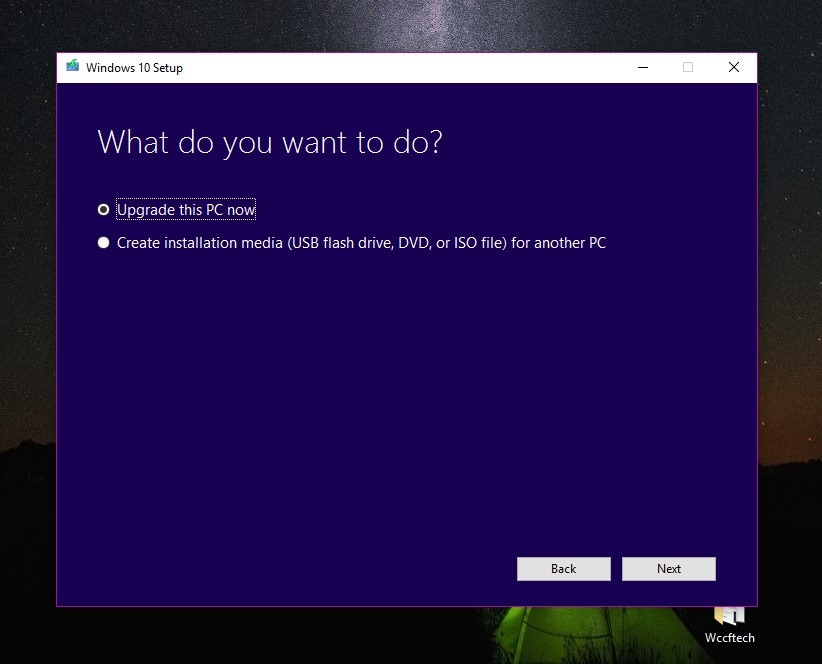
- Microsoft Media Creation Tool will take some to prepare some necessary files to upgrade to Windows 10.
- Now you will see a ‘Download and Install’ option. You can skip this if you already have the necessary updates installed. However, if you decide to select it, Windows will now download the required updates required and check if the PC meets the minimum requirement for the upgrade.
- After the updates are downloaded, you can decide what changes you want to keep on your PC. After you are done with that, click next and install.
- Windows 10 will be installed on your PC in an hour without any error.
Method 2. Using Slmgr.vbs Command
Sometimes Microsoft servers can be overloaded by a high number of users trying to upgrade to Windows. One of the main reasons to receive the error 0xc004c003 is because of overloaded servers. A simple method to solve this problem is by waiting for a bit and then trying again.
You can again try to activate the Windows by simply going to 'Settings,' then 'Update & Security,' and then on the left side of the Windows, you will see the 'Activate' button. Another way to force activate the Windows 10 is by running the slmgr.vbs command. Follow the given steps to do that.
- Click on the start menu button and search for the 'Command Prompt.'
- Now right-click on the command prompt and then select the ‘Run as an administrator’ to start the command prompt with administrator rights.
- After the command prompt is opened, type the command slmgr.vbs –rearm and run it.

- Now that you are done running the command wait a few minutes and reboot your PC.
Method 3. Resetting the PC/Laptop
Some of the errors can quickly get resolved by simply resetting the PC. Resetting a PC reverts the settings to factory settings. This method is not highly efficient but is still advised to try at least once. You reset your computer by following the given guide.
- Go to ‘Settings’ by simply going to the ‘Start’ button.
- After that, go to the 'Update & Security' settings.

- Now select 'Recovery' and then select the 'Reset this PC' option. Now follow the on-screen guide to reset your PC.

Method 4. Use the Microsoft Account Containing Digital License
When you install a new Windows on your computer, the system prompts you to sign in with a Microsoft account, which allows you to link a digital license to your Microsoft Account. This will enable you to activate your Windows without an activation key and simply logging in with a valid Microsoft account.
This method fails if you replace major hardware for the PC; in that case, you can contact Microsoft for a reasonable solution.
Methods 5. Reinstalling the Windows 7/8
Another method that you can use to fix the Error code 0xc004c003 is by reinstalling the current version of Windows again before upgrading to Windows 10.
Follow the given guide to learn how to perform that procedure.
- Insert the installation CD/DVD for Windows in your computer.
- Go to BIOS settings and set the boot drive priority to CD/DVD. Now install Windows.
- Make sure that your installed Windows is activated, and then we can start the Windows 10 upgrade. Start with downloading and installing the necessary updates for the Windows 10 upgrade. You can find the notification for the Windows 10 upgrade from the notification tray.
Tips and Tricks to Avoid Error Code: 0xc004c003
Now that you have read all of the possible solutions that you can use, fix the error code 0xc004c003. But if you are someone who hasn’t tried upgrading to Windows 10 yet but are thinking of doing it, you can follow the below-given tips and tricks to avoid the error code 0xc004c003.
- One of the things that you can do is to make sure that you have stable internet before upgrading to Windows 10 internet connection error during the upgrading process can cause errors to occur.
- Try making sure that you are using a valid, genuine activation product key.
- If you are using a free invitation key to upgrade to Windows 10, ensure that the free invitation is still valid and is not expired.
- If you had replaced any hardware from your PC, try contacting Microsoft beforehand to ensure there is no problem when upgrading. If you run through a problem, Microsoft will provide a solution to the issue.
- You can also do to ensure that you don't run through problems when you are upgrading to Windows 10 to make sure that the BIOS is up-to-date.
Conclusion
An error occurs during the update, or an upgrade can be very stressful. An error like error code 0xc004c003 can be pretty scary, but you do not worry much about it. You can follow our given tips to avoid the error 0xc004c003 and ensure that you have a smooth upgrading experience to Windows 10.
But if the error still occurs even after following the precautionary measures, you can follow one of the solutions to solve the error without any hassle. Some of the solutions provide a straightforward fix without any prior computer knowledge.
Frequently Asked Question (FAQ’s)
- What is the meaning of the error code 0xc004c003?
This error usually occurs when there is something wrong with the Windows activation process. It can happen if the product key you are using is already in use or the MAK of this key has been blocked on the activation server.
- How long can an inactivated Windows be used?
You can use the inactivated Windows for a month without any restrictions. After the period is up, you will receive the messages like Activate Windows.
- What will be the consequences of not activating Windows 10?
Even if you do not activate Windows, you can still use almost all features of Windows without any restrictions. One of the noticeable changes is getting a permanent watermark on the bottom right corner of the screen, saying 'Activate Windows.'
Computer Troubleshooting
- Win System Crash
- Windows Tips
- Computer Problems
- Blue Screen Errors


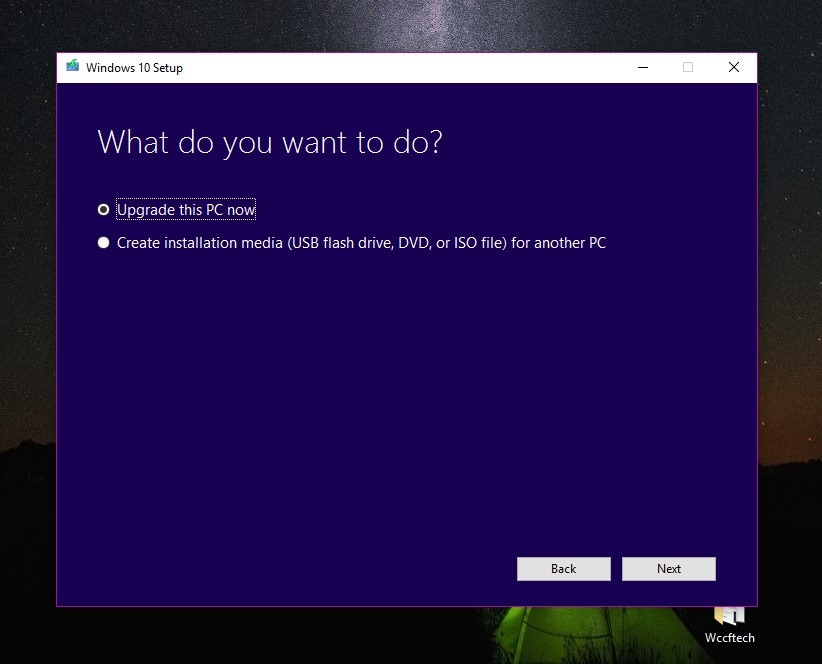



 ChatGPT
ChatGPT
 Perplexity
Perplexity
 Google AI Mode
Google AI Mode
 Grok
Grok
























Theo Lucia
chief Editor