How to Fix High CPU Usage in Windows
Without the CPU, your entire system is as good as scrap that lays waste in your junkyard. For the efficient functioning and avoiding high CPU usage in your system, and for all your work to be carried out in time, the CPU usage must be precise and without any error. However, one can face the issue where there is high CPU usage. This can lead to a situation where the fan might cause a lot of noise, and your CPU could be overburdened with processes. This high CPU usage can cause long-lasting damage to the mind of your computer, and therefore should be fixed as soon as possible. In the following sections, we shall discuss how you can fix high CPU usage in Windows.
Using Windows Management Instrumentation to detect High CPU Usage in Windows:
The foremost step involves looking for a process that goes by the name of Windows Management Instrumentation and is an integral part of Windows. The role is to help organizations in monitoring and allowing troubleshoots of a large number of systems on a network. However, this process can play a role in high CPU usage when it goes out of control. Fortunately, for the users, not much is to be done to get it back under control.
Start with opening the Task Manager and searching for a process called WMiPrvSE.exe. Please check if your CPU usage is higher than a few percent and if you are not currently operating any program that would adversely impact it. If the percentage is alarming, your Windows Management Instrumentation is indeed the cause behind high CPU usage. So regular using Windows management instruction to detect high CPU usage can help you to fix high CPU usage in Windows.
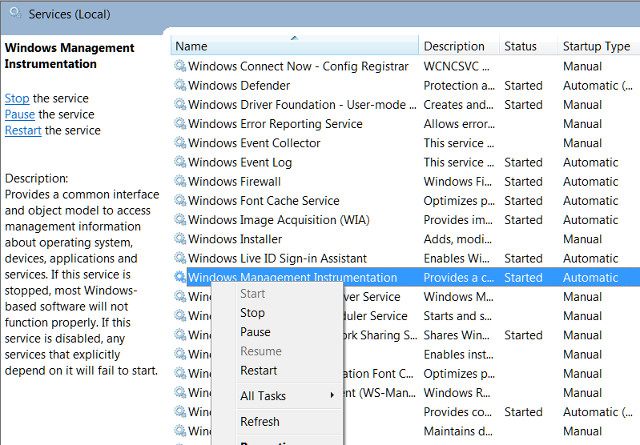
Microsoft offers an official fix to the given problem that has been successful in helping most of the users. However, if that fix doesn't work right away, one can download it, and then manually apply the service. Users also have the option of going on the service, following it with right-click and choosing to restart the service to fix high CPU usage in Windows. However, one also recommends stopping the service for some time.
Please note that the process could double up as a virus as well, and therefore you should only be viewing one version at a given instance. If the process stops upon performing the manual fix, it's not a virus, but if it does not, you must run a virus scan immediately. This is beneficial in combating high CPU usage.
System Idle Processes causing High CPU Usage in Windows:
System idle processes can be frustrating as they utilize the majority of your resources within the CPU to fix high CPU usage issues. Imagine only a single operation using the entire CPU power and causing high CPU usage. Livid.
However, this process is relatively simple than it seems. It is a thread that consumes processor cycles that are not being put to any use. The reason behind the method being used is some peculiarities in the coding, which programs your processor to run something instead of leaving it completely idle. This is visible in the Task manager, as a process, thus leaving users to believe that this is not causing high CPU usage. You must terminate the process after accessing the Task Manager, and free your CPU from the shackles of System Idle Processes.
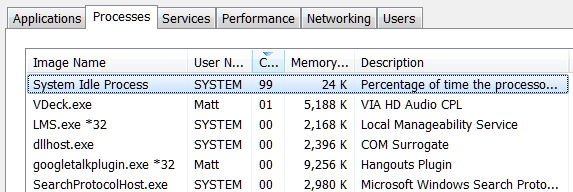
Some programs might be excessively using your resources. To find such programs, you should head to your Task Manager. Right-click on the taskbar, select the "˜Task Manager' and press the combination of Ctrl+Shift+Escape to access it. In the latest version of Windows, one has the new Task manager offering an upgraded interface that color-codes the applications that drain the resources. Click on CPU, Memory, and Disk headers to know which applications.
Reduce the Animations running:
Windows tends to run a lot of animations, each of which can cause your PC to slow down, and therefore, you should disable these animations. One can press the Windows key+ X or right-click on the Start button and select "˜System'. Then move over to the "˜Advanced System Settings' on the left pane and choose the "˜Settings' button under the Performance tab. You then have to select the option, "˜Adjust for best performance under Visual Effects to disable all the animations', or select "˜Custom' and remove the individual animations you are not interested in using.
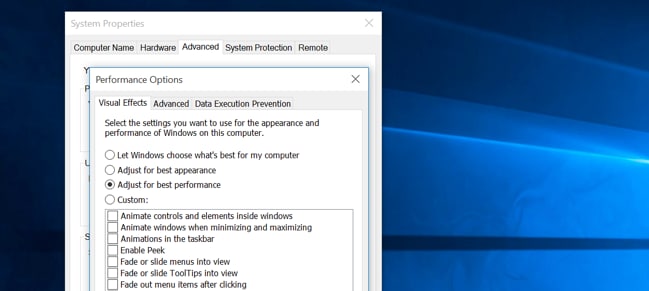
Get a RAM upgrade:
This is another option available to users who wish to overcome the issue of high CPU usage. Every system has a maximum capacity for RAM ports. For the ones using 2GB RAM, they can check for another port to install the RAM manually, and so on, as this solves the problem of high CPU usage successfully. The difference is visible the moment you install the RAM. Install, reboot, and get going. Once done, this can eliminate the issue of your computing running slow as it offers additional space for your applications to be processed, and also at a higher pace.
Excruciating anti-virus program causing high CPU Usage:
Are you using a third-party anti-virus program? Often, the anti-virus program, along with protecting our CPU, causes the issue of high CPU usage. This can be due to the unforeseen background scans it runs, thus utilizing the majority of your CPU resources and causing your system to slow down. You simply need to go to the settings of your anti-virus and choose a time for the scan to run. This can help determine when your computer shall be affected by the anti-virus scan, thus preventing the issue of high CPU usage while you are working.
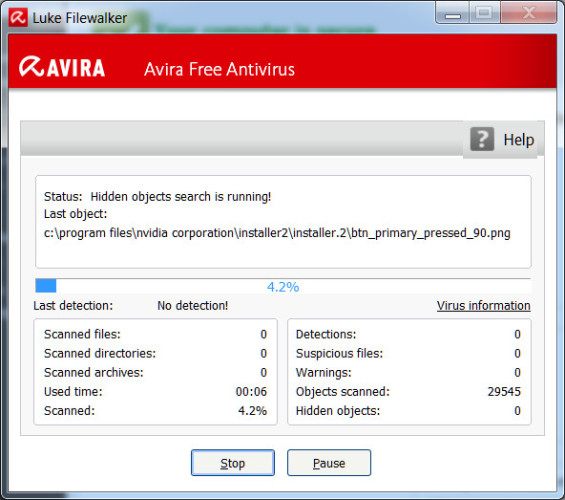
Conclusion:
As we see, the issue of high CPU usage is not very different from low memory error or other conflicts that cause your computer to shut down abruptly. One can perform these simple troubleshooting techniques to get the job done, especially when it comes to removing the error of high CPU usage. Let us know your preferred way of solving the issue of high CPU usage in the comment section.
- Recover lost or deleted files, photos, audio, music, emails from any storage device effectively, safely and completely.
- Supports data recovery from recycle bin, hard drive, memory card, flash drive, digital camera, and camcorders.
- Supports to recover data for sudden deletion, formatting, lost partition, virus attack, system crash under different situations.
Computer Troubleshooting
- Win System Crash
- Windows Tips
- Computer Problems
- Blue Screen Errors


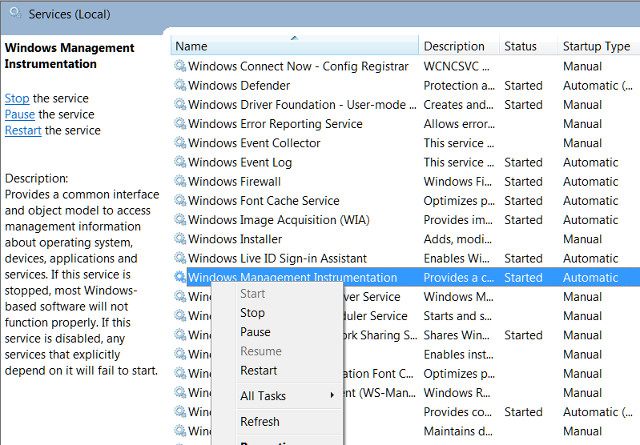
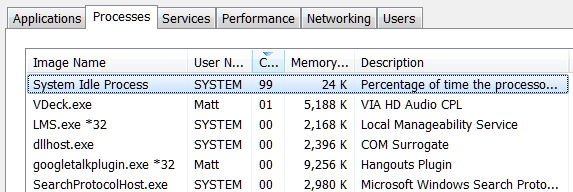
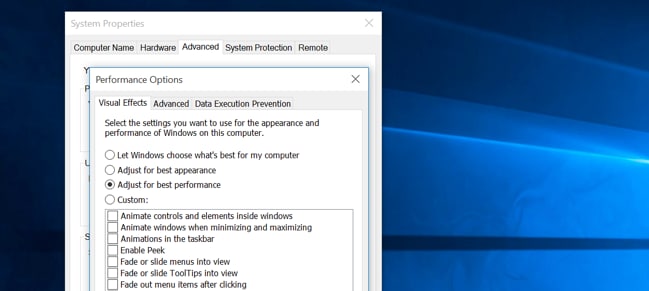
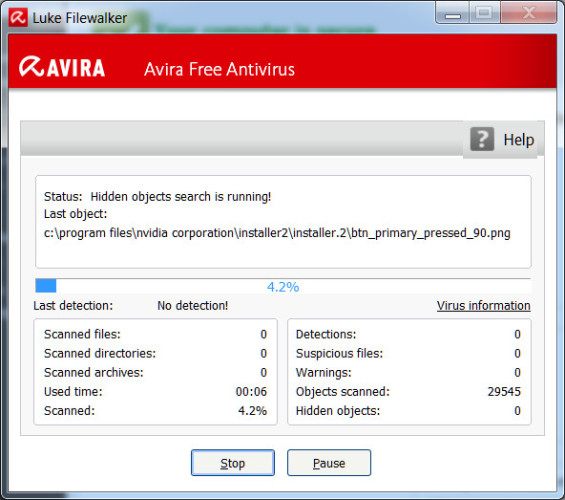

 ChatGPT
ChatGPT
 Perplexity
Perplexity
 Google AI Mode
Google AI Mode
 Grok
Grok
























David Darlington
staff Editor