If you get NVIDIA control panel missing error
If you have a PC with a graphics card installed or are an avid gamer on your PC, chances are that you are familiar with NVIDIA. It is an insanely popular graphics card company since its cartridges offer powerful graphic experience accompanied by a wide range of customizable options, all at an affordable price. It offers you a boosted computer performance, enhanced gaming experience, the ability to use powerful 3D applications and more. Although, the Nvidia control panel is the only way to access the features which on many occasions’ users have reported missing from their PC.
There can be many reasons why he Nvidia control panel might have gone missing from your desktop. Users and Nvidia owners have reported that they have faced with the issue after they had updated their operating system. Under those circumstances, they were unable to find the Nvida control panel after several attempts due to which they finally decided to reinstall the driver application.
If you are facing a similar circumstance the rest assured that there are ways you can solve this issue. We will be discussing some of the cause of the nvidia control panel missing error, how to resolve while also taking precautionary measures to prevent it in the future.
Part 1: Overview of NVIDIA control panel missing error
Reviewing many of the reports sent in by users having an issue with their Nvidia graphics card, it seems that there can be many causes to the origin of the “nvidia control panel missing” issue. A user had reported the issue of their control panel going missing on the Nvidia feedback page after they updated their Windows Operating system from windows 7 to windows 10. The causes for control panel missing error may not be directly linked to it but could be based on multiple system errors. In the following there is enlisted some of the common reasons why the Nvidia control panel goes missing;
- Windows 10 Update: It is already a known issue, as mentioned above, for the control panel to go missing after you have updated your current OS to Windows 10. This is probably because your graphics card driver is not compatible with your OS after you have updated it. Getting the latest driver version may solve this issue.
- Driver Issues: If you are unable to locate the control panel then it is probably because your graphics card driver or Nvidia display driver is either outdated, non-compatible or corrupted. This could lead to a control panel error.
- Missing/ Incorrect Registry Entries: The registry to your system is a measure required for controlling any settings on your PC. If the entries to your registry has an error in them or is missing, then your Nvidia control panel might go missing. You can use the registry editor to fix this issue.
- Nvidia Control Panel Corruption: The driver that comes along with your Nvidia graphics card may be corrupted, so make sure to check it before you make the purchase. The corruption could be due to some the files being damaged or deleted.
- System Bugs: Corrosive malware could result in your control panel going missing.
Part 2: Solutions to Fix NVIDIA control panel missing error
Your Nvidia Graphics Card control panel is a tool that helps enhance your computer’s performance but your overall experience might be hampered if you are not in able to configure the options. If your control panel goes missing it is quite evident you won’t be able to enjoy any of the superior features offered an on-board NVidia graphics card. Of course, there’s no need to fret as we have listed out some of the best known methods to recover your Control Panel in the following;
Method 1: Restarting Nvidia Services
Step 1 - Press ‘Windows’ and ‘R’ key together to open the “Run” box. Next, type in “services.msc” in the box and press Enter.

Step 2 - On completing the last step you will be met with the “Services” window which displays all the currently running services on your system. Look for the services which are branded NVIDIA. Select each Nvidia service you find and click on the restart button shown on the left hand side of the window.
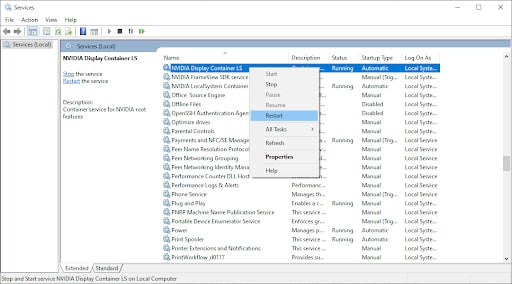
Step 3 - If the services is shown to be not running then right click to start it.
Note: In case, you are shown error 14109 that says Windows cannot start Nvidia Display Container Service, then follow the next steps.
Step 4 - Right click the Start button and open Device Manager.
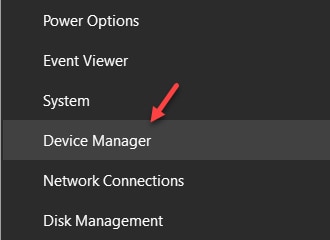
Step 5 - Now expand Display Adaptors. Then right click and uninstall Nvidia driver.
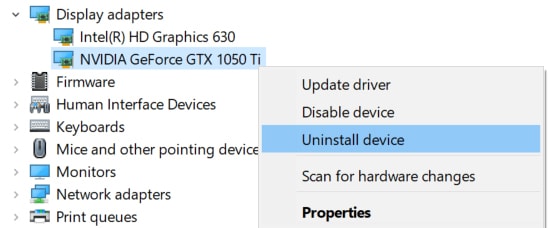
Step 6 - Restart your PC for the settings to take effect.
Method 2: Install Nvidia Control Panel application from Microsoft Store
Step 1 - Click on “Start” and open settings.
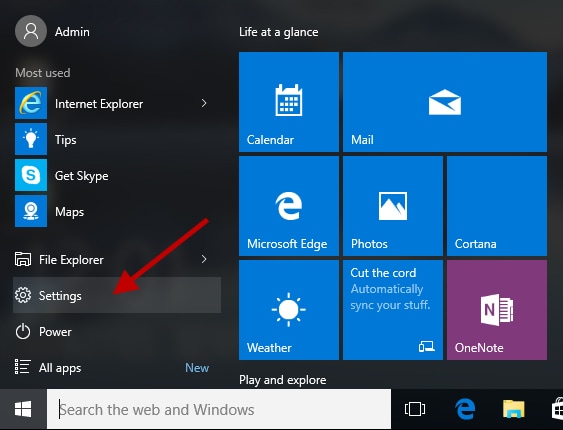
Step 2 - Open “Apps”.
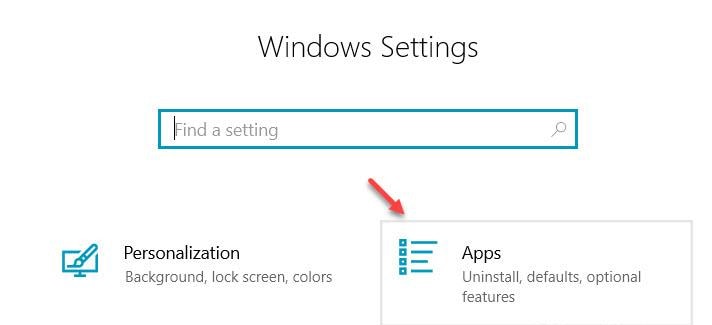
Step 3 - Click on the option saying “Apps and Features” from the left side of the menu.
Step 4 - Type in and Search Nvidia panel from the search box. If the search shows the panel as already installed then uninstall it.
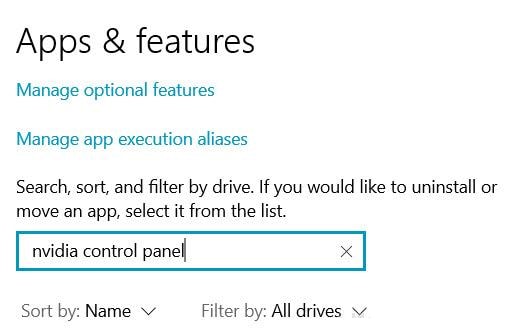
Step 5 - Finally, go to this Nvidia Control Panel Install Link and install it.
Method 3: Launching the Nvidia Control Pad Manually
Step 1 - Open My Computer.
Step 2 - Look for Program files in “C” drive.
Step 3 - The Program files, you will find Nvidia Corporation folder.
Step 4 - Open the “control panel client” folder and find the nvcplui file.
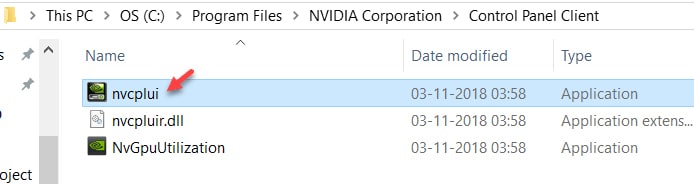
Step 5 - Right click on the file and then click “Run as Administrator”.
You can create a desktop shortcut from the nvcplui menu.
Method 4: Unhide Nvidia Control Panel
A common issue that mostly puts users in a panic is the issue of the Nvidia Control Panel getting hidden. This error occurs normally due to the Nvidia software getting updated.
Step 1 - Start out by opening Windows Control Panel by pressing both Windows Button and ‘R’ Key. Type control and press Enter.
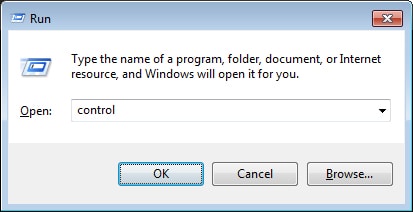
Step 2 - Double click on the Nvidia Control Panel enlarged icon.
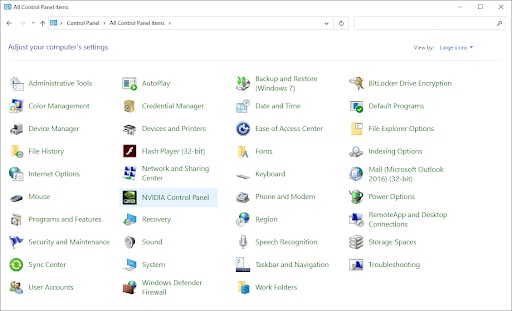
Step 3 - Locate the Desktop or View menu. Open it and add Desktop Context Menu option from the list given in the dropdown menu.
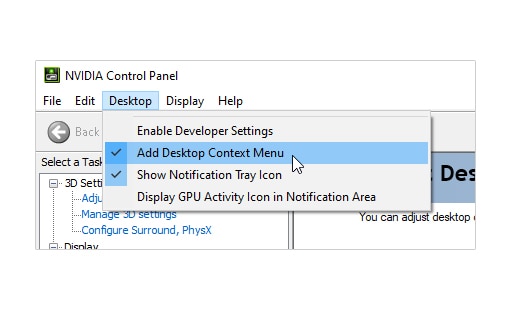
Return to your Desktop and check is its displaying the control panel.
Part 3: Tips to Avoid NVIDIA control panel missing error
Prevention is better than cure therefore you need a solution that ensures that you are not faced with the nvidia control panel missing error again.
The following steps will assist you use NVIDIA support;
Step 1 - Open my computer, go to program files(x86), and open Nvidia Corporation.
Display .NvContainer.
Step 2 - Open the Display.NvContainer folder where you will find a file named Display.NvContainer. Right click and copy the folder.
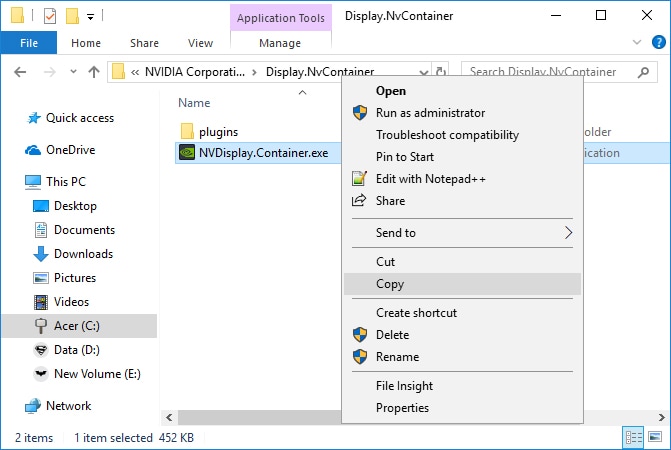
Step 3 - Again, press Windows and R key together to open Startup Folder. Type in shell:startup and press Enter.
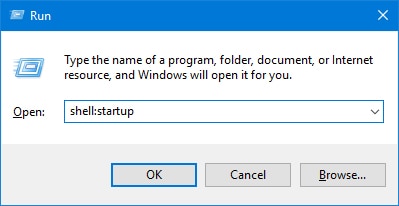
Step 4 - Once the startup folder opens up, right click and paste the Display.NvContainer file.
Step 5 - Right click on the pasted file and select properties.
Step 6 - In the properties menu, open the compatibility tab. Click on ‘Run as Administrator’ and click on ‘Ok’.
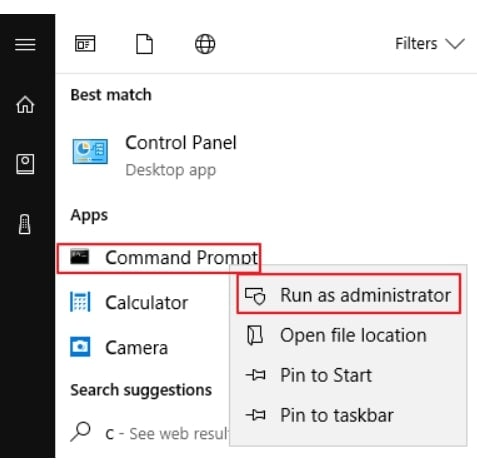
After you have followed all these steps correctly, restart your PC. You will find the Nvidia Control Panel back on your desktop screen.
The Bottom Line
As you already must know, NVIDIA runs its own customer support to help with any issues related to Nvidia Control Panel going missing. Other than that you can reinstall the Nvidia driver that came with the graphics card. This issue is not too much of a problem once you know the mean to retrieve the missing Nvidia control panel either manually or with some added help. Over all the easiest among the lists of techniques would be method 3 and method 4. Keep in mind the different causes to why the control panel goes missing and it should give you an idea of which method to try.
People Also Ask
- Why is Display Not Showing in Control Panel?
This could be so because your Nvidia control panel is glitchy, or has been corrupted by a bug or malware. If so you can follow any of these solution;
- Update your Graphics Card Driver.
- In BIOS, choose the default graphics processor.
- Disable your on-board graphics card from the Device Manager.
- Restart the NVIDIA control Panel Procedure.
You can also try creating custom display modes from your Intel graphics control panel, then change modify settings like refresh rate, color format or color encoding.
- How to I Change Display Settings in NVIDIA Control Panel?
Open the Nvidia Control Panel or browse Nvidia Display Properties by right clicking on Desktop Windows and opening Nvidia Display.
- Change Resolution from the Resolution Page.
- Type in the resolution you want.
- Click on ‘OK’.
- How do I restart NVIDIA control panel
To restart your Nvidia Control Panel, go to Task Manager, and press Ctrl+Shift+Esc on your keyboard then follow the instructions shown.
If you wish to reset your Nvidia Control Panel then follow these steps;
- Right click anywhere on your desktop and select Nvidia Control Panel.
- Click on Manage 3D settings.
- On the upper right corner click on Restore to Default.
Computer Troubleshooting
- Win System Crash
- Windows Tips
- Computer Problems
- Blue Screen Errors



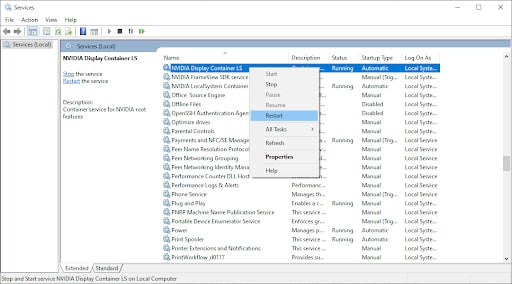
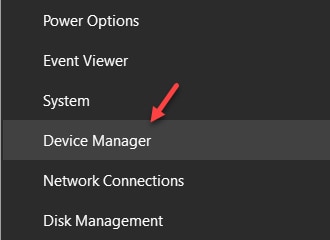
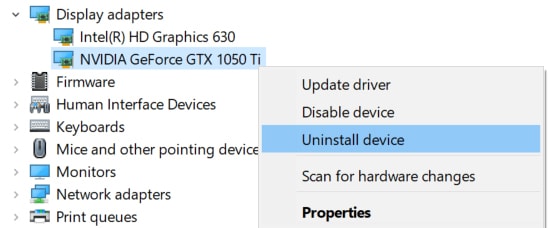
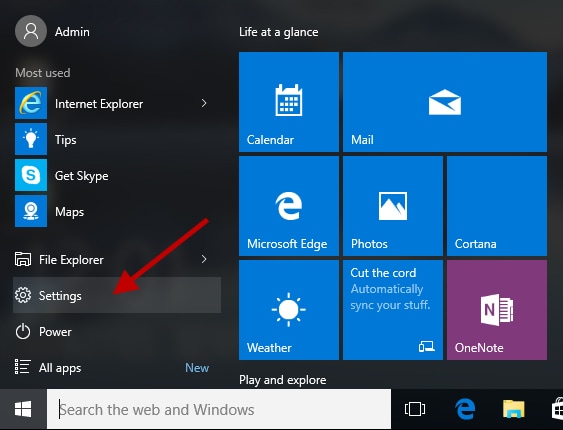
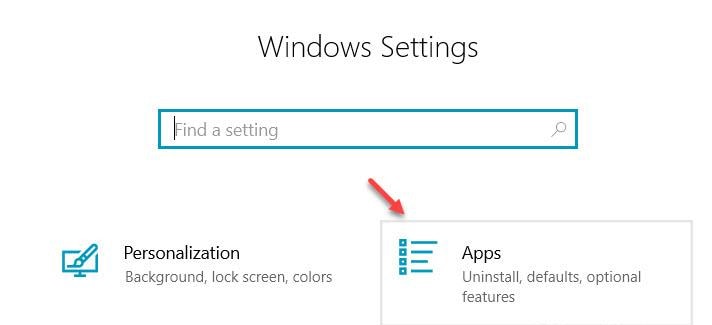
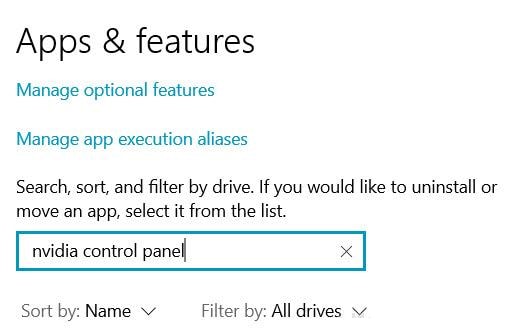
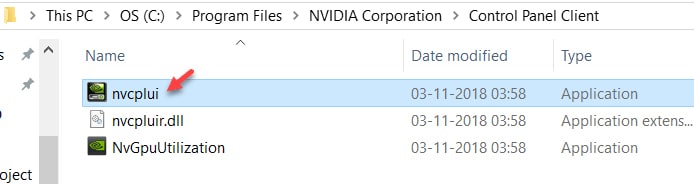
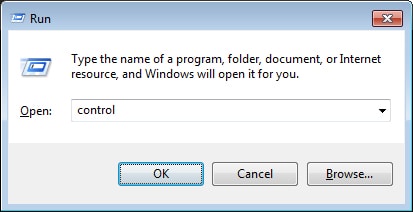
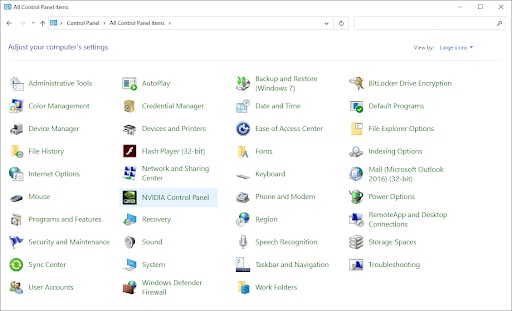
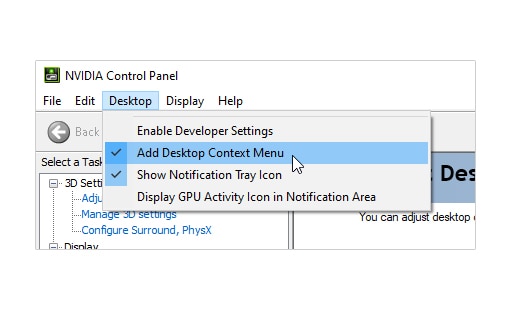
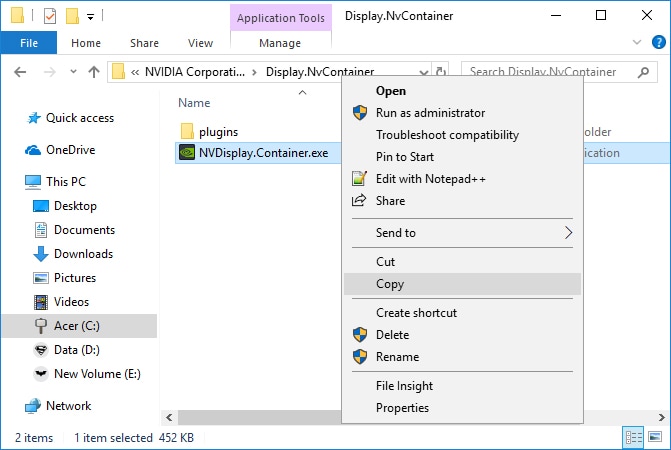
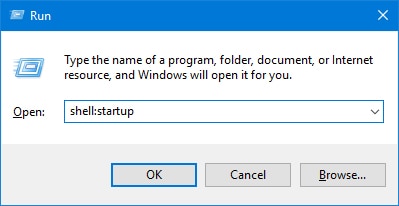
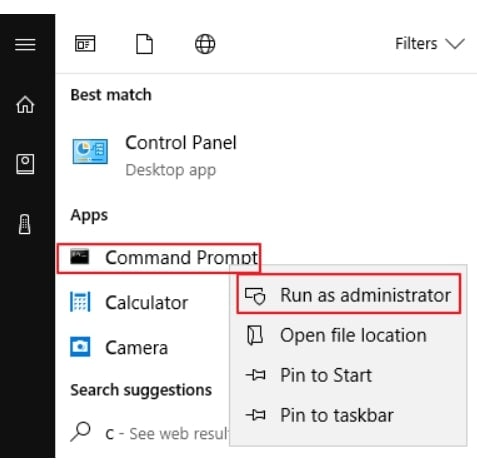
 ChatGPT
ChatGPT
 Perplexity
Perplexity
 Google AI Mode
Google AI Mode
 Grok
Grok
























Theo Lucia
chief Editor