Dec 12, 2025 • Filed to: Windows Computer Solutions • Proven solutions
The Windows kernel is an important program that plays a key role in proper Windows functioning. Lately, numerous users have experienced the “Unexpected Kernel Mode Error” on their screens while operating their Windows 10. Besides Windows 10, the error has also been seen to appear on Windows 8 and 8.1.
This Blue Screen of Death error that causes sudden and unexpected freezing or shutdown of your system can prove to be baffling. Such a system crash can result in the OS no longer able to run safely, so the entire system shuts down. If you are facing a similar problem, go through the following article to find efficient answers to your questions regarding this error.
Part 1: Plausible Reasons Behind the Kernel Mode Trap Error
The unexpected kernel trap error is a BSOD error is caused when the trap generated by the CPU was not caught by the kernel, so the computer freezes or shuts down. Below are some possible explanations for why this happens.
- Faulty Hardware: The most common cause for the unexpected kernel mode trap error is hardware failure. If the peripheral I/O devices are damaged or incompatible, they can cause faulty PCI and VGA cards. Sometimes, mismatched hardware memory can also lead to this error. Instances, when dust builds up and overheats your motherboard components can cause system crashes such as this one.
- Problems in RAM Module: If the RAM module is at fault, it can also commonly cause this error. When the RAM frequently writes and triggers errors, it can cause your system to freeze or shut down, resulting in the unexpected kernel mode trap BSOD error.
- Corrupted Drivers: Occasionally, it happens that the device drivers are outdated, misconfigured, incompatible, or corrupt. When this happens, an unexpected kernel mode trap error can occur. It can also happen while upgrading from an old to a newer version of Windows or even a downgrade to an older system from a newer one.
- Damaged System Files or Registry: Another reason for the unexpected kernel mode trap error to arise is a damaged registry. Damage or corruption to the system files can also be a probable cause.
Part 2: How to Fix Unexpected Kernel Mode Trap Error?
There are many effective methods by which you can fix unexpected kernel mode trap errors. A few of them are mentioned below.
Method 1: Run Hardware and Devices Troubleshooter
If the cause for this error is an error in the hardware, you should remove the faulty component immediately. If you cannot identify which component is causing the error yourself, you can run the Hardware and Device troubleshooter in Windows or Safe Mode.
To do that, follow the steps given below:
- Open “Settings” on your computer from “Start” button of Windows.
- Navigate to "Updates and Security," and from the left pane, locate and click on "Troubleshoot."
- Scroll down and select "Hardware and Devices," then click on "Run the troubleshooter."
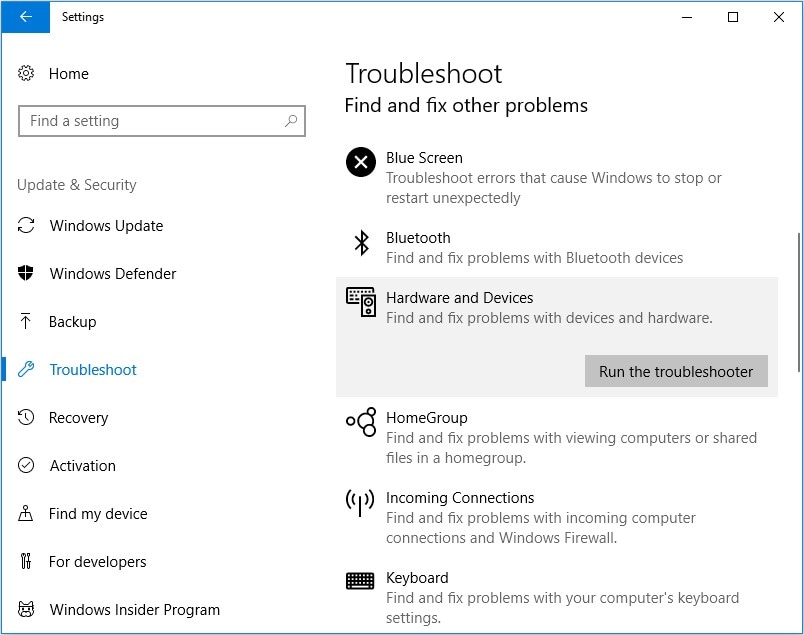
Method 2: Perform an SFC Scan
You can use the command prompt to scan your computer for damaged files and possibly fix them too. It can repair corrupt system files which are causing the unexpected kernel mode trap error. Here is how you can do that:
- Press the keys "Windows + R," and in the dialogue box that pops up, type "cmd." Then hit the Enter key.
- Once the command prompt window opens, type in the following command line:
“sfc/scannow”.
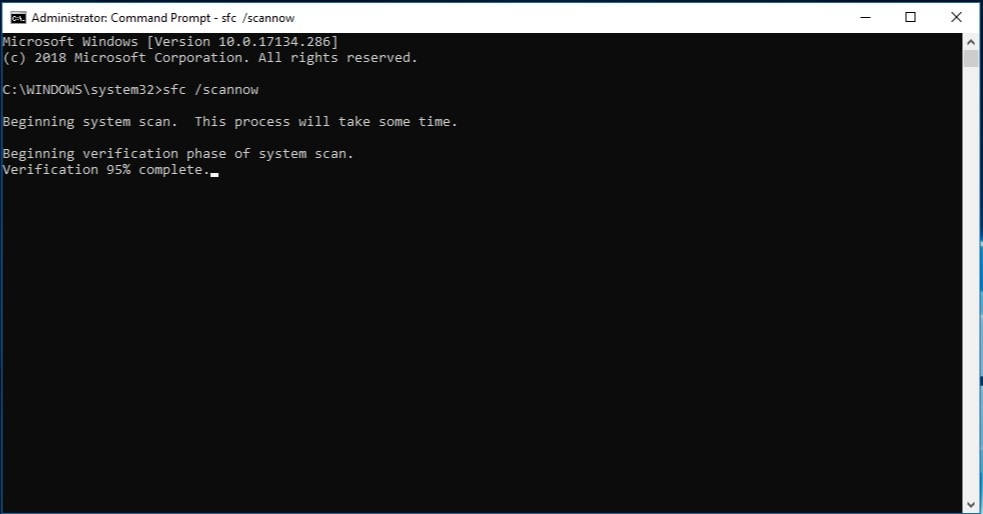
- Now, wait while the system scans the files. This step may take some time.
- If the program finds damaged files and effective solutions to fix them, it will automatically do so.
- Now you can close the command prompt window and restart your computer.
Method 3: Disable the Antivirus
If you face the error after upgrading to a newer version of Windows, it is possible that the error is caused by antivirus software. To fix that, you will need to disable third-party antivirus software and also the default Windows Defender on your computer.
To disable a third-party antivirus program, simply right-click on its icon and choose "Disable," "Force Stop," "Shutdown," or any other such button.
To disable Windows Defender, follow the steps given below:
- Press the keys "Windows + R." In the emerging box, type "gpedit.msc” and hit Enter to open Local Group Policy Editor.
- Now select "Computer Configuration" and then "Administrative Templates."
- Expand "Windows Components" and click on "Windows Defender Antivirus."
- Then, double click on "Turn off Windows Defender Antivirus."
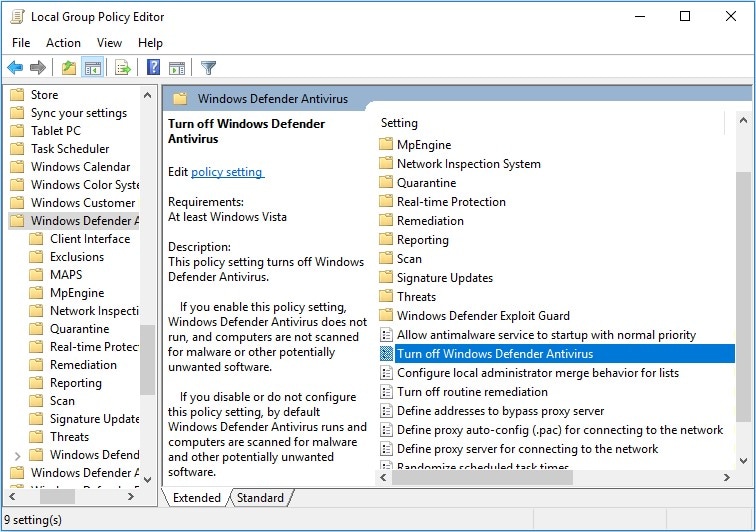
- Check the "Enabled" option and click on "Apply." Select "Ok" to save changes.
Method 4: Run the DISM Tool
The Deployment Image Servicing and Management (DISM) tool can be used to resolve various issues on your computer, including the unexpected kernel mode trap error. You can run it in two ways; in the standard way or with Windows installation media.
To run it in the standard way, follow these steps:
- Right-click on the Windows button and click on “Command Prompt” from the list.
- Type the following command line in the window, then press Enter:
“DISM /Online /Cleanup-Image /RestoreHealth”
- Once the scan is completed, reboot your system.
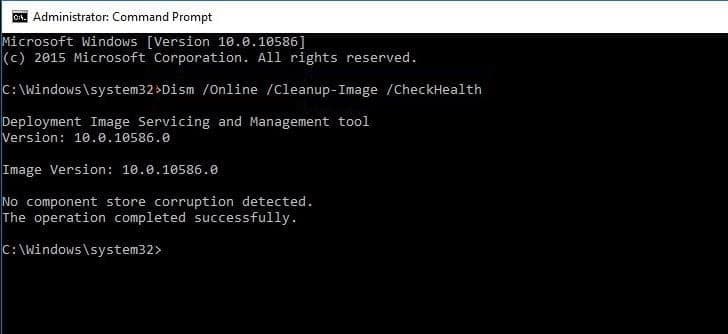
To run DISM with Windows Installation Media, proceed as mentioned below:
- Insert your Windows installation media in the drive.
- Right-click on the Windows button and open Command Prompt.
- In the command window, type the following command lines. Remember to hit the Enter key after each line.
“dism /online /cleanup-image /scanhealth”
“dism /online /cleanup-image /restorehealth”
“DISM /Online /Cleanup-Image /RestoreHealth”
“/source:WIM:X:SourcesInstall.wim:1 /LimitAccess”
In the last command, replace “X” with the letter of the drive which is mounted with the installation media.
- When the process finishes, reboot your computer.
Part 3: General Tips and Techniques to Avoid Kernel Mode Trap Error
System crashes and errors can be a big source of annoyance. An unrecoverable BSOD error such as the unexpected kernel mode trap error can cause serious concerns. Using the methods mentioned above, you can easily get rid of this error from your system. However, it is better to try and actively avoid the problem as much as possible.
For that purpose, here are a few tips to deal with such errors more proficiently.
- Frequently check your hardware for any signs of dust, contaminants, or any other wear and tear. Faulty hardware can cause numerous problems, including BSOD errors.
- Keep your drivers up to date in order to avoid various troubles. Outdated device drivers can prove to be very troublesome for users.
- Make use of the built-in Windows tool, such as the integrated Memory Diagnostic tool. It can help you detect any errors in your RAM and even creates a log system for more in-depth analysis.
- Scan your computer frequently for viruses and malware. Once a virus enters your system undetected and spreads the infection, it can wreak havoc on the computer. Avoid that from happening as much as you can.
- Reflect on the recent changes that you brought to your computer if you suddenly face such an error. If you encounter the error immediately after downloading or installing new software, verify it straightaway and consider uninstalling it.
The Bottom Line
The Windows kernel is a highly important program, and any error in it can cause your entire system to crash. System failures in Windows are not a new thing, and BSOD errors such as the unexpected kernel mode trap error are fairly common.
It is important to stay ahead of the issue and keep a clear mind to resolve the issue easily. The above-mentioned methods will surely lead you out of your problem. But in case nothing works, you might have to reset your computer. Also, keep in mind to work on the tips to avoid errors like these from arising in the first place.
People Also Ask
-
What are the reasons for unexpected kernel mode trap error?
The most common reasons for unexpected kernel mode trap errors include memory corruptions, hardware or software failures (0x00000000). It might also be caused by hardware memory corruption or corrupt drivers (0x00000000). -
What do you mean by unexpected kernel mode trap?
An unexpected kernel mode trap is a bug that means that the CPU created a trap that the kernel was unable to catch, or the system is in an unrecoverable error. A few computer terminologies will help you understand the idea better.
"Interrupt" is when the CPU sends instructions to the peripheral I/O device to perform an action, and when the action is done, the peripheral device automatically sends an interrupt to the CPU. When the CPU catches the interrupt, it will handle follow-up matters using processing requests.
"Trap" is a CPU instruction also known as a software interrupt. Trap instructions can help software to access hardware indirectly.
"Exception," also called automatically generated trap, occurs when the executed instructions face some issues. The unexpected kernel mode trap is one of the exceptions. -
What does Windows kernel mean?
The Windows kernel is an important program of Windows that has a key role in controlling and coordinating other programs and processes. It loads immediately after bootloader and highly essential for Windows function, acting as a connector between user and hardware.
Computer Troubleshooting
- Win System Crash
- Crack Bios Password
- Fix Run Dll Errors
- Fix Taskbar Disappeared Error
- Fix BootMGR Image Corrupt
- MBR Errors Fixed
- Windows Tips
- How to Edit DLL Files
- How to Test Hard Drive Speed
- Bootcamp Windows 10 No Sound Issue
- Download iCloud on PC
- Difference between File Systems
- Fix Computer Overheat
- Computer Problems
- Best Bad Sector Repair Tools
- Audio Not Working in Windows 10
- Fix Windows 10/11 Error Code 0xc000014c
- Fix Windows 10 Error Code 0xc0000034
- SMART Status Bad Error
- Fix Grub Loading Error
- Remove Admin Password
- Blue Screen Errors

 ChatGPT
ChatGPT
 Perplexity
Perplexity
 Google AI Mode
Google AI Mode
 Grok
Grok
























Theo Lucia
chief Editor