How Can I Fix Windows Boot Error 0xc0000098?
“Is it possible to fix Windows Boot Error 0xc0000098?”
Yes, of course. But only when you are aware of the root cause, solutions, and tips to avoid them. Each issue you face on your Windows is unique and hence going in-depth regarding them isn’t possible at times. You could be a well-versed computer expert or a non-tech-savvy person; if you are facing the Windows Boot Error 0xc0000098, and wish to fix it right away, then you are on the right page. Yes, with a short discussion over a few factors like the overview, causes, and symptoms of the Windows Boot Error 0xc0000098, we have also piled up possible fixes to get rid of the issue. With no delay, let’s just directly to the post!
Part 1: Overview of the Windows Boot Error 0xc0000098
What is the Windows Boot Error 0xc0000098?
To load the operating system during the startup process, Boot Configuration Data (BCD) is mandatory. If you have cloned OS or upgraded for Windows 10, you will likely encounter the Windows Boot Error 0xc0000098 that restricts you from booting Windows. While there are other situations, too, the error message occurs of the format:
"Your PC/Device needs to be repaired. The Boot Configuration Data file doesn't contain valid information for an operating system. File: \Boot\BCD. Error code: 0xc0000098."

Due to the corruption of BCD, Windows might be unable to read your computer or Boot properly as the relevant file may not exist in the BCD anymore.
What causes the Windows Boot Error 0xc0000098?
So, what causes the Windows Boot Error 0xc0000098? You can consider the facts below as the potential root cause of the issue.
- If the BCD file lacks any operating system entry or no entities, constant blinking of error 0xc0000098 might occur, representing the interruption of the boot process.
- Another reason is the entry problem that rises due to power outrages, manual BCD configuring, disk-write errors, and malware infections.
- If you have installed any incompatible hard drive driver during the system update, it can cause the Windows boot error 0xc0000098.
What are the symptoms of the Windows Boot Error 0xc0000098?
- Error message on the startup: If BCD has any operating system entity or entry issues, as part of the system startup procedure, you will receive an error message similar to the below interface.

- Error related to device driver: If the error 0xc0000098 is due to the device driver incompatibility, the specific files will the mentioned as the text.

Part 2: Solutions to fix the Windows Boot Error 0xc0000098
To fix Windows Boot Error 0xc0000098 is easy. Yes, we have listed some solutions on how to fix Windows Boot Error 0xc0000098 in this session.
Solution 1: Run an Automatic or startup repair
If the BCD file has no entries, running a startup repair is the best way to scan the system's damaged or missing files. It is an automatic diagnosis or repair tool available for your Windows that can restore the emptied BCD file as well. To initiate the process:
- Put in the Windows installation disk on the CD-ROM drive of your Windows.
- Power off your PC until it is a complete halt.
- Power on your system, and enter the Windows setup screen.
- On the following window, tap the “Repair your computer” option.
- Finally execute “Troubleshoot > Advanced Options > Startup Repair”.

Solution 2: Rebuild BCD using Command Prompt
Another way to fix Windows Boot Error 0xc0000098 is using the Command Prompt option under the "Advanced options" window. Doing so is the method of rebuilding the BCD manually.
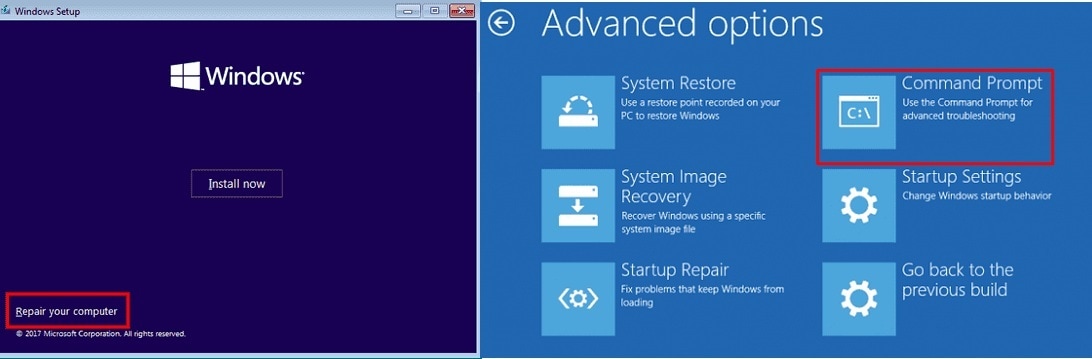
On the Command prompt, enter the below Command and restart the device.
bootrec.exe /rebuildbcd
bootrec.exe /fixmbr
bootrec.exe /fixboot
Solution 3: Execute the CHKDSK Utility
If there are any bad sectors in the system, the Windows Boot Error 0xc0000098 can rise. Running a disk check can smoothly repair BCD.
- Enter the Command Prompt window.
- Enter the command: chkdsk C: /f /r /x
If any errors are detected, this check disk method will fix them automatically.

Solution 4: Use the SFC Utility
If the Windows boot error 0xc0000098 is due to the corrupted or missing files, then Windows in-built SFC (System File Checker) will help you in the process of fixing them. To use this solution, enter the command prompt, followed by the sfc/scannow command.
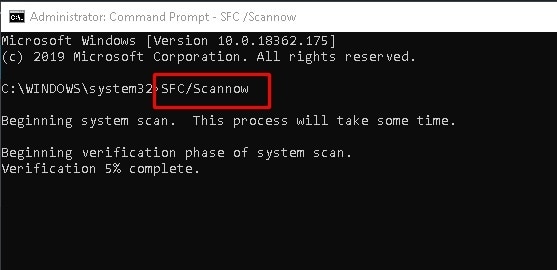
Solution 5: Restore or Reset PC
If the methods introduced above don’t help, you can try resetting or restoring the PC to resolve the Windows Boot Error 0xc0000098. Follow the steps below:
- Go to the Windows setup screen like the Solution 1 does. And go to the Troubleshoot section.
- Click Rest this PC->Keep my files. Then click Next to the Ready to reset this PC screen.
- Click the Reset option, then it will start resetting the computer.
Solution 6: Run a Clean Installation
If the above methods don't work in fixing the Windows boot error 0xc0000098, you can run a clean installation that fixes this particular boot issue and other Windows errors. If you have any questions about this method, refer to this guide about performing a clean installation of Windows 10/11.
Tips: All the files will be wiped off when you complete a clean installation. To avoid data loss, it’s recommended to perform a data backup or data recovery before processing the installation.
Bonus Tip: How to Perform a Data Backup/Recovery with Wondershare Recoverit?
There are high chances where your files go unreadable or corrupted if you don’t boot your system at the right time. Once you have fixed the Windows Boot Error 0xc0000098, you might try to find the files from disk or local drives, but unfortunately, your attempt becomes a failure. Yes, what to do if you couldn’t find them forever? The situation is worse, isn’t it? But we have an ultimate solution, Recoverit for you.
You may need to retrieve the deleted files or accidentally emptied recycle bin; Wondershare Recoverit is an expert in the field. Designed to fill up space for the need of an ultimate data recovery solution, Recoverit can work on all sorts of devices from Mac, Windows to USB and SD Card. Featured by global leaders like Sony, Dell, and Apple, Recoverit is known for its 1000+ file format support and user-friendly operation.
Steps to recover lost data from unbootable Windows with Recoverit
On your Windows, download and install the Recoverit software to proceed with the recovering process.
Step 1: Select the location
Once the software launches, select the location from where you need to recover the files, followed by the Start button.

Step 2: Scan the location
Recoverit will initiate an all-around scan will initiate that will finish in minutes. After the scan, the files will display in real-time.

Step 3: Preview and recover the files
Tick the files' checkbox you want to recover, tap the "Preview" option from the right panel, and hit the "Recover" option to rescue the files.

Bonus: Video Tutorial on How to Recover Permanently Deleted Files from PC?
The Bottom Line
Hence, every problem has a solution, and today, I hope you have found the strategies on how to Fix Windows Boot Error 0xc0000098. To solve the issues on your Windows, you need proper guidance, understanding of the issue, and tips that you can put into practice. Thus, if you have missed your files due to accidental deletion or corrupted drives, do not worry, as you have Recoverit. So, why wait? Fix Windows Boot Error 0xc0000098 today and be worry-free!
People Also Ask
-
What is and how to fix the 0xc0000098 error?
If any device driver application incompatible with your Windows is connected to the system, you may end up with the 0xc0000098 error. To fix it, you will need the recovery tools. If the installation media like a USB device or disc is unavailable to you, you can contact your device manufacturer or PC administrator.
-
What is the primary root cause of BCD error?
The most common root cause of BCD error is the missing or corrupted entities. Such corruption or missing results by actions like sector viruses, manually misconfigured BCD, disk write actions, and power issues.
-
Can I clear the boot menu?
Yes, you can. To clear the boot menu, follow the below steps:
1.Execute Start > open Run or type MSconfig on the search box.
2. Now, go to Boot > select the Windows version > Press “Set As Default.”.
3. To clear the boot menu, press the Delete button followed by Apply and OK.
To rebuild the BCD manually in Windows 10:
1. With the “Advanced Recovery Mode,” boot your system.
2. Under the “Advanced Options,” open the command prompt.
3. Use the code – bootrec/rebuildbcd to rebuild BCD.
4. Once the scanning is complete, choose the OS to be added to the BCD.
Computer Troubleshooting
- Win System Crash
- Windows Tips
- Computer Problems
- Blue Screen Errors






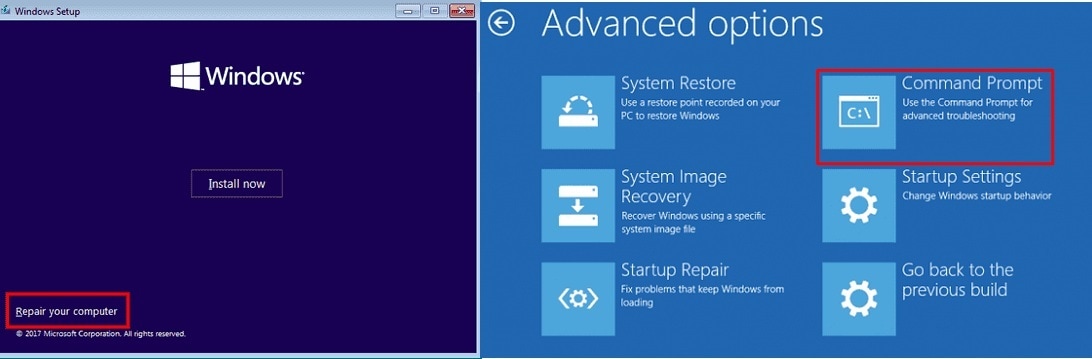

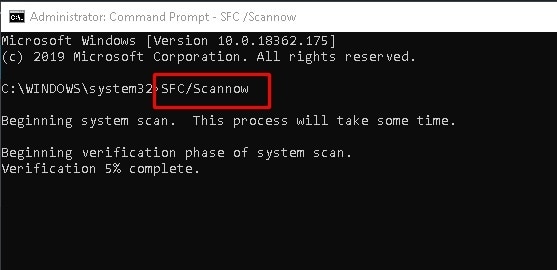



 ChatGPT
ChatGPT
 Perplexity
Perplexity
 Google AI Mode
Google AI Mode
 Grok
Grok
























Theo Lucia
chief Editor