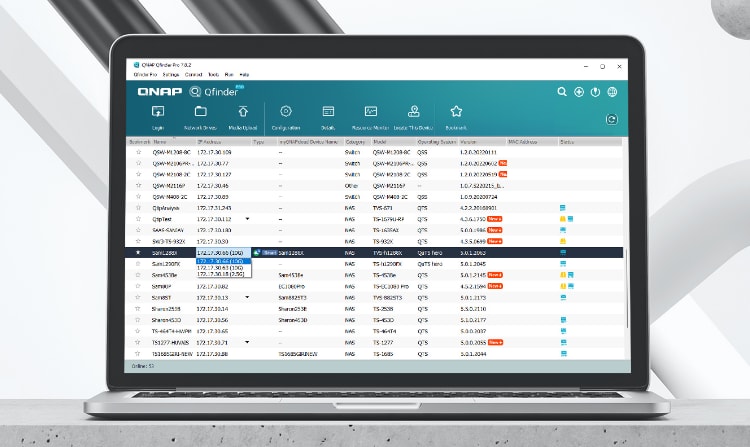
Effortless QNAP NAS management seems enviable, but it can only be actualized with the support of a handy tool like Qfinder. You can ease out the search, access, and management of QNAP NAS by getting deep insights into the Qfinder Pro.
Part 1. What Is QNAP Qfinder?
QNAP Qfinder is a practical application that helps you manage all your QNAP NAS servers, switches, and routers in the same LAN, providing you centralized access. You can handle multiple NAS servers fluently without logging into QNAP’s official web interface, saving time and energy.
| Developer | QNAP Systems |
| Price | Free |
| Latest Release | 08 May 2014 |
| Latest Version | 4.2.0.605 |
| Supported OS | Windows 8 or later, macOS 10.14 or later, Ubuntu Desktop 64-bit 18.04 or later |
Key Features of QNAP Qfinder
Qfinder houses an ocean of instrumental features to manage and modify multiple QNAP NAS available on the same LAN. Some of the salient features of Qfinder are presented below for enhanced insight:
Features |
Description |
| QNAP NAS Finding | Qfinder automatically displays all QNAP NAS devices, routers, and switches on the same network without having manual searching. |
| Shared Files Mounting | You can readily access your QNAP NAS files from your Windows or Mac, just like files stored on your local PC. |
| NAS data Updation | Qfinder allows you to make changes to NAS media files without logging into each individual QNAP NAS server. |
| Managing General Setting | You can manage each NAS’ general settings, including NAS name, password, date, time, and network setting. |
| SMTP Setting Management | For better email delivery, you can activate the SMTP service and allow notifications from the Notification Centre. |
| Offline License Activation | You can activate your QNAP license even if your device is not connected to the internet using Qfinder on your PC. |
| NAS Status Monitoring | Qfinder allows you to ensure a healthy NAS by analyzing and monitoring its CPU, Memory utilization, and data transfer speed. |
| NAS Shared Folders Accessing | Accessing QNAP NAS shared folders on Windows File Explorer or Mac Finder via Qfinder is pretty straightforward. |
| Bulk Files Uploading | Using the Storage Plug & Connect feature, you can directly upload photos, videos, and other media from your PC and save them on your NAS after transcoding. |
| Remote Wake-on LAN | Qfinder allows you to wake up your NAS from sleep mode to active only when needed. This feature helps you save power and prevent your NAS device from overheating. |
Performance of QNAP Qfinder
The overall performance of QNAP Qfinder Pro is commendable, providing free access to all reachable QNAP servers and managing their files effectively. If you’re looking for a financially feasible option to set up your NAS-based network, Qfinder will best suit you.
Qfinder is replenished with many appealing features to handle multiple NAS devices under one PC. Moreover, its broad compatibility with Windows, Mac, and Ubuntu make it a significant pick for individual PC users and NAS network owners.
Additionally, you don’t need to undergo a series of procedures to download and install it on your computer because the setup is given on QNAP’s official site. Qfinder’s interface is highly intuitive and won’t disappoint you. Overall, Qfinder is an excellent-performing software for NAS file management.
User Review for QNAP Qfinder
Rating Based on User Reviews: 4.1/5
QNAP Qfinder Pro has received enormous positive reviews from users regarding its interface, NAS management, and price factor. Many users have rendered it the most competitive and affordable one-stop solution for managing multiple QNAP NAS servers without login.
According to various users, the configuration and setup were extraordinarily convenient because of its responsive interface. However, few users complained that Qfinder suddenly stopped or its speed often went down without apparent reason. Few were those who called its interface extraordinarily simple and unprofessional.
FAQs About QNAP Qfinder
We have presented commonly asked questions about Qfinder and their answers.
Which OS does QNAP Qfinder support?
QNAP Qfinder Pro supports all major operating systems, including Windows, Mac, and Ubuntu (a Linux Distribution).
Can I expand my computer’s storage space using Qfinder?
Yes. You can expand your PC’s storage space by installing Qfinder and logging into your NAS device. Thus, the logged-in NAS device will act as an extra high-capacity storage space for your PC.
Is QNAP Qfinder a QNAP application?
Yes. QNAP Qfinder is developed by QNAP Systems but is supposed to be used on PCs for QNAP NAS management.
Can I update my NAS QTS using Qfinder?
Yes. You can update your QNAP NAS QTS (Operating system for QNAP NAS) using Qfinder without logging into the web interface.
What to do if I accidentally delete a folder from QNAP NAS using Qfinder Pro?
If you deleted a folder from NAS accidentally, there is nothing to be fretful about. You can recover your NAS data using reliable recovery software enabling NAS data recovery. However, the only condition is to avoid overwriting the data.
Part 2. How To Search and Manage a QNAP NAS Using Qfinder Pro?
Qfinder allows easy access to your local QNAP NAS, providing a smooth file-management experience. The installation and usage of Qfinder pro are pretty straightforward; here is the detailed procedure to use Qfinder for file searching and management:
Operational Steps:
Step 1: Launching Qfinder Pro on your Windows or Mac will start displaying all the QNAP NAS devices on your local network.
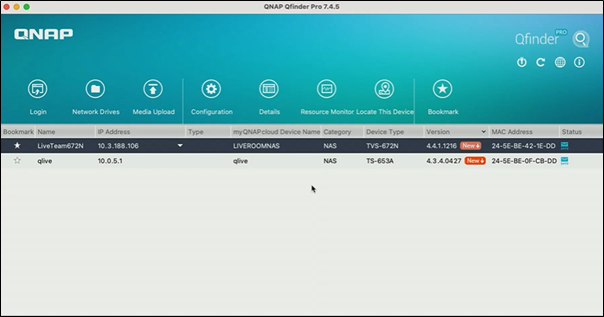
Step 2: Right-click on the NAS device you want to access and click the Network Drives option in the dropdown menu.
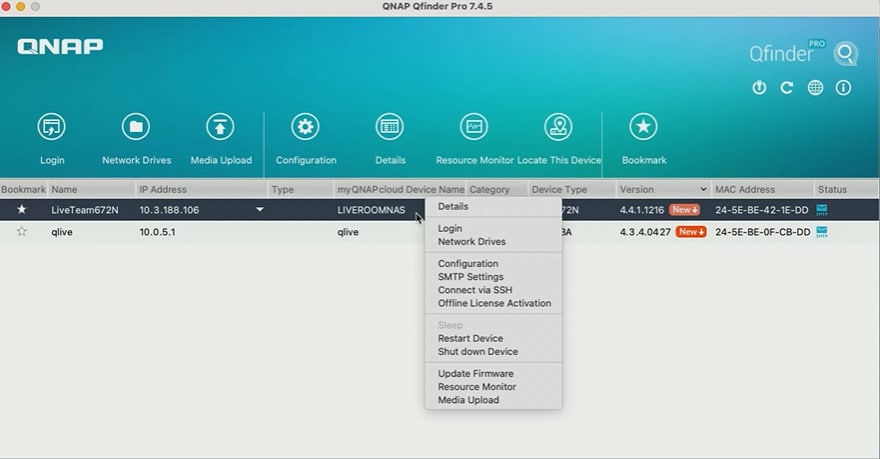
Step 3: Qfinder will ask you to Log in to that NAS device. Enter the device name and password for logging into that specific NAS, and click the OK button.
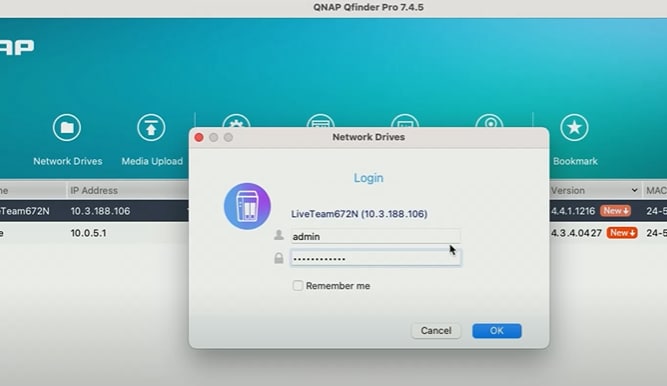
Step 4: A Mount Window will launch to mount the NAS device you logged in to. Select the protocol and click OK to mount the NAS.
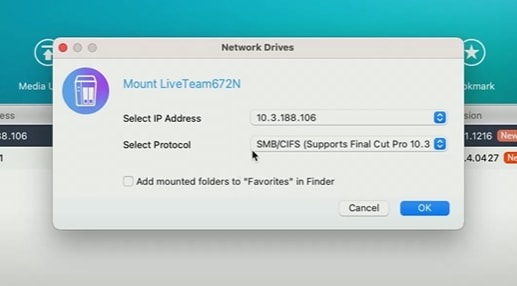
Step 5: Now, select the specific volume or folder of NAS you want to access and click OK to continue.
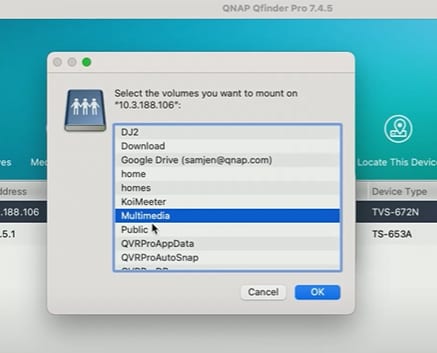
Step 6: Qfinder will display the files in that folder you accessed. You can perform specific operations on the files, such as cutting or pasting them into a different folder, deleting, copying, renaming, etc.
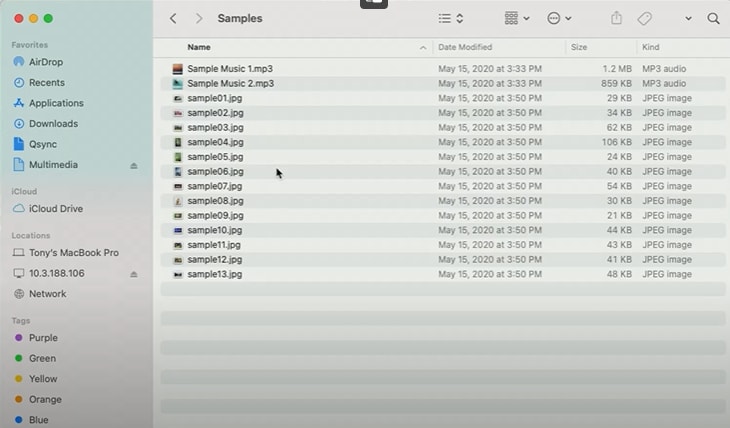
Part 3. How Can Data Be Recovered if Deleted on the NAS by Accident?
Whatever the storage strategy you adopt on NAS, you always need to ensure data safety. In certain scenarios, you might lose your entire data stored on NAS.
Unfortunately, suppose you've lost your data by accidental deletion or a corrupted NAS device. In that case, you must attempt to recover it instead of fretting. So, in this connection, we recommend you recover your lost data using Wondershare Recoverit, a highly reliable data recovery tool.
Highlights of Wondershare Recoverit
Recoverit is a wonderful recovery tool that can efficiently recover all sorts of lost data in both free & paid versions. The factor that might make you opt for Recoverit is its refund policy. Because you can get back all your paid amount if you can't recover files successfully.
Pros
Reliable & efficient
Easy to use
Support 500+ data loss scenarios
Allows to preview files before recovery
Supports multiple file formats
Compatible with Mac/Windows/Linux OS and all NAS Storage devices
Cons
Data limitations in the free version
Limitations in the file preview feature
Operational steps:
Step 1: Select the NAS Recovery
- First, download & install the Wondershare Recoverit on your System (Mac or Windows) and launch it.
- Select the NAS and Linux tab from the left panel and click on NAS Recovery to initiate the searching process for NAS devices.

Step 2: Connect to the Nas Server
- Recoverit will display a list of all the NAS storage devices below the NAS Servers at the end of the search process.

- To establish a remote connection between the NAS drive & NAS data recovery software, enter the required information in the fields and click on the Connect button.

Step 3: Scan your NAS Drive for deleted files
Once the connection develops successfully, Recoverit will scan for the lost data in your selected NAS drive.

Step 4: Preview & Recover the Lost Data on NAS
- You can preview the files before recovery by applying the filter option.
- Then click Recover to restore the required files, which will be saved on your hard drive.

Conclusion
QNAP QFinder Pro is a useful tool that allows users to easily search, access, and manage the QNAP NAS. Therefore, in this article, we have covered everything you need to know about QFinder so that you can dauntlessly opt for the QFinder Pro from the pool of various tools with similar characteristics.
For Windows Vista/7/8/10/11
For macOS X 10.10 or later


