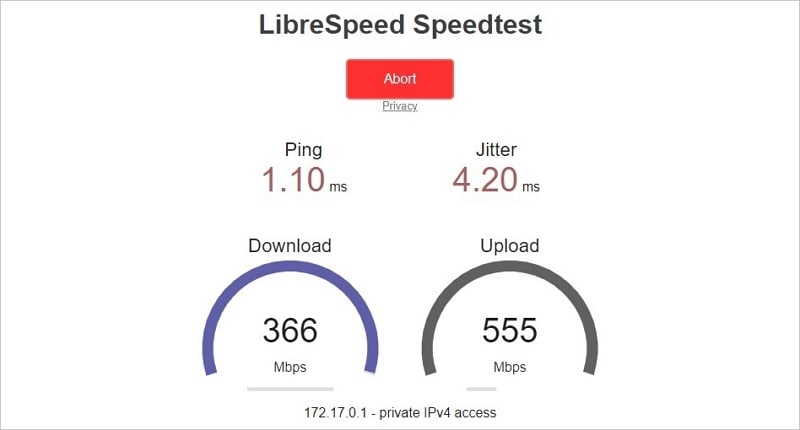
Have you ever dealt with low network speeds or your drives copying and pasting files exceptionally slowly? If you have, you know how tiresome it is to wait on your device to finish a task, and we know, too. No one likes waiting, often making us act out and hit our slow devices.
Fortunately, regarding NAS devices that usually store our data, various Synology NAS speed tests can give you valuable insight. Running a Synology speed test can point you in the right direction and help you resolve network speed issues.
Let’s find out more about speed tests on Synology NAS devices and how they can benefit you.
Part 1. Why Do You Need a Speed Test on Synology NAS?
When using a NAS device, especially if multiple users are connected, you want it to have the best possible speeds. That’s why speed tests exist. They test different aspects of your NAS devices, each offering valuable and helpful information. You’d run a speed test on a Synology NAS device for the following reasons.
• Test network speeds
One of the most common uses of a speed test is checking the network performance of your NAS device. A speed test can tell you the network speeds between a NAS device and other computers and devices connected to it.
If there are any problems with the NAS device or other connected devices, the speed test can point you in the right direction to fix them.
• Troubleshoot disk drives
An incorrectly set up RAID configuration can sometimes lead to slow data transfer speeds. In addition to helping you resolve network speed issues, a speed test can help you with disk drive performance. You can see if drive transfer speed issues exist by running a speed test.
Moreover, you can run a speed test on each attached drive, letting you know which hard disk or solid-state drive is causing the problem.
• Possible upgrades
Similarly to network and drive speeds, a speed test will provide information on your NAS device’s specifications. You can then see if your drives need an upgrade or if you require a faster network card.
Moreover, you’ll know if you have enough RAM or if your CPU is causing a bottleneck. That will tell you if you need to add more RAM or upgrade the whole NAS itself.
Part 2. 3 Most Used Speed Test Programs for Synology NAS
You can run various Synology NAS speed test programs to ensure your speed is up to par. However, we’ll focus on network speed tests and tell you about the three most commonly used apps that can provide valuable information about your network’s performance.
The most commonly used speed test applications for Synology NAS are:
- Speedtest Tracker – It’s a self-hosted service that uses Ookla’s speed-test service. It runs speed tests every hour and puts the results in a graph. You can use it to continuously track your speed.
- iPerf3 – It’s a speed test that’s used to measure the speeds between the client – your computers and mobile devices, and the server – your Synology NAS device.
- LibreSpeed – It’s an open-source and free speed test service. There are no Flash or Java plugins needed. It’s why LibreSpeed has such a simple and easy-to-use user interface.
Each offers a unique take on testing your network performance and does it differently. Below is a guide to running a speed test using these three applications.
NAS devices are an excellent way to back up your crucial files. Speed is quite essential for efficient backups. Otherwise, you might lose files if there’s a power outage or your network cuts off. Human errors can also happen. It’s why you want to recover your files quickly and straightforwardly. Fortunately, there are different ways to recover your Synology NAS files.
Accidentally deleted important files on Synology NAS?
No worries. Wondershare Recoverit can get back your lost files within 3 steps. The ultimate and professional NAS data recovery software is totally reliable and 100% safe.
Tool 1. How To Run a Speed Test on Synology NAS Using Speedtest Tracker
One of the most commonly used tools to run a speed test on your devices is Synology’s NAS speed test – Speedtest Tracker. Speedtest Tracker checks the network performance of your NAS device against Ookla’s speed test service. It’s a speed test that will give you a lot of information and let you see all aspects of your NAS device’s network speed.
Follow the steps below to run a speed test on Synology with Speedtest Tracker:
- Open the Package Center from the Main Menu of your Synology DSM.
- Download and install the Speedtest Tracker application.
- Open the application from the Desktop after installing it.
- Click the Start Test button at the top to begin your network speed test.
- View the test results which the app will also save in a log file.
- You’ll have a complete insight into your Synology’s NAS network speed and performance.
Speedtest Tracker can run in the background regularly. That way, you’ll be able to track network performance over time.
Accidentally deleted important files on Synology NAS?
No worries. Wondershare Recoverit can get back your lost files within 3 steps. The ultimate and professional NAS data recovery software is totally reliable and 100% safe.
Tool 2. How to Run a Speed Test on Synology NAS Using iPerf3
iPerf3 for Synology devices is another excellent app for running a speed test on Synology NAS devices. It measures maximum network bandwidths for the following protocols: TCP, UDP, and SCTP.
The installation process is similar to installing the Speedtest Tracker, but opening and using the application is slightly different. It requires knowledge of using the Terminal.
Follow the steps below to run a speed test on Synology with iPerf3:
- Open the Package Center from the Main Menu of your Synology DSM.
- Search for iPerf3 for Synology, download and install it.
- Open the Terminal application after installing iPerf3.
- Enter the following command on the NAS’s terminal:
iperf3 -s
- After you start the iPerf3 speed test application on your NAS device, on the server side, hop on another computer or mobile device on the same network, the client.
- Enter the following command on the computer’s terminal:
iperf3 -c (IP address of your NAS)
For example, if the IP address of your NAS is 192.168.20.40, your command will look like this:
iperf3 -c 192.168.20.40
- Wait for the network speed test to complete.
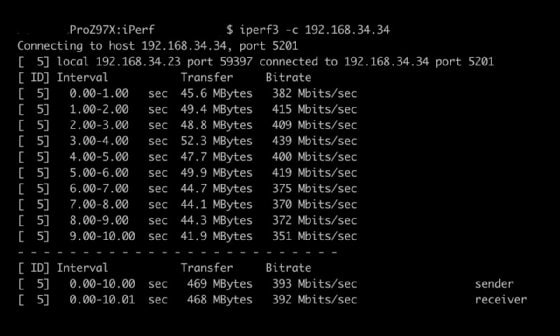
Contrary to the Speedtest Tracker, Synology iPerf3 uses a client-server model. That’s why you need to start the application on one device, on the server side, and measure the speed from other devices, the clients.
The iPerf3 application tests the maximum bandwidth between two points. It provides a detailed result file about your NAS and network performance. After the speed test completes, you’ll gain an insight into your network speeds.
Accidentally deleted important files on Synology NAS?
No worries. Wondershare Recoverit can get back your lost files within 3 steps. The ultimate and professional NAS data recovery software is totally reliable and 100% safe.
Tool 3. How to Run a Speed Test on Synology NAS Using LibreSpeed
Finally, there’s Libre Speed. It’s an OpenSource speed test and a perfect alternative for running network performance checks on your Synology NAS devices. Unlike Synology’s Speedtest Tracker, LibreSpeed doesn’t have advanced features.
For example, LibreSpeed can’t track the performance of your network over time. On the other hand, it uses additional speed test servers on top of those by Speedtest.net. It also has a pretty basic user interface.
Follow the steps below to run a speed test on Synology with LibreSpeed:
- Open the Package Center from the Main Menu of your Synology DSM.
- Download and install the LibreSpeed application.
- Open the application from the Desktop after installing it.
- Choose the Server or leave it as it is.
- Click the Start button at the top to begin your network speed test.
- Wait for the test to complete to view the results.
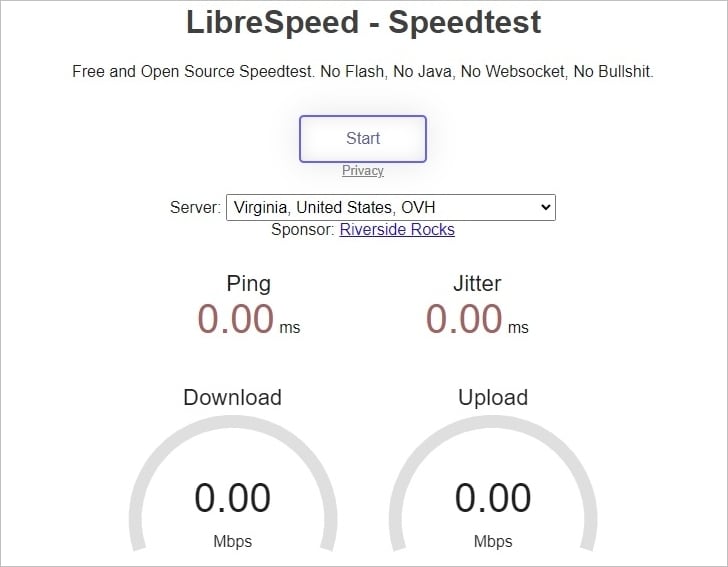
It also has a web interface from which you can test the network speed. Whichever speed test you choose, these tools can provide helpful and valuable information.
Conclusion
Users can test the speed of their NAS devices by using various Synology NAS speed tests. These tests measure network and drive speeds and give you an insight into whether or not your NAS devices need upgrades.
In particular, there are three commonly used applications regarding network performance speeds. They are Synology’s Speedtest Tracker, iPerf3 for Synology, and the open-source LibreSpeed. All three of these tools measure the network performance of your NAS devices and provide valuable and helpful information.

 ChatGPT
ChatGPT
 Perplexity
Perplexity
 Google AI Mode
Google AI Mode
 Grok
Grok























