Accidentally deleted important files on NAS server?
No worries. Wondershare Recoverit can get back your lost files within 3 steps. The ultimate and professional NAS data recovery software is totally reliable and 100% safe.
Nextcloud is a self-hosted open-source file synchronization and sharing solution. It provides a secure and private cloud platform that allows users to store and access their files, documents, and media from anywhere, using any device.
Many TrueNAS users are happy with using Nextcloud with their system, so you might wonder how to use Nextcloud on TrueNAS too. The process is quite simple, and you’ll need to dedicate just a few minutes to complete the setup.
Why Run Nextcloud on TrueNAS?
Running Nextcloud on TrueNAS can offer several benefits for individuals and businesses alike. Here are some reasons why you should consider doing that:
- Robust storage management: TrueNAS provides a powerful storage management platform that can handle large amounts of data with ease, allowing users to store and manage their Nextcloud files securely and reliably.
- Advanced data protection: TrueNAS offers advanced data protection features such as snapshots, replication, and encryption. These features protect your Nextcloud data against data loss, corruption, and unauthorized access.
- Scalability: TrueNAS is designed to scale with your growing storage needs, making it an ideal platform for businesses and organizations that’ll potentially need to store and manage large amounts of data in the future.
- Flexibility: TrueNAS supports a wide range of protocols and storage technologies, including NFS, SMB, iSCSI, and S3, allowing users to integrate their Nextcloud data with other applications and services.
- Open source: TrueNAS is an open-source platform, which means that users have access to the source code and can customize the platform to meet their specific needs. It also means that users can benefit from the contributions of a large and active community of developers and users.
As you can see, TrueNAS has a lot to offer.
You may also be interested in: Installing Nextcloud on Synology NAS
You Can Install Nextcloud on TrueNAS Core and TrueNAS Scale
It’s safe to say installing Nextcloud on both TrueNAS Core and TrueNAS Scale is possible. TrueNAS Core is the open-source version of the TrueNAS platform, while TrueNAS Scale is a newer, Linux-based version of the platform. Both versions support Nextcloud, and the installation process is quite similar.
The specific steps for installing Nextcloud on TrueNAS Core or TrueNAS Scale may vary depending on the version and configuration of the platform you are using. You should follow the installation instructions carefully and ensure your system meets the minimum requirements for running Nextcloud.
You may also be interested in: Installing TrueNAS Core on QNAP NAS
Once Nextcloud is installed, you can use it to store and share files, collaborate with others, and access your data from anywhere. With the robust storage management and advanced data protection features of TrueNAS, you can be confident that your Nextcloud data is secure and reliable.
How To Install Nextcloud on TrueNAS Core?
Follow the steps below to install Nextcloud on TrueNAS Core.
- Navigate to Apps and select Install next to the Nextcloud application.
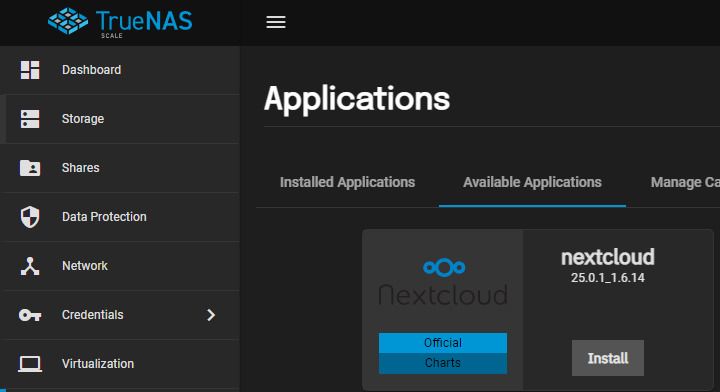
- Type in the Application Name and click on Next.
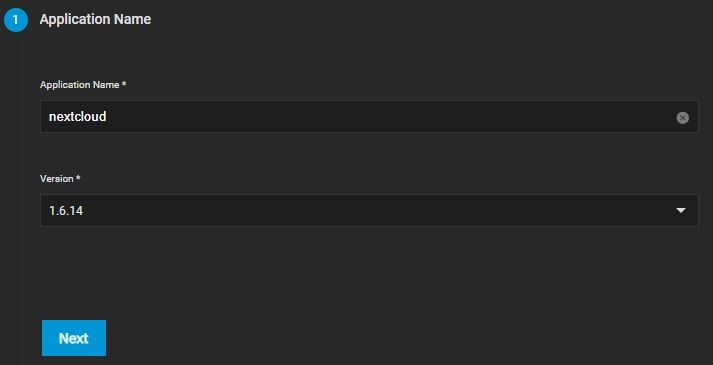
- Enter the Username and Password. Modify all the other optional settings. Select Next.
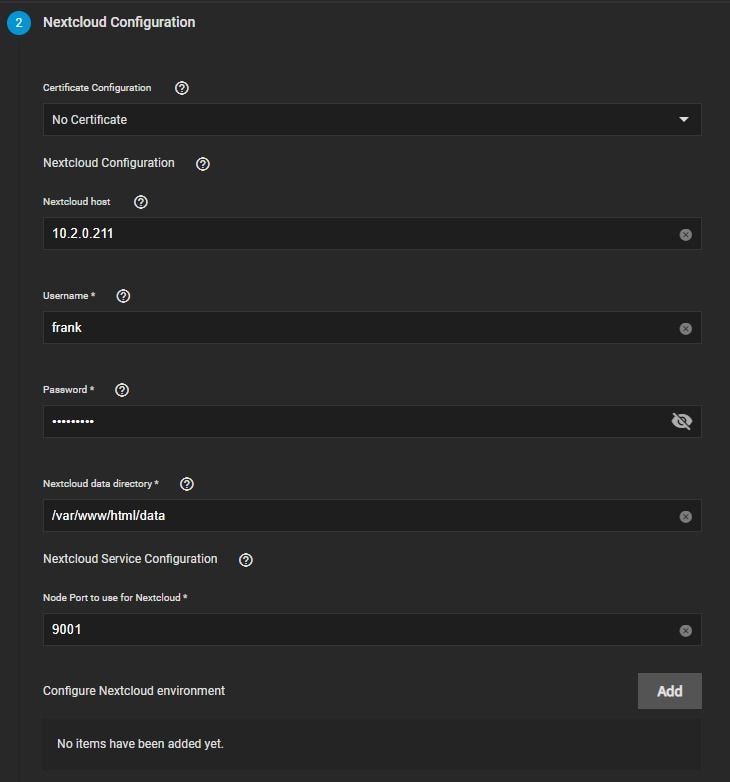
- Tick the box next to Enable Host Path for Nextcloud Data Volume and determine a path on your TrueNAS instance.
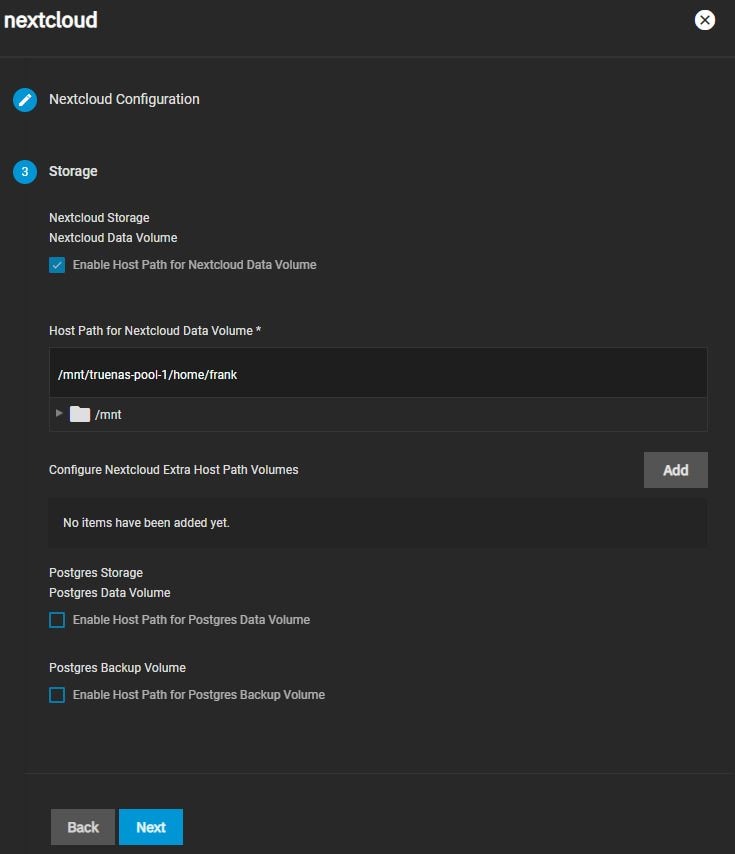
- Tick the box next to Enable cronjobs for Nextcloud and select Next.
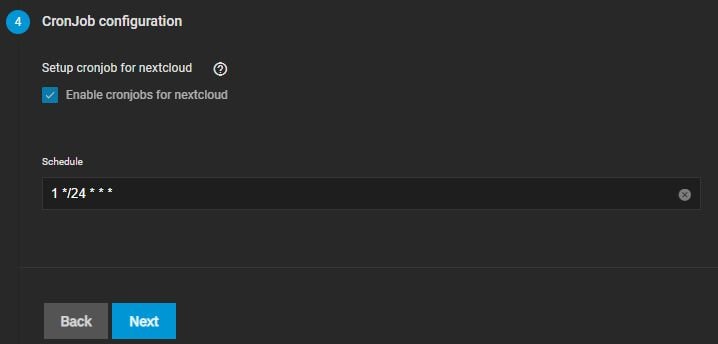
- Confirm all settings and select Save to install the application.
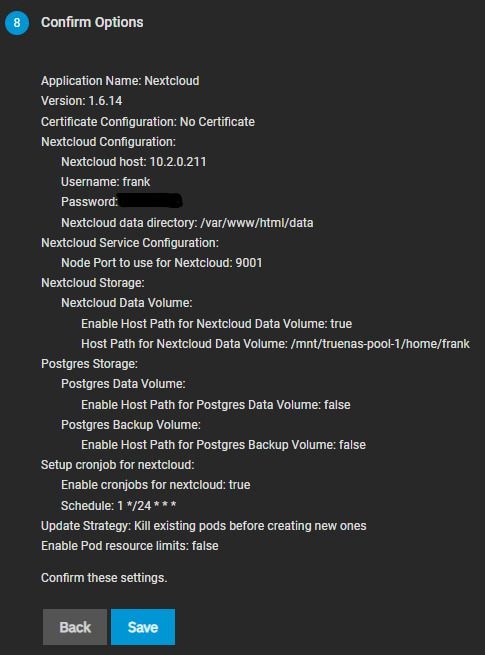
- Select Web Portal in Installed Applications and launch the webpage.
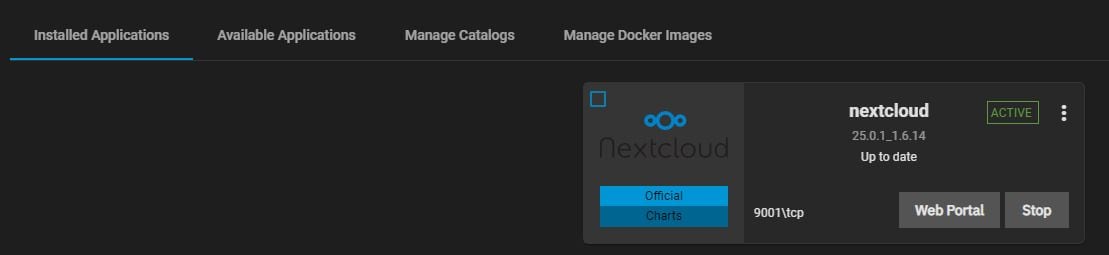
- Enter the Username and Password to log in and start using Nextcloud.
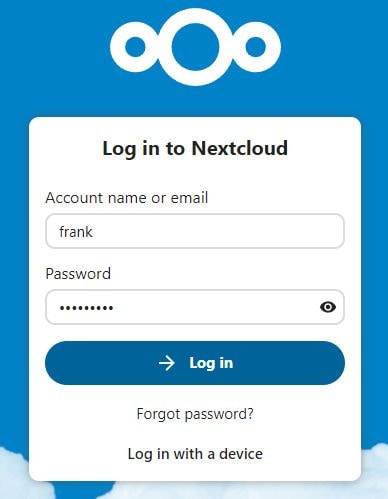
How To Install Nextcloud on TrueNAS Scale
Follow the steps below to install Nextcloud on TrueNAS Scale.
- Select Plugins and click on Nextcloud.
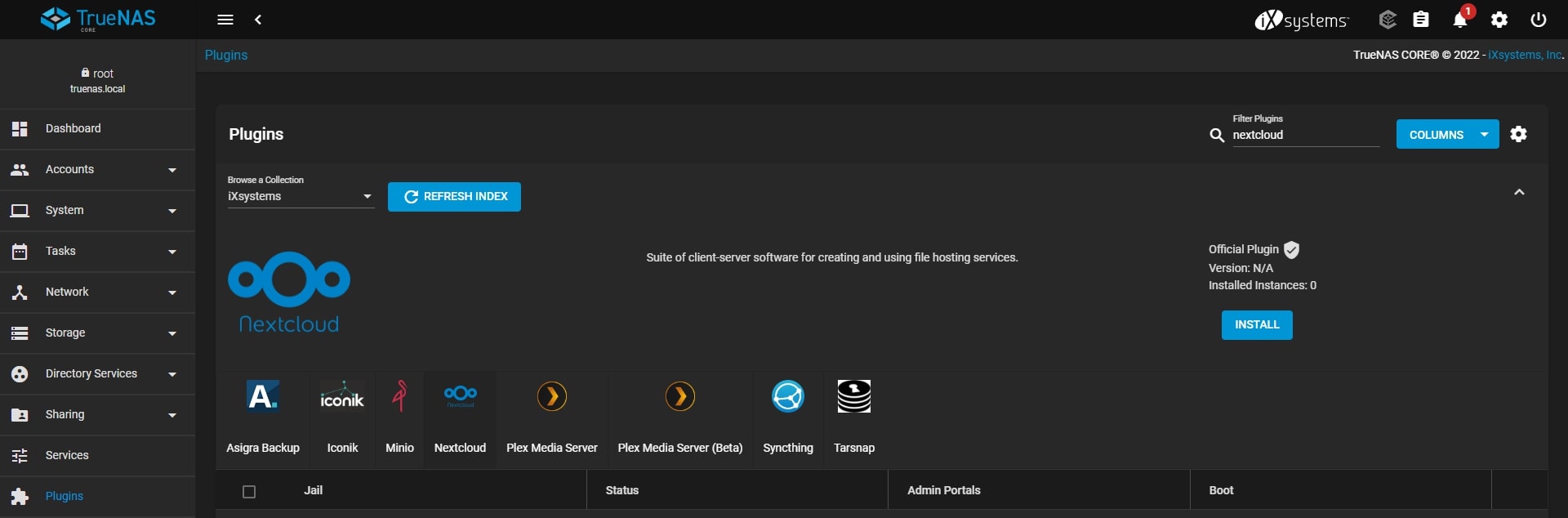
- Insert the Plugin Name and select Save to start the installation.
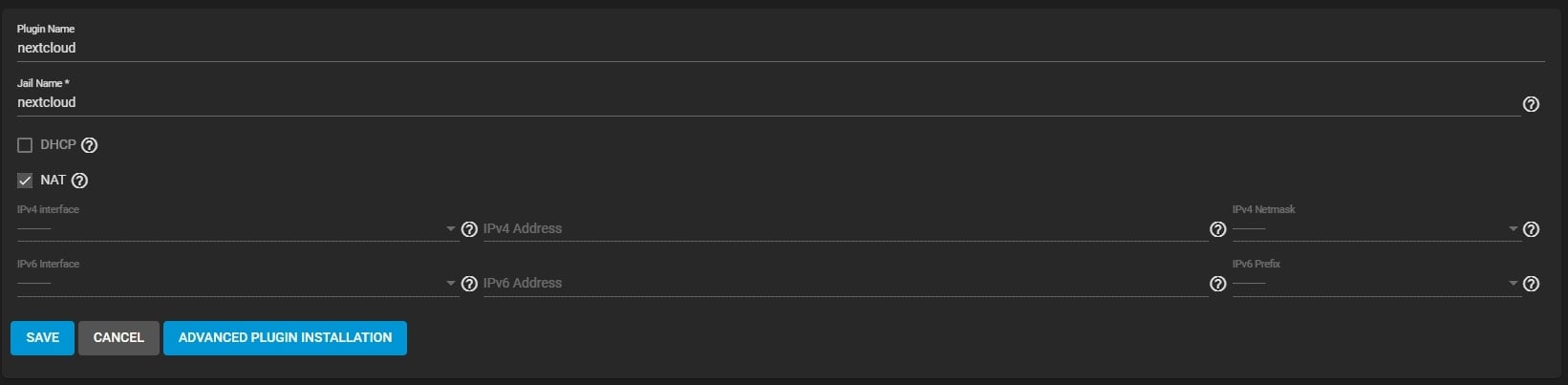
- Determine the details of application settings after the installation.

- Select Post Install Notes to receive the username and password.

- Sign in to Nextcloud with the received username and password information.
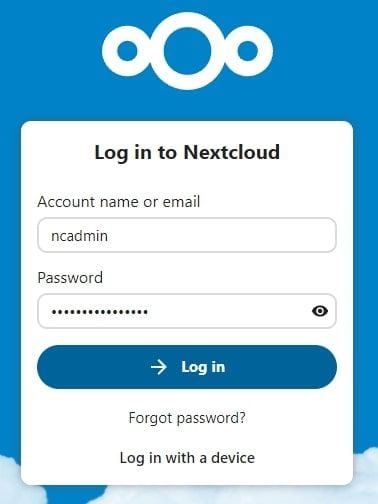
You may also interested in: Recover deleted files from TrueNAS
Conclusion
While it might seem like a complex task at first glance, installing Nextcloud on TrueNAS is easier than it seems. With this TrueNAS Nextcloud step-by-step installation guide, you can get your hands on Nextcloud in minutes, whether you’re using TrueNAS Core or TrueNAS Scale.
For Windows XP/Vista/7/8/10/11
For macOS X 10.10 or later

 ChatGPT
ChatGPT
 Perplexity
Perplexity
 Google AI Mode
Google AI Mode
 Grok
Grok























