Gamers often struggle to identify their Epic Games Launcher installations. Choosing the right location is not always straightforward, especially for users looking to optimize computer storage or customize their setup for security. Users often spend unnecessary time searching for default directories and figuring out how to move post-installations without clear guidance.
Epic Games Launcher saves games in a default folder unless manually changed, but updating this location later is often overlooked. This article provides a simple answer to the question, “where does epic games install games?” that helps users find and update install directories.
Try Recoverit to Perform Game Data Recovery

In this article
Part 1. Understanding the Epic Games Install Location System
Before moving forward to transferring game files, let’s first understand the structure and purpose of the epic games install location system.
How Epic Games Launcher Organizes Downloads and Installations
The Epic Games Launcher has made downloading and installing the games much easier since it acts as a centralized location for all the Epic Games titles. As a user initiates a download, the launcher will automatically place the game in its default location of installation unless a custom directory is chosen prior to this.
Every downloaded game appears in the user’s library with each access, and the launcher automatically manages updates. It also handles friends lists and multiplayer connections through one interface for consistent setup and smooth use.

Difference Between Epic Games Launcher Files and Installed Game Folders
Let's begin by understanding the key differences between Epic Games Launcher Files and Installed Game Folders to understand how each function within the system.
| Aspect | Epic Games Launcher Files | Installed Games Folders |
|---|---|---|
|
Purpose |
Run/manage launcher and downloads |
Run individual games and store assets |
|
Default Path |
C:\Program Files (x86)\Epic Games |
C:\Program Files\Epic Games$$Game Name] |
|
Contents |
App executables, config, update files |
Game data, saves, executables |
|
Backup |
Rarely needed; config can be copied |
Backup recommended; saves/data can be copied |
|
Impact if Modified |
Break launcher operations |
May corrupt games |
|
Relation to Launcher |
Essential for the launcher to work, not for games |
Managed by launcher, but not required for launcher |
How Can Multiple Library Folders Exist Across Drives
Epic Games Launcher supports multiple library folders that give users the option to install games on different drives. This feature improves space management and makes it simple to locate and back up the epic game save file location for each game. Here’s how you can set up and manage multiple library folders.
- Create separate library folders on internal or external drives.
- During installation, select your preferred folder for each game’s files.
- Manage or change library folders later through the launcher’s settings.
- Use this setup to improve performance for systems with multiple drives.
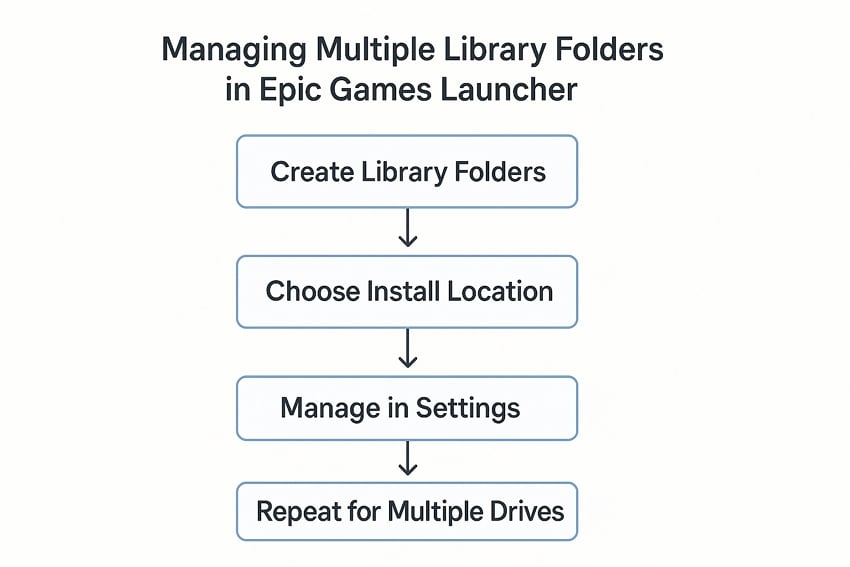
Part 2. Default Epic Games Install Location on Windows and macOS
Before changing the epic games install location, it is important to know where the default installation of games under the Epic Games Launcher is.
Default Install Location on Windows
On Windows, the Epic Games Launcher installs both the launcher and your downloaded games in the system drive, unless you choose another location.
Launcher Files
C: → Program Files (x86) → Epic Games
Installed Games
C: → Program Files → Epic Games → [Game Name]
Each game is placed in its own folder inside the Epic Games directory. Saved data and configuration files are usually stored separately in your “AppData” or “Documents” folder, depending on the game.
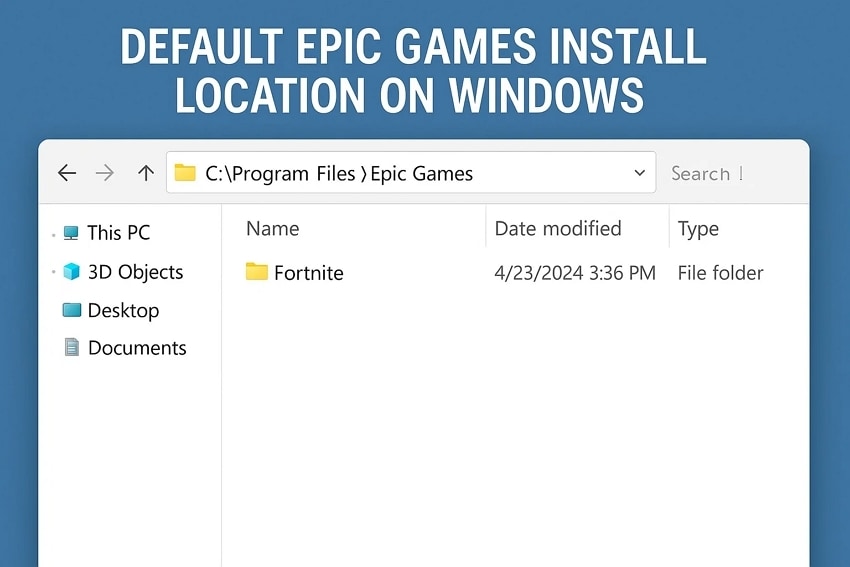
Default Install Location on macOS
Epic Games Launcher places its files in the Applications directory and stores game data in Epic Games in the location of Users/Shared on macOS.
Launcher Files
Macintosh HD → Applications → Epic Games Launcher.app
Installed Games
Macintosh HD → Users → [Username] → Library → Application Support → Epic → EpicGamesLauncher → Data → [Game Name]
Due to the differences in application permissions in macOS, game folders are in shared directories so that any user can access any installed content.
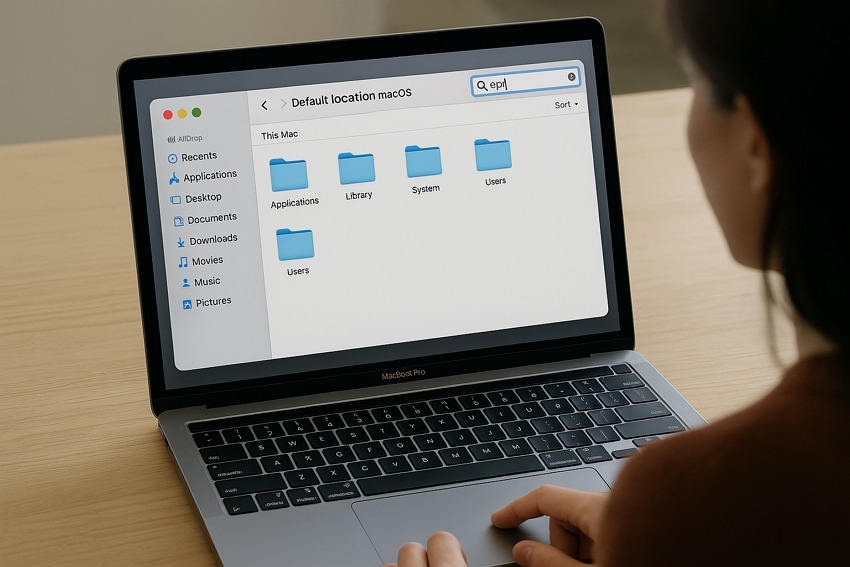
Part 3. How to Check the Install Location Through the Epic Games Launcher
Once you know where to install or not to install the default, the next thing is to find your files via the Epic Games Launcher. To verify the epic game save file location of each game, follow the steps as mentioned below, and then move the files:
- Open the Epic Games Launcher and hit the “Library” section from the left-side menu. Choose the “Installed” filter from the filter section and press the “Three-Dots” on the game. Next, hit the “Manage” option from the context menu.
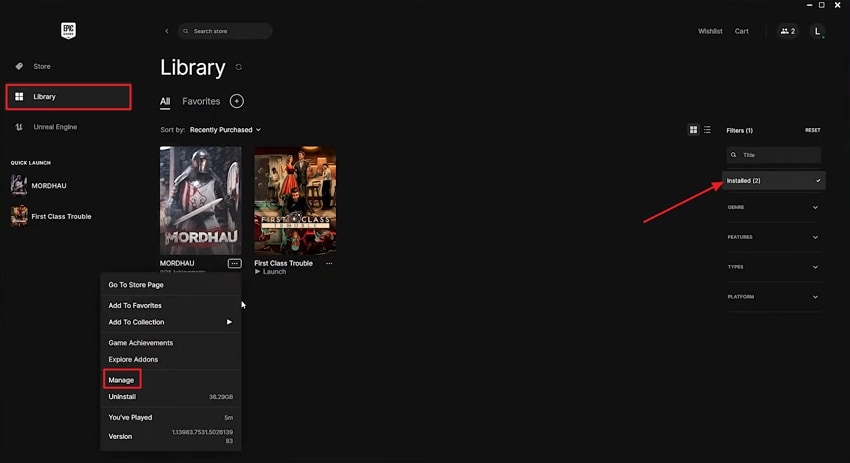
- Now, locate and press the “Open File Location” button in the “Installation” section.
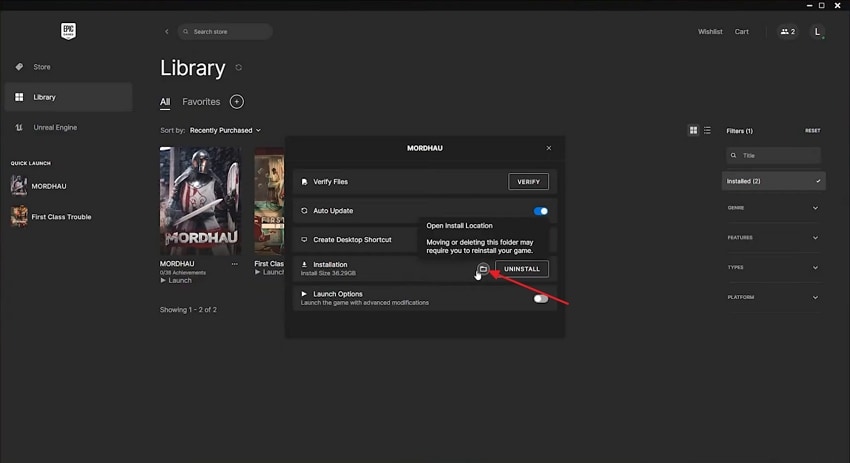
- Once you click, you’ll be directed to the game's installed location. Check your game file location from the “Location Bar” above.
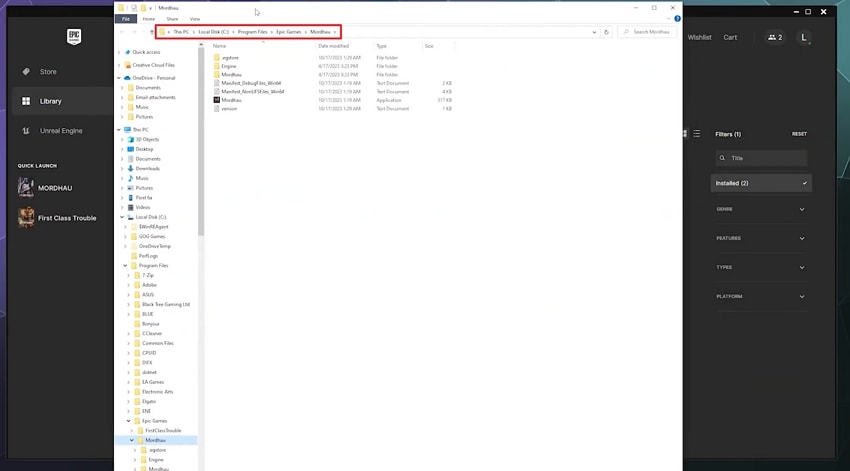
Part 4. How to Change Epic Games' Install Location Before Downloading a Game
Once you know how to check where your games are installed, you can choose a different location before downloading new ones. Adhere to the steps below to change epic games install location before starting a game download:
- First, head towards the “Library” section of Epic Games Launcher and navigate to any game that is not installed. Click on the “Install” button below the respective game.
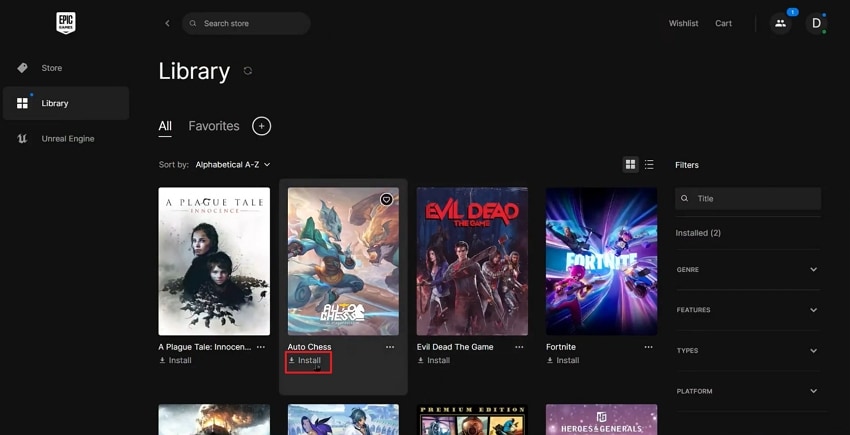
- Now, press the “Browse” button on the pop-up window to access the folders section.
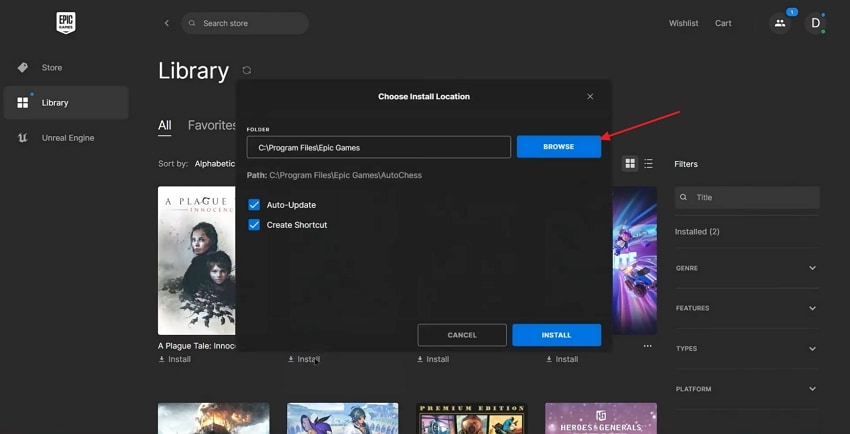
- Choose a different installation location in the Browse section and hit the “Select Folder” button to change the Epic Games install location.
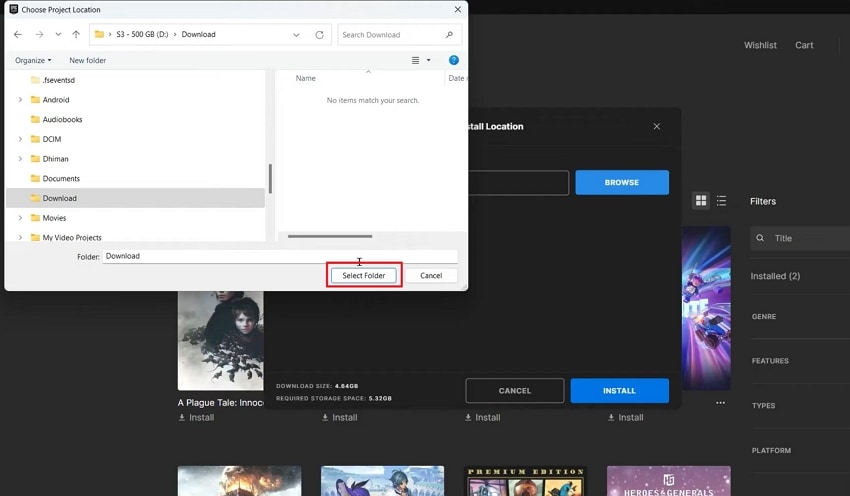
Part 5. How to Move Already-Installed Epic Games to Another Drive
You can transfer the files from one directory to another if you have installed a game and run out of space. Adhere to the steps below to move games from one epic games install location to another:
- First off, access the management section of an installed game in the app. Hit the “Open Install Location” option to open the folders section.
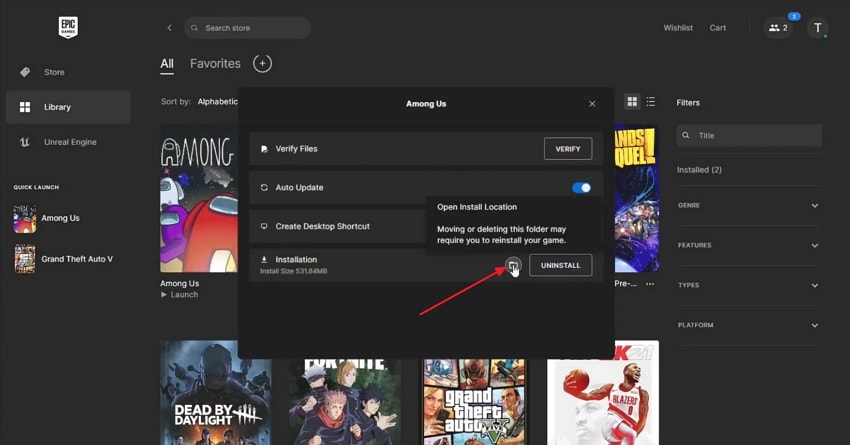
- Copy the game folder and paste it into the new location you want to move. Then, change the pasted folder name.
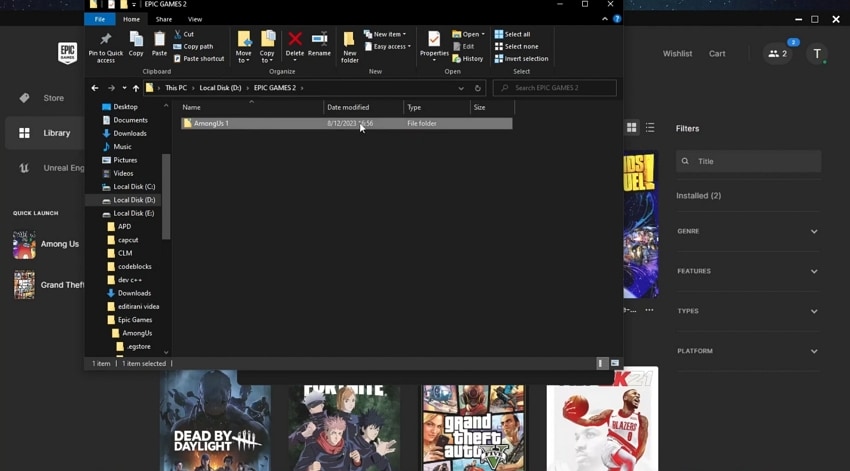
- Now, press the “Three-Dots” below the same game and click on the “Uninstall” button.
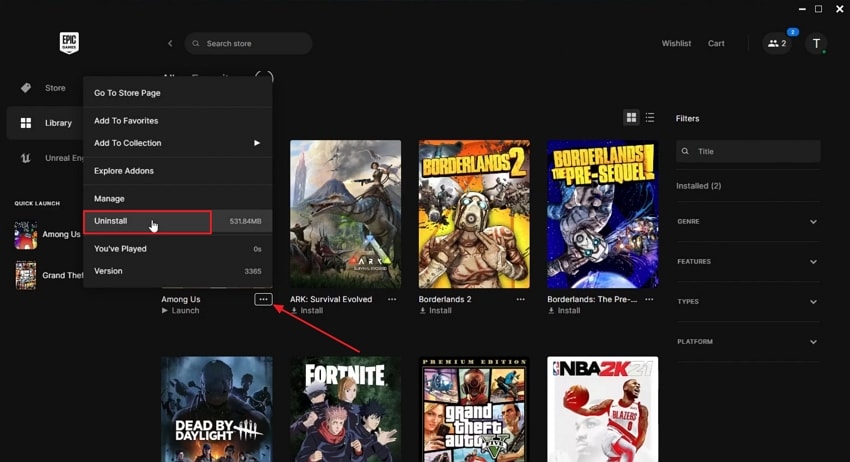
- Once the game is uninstalled, install the game and press the “Browse” button to choose the location where the folder is copied.
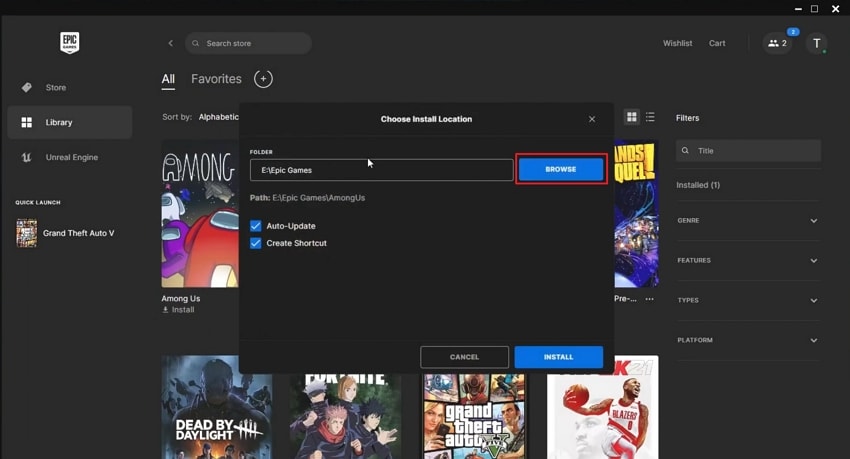
- Next, pause the installation from the Game’s context menu. Move the files from the previously copied folder to the newly created folder.
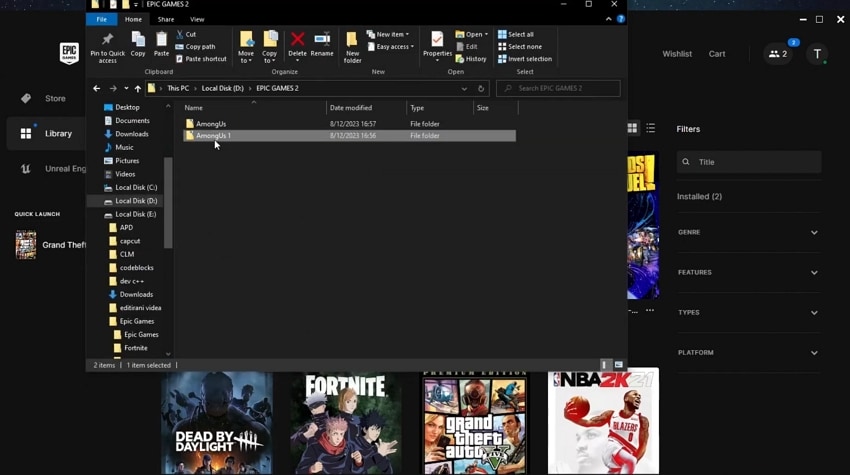
- After everything has been moved, press the “Resume” button below the game to verify game files.
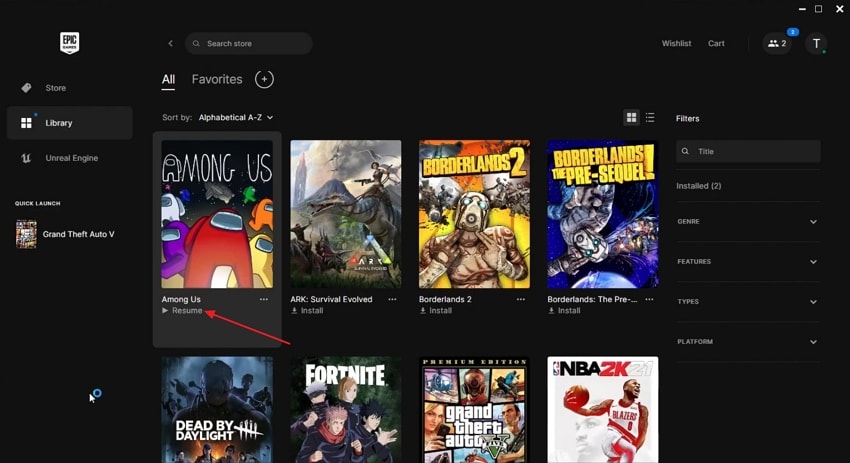
Part 6. Pro Tip: What If Epic Games Files Get Deleted or Lost? Recover Everything Safely with Recoverit
After you move game folders or change the epic games install location, there is always a risk of accidentally deleting important game folders. File loss can happen during transfers or unexpected crashes. Many users start searching for data recovery tools to restore their files without damaging them. Recoverit is a trusted solution to retrieve deleted game files and launcher data from your system.
It allows users to recover more than 1000 file types and handle 10,000+ corrupt or lost scenarios. This tool helps users to retrieve data from internal and external storage devices with a 99.5% success recovery rate. Recoverit uses advanced AI-powered recovery technology that performs a deep scan of the directory and detects all corrupted files.
Key Features
- Preview Before Saving: Allows users to preview the scanned files before saving the recovered game files.
- File Size Capacity: Recoverit recovers files up to 100MB in size without requiring an upgrade to the premium version.
- Advanced Search Filters: Offers multiple search filters, including file size, file type, and more, to narrow down the search results.
Ultimate Guide to Recover Deleted or Lost Epic Games Files With Wondershare Recoverit
Follow the simple steps below to recover deleted files from the epic game save file location:
1. Select a Particular Directory To Start The Scanning Process
After you enter Recoverit’s main interface, press the “Hard Drives and Locations” tab from the left side menu. Choose a directory where Epic Game files are stored to begin the scanning process.

2. Add File Filters During The Scanning Process
Hit the “Filter” icon at the top to view a drop-down menu. Apply the “File Type” and “File Size” filters to narrow down the scanning process.

3. Preview Scanned Files and Export
Once the game files start showing in the “File Path” panel, click on the file to see it in the “Preview” window. If the scanned files seem correct, hit the “Recover” button to export the file.

Part 7. Tips to Manage Epic Games Storage Smartly
As a regular Epic Games user, you might face the issue of less storage frequently. Let’s learn how to manage your epic games install location for new game installations and better space use.
- Install Games to Secondary Drives: Move large titles to external or secondary internal drives to free up primary space and boost performance.
- Regularly Uninstall Unplayed Games: Remove games you aren’t currently playing as this frees up space for new downloads and reduces clutter.
- Clean Up Vault Cache and Junk Files: It is good to clean up regularly and clear the VaultCache folder, which can just grow and become full of remnants of data over time.
- Select Install Paths Wisely: When installing, you must pick the drive with the most free space so that they are easy to manage and upgrade.
- Backup Save Data Before Making Changes: Always back up important save data and configuration files before moving or uninstalling games to prevent data loss during storage adjustments.
Conclusion
In conclusion, we discussed the answer to the question, “where does epic games install games?” and how the launcher organizes the files. This article explores the simple ways to change install locations and move game files from one drive to another. Many users are concerned about the risk of losing their game during transfers, for which Recoverit is the recommended solution to recover their lost or deleted files.
FAQ
-
1. Should I install Epic Games on an SSD instead of an HDD?
Epic Games and other titles installed on SSD load five times faster than HDD games. SSD also allows new games and updates to transfer files with less waiting, while an HDD may cause delays and longer installation processes. -
2. Will uninstalling a game also delete all saved data?
Epic Games uninstalls may leave your saved data and configuration files untouched. Check the epic game save file location, and if any files are lost, use Recoverit to restore them safely. -
3. How much space do I need to leave free for Epic Games updates?
Leave at least 20% of total drive capacity free because game updates require extra space for temporary files. Insufficient space on your drive can cause failed downloads and update errors.
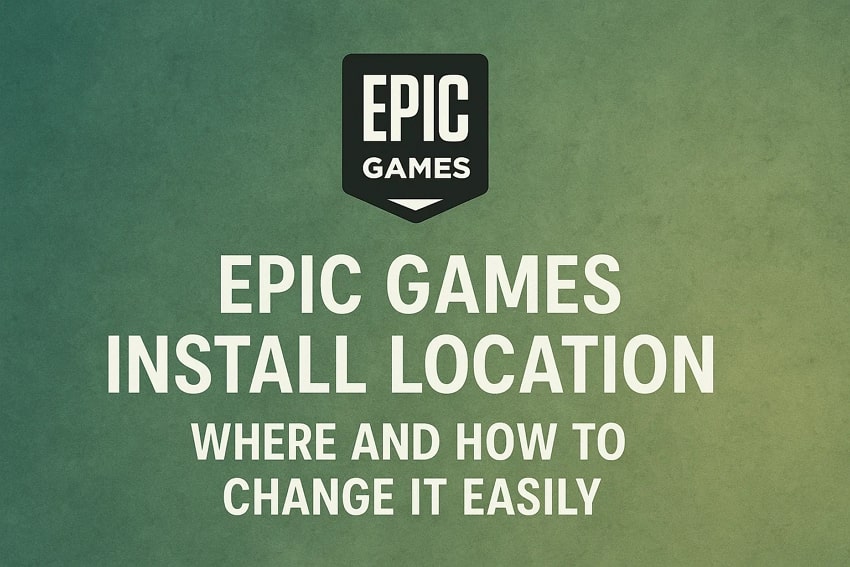



 ChatGPT
ChatGPT
 Perplexity
Perplexity
 Google AI Mode
Google AI Mode
 Grok
Grok























