How to Disable and Fix CSRSS

"I think my system has been infected with the csrss,exe virus because my files are misbehaving. I tried to force it to restart but I have been denied access. How do I disable and fix this csrss.exe on my Windows 10?"
CSRSS is a genuine Windows software created as a subsystem user-mode portion. It is stored as a csrss.exe file and normally does not pose a threat to your computer. It handles important functions like GUI shutdown and Win32 console. As an executable file (.exe), csrss.exe is a target to hackers and third-party application developers. This is because it can easily be decoded and attacked. A virus has also been developed with the same and cloning attributes as CSRSS, which can be confusing to the user.
Part 1: What does CSRSS mean?
CSRSs stands for Client Server Runtime Subsystem. This program has been designed to create, delete a certain thread, and also to implement some aspects of the 16-bit virtual MS-DOS environment. It is a core trustworthy system file of Windows as it is also responsible for many crucial functions in the backdrop such as PC screen management, viz: window, graphics, screen, and so on. However, its functions have become so large as it is also responsible to shut down your PC, control console, remove threads of the system, and identify the error.
The csrss.exe file is located in the C:\Windows\System32/ folder which indicates that it is a subsystem of Win32. It works with the mode of the OS. The csrss.exe file, being a core part of Windows 10, does not cease working in the background of your computer. Its main size is usually 6,144-byte size; its other variant sizes include 4,096 and 7,680 bytes. The latest version of the file is the "Csrss.exe.mui1.0.0.0" with a security rating of 94 percent.
Csrss.exe is important for your operating system but it often leads to high use of the CPU. This can cause your system to crash and its memory to blackout. It can occur for both virus infection and a corrupt user profile. If your crsss.exe file is causing problems to your computer, then it is time to disable it and fix the problem.
Part 2: How to Differentiate Between Crss.exe Genuine File and Virus
Sometimes, .exe file can be misleading and you think it is a type of malware, and when detecting original programs or threads, it may create a problem. If you terminate your Windows csrsss.exe file, it could cause the Blue Screen of Death (BSOD). However, you should note that there is a Trojan file which is registered as csrss.exe. This Trojan file allows people into your system to steal important personal information like passwords of your e-mails, internet banking details, credit card, and account numbers.
To know for sure if your PC is infected with the virus or not, go through the list of all the processes that run on your computer using these simple steps:
1. On your keyboard, simultaneously press "Ctrl", "Alt" and "Del". This will open the "Task Manager" window.
2. Select "Processes" and peruse through the list of processes. If only one csrss.exe file is running, then your system does not have a virus of the same name. Meanwhile, having more than one csrss.exe file running means that there is a malware infestation.
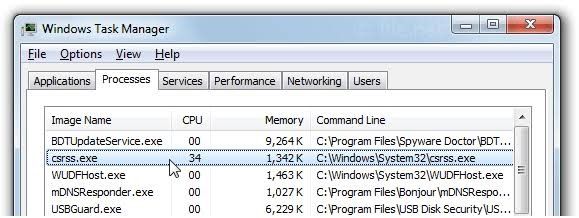
When it comes to distinguishing between a threat and a genuine file, the key point is to remember that any csrss.exe file that is not located in the C:\Windows\System32/ folder is rogue. You can differentiate between the genuine csrss.exe file and a virus with the same name and attributes using the following steps:
1. Press the following key combinations at the same time: "Ctrl" + "Alt" + "Del". On your screen, the "Task Manager" will appear.
2. Go to the "Details" tab and look for "csrss.exe"
3. Right-click on the name when you find it and select the "Open file location" option
4. If the path you see displayed on your screen is "C:\Windows\System32" folder, then your file is the genuine core file of your Windows but if the file path is anything other than this, then you will need to disable and fix it using the methods that will be explained in the next part, chief of which is the use of a good antivirus program.
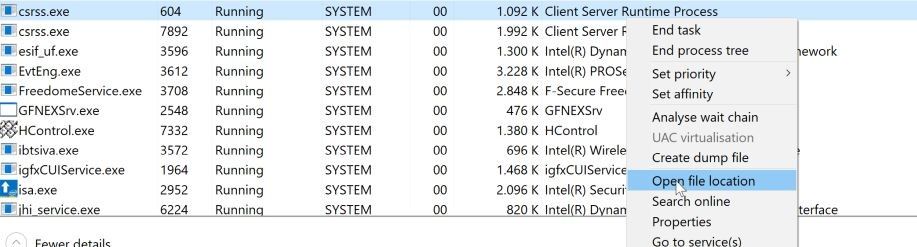
Part 3: How to disable and fix crss.exe
You can decide to "end task" of the csrss.exe file to resolve the problem related to the Server Runtime Subsystem. Unfortunately, you cannot disable it this way because it is an important part of the Windows OS. Even if you decide to force the task to end from "Task Manager", an error message will pop up saying "Access denied". This means that you have to find a way around it to be able to disable and fix the csrss.exe file in your Windows 10. Here are some solutions that will come in handy in this situation:
Solution 1: Fully Scan your System
To remove the virus responsible for the high CPU usage in your Windows, you need to perform a full system scan. Before you scan your system with a professional and reliable anti-malware tool, first use the program called RKill to abort all the malicious processes with which the infection is associated. This is aimed at creating a freeway to be able to perform the next step without the interruption of the malicious software.
1. Download RKill
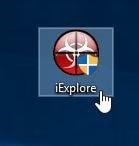
2. Double-click on the downloaded RKill icon
3. Wait for the RKill to completely scan in the background. Please, be patient here
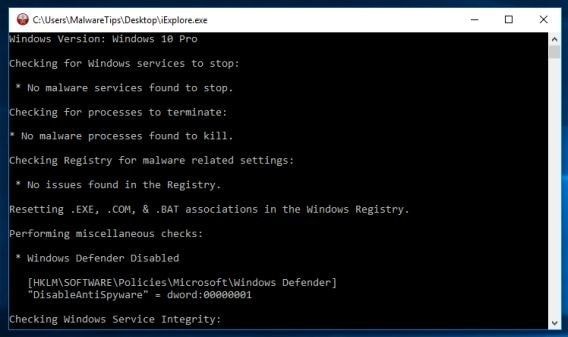
4. Once the scan is complete, a log will be generated by RKill
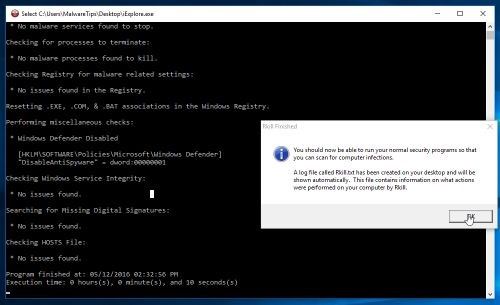
Follow the steps below to achieve a full scan using Windows inbuilt anti-malware, the "Windows Defender":
1. Press these keys altogether on your keyboard— "Win" + "I" to go to "Settings"
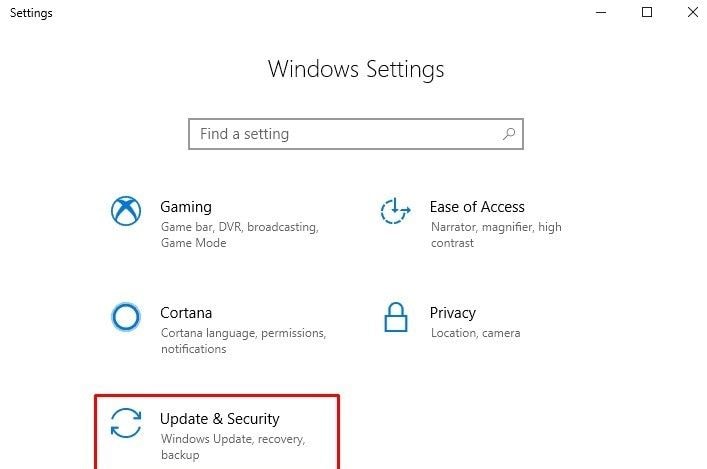
2. Click on "Update & Security"
3. On the left column, choose "Window Security"
4. On the right pane, select "Virus & threat protection" which is the first option found under "Protection areas"
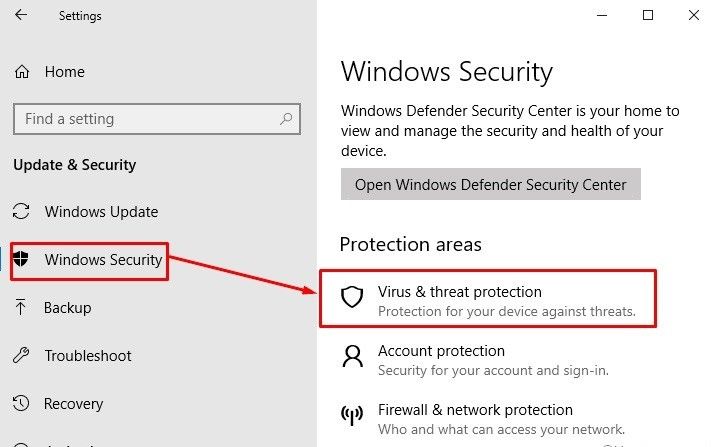
5. "Windows Defender Security Center" window will pop up on the screen. Here, select "Run a new advanced scan"
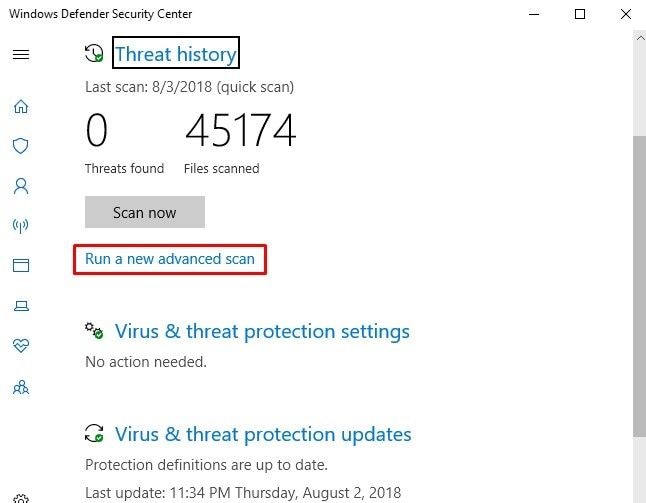
6. Tap on the radio button of "Full scan" and then click "Scan now"
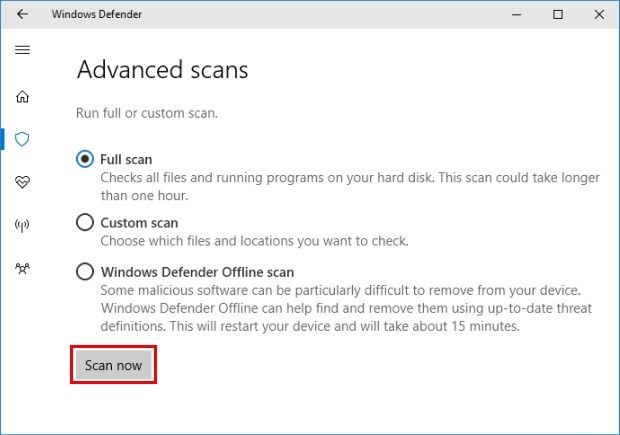
Windows Defender will run a scan of your full system and if there is a virus, it will remove such so just relax and let it do its work.
Solution 2: Create a New User Profile
This solution is the next step to do if the full scan did not work in resolving the problem. Most times, such a scan might not work if the cause of the issue is a corrupted user profile itself. This is why you need to create a new user profile to replace the corrupted one if this is the case. To achieve this, follow the steps below:
1. Go to the search bar and type in "CP" then press the "Enter" key when the result comes up.
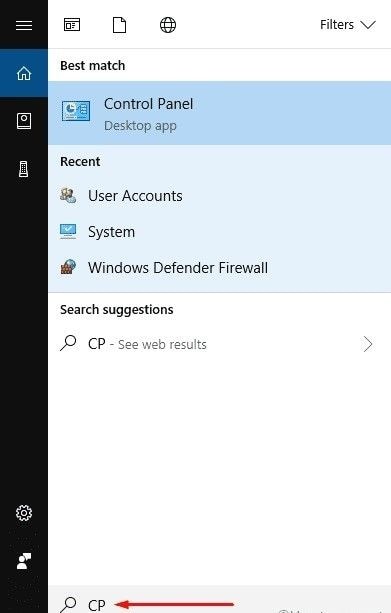
2. The "Control Panel' window will show. Click on "User Accounts" from the options listed
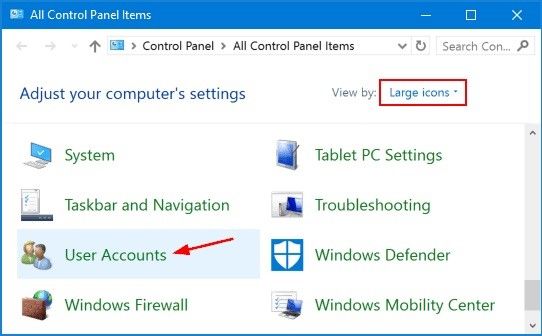
3. Select the "Manage another account" option.
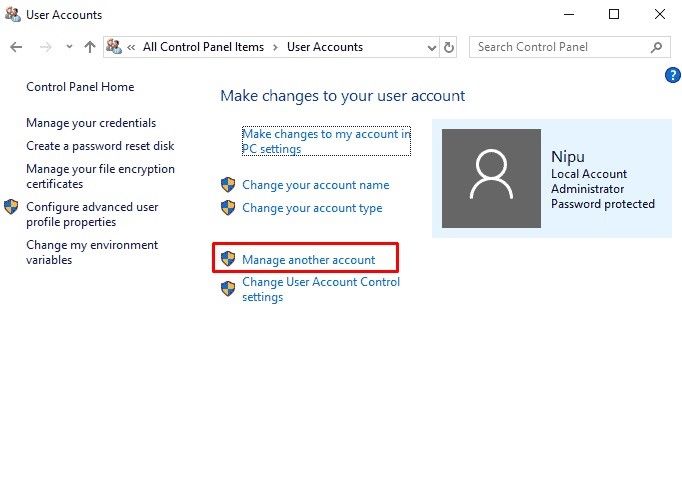
4. In the "Manage Account" wizard, choose "Add a new user in PC settings"
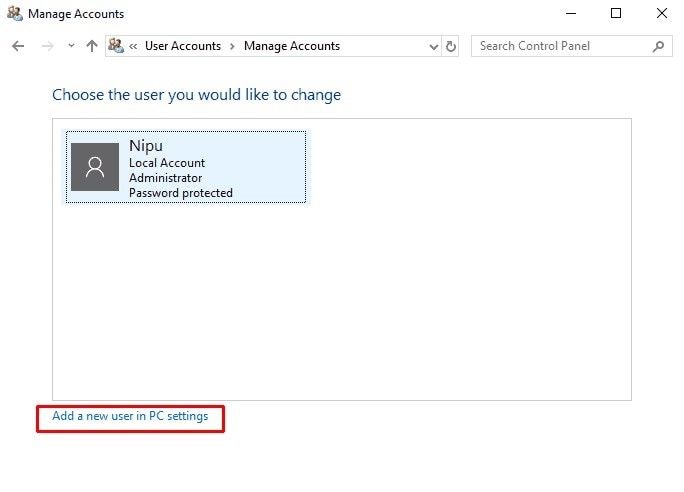
5. A "Settings" page will pop up. Here, choose "Add someone else to this PC", an option that is located under "Other people". Provide all the necessary information required for your new account to be added.
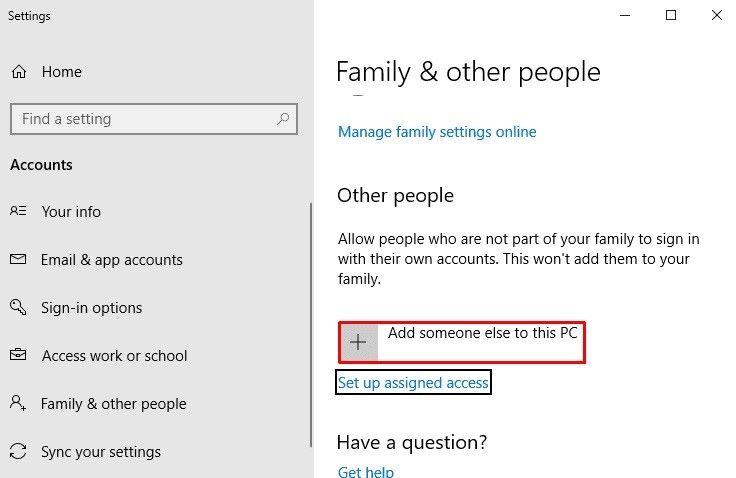
6. Afterward, click on the newly-created profile and choose the "Change account type" option
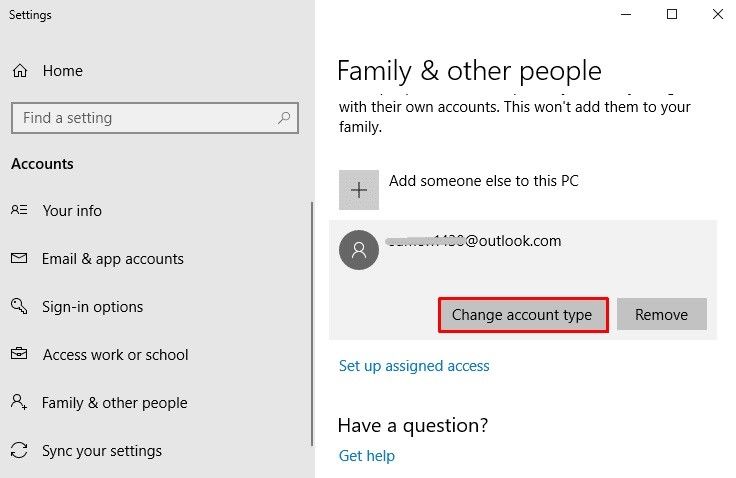
7. The "Change account type" window will pop up. From the drop-down list of "Account type", choose "Administrator". Now click "Ok" to save your changes.
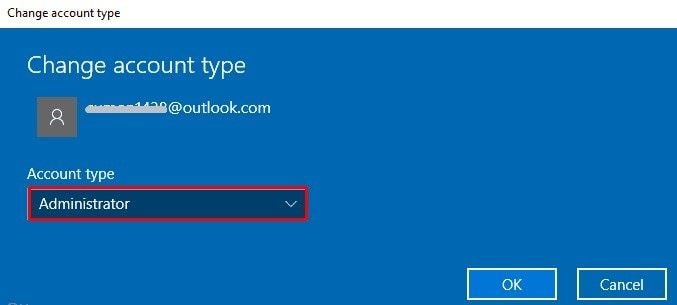
8. Restart your PC but ensure you log in with the new user account over an available internet connection.
Once you have created a new user profile, ensure you back up all your files. Now you can proceed to delete your old user account using the steps below:
1. Go to the "Control Panel" and just like above, get to the "Manage Accounts" window. Double-click on the old account and choose the "Delete the account" option which is located on the left column.
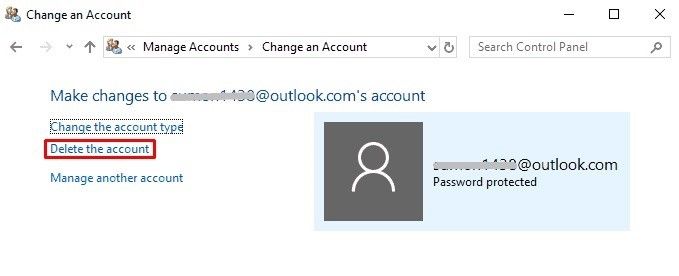
2. Select "Delete Files". This should fix the problem.
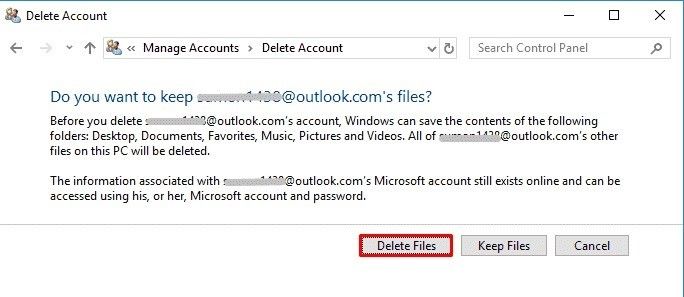
Solution 3: Reset your PC
This solution comes as a last resort to the problem at hand. By using the "reset" function of your Windows 10, you are restoring your computer to its default mode and initial values which will automatically disable the csrss.exe file. Before you begin this process, ensure that all your important data or files are safely backed-up in external memory.
Follow these steps to reset your PC:
1. Right-click on "Start" and choose the "Settings" option.
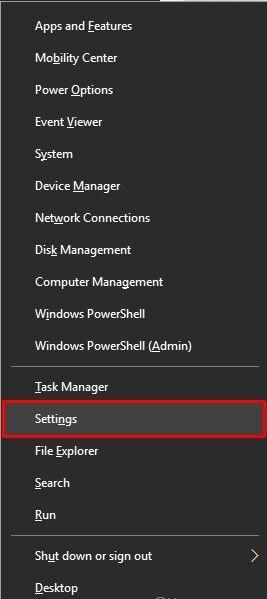
2. Select "Update & Security"
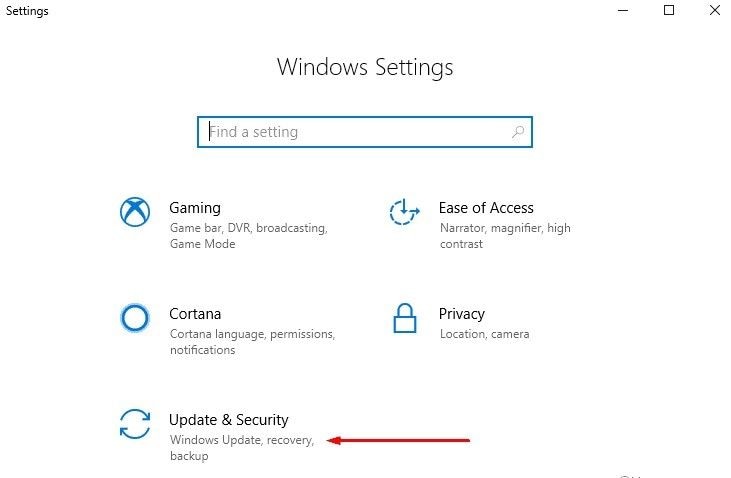
3. Choose the "Recovery" option situated on the left pane, and move to the right pane. Here, under "Reset this PC", select "Get started"
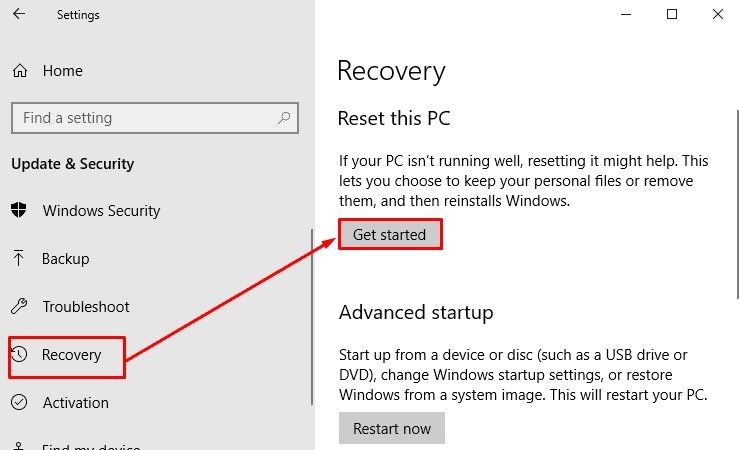
4. Click "Remove everything" to begin the process. It will run till all is restored to default and your system is completely reset, good as new.
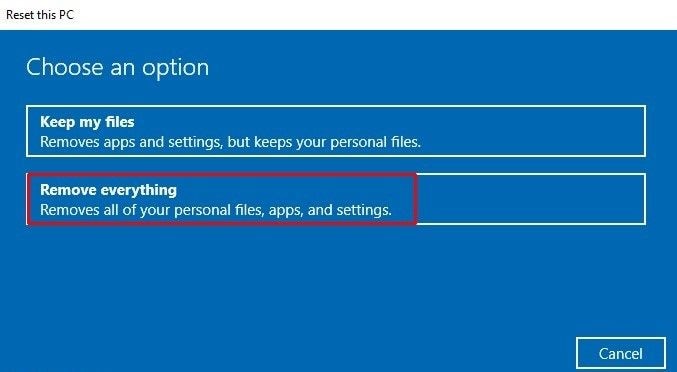
This set of steps is intended to be used as a guide to virus removal without the use of the inbuilt Windows Defender. Follow through each of the steps to the end to get the result you desire. Note that the steps are detailed and the programs are numerous.
Part 4: How to Manually disable csrss.exe file
Apart from the solutions provided above, you can also manually remove the csrss.exe file that is causing issues to your system. However, before you do that, you have to enable the option that says "Show hidden files and folders" in Windows Explorer with the following steps:
1. Double-click "My Computer", then select "Tools" > "Folder" > "View"
2. Browse through the "Advanced Settings" folder, choose "Show hidden files and folders" under "Hidden files and folders"
3. Clear "Hide extensions for known file types"
Now remove the csrss.exe file manually, using these steps:
1. Go to the "Start" icon and select the "Search" option
2. The "Search Results" window will pop up, select "All files and folders"
3. In the box that says "All or part of the file name", type in "csrsss.exe"
4. In the "Look in" box, choose "Local Hard Drives"
5. Select "Search"
6. A list of results will show. The genuine file will be seen in the location C:\Windows\System32 folder (as mentioned earlier) while the virus version can be present anywhere else.
7. Right-click on the clone csrss.exe file and click "Delete"
8. If this doesn't work, then right-click on the virus file again, choose the "Cut" option. Go to your desktop and click "Paste" there.
9. Change the name of the file on the desktop using the "Rename" option on the list that pops up when you right-click on the file. Also, change the file extension to another type rather than .exe extension
10. Try deleting the file again but if you can't, reboot your system and then delete it.
Questions People Ask
Q. Is csrss.exe a virus?
A: Csrs.exe in its right is not a virus but a safe process of Microsoft Windows; its removal will lead to damage to your system because it will result in a Blue Screen of Death. However, some malware writers adopt the name "csrss.exe" for their viruses, Trojans, and worm, as a form of disguise so they can avoid detection.
Q: How does the csrss.exe virus behave?
A. The csrss.exe malware behaves in a generic way which makes its installation vary from time to time. The infection sometimes installs itself by making an executable copy to the Windows system folders and then goes ahead to modify the Windows registry in such a way that each time you start your system; the malware will run. The csrss.exe malware connects with a close-by host to receive data or configuration, to download volatile files like new updates and even more malware. This virus can also receive instructions to attack your system from a remote attacker.
Q. How do I know if csrss.exe is malicious or not?
A. Because of how common a process csrss.exe is in "Task Manager", it is easy for malware programs to create a mask for themselves by going under the same name as the actual Windows csrss.exe. Also, when csrss.exe is already running, malware can inject itself into it. Both actions make it difficult to notice if your csrss.exe file is malicious so you can remove it. However, you can easily check if the file is genuine or not. Genuine files are located in the path C:\Windows\System32 and anything else is a clone.
Closing Words
Now you see why CSRSS is important to your system. So do not be in a hurry to remove it just yet. First, find out where the virus is located, disable it, and then fix the problem using the methods provided in this article. After scanning with anti-virus software or resetting your system, you might lose some data. Do not worry, just download the Recoverit software and use it to restore your lost files.
Computer Troubleshooting
- Win System Crash
- Windows Tips
- Computer Problems
- Blue Screen Errors



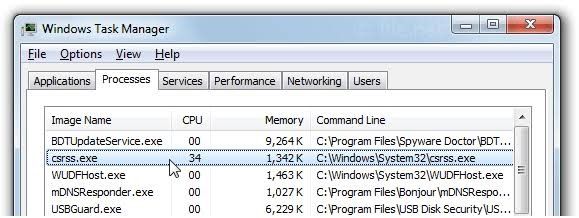
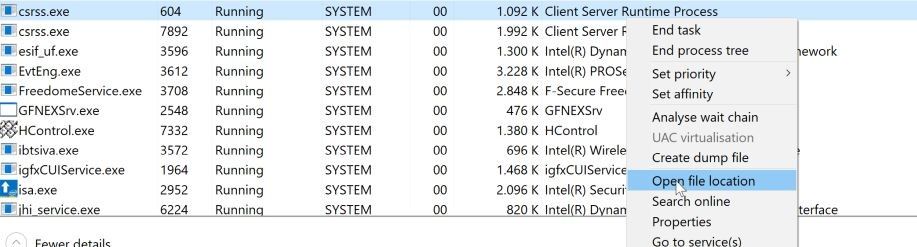
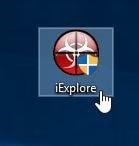
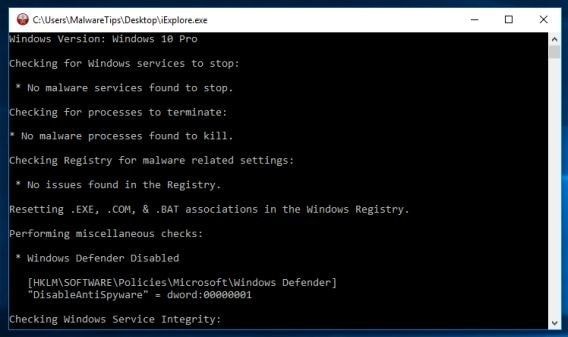
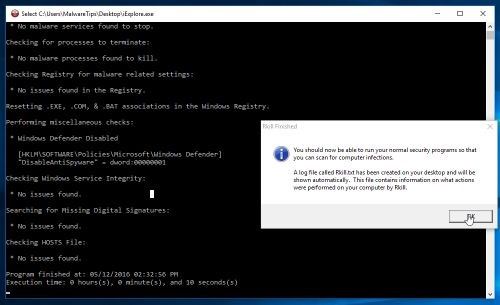
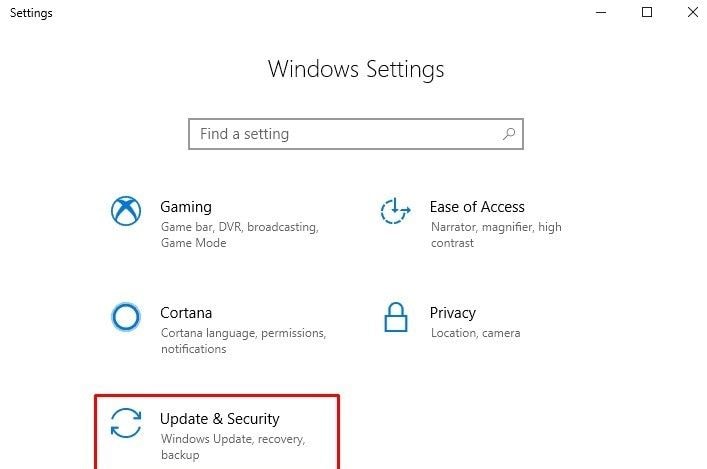
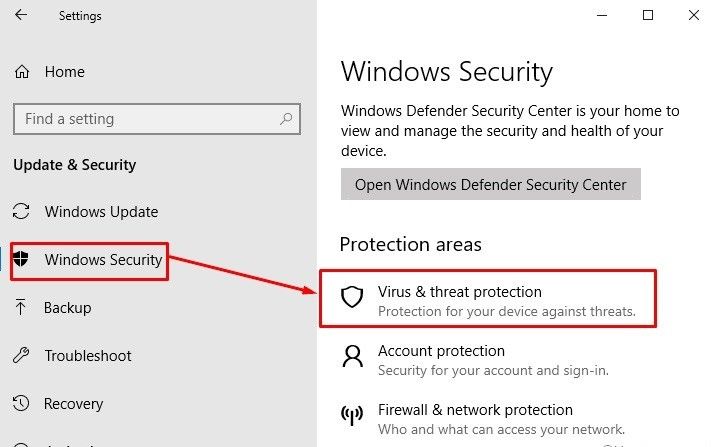
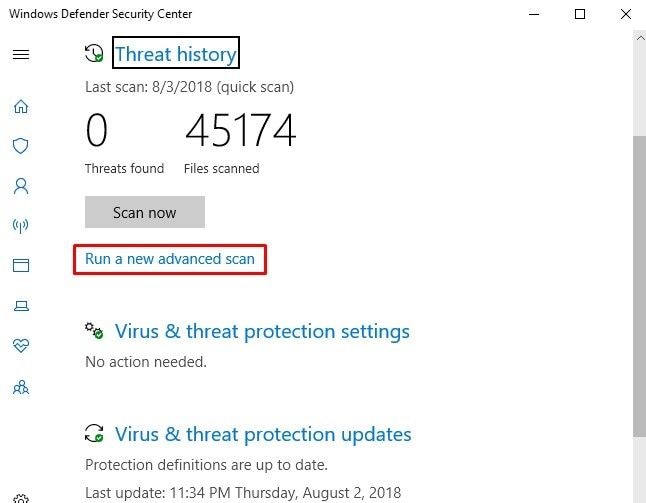
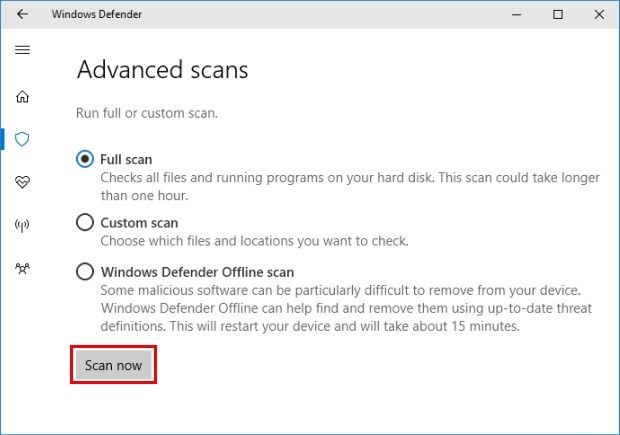
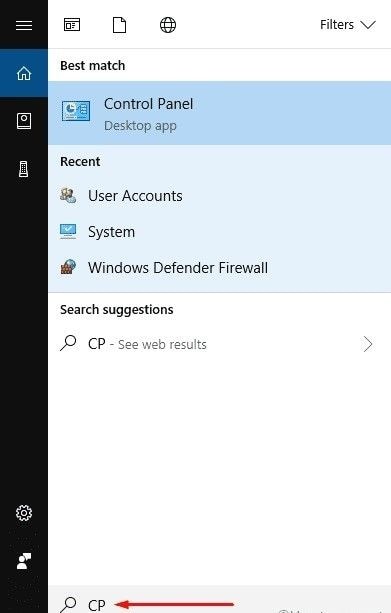
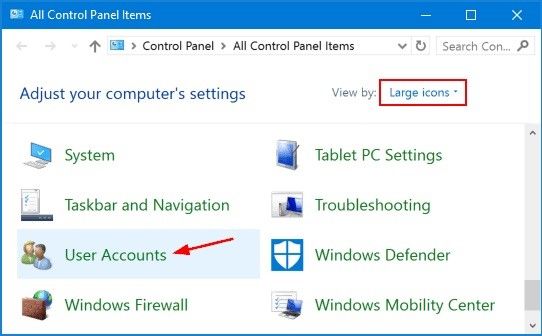
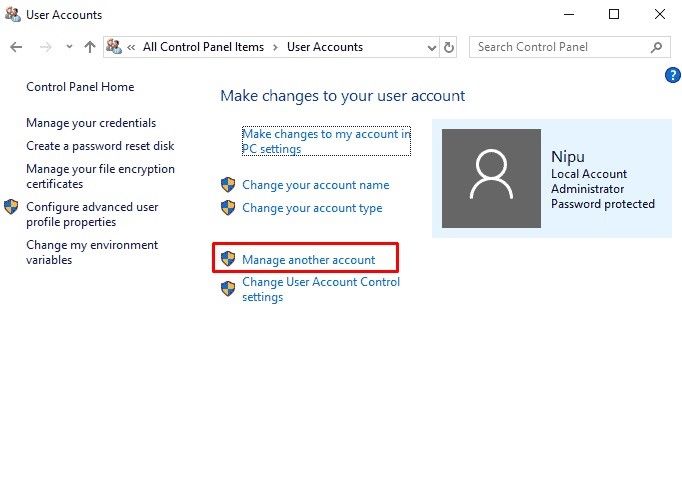
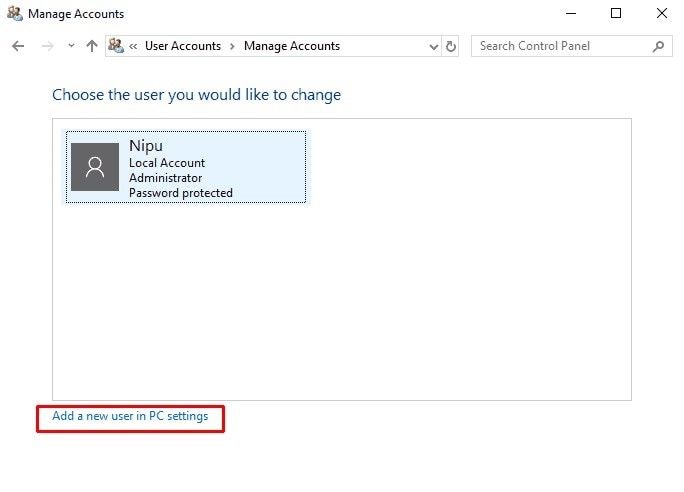
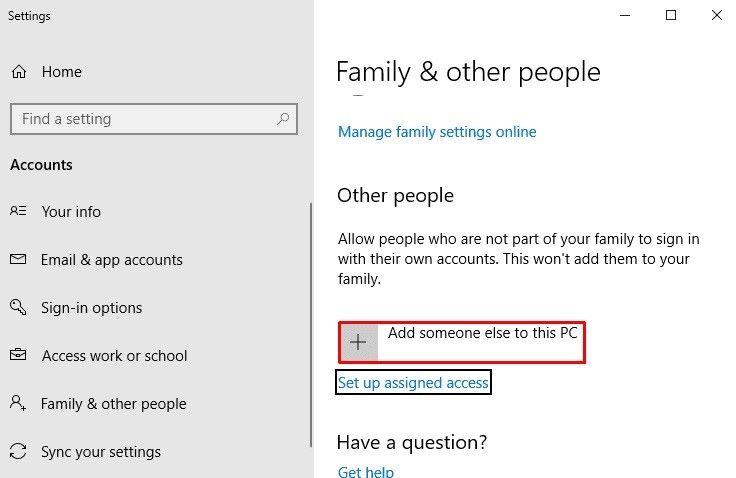
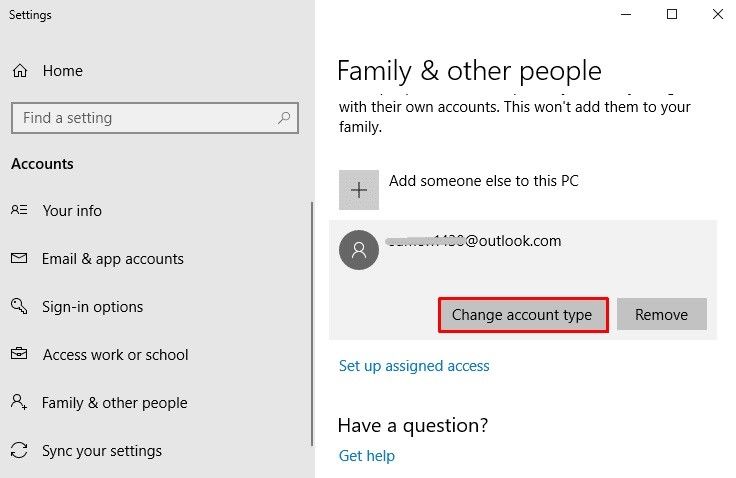
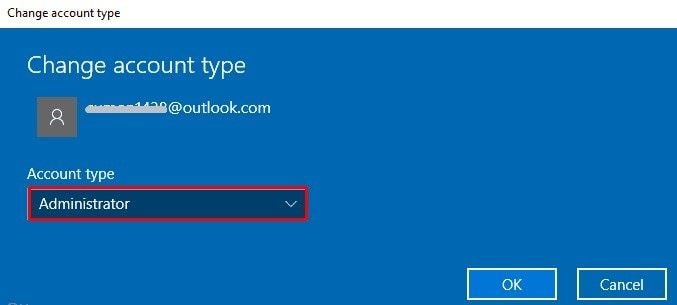
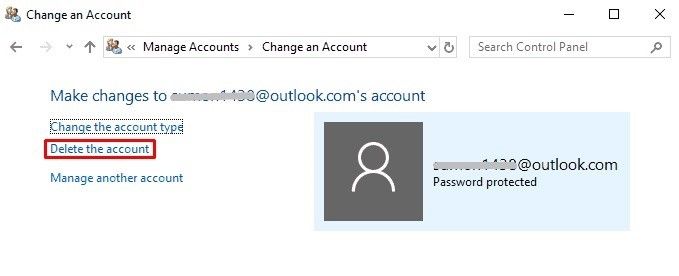
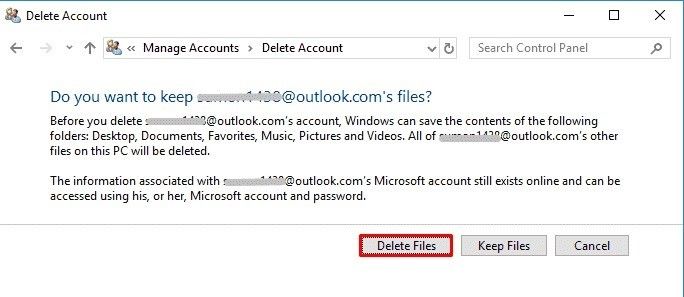
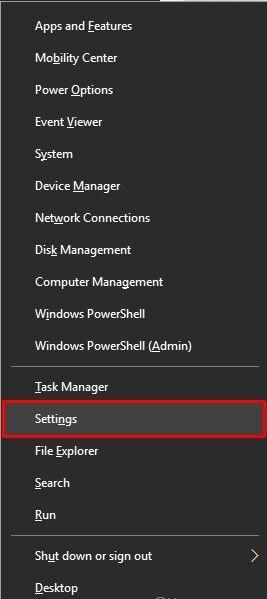
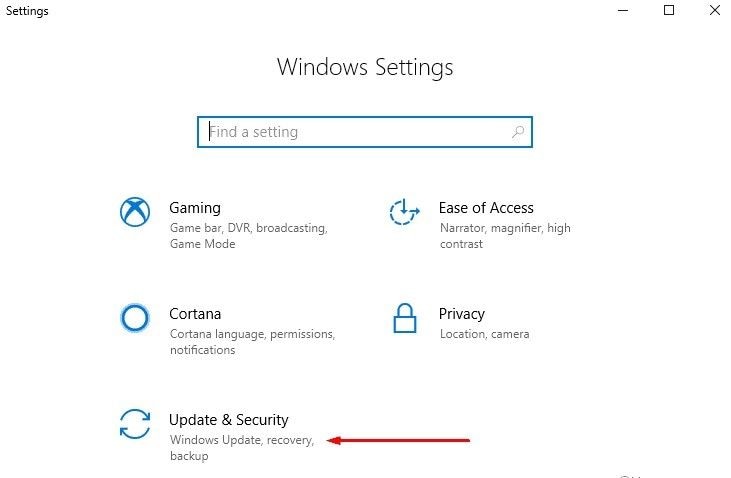
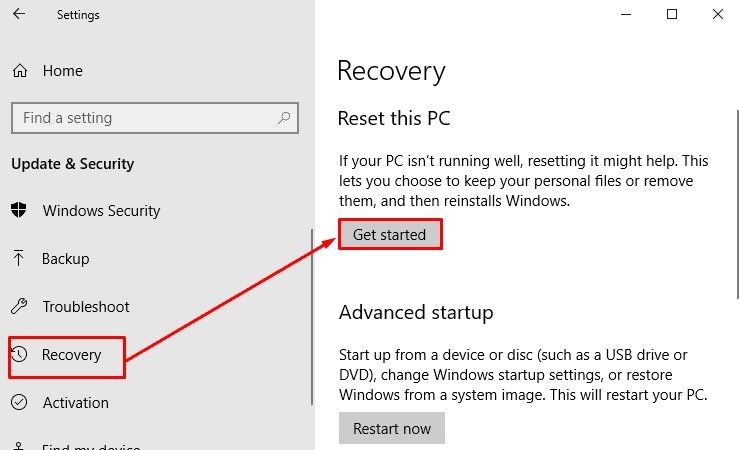
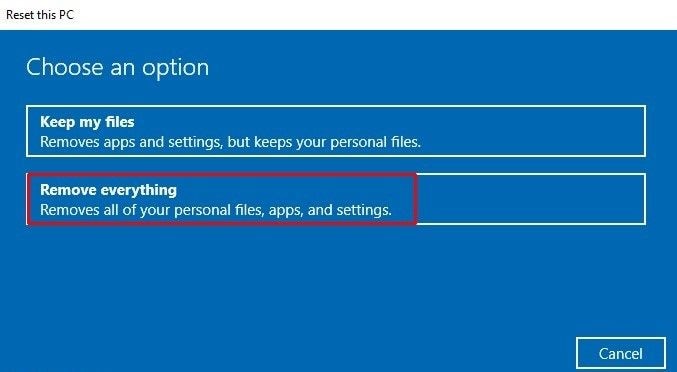
 ChatGPT
ChatGPT
 Perplexity
Perplexity
 Google AI Mode
Google AI Mode
 Grok
Grok
























David Darlington
staff Editor