Losing access to your Gmail account feels like being locked out of your digital home. Well, it's worse when you can't get verification codes because you've lost your phone number. Many people face this exact problem when trying to get back into their accounts.
How to recover Gmail account without phone number is a common worry for people who have new phones or phone services. Without your old phone number, Google's normal recovery steps become hard. But don't worry—you can still get back into your account.
This guide provides methods to recover a Gmail account without relying on a phone number or recovery email. It explores alternative verification options offered by Google and shares effective strategies that have helped numerous users regain access to their email accounts.
Try Recoverit When Lost Email Files
Security Verified. Over 7,302,189 people have downloaded it.
In this article
Part 1: Can I Easily Recover Gmail Account without Phone Number and Recovery Email?
Yes, you can recover a Gmail account without a phone number, though it's harder than the normal way. Google has many security layers to protect you, but they know people sometimes lose their recovery methods.
If you lack access to your phone or recovery email, Google will request additional information to verify your identity. This may include answering security questions, providing your most recent password, or sharing the date you created the account.
The accuracy of the details you provide significantly increases the likelihood of recovering your account.
Part 2: Learn How to Recover Gmail Account Without Phone Number
Need to recover Gmail account without a phone number? Losing access to your email can be stressful, especially when your phone number isn't available. Since email is crucial for communication, recovering your account becomes a top priority.
Luckily, Gmail offers recovery options beyond phone numbers, making it easier to regain access.
This guide focuses on recovering your Gmail account without using a phone number. It outlines simple steps to use alternative methods, such as email verification, answering security questions, or filling out account recovery forms. These strategies can help you get back to your account and manage your emails effortlessly.
Step 1: Open the Google Account Recovery Page
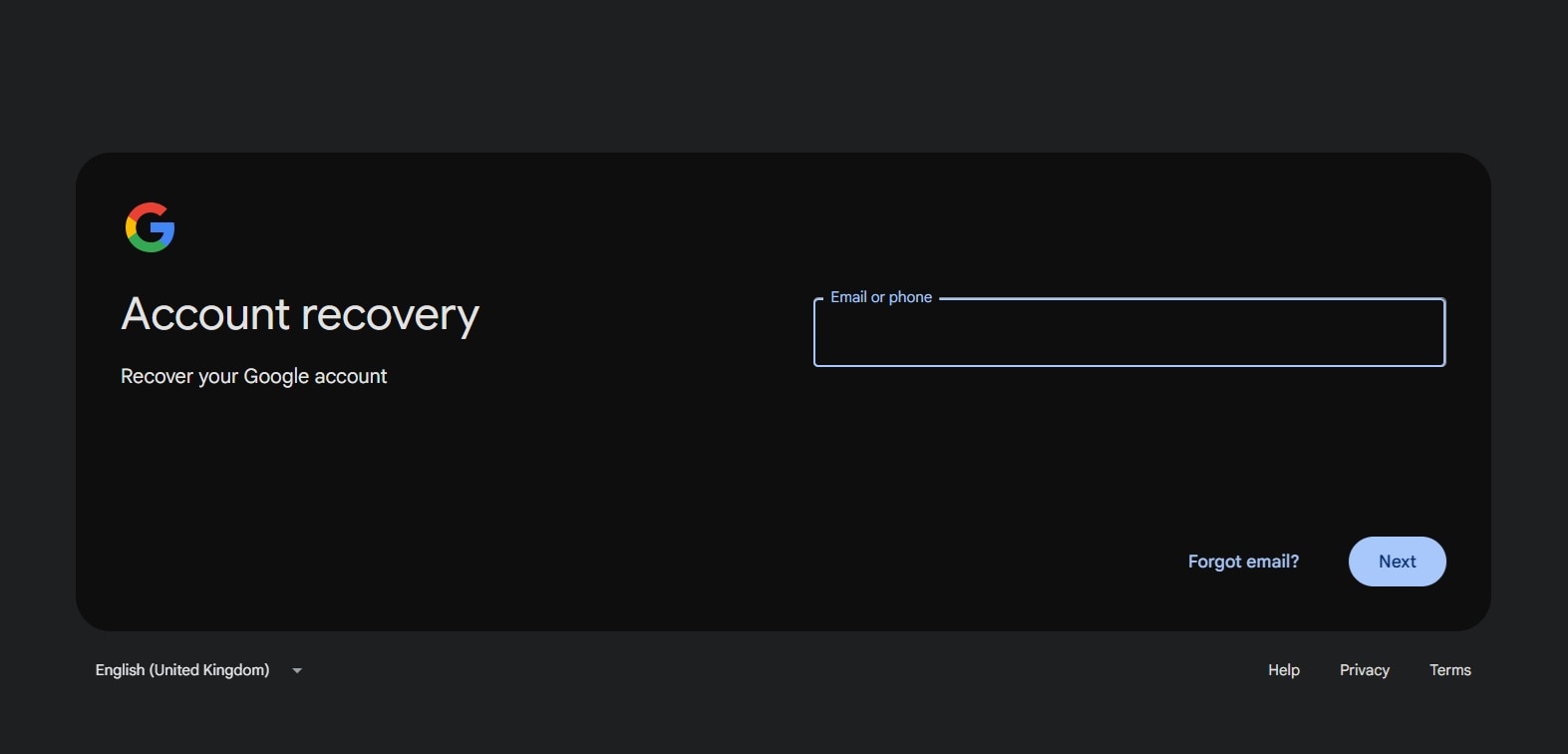
Go to the Google Account Recovery page. Find it by searching "Google Account Recovery" or going to accounts.google.com/signin/recovery.
Step 2: Enter Your Gmail Account Details
Enter your complete Gmail address in the designated box provided on the recovery page. This step helps Google identify the specific account you're trying to access. Double-check your entry to ensure there are no typos or errors, as even a small mistake could lead to difficulties in the recovery process. Accurate input is crucial to proceed smoothly.
Step 3: Choose "Try Another Way” Option
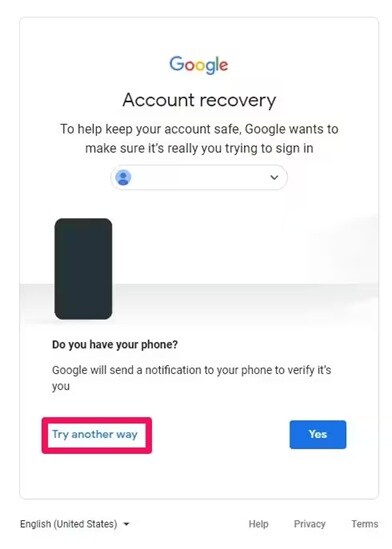
Once you enter your email, Google may request your phone number. If you're recovering your Gmail account without access to a phone number, look for options like "Try another way" or "I don't have my phone" at the bottom of the screen.
Step 4: Verification Using Another Device
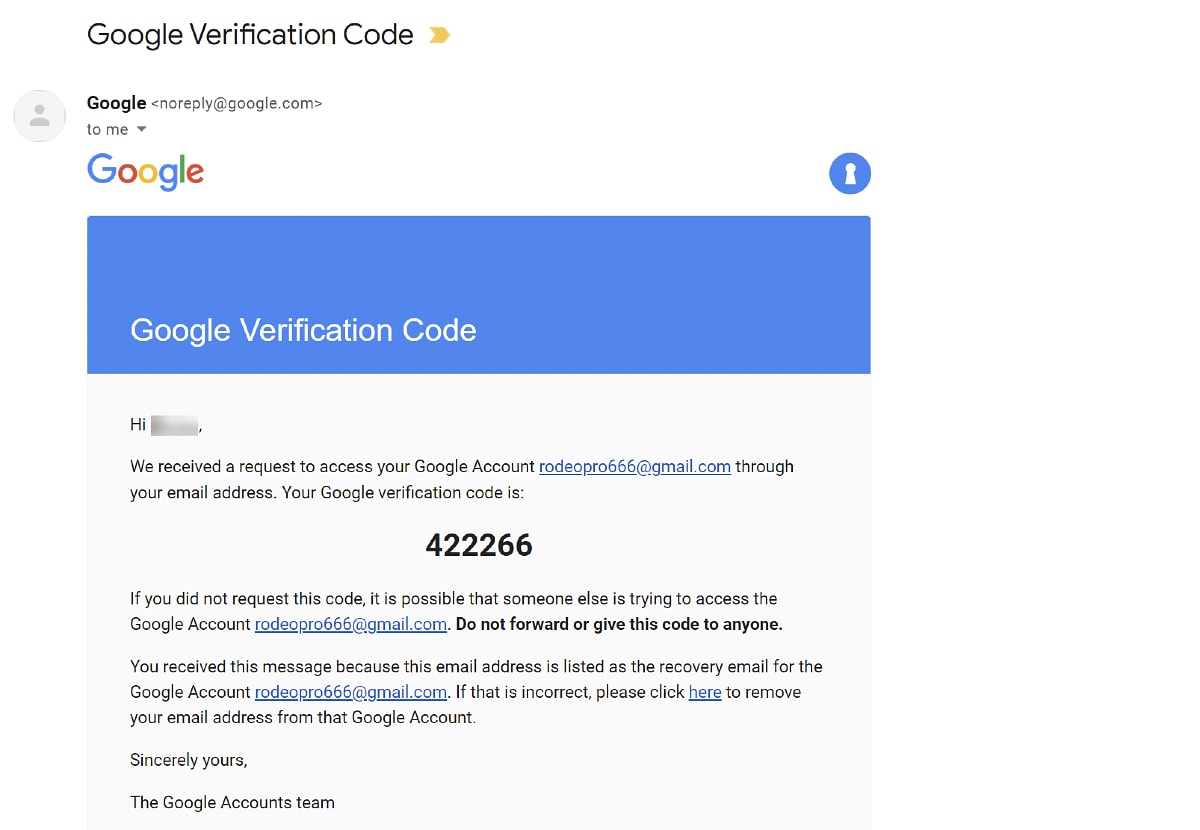
Google may send a recovery code to a device where you're already logged into your Google account, such as your phone, tablet, or computer. If you can access one of these devices, it offers a convenient and efficient way to recover your account without requiring a phone number.
Simply check the device for the recovery prompt or code. Now follow the instructions. And complete the process. This method is highly convenient and ensures a smooth recovery experience.
Step 5: Answer the Security Question
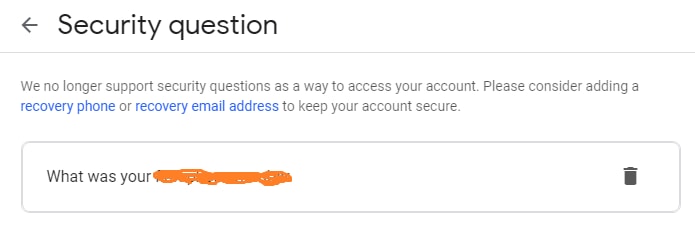
Based on the details you've shared, Google may send a reset link to your backup email, provided one is associated with your account. If a backup email isn't available, you'll be required to answer extra security questions to confirm your identity.
Step 6: Resetting Your Password
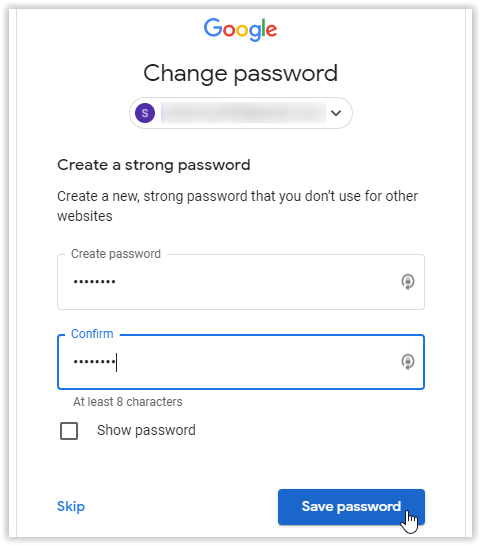
Once Google confirms it's you, you'll make a new password. Pick a strong, unique one you haven't used before, and save it in a safe place if you can.
Part 3: How to Add Phone Number And Recovery Email To The Google Account
Once you're back in your account, update your recovery options right away. Add a current phone number and a backup email address. Having more than one recovery method ensures quick access during emergencies.
Setting up recovery options makes your account safer too. Updated contact details help you get alerts if someone tries to hack your account. You can act fast and protect your information.
Adding recovery options takes only a few minutes. This small effort keeps your account secure and reduces future risks.
Why you should add recovery options:
- Stops future lockouts from your account
- Gives you many ways to prove it's you
- Makes recovery much faster
- Makes your Google account safer
- Lets you get security alerts
- Helps block hackers
- Makes it easier to log in on new devices
- Keeps you connected to your emails and files
Steps to add recovery information:
- Sign in to your Google Account. Go to Security settings. Click "Ways we can verify it's you".
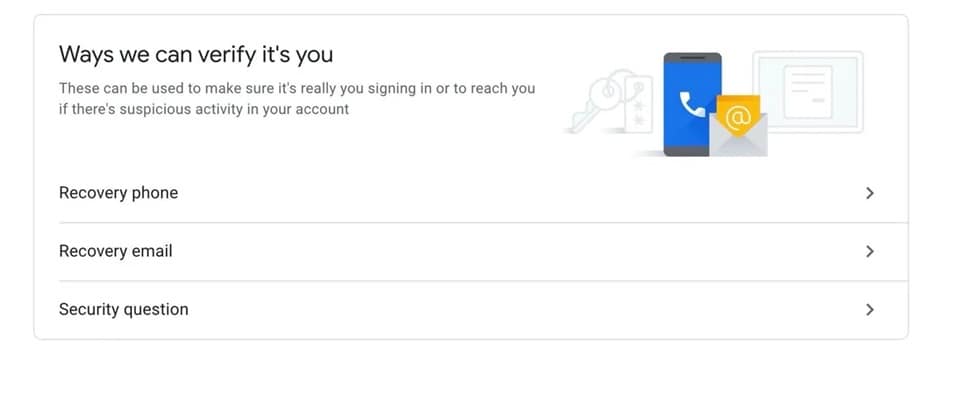
- Add your current phone and backup email. Verify both by entering the codes sent to you. Think about adding security questions as another backup
Part 4: Lost Important Email Files? Use the Recoverit Data Recovery Tool
Recovering your account isn't always your only concern. If important emails or files are missing, tools like Recoverit can assist in retrieving them. While you're working on recovering your Gmail account without a phone number or recovery email, these tools can help safeguard your data, even if the account recovery process takes longer.
Recoverit helps recover deleted files from many email sources, including email files you saved to your computer. The tool scans your storage to find traces of deleted files or lost emails that might still be there, letting you get back vital documents, photos, or other files from your Gmail.
Remember that for emails, these tools work best for files you've downloaded before. For emails still on Google's servers, getting back into your account using the steps above is your best bet.
Steps to use Recoverit:
- Download and install Recoverit on your PC. Select where your email files were saved. Start the scan.

- Look at the files it found. Pick the email files you want back.

- Click Recover to save them in a safe spot.

Video Tutorial: How to Recover Unsaved/Lost/Deleted EML or PST files?
Part 5: Pro Tips to Recover a Gmail account without a phone number
When normal methods don't work, try these smart tricks to recover a Gmail account without a phone number. These tips come from people who got their accounts back in tough cases and can boost your chances.
Recovery Pro Tips:
- Use a computer you've used before for Gmail, as Google knows your old devices
- Share as many details as you can about how you use your account
- Try to remember when you made your account, even just the month and year
- If you've paid for Google services, have your payment details ready as proof
- Be patient—sometimes it takes many tries with slightly different answers
- Ask friends you email often to check if they got any recovery messages
- Visit Google's help forums for extra tips if auto-recovery keeps failing
- As a last step, make a new Gmail and tell contacts about your new address
Conclusion
Getting back into your Gmail without a phone number is hard but possible if you know how. By using the steps in this guide, you can improve your chances of getting back to your emails and linked services.
Remember that stopping problems before they start is best. Once you're back in, add multiple recovery options right away, including a current phone and backup email. This simple step saves a lot of stress later.
If you still struggle to recover my Gmail account without phone number after trying these tips, don't quit. Google's systems are made to protect real users, and trying again often works. Keep using the recovery process, giving as much correct info as you can, and you should get back into your Gmail account.
Try Recoverit to Recover Lost/Unsaved Email Files
Security Verified. Over 7,302,189 people have downloaded it.
FAQ
-
How long does it take to recover a Gmail account without a phone number?
The time to recover Gmail account without phone number varies based on what info you provide and how well you can prove it's your account. Simple cases might take minutes, while harder ones can take days as Google checks your facts. Giving correct details about how you use your account speeds things up a lot. -
Can I recover my Gmail account if I don't remember when I created it?
Yes, you can still recover my email without phone number even if you forget when you made it. While knowing this helps, Google looks at many facts during recovery. Focus on other details like old passwords, people you email often, or linked apps. The more correct info you share, the better your chances. -
What should I do if Google's automated recovery system isn't working for me?
If you've tried many times to recover a Gmail account without a phone number with no luck, try the Google Help Community forums. Share your problem (without private details), and Google experts might give extra help for your case. Sometimes, they can send special cases for more review.


 ChatGPT
ChatGPT
 Perplexity
Perplexity
 Google AI Mode
Google AI Mode
 Grok
Grok























