Are you looking to export Outlook to PST files but don't know where to start? You're not alone. Many Outlook users need to back up their emails, contacts, and calendars but find the process confusing. The good news is that creating PST files is easier than you might think.
Outlook stores your email data in PST files, which work like digital filing cabinets for your messages. Learning how to export PST file from Outlook gives you control over your data. You can move emails between computers, create backups, or free up space in your mailbox.
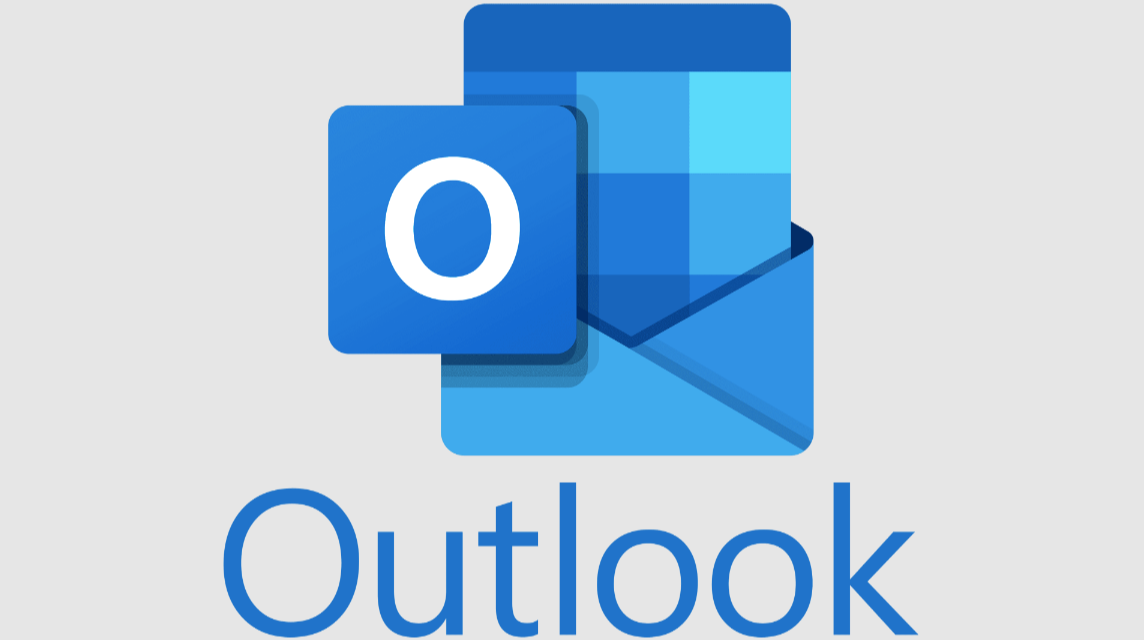
In this guide, we'll walk through four simple methods to export Outlook PST file. We'll also cover how to recover PST files if they get lost or damaged, and how to import emails into Outlook after you've created your PST file. By the end, you'll be able to manage your Outlook data like a pro.
Try Recoverit to Recover Lost/Unsaved Email Files During Exporting
Security Verified. Over 7,302,189 people have downloaded it.
In this article
Part 1: What is Outlook Email File Format?
Before we dive into how to export Outlook to PST, let's understand what PST files actually are. PST stands for Personal Storage Table, and it's the main Outlook email file format used to store your emails, contacts, calendar items, and other data.
A PST file is like a storage box for all your Outlook data, including emails and contacts. Exporting it creates a copy you can use on another computer or keep as a backup. These files end with ".pst" and can be opened in Outlook easily.
Unlike online email accounts, where your messages stay on a server, PST files live on your computer. This makes them perfect for offline access to your emails or for creating backups you can store anywhere. Understanding the Outlook email file format is the first step to mastering how to manage your email data effectively.
Part 2: Why Export Outlook to PST?
There are many good reasons why you might need to export Outlook to PST files. Creating PST files gives you more control over your email data and helps solve common problems.
- Backup your data: Create a safety copy of your emails in case something goes wrong with your computer or account.
- Free up mailbox space: Move older emails to a PST file to keep your main inbox running smoothly.
- Switch computers: Easily transfer all your emails when upgrading to a new device.
- Archive old messages: Keep important emails organized without cluttering your inbox.
- Prevent data loss: Protect against server issues or accidental deletions.
- Comply with regulations: Some jobs require keeping email records for legal reasons.
- Prepare for account changes: Save your emails before switching jobs or email providers.
- Share specific emails: Create PST files with select messages to share with colleagues.
Part 3: How to Export PST File From Outlook?
Now let's get to the main part - how to export PST file from Outlook. We'll cover four different methods so you can choose the one that works best for your situation. Each approach has its own benefits, and the right choice depends on what version of Outlook you use and what exactly you need to export.
Method 1: Using the Import/Export Wizard
The Import/Export Wizard is a versatile tool in Outlook that facilitates the export of PST files, allowing users to back up their data or move it between accounts. It provides the flexibility to select specific items such as emails, contacts, and calendars for export, making the process efficient and tailored to individual needs. This feature is compatible with most versions of Outlook, ensuring its accessibility across different setups.
The wizard guides them through simple steps to define the desired data range and storage location for the exported PST file. Its user-friendly interface and comprehensive functionality make it a preferred choice for data management and migration.
Steps to export using the Import/Export Wizard:
- Open Outlook. Click on File. Select Open & Export. Look for Import and Export. Click Import/Export to open the wizard.
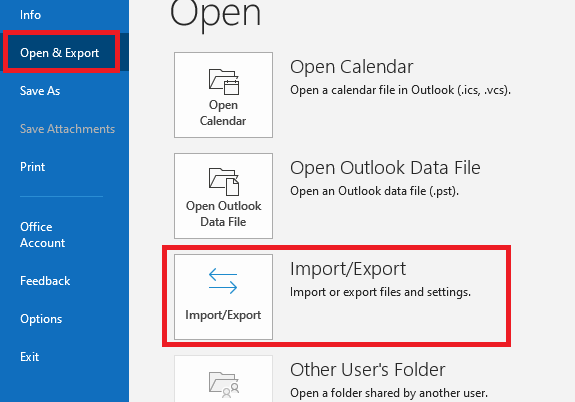
- Select Export to a file and click Next. Choose Outlook Data File. Click Next.
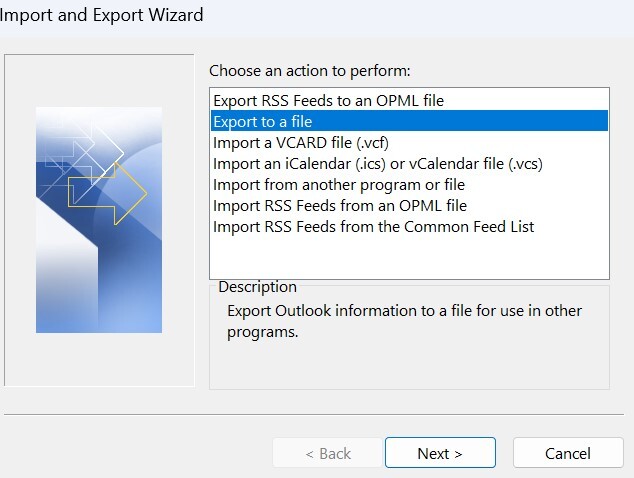
- Select the folder you want to export (like Inbox or your entire mailbox). Choose where to save your PST file. Choose how to handle duplicate items and click Finish.
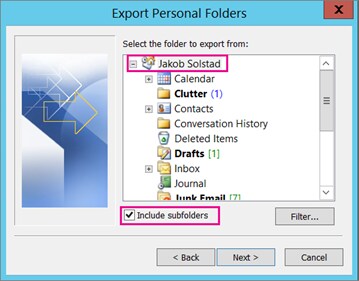
- If you want to protect your file, enter a password when prompted (optional).
Method 2: Export Entire Mailbox
To export an Outlook PST file with all your data in one go, this method is easier than using the wizard. It quickly generates a full copy of your entire mailbox in a single step.
Steps to export your entire mailbox:
- Open Outlook and click on the File tab. Select Account Settings, then click Account Settings again.
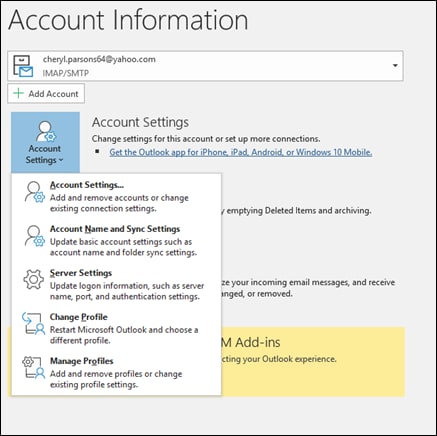
- Go to the Data Files tab. Select your account. Click Open File Location.
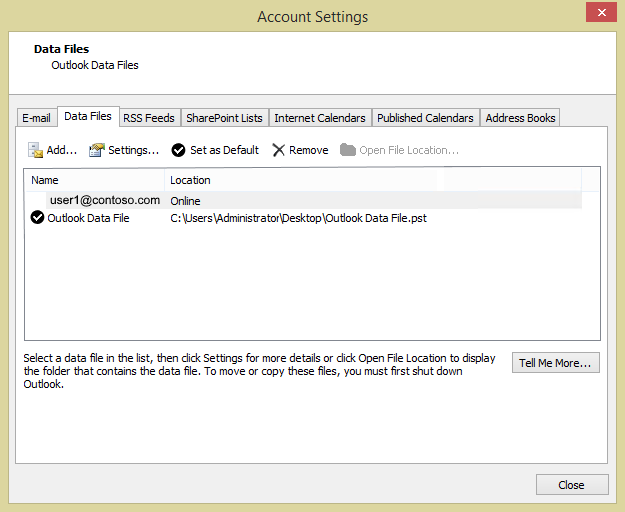
- Your PST file will appear in File Explorer. Copy this file to create a backup. Or move it to another location. Close Outlook before moving the original file to avoid data issues.
Method 3: Exporting from Outlook Web Access
If you use Outlook on the web (OWA), you can still export Outlook to PST, though the process works a bit differently. This method lets you download your data even if you don't have the desktop app installed.
Steps to export from Outlook Web Access:
- Log in to your Outlook Web Access account. Click on the Settings gear icon.
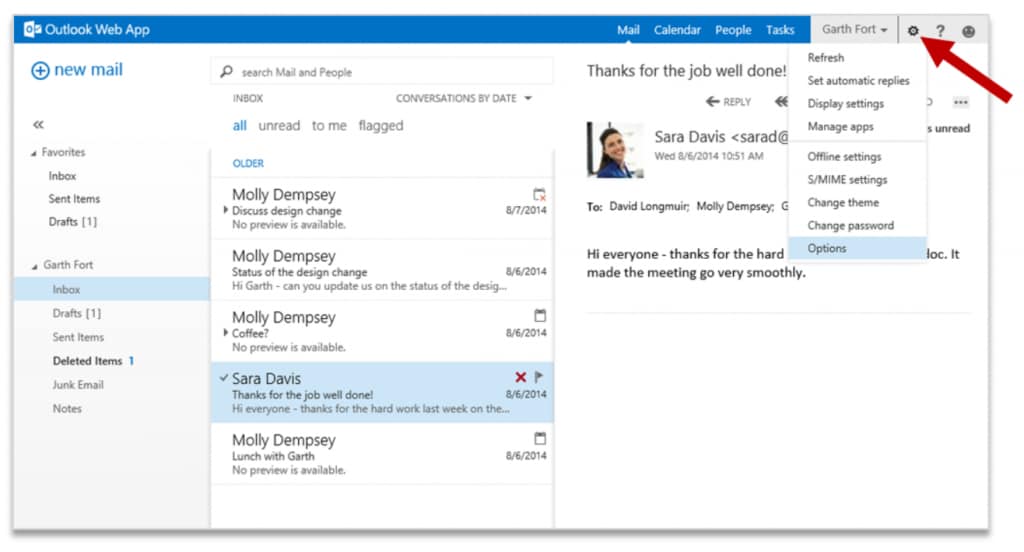
- Go to General> Privacy and Data. Select Export mailbox. Click Export and wait for the system to prepare your data.
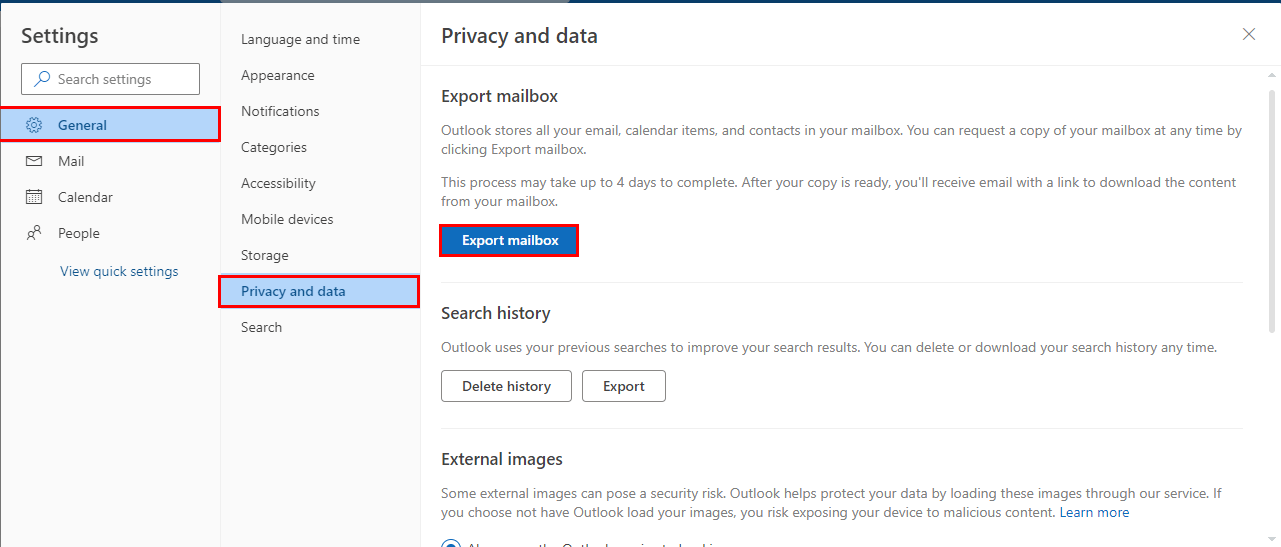
- Download the file when ready (Note: this may be in a ZIP format). Import this file into desktop Outlook to convert it to PST format.
Method 4: Use Systools to Export Outlook to PST
For more advanced features or if you're having trouble with the built-in methods, third-party tools like Systools can help you export Outlook PST file with extra options and better reliability.
Steps to use Systools for PST export:
- Download and install Systools Outlook PST exporter on your computer. Launch the program and select your Outlook profile.
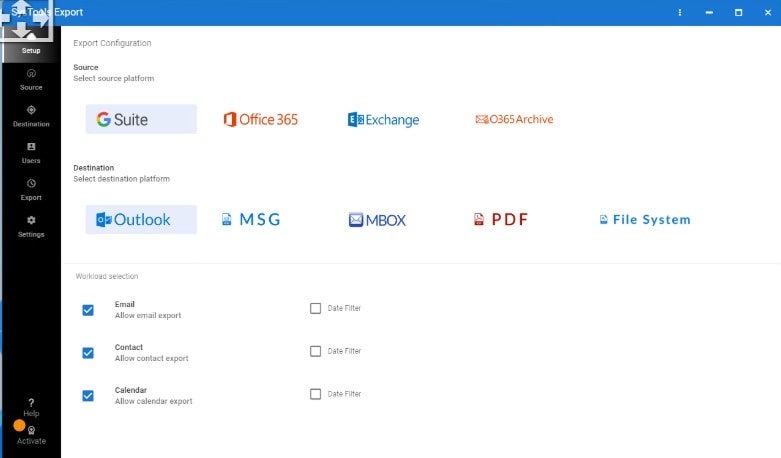
- Choose what items you want to export (emails, contacts, calendars, tasks). Select where you want to save the exported PST file. Click Export and wait for the process to complete.
The tool will show you a success message when finished. Find your new PST file in the location you specified.
Part 4: Lost PST Files? Use Recoverit to Recover PST Files in No Time
Sometimes PST files get deleted by accident or become corrupted PST files that won't open. Don't panic - you can often recover lost PST files with the right software. Recoverit is one popular tool that specializes in finding and fixing email data.
When your important emails go missing, the ability to recover PST files becomes crucial. Data recovery tools scan your computer's storage to find traces of deleted PST files or repair damaged ones. This can save you from losing years of important messages and contacts.
Steps to recover PST files with Recoverit:
- Download and install Recoverit Data Recovery on your computer. Launch the program and select the drive where your PST file was stored. Click Start to begin scanning for lost files.
Image

- Use the file type filter to show only PST files. Preview any found PST files to confirm they contain your data.

- Select the files you want to recover and click Recover. Choose a different location to save the recovered files.

And that’s it! Now open Outlook and import PST file to Outlook using the Import/Export wizard.
Video Tutorial: How to Recover Lost/Deleted Emails?
Part 5: Additional Tips to Import Emails into Outlook
Once you've created or recovered a PST file, you'll likely need to know how to import emails into Outlook. This process puts your saved emails back into Outlook where you can work with them again.
- Check file size: Make sure your PST file isn't too large (older Outlook versions have a 2GB limit).
- Close Outlook before importing large PST files to prevent crashes or corruption.
- Use the Import/Export Wizard by going to File > Open & Export > Import/Export.
- Choose "Import from another program or file" and select Outlook Data File (.pst).
- Select options for duplicates based on whether you want to replace existing items.
- Create a backup before importing large PST files as a safety measure.
- Split large PST files into smaller ones if you encounter problems during import.
- Update Outlook to the latest version before attempting to import older PST files.
Try Recoverit to Recover Unsaved Email Files
Security Verified. Over 7,302,189 people have downloaded it.
Conclusion
Learning how to export Outlook to PST gives you control over your email data that many users don't have. Whether you need backups, want to transfer data between computers, or need to archive old messages, knowing these export methods puts you ahead of the game.
Remember that different situations call for different approaches. The Import/Export Wizard works well for most needs, but full mailbox exports or third-party tools might be better for specific cases. Don't forget that you can also recover lost PST files if something goes wrong, so there's no need to fear losing important messages.
Now that you know how to export PST file from Outlook and import emails into Outlook, you have the skills to manage your email data like a professional. Take some time today to create a backup PST file - your future self will thank you when you need those important messages later.
FAQ
-
How do I find my existing PST files in Outlook?
To locate your existing PST files, open Outlook and click on the File tab, then select Account Settings and click on the Data Files tab. Here you'll see a list of all PST files currently connected to your Outlook. You can also find the physical location of these files by selecting one and clicking Open File Location. This takes you directly to where the Outlook PST file is stored on your computer, usually in your Documents folder under Outlook Files. Knowing where these files are stored makes it easier to back them up or export Outlook PST file copies for safekeeping. -
Can I open a PST file without Outlook?
While PST files are designed to work with Outlook, there are ways to access their contents without the full Outlook program. Several third-party PST viewer tools allow you to open and read PST files without installing Outlook. These viewers let you browse emails and attachments, though they typically don't let you send new messages. Some advanced PST tools can even convert your PST data to other formats like PDF or HTML. However, if you need to fully work with the data or import PST file to Outlook later, you'll eventually need access to Outlook. For most users, the free Outlook viewer from Microsoft is the safest option for viewing PST contents without the full program. -
How do I fix corrupted PST files?
Dealing with corrupted PST files can be stressful, but Microsoft provides a built-in repair tool called Scanpst.exe (Inbox Repair Tool) that can fix many common problems. To use it, first close Outlook completely, then search your computer for "scanpst.exe" - it's typically located in your Office installation folder. Run the program, browse to select your damaged PST file, and click "Start" to begin scanning. After the scan, the tool will offer to repair any issues it finds. For severely damaged files, you might need specialized software to recover corrupted PST data. Always make a backup copy of your PST file before attempting repairs, and consider creating regular backups to avoid losing data in the future.


 ChatGPT
ChatGPT
 Perplexity
Perplexity
 Google AI Mode
Google AI Mode
 Grok
Grok























