While cleaning up old files on your computer, you want to make sure that some of the confidential Word documents remain unreadable before deletion. This might seem unusual, but intentionally corrupting a document has practical applications in certain situations. Purposefully compromising the integrity of a file can be helpful to you in various situations.
The main benefit gained from this is security, as making a file unreadable protects your personal information. Whether for privacy, experimentation, or troubleshooting, having control over document corruption can be a valuable skill. This article explores 4 applicable methods to learn how to make a corrupted Word document while maintaining your control over your data.
Try Recoverit to Perform Corrupted Word Document Recovery

In this article
Part 1. Why Would Someone Want to Make Their Word File Corrupted?
There are several reasons why someone might intentionally corrupt a Word document. The causes can range from security concerns to technical testing and many more. Below, we have mentioned a few of them for better clarity and understanding:
- Prevent Unauthorized Access: Some users intentionally corrupt a Word document to ensure that the sensitive data cannot be recovered. By making a document unreadable, they reduce the risk of information leaks or unauthorized modifications.
- Test Data Recovery Software: IT professionals sometimes need a corrupted document in order to test the capabilities of a tool. They can damage a Word file's integrity to stimulate real-world data loss scenarios and evaluate different recovery methods.
- Delay Submission or Review: In some cases, individuals corrupt a Word file on purpose to have a strong excuse against tight deadlines. When a file is inaccessible, you can get extra time to complete your work without facing negative backlash.
- Stimulate a Technical Issue: Individuals may need to demonstrate a corrupted file for troubleshooting or debugging purposes. This method helps diagnose software issues, identify vulnerabilities, and improve error-handling mechanisms.
- Make a File Unusable Before Deletion: Simply deleting a document may not be enough to prevent recovery, especially with advanced retrieval tools available. Corrupting the file first ensures that even if someone attempts to restore it, the contents remain unreadable.
Find out how to fix the issue and learn simple methods to recover corrupted Word files.

Part 2. Effective Techniques to Corrupt a Word File on Purpose
Now that you understand the reason behind corrupting a Word doc on purpose, here are the steps you need to take to damage the file integrity:
Method 1. Using Notepad on Windows
The first way to corrupt Word files is by using the built-in Notepad tool on Windows devices. Programmers prefer using Notepad since it allows unlimited typing and has no formatting. When you open a Word document on Notepad, it converts the structured data into unreadable characters, helping you restrict access to it. For a better understanding, follow the guide below to navigate through the steps and corrupt files:
Step 1. Start the process by launching Notepad on your device. At the main window, click on the “File” option from the top navigation bar and hit “Open” to get access to your desktop File Explorer. Now, you need to set your “File Type” to “All Files” to make sure you upload the Word file.

Step 2. Upon performing the above step, your Word file will open up in an unreadable text on Notepad. Move to the “File” tab again and pick the “Save As” option from the drop-down menu. As you try to open the file again, you will get an error command popup message.

Method 2. Changing File Extension on Windows/Mac
Another effective method is by modifying the file extension where you rename the file format from a .docx to a .jpg. This will prevent Microsoft Word from recognizing it as a valid document. Plus, this approach is beneficial because it is reversible to restore the file by changing the extension back. With the help of the steps below, you can learn how to make a corrupted Word Document:
Step 1. Navigate to the “File Explorer Options” on your device and shift to its “View” tab. Next, uncheck the “Hide Extensions for Known File Types” and hit the “Apply” button.

Step 2. Then, move to the location of the Word document you want to corrupt and right-click on it. From the drop-down menu, pick the “Rename” option and change the extension to a different format.

Step 3. Once you rename the file, you get an error command prompt to which you need to hit the “Yes” button to finalize the changes.

Method 3. Trying Online File Corruption Options
Besides the above-mentioned methods, you can also use an online tool to corrupt a Word file automatically. These tools work by introducing random errors into the file to make it impossible for Word to recognize the content. Users do not need to alter the file settings manually, as online tools like PINETOOLS restrict the accessibility of the file. Walk through the guide below to figure out the way to navigate through an online tool:
Instructions. Access the PINETOOLS Corrupt A File Online tool and click on the “Choose File” option to upload the Word document you want to damage. Adjust the slider of the “Amount of Corruption” and hit the “Convert File” button.

Method 4. Use Compression Tools For Incomplete Operations
Corrupting a Word document through compression built-in tools involves partially compressing the file and then interrupting the process before it is completed. This creates an incomplete or broken archive, making the document inside unreadable. Read into the steps below to learn how to corrupt a Word doc through a compression tool:
Instructions. To perform this process, get access to your Windows File Explorer and pick the file you want to corrupt. As you right-click on it, you get a drop-down menu and pick the "Send To" option. Next, from the extended menu, choose the "Compressed (Zipped) Folder" option and interrupt the process to damage the file integrity.

Part 3. Want to Fix a Corrupted Word File? Try a Proper Repairing Solution!
Apart from using the above-listed methods to corrupt a file, you might need a solution to recover a corrupted Word file. The best solution is to opt for Repairit, which allows users to fix damaged files in just a click. With the help of this tool’s user-friendly interface, you get the ability to navigate through the tool with ease.
Moreover, to have a seamless experience, Repairit ensures you upload more than one damaged file. This helps you speed up your workflow and enhance efficiency. You can also fix other images and videos with the help of its integrated AI technology to further enhance them as well. Repairit is the best solution because it makes sure that the Word document retains its formatting and integrity even after its fix.
Other Key Features
- Manages Previous Fixes: The tool ensures to recover a corrupted Word file and then saves it to its history section to allow you to refer back to the file.
- Supports Fixes From Different Scenarios: This tool is built to handle damaged files that were caused by failures, viruses, or system crashes.
- Preview Results: Users can view the results of their repaired files before they download to ensure their satisfaction level.
Guide to Fix a Corrupted Word File With Repairit
Below are the steps you need to take in order to fix the files you might have accidentally or purposely corrupted:
Step 1. Install Wondershare Repairit and Access File Repair Tool
Initiate the procedure by launching the Repairit tool and navigating to the “More Types Repair” section from the left sidebar to pick the “File Repair” option.

Step 2. Import the Damaged Word Files
At the File Repair interface, hit the “+Add” files button to import the corrupted Word files to the “Unrepaired Files” section. Then, hit the “Repair” button to start the procedure and move to the next step.

Step 3. Save and Preview the Repaired Files Results
Finally, as the process is complete, the files are shifted to the “Repaired Results” section. Here, you can hit the “Save” button to download the fixed data to your device.

The potential solutions of repairing corrupted Microsoft word file online free.
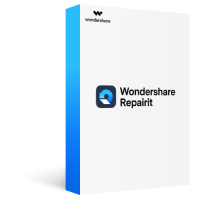
Conclusion
This guide discusses the 4 methods you can utilize to learn how to make a corrupted Word document. With these approaches, you can easily avoid submitting to a deadline by using a corrupted file as an excuse. We have also discussed the best way to recover a corrupted file with the help of Repairit. Access Repairit today and recover any accidental or purposely damaged files to retrieve important information.
FAQ
-
1. What does a corrupted file look like?
The main indication of a corrupted file is when you try to access it, and there is an error popup message that appears. Another way could be by noticing that the file has a messed up format and strange characters within the document. Moreover, a corrupted file also tends to lag the desktop. -
2. What are the main causes behind a damaged file?
The leading causes behind a damaged file are the improper shutdown or an irregular startup procedure. An NFS write errors and hardware failures tend to cause files to get corrupted and turn them into inaccessible formats. -
3. What tool repairs corrupted Word files online?
Repairit allows users to repair corrupted Word files online and offline as well. The online version makes sure that the users get immediate access to the repair feature in case they want a fix on the go. -
4. Does formatting the drive remove corrupted files?
When your corrupted file is saved in a drive, you can format the drive to erase all the data. This will remove the data and leave you with no corrupted files.
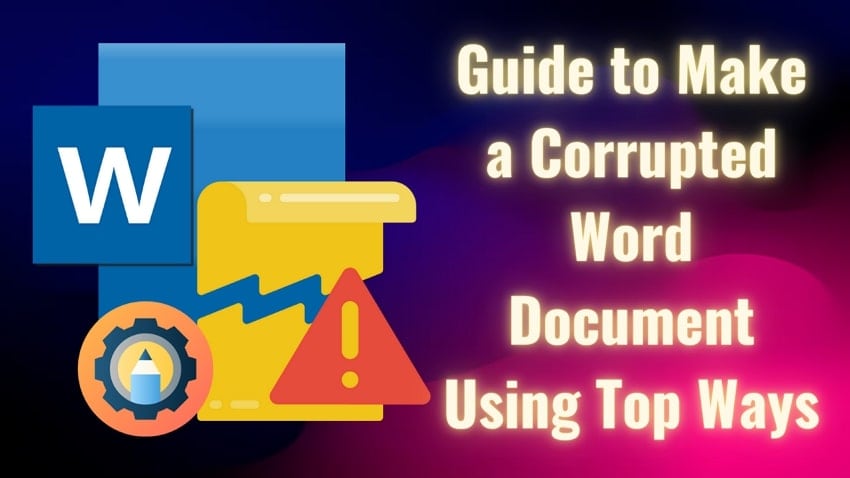



 ChatGPT
ChatGPT
 Perplexity
Perplexity
 Google AI Mode
Google AI Mode
 Grok
Grok























