Imagine that you have deleted a folder containing valuable files on your computer by mistake. Recovery software like PC Inspector will help you restore lost or deleted files and data, including those on damaged or formatted disk drives.
Such tools also provided an easy way of recovering files without having to pay a lot of money. If you want to find out if this tool is worth it, read this article, as we look more into the PC Inspector file recovery review.
Try Recoverit to Perform File Recovery

In this article
Part 1. What Is PC Inspector File Recovery and How It Works
PC Inspector file recovery is a data recovery software created by Convar. It is a freeware that is used to assist users in retrieving lost or deleted files on different storage devices. The program is also able to access files that have been deleted or corrupted by the partition, as well as maintain the original time and date of files that have been recovered.

Essentially, PC Inspector File Recovery has three recovery modes that the user can choose to recover their files. It involves lost partitions, restoring lost files that have been deleted or formatted accidentally, and restoring files on damaged/corrupted partitions. The program offers a simple, free alternative to file recovery, particularly on older systems and in less complicated recovery scenarios, although it is limited.
Supported File Systems
You can learn more about which file systems are supported by the PC Inspector file recovery in the following:
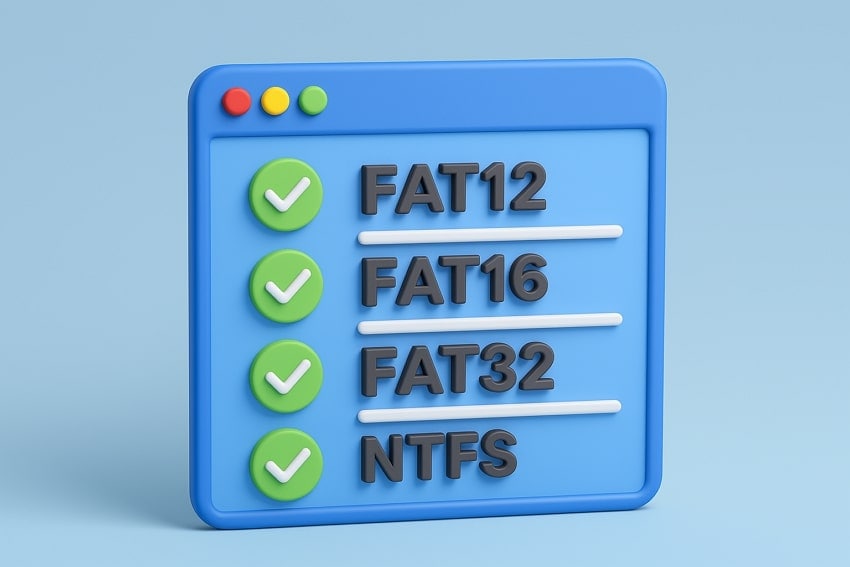
- FAT12: This is one of the old file systems, which was mainly utilized in floppy disks and small storage devices with a normal capacity of 32 MB. It is largely applicable to recovering the information in the legacy media.
- FAT16: It was popular in the early hard drives, USB, and memory cards, and can support large partitions of up to 2GB of data. In addition, it is good at accessing lost files on such out-of-date devices, which is why it would be applicable with older storage formats.
- FAT32: It is used in the existing USB disks, SD cards, and external disks, with partitions of up to 2 TB. One can thus find it easy to recover lost files, documents, and other data that has been deleted accidentally.
- Limited NTFS: Compared to FAT32, this type of file system can be applied to the new Windows systems (mostly in the hard drives and SSDs). However, it cannot provide the advanced NTFS functions, including encryption.
It is free software, which is aimed at assisting users in recover lost files, recover deleted files, and even damaged files without any premium assistance. Unlike modern tools, this recovery software has the full functionality to recover large amounts of data at no cost. Moreover, it runs on Windows systems, making it compatible with the latest versions, allowing users to recover files from hard drives, USB drives, and more without cost.
Part 2. Key Features in PC Inspector File Recovery Review
This part will provide you with some of the notable key features of PC Inspector file recovery, so that you have a better idea:

- Various Recovery Modes: This software offers 3 recovery modes to its users: file recovery of lost drives, system crashes, and deleted files.
- Missing Entries: PC Inspector is capable of restoring data in case your directory records or file headers were lost or destroyed, and the file metadata can be reassembled.
- Saves Original Time Stamps: During recovery, the software preserves your file’s modification dates, ensuring that recovered files retain their authenticity.
- Supports Devices: This tool works with SATA and IDE hard drives, USB drives, and more, which aids in providing a versatile recovery software.
- Deep Sector Scanning: The program can perform a deep scan of your drives to identify the surviving file fragments for thorough file recovery.
Part 3. Pros Highlighted in PC Inspector File Recovery Review
When it comes to PC Inspector file recovery review, users should learn about some of its advantages, which can help them recover files:

- Completely Free and Reliable: The software is completely free of cost, with no hidden subscription fees or recovery limit. Although it is freeware, this utility is well known to be very reliable in recovery, and it provides a stable recovery process and does not interfere with data protection.
- Universal File Format Support: This software has a huge supporting file system that contains such popular formats as ARG, AVI, MP3, and others. It means you can recover lost files, from documents to compressed archives, making it useful for professional users.
- Automatic Partition Detection: In case you have lost the partitions of your hard drives, you can automatically rebuild partitions with the help of PC Inspector. It also enhances the possibility of restoring big sets or files that would otherwise not be accessible.
- Lost Headers: Users can even recover deleted files in a situation where the header information is lost or corrupted. With its deeper analysis technique, it can reconstruct and restore such files.
- Original File Timestamps: When you are recovering data, the PC Inspector preserves the original creation and timestamps of each file. For professionals, retaining these details helps identify when the file was last edited.
Part 4. Cons and Limitations in PC Inspector File Recovery Review
Despite the various pros, there are multiple cons that this file recovery tool has, which will help explain why you can’t recover deleted files:
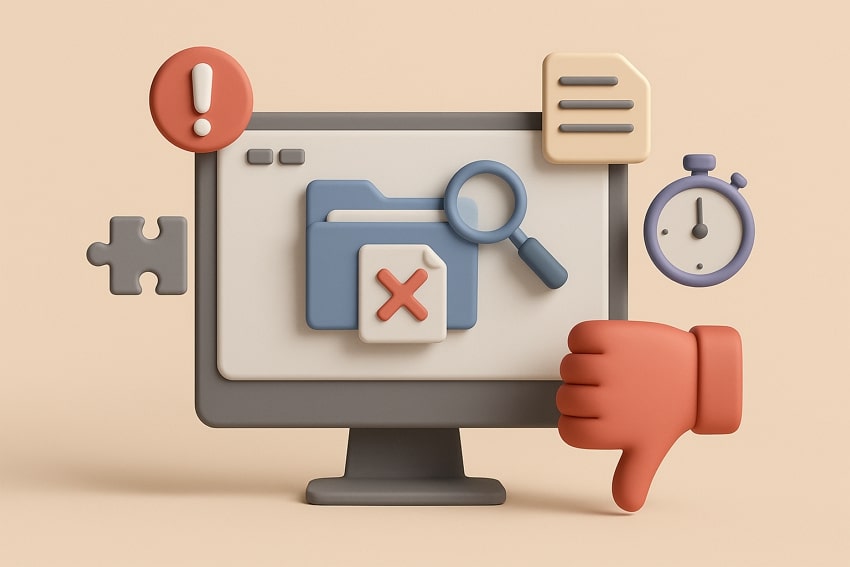
- Outdated User Interface: For beginners, the tool’s interface feels outdated, basic, and not visually intuitive. It even lacks the modern aspects, like clear icons, guide steps, and a preview panel, allowing minimal tooltips and a friendly area.
- Limited Compatibility: The software is primarily compatible with older Windows, and it may randomly crash on your new Windows 10 and 11. Sometimes, users report incomplete recoveries, especially when scanning large modern drives.
- Lack of New File Systems: It is aware of the older FAT 12 to NTFS file system, but not of newer file systems, such as exFAT and GPT-based partitions. Moreover, when your data is saved in one of them, the software is unable to recognize it, not to mention recovering it.
- Slower Scanning: This software lags in the scanning process, as it relies on an older algorithm, thus not having modern optimization. Furthermore, it doesn’t support quick or smart scanning, taking up to hours for complete recovery.
- Risk of Data Overwrite: You need to install this software on a separate drive from the one you’re trying to recover. This makes it highly inconvenient for users with only one storage drive or space.
Part 5. How to Use PC Inspector File Recovery on Windows
Let’s go through the following easy steps on how the PC Inspector tool can help you recover lost files:
- After installing the software on another disk, follow the one-screen instructions. Next, choose any one of the "File Recovery" modes according to the preferred situation and proceed forward. If you want to recover files, select "Find Lost Data" under the same section.
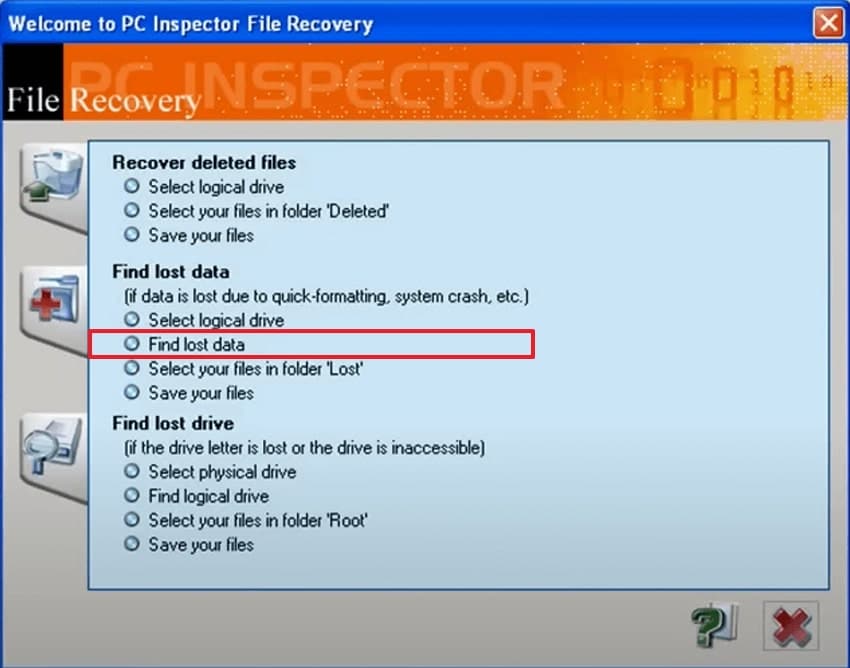
- When the scanning begins, the tool will look into available drives for the lost data, and will display them one by one in the "Deleted" folder.
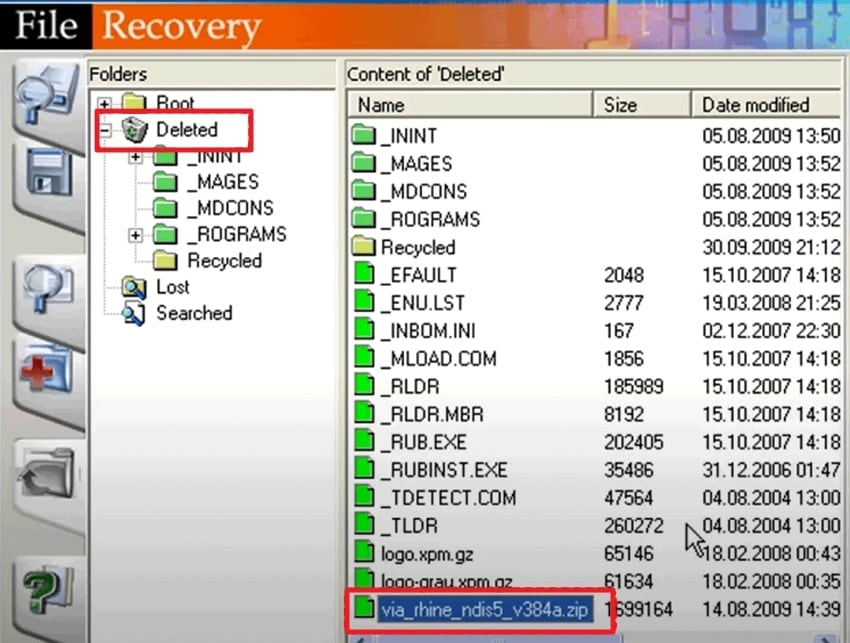
- From here, select your desired data or files, pick a different drive as your “Directory” folder, and press “Recover.”
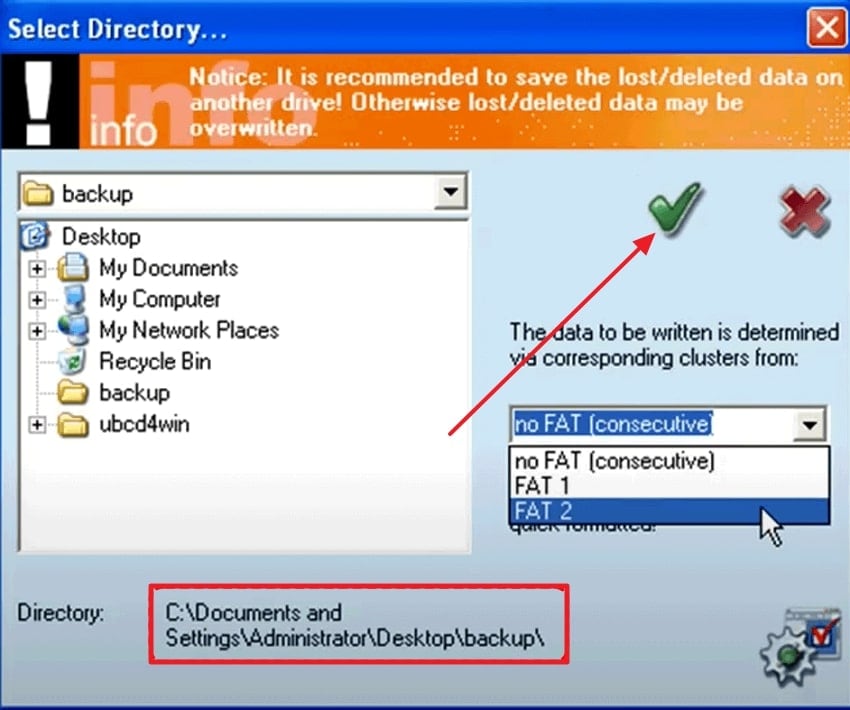
Part 6. Performance, User Experience, and Pricing: PC Inspector File Recovery Review
This part will provide a comprehensive PC Inspector file recovery review, which can help to understand how other users perceive it:
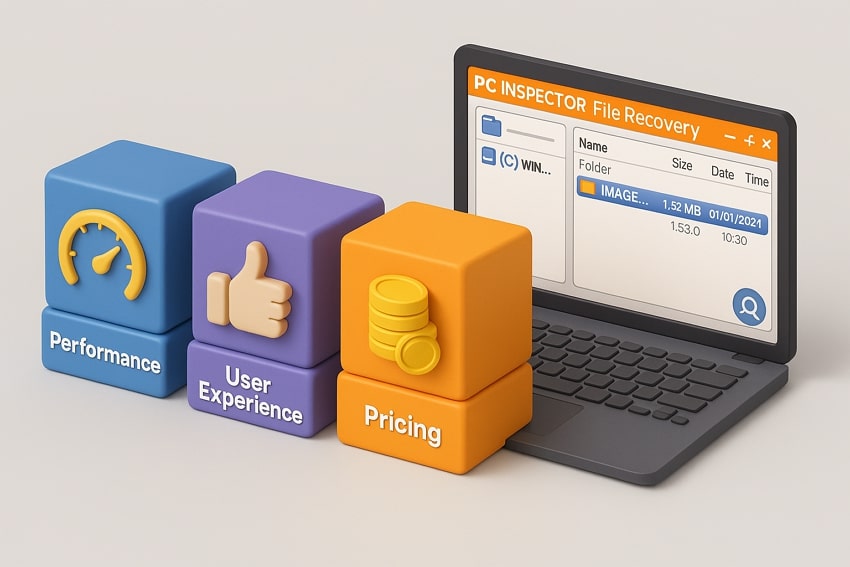
Performance
When we talk about the performance of the PC Inspector, it smoothly runs in the background with a low CPU usage of under 20% and a memory usage of about 20MB. Moreover, it is tested that this tool will quickly scan over a 500GB external hard drive, and it can identify over 700 deleted files. This program is best suited for legacy systems, like Windows 98, rather than current operating systems.
User Experience
Positive Reviews
“I just had two portable hard drives fail within days of each other, and was face with the loss of ALL of my personal data. PC Inspector File Recovery saved my life. I tried about 2 dozen freeware programs, and except for PhotoRec…” - Azhrarn27
“Appears to be powerful when it works. Distinguishes between ordinary deleted files and other lost data. Free with no limitations.” - Lars_Hallstroem_Eriksen
Negative Reviews
“This program was made by a German company, so the translation suffers a bit in the help files. The interface is also not as intuitive as it could be. My suggestion would be to spend some time exploring the program. It really doesn't take that long to figure it out…” - Azhrarn27
“This Put an invasive virus on my computer. White Smoke toolbar and other Adware. I have NEVER had that happen with a CNet download before. Use Recuva instead, it has a better interface and didn't give me garbage.” - qsusie2008
Pricing Plans
PC Inspector File Recovery is completely free software, available for download without any charge. There are no hidden fees or premium versions, but the company accepts optional donations via PayPal on its website. This makes an attractive option for those looking for no-cost data recovery solutions, especially on older Windows systems and legacy file systems. Though it’s free, it comes with various limitations and compatibility issues.
Part 7. Compare PC Inspector File Recovery with Recoverit - Your Ultimate Solution!
After going through the PC Inspector file recovery review, let's talk about a better alternative to this software. The following comparison table will set a better starting point for you to understand how the new tool offers you more recovery features:

| Aspects | PC Inspector File Recovery | Recoverit File Recovery |
|---|---|---|
| Platform Support | Windows only (older version) | Windows, Mac, Android |
| Recovery Modes | 3 Modes: find lost drives, recover deleted files, and system crash recovery | Multiple: File, Audio, Photo, Video Recovery, Document Recovery, Devices, and more |
| File System Compatibility | FAT12/16/32 and limited NTFS | FAT, NTFS, exFAT, HFS+, APFS, ReFS, EXT4, and more |
| User Interface | Outdated | Modern with intuitive options |
| RAID & Drive Imaging | X | ✓ |
| Preview Function | X | ✓ |
| Recovery Rate | Average (sometimes incomplete) | 99.5% |
If you’re looking for one of the best file recovery software programs, Recoverit is your best bet. This software can help you retrieve over 1000+ file types from 1M storage devices within seconds. Moreover, this tool deals with over 10,000 scenarios, from human error to virus/malware attacks. It can easily and securely recover lost files from your computer, SD cards, and external devices with an excellent recovery rate.
Key Features
- Scanning Options: This tool offers Quick and Deep scanning functions and can retrieve lost and permanently deleted files from your system with ease.
- Filter Lost Files: You can narrow down the search by choosing different filters, like file name, time, size, and more, to ensure an exact match.
- Seamless Recovery: During the scanning process, users can pause and stop mid-way and recover the found files onto their devices.
Simple Walkthrough on How to Recover Lost Files using Wondershare Recoverit
The following steps demonstrate how users can easily retrieve their important lost files from their devices within seconds:
1. Choose Location and Begin Scanning
Head to the “Hard Drives and Locations” tab from the main interface, and select a desired location to proceed with the scanning process.

2. Filter the Search During Scan
Press the “Filter” option, select the suitable options from the available choices, like "File Type", "Time", "File Size," to narrow down the search.

3. Select, Preview, and Recover Lost Data
Once you’ve located the files, choose them, preview them one by one, and hit the “Recover” button.

Conclusion
In the end, this article provided an in-depth study of PC Inspector file recovery review, its basis, and supporting file systems. You learned the various key features of this tool and how it can help recover files, but it lacks in other important aspects. To ensure you get the best recovery results, with high compatibility and file system support, utilize Wondershare Recoverit.
FAQ
-
1. Can I recover files after a full format or drive re-partitioning?
You can somewhat recover lost files after a full format, but the success is not guaranteed, especially if the driver has been used since the operation. The software allows automatic partition detection and can attempt recovery even when the boot sector or FAT is missing. -
2. How good is its recovery performance on modern drives?
Although it could detect files, the performance is lacking, as many recovered files came out corrupted or unusable. It tends to struggle more on large drives, SSDs, or when the drive’s file system is extensively damaged. -
3. If I recover files, will they always be usable/openable?
No, even if the software shows that it found the files, they are mostly corrupted, incomplete, or partially overwritten. For PC Inspector, the partially recovered files were found to be corrupted, as the software cannot recover deleted files fully.
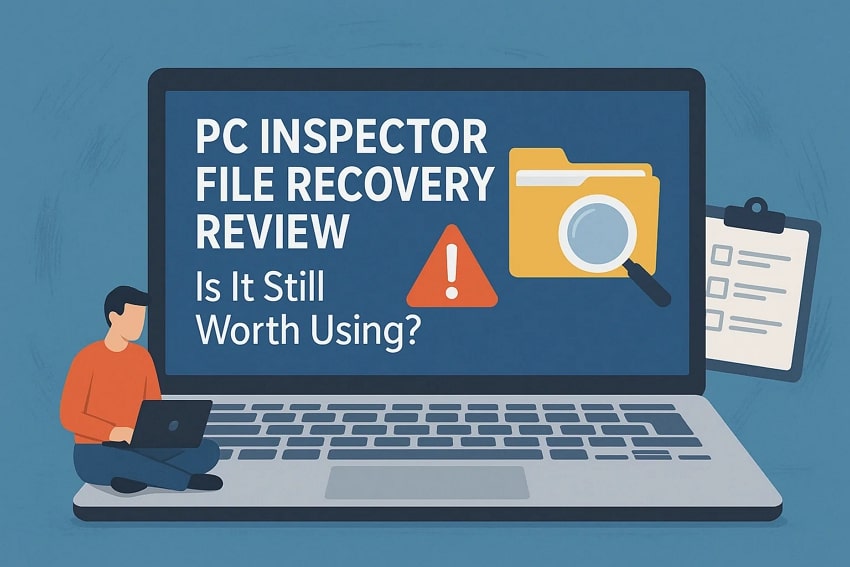



 ChatGPT
ChatGPT
 Perplexity
Perplexity
 Google AI Mode
Google AI Mode
 Grok
Grok























