The file system stands at the heart of any digital device. There is no use in storing gigabytes, or even terabytes, of data if you can't access or utilize it efficiently. While there have been numerous attempts at developing the most efficient and intuitive user interface, it was Microsoft that took the initiative for a file system that found its way to all avenues of data storage. The following video explains what a file system is:
For Windows XP/Vista/7/8/10/11
For macOS X 10.10 or later
When you talk about standing the test of time, the FAT32 file system is a bonafide example. The format has been available for decades and is still used for a few applications today. Throughout this guide, you'll learn everything about the FAT32 format, how it came into existence, and the features that make it so versatile for various computer manufacturers. And also you will know easy methods for FAT32 drive recovery.
Part 1. What Is FAT32 File System
Whenever you format your external hard drives or pen drives on Windows, you are asked to choose from FAT32, NTFS, or exFAT. You can pick the appropriate file system that works for any files stored in that drive per your requirements.
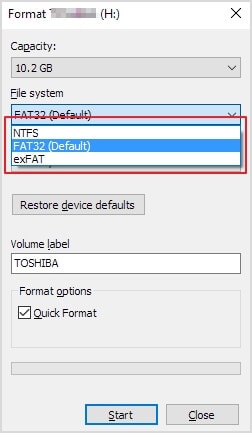
Much like its predecessor, the FAT16 file system, FAT32 follows a system of static allocation that stores information in the form of clusters. 'FAT32' stands for 'File Allocation Table 32-bit.' True to its name, it consists of a file allocation table containing the directory for each cluster (a unit that occupies a specified space on the disk). Depending on the file size, it can occupy one or more clusters.
FAT32 is a static allocation format that only works with clusters dedicated to the file. While it may seem rudimentary by modern standards, FAT32 supports all standard operating systems and devices today.
History of FAT32
Fulfilling the vision to make GUI-based OS a reality, the FAT32 file system first surfaced with Windows 95 in August 1996. Jointly developed by Microsoft and Caldera, it was an excellent upgrade to FAT16 that supported increased file sizes and large partitions while retaining a large chunk of the original code.
Before 1995, the file systems followed a CHS scheme that could fetch data from the directory stored on the disk. However, Windows 95 introduced LBA (Logical Block Allocation) to hold the directory outside of the disk, thereby increasing storage efficiency. That also meant that a new system was required to keep up with the increasing storage demand that could go further than 8 GB.
The FAT32 file system creates an entry for each file in the system that comprises 32-bits instead of the previous 16. The extra information allows for the creation of large disk partitions while retaining high read/write speeds. It is also valuable in keeping track of additional file information, such as icon size and color schemes, that go with a graphics-based interface. It was so effective that you can still use it for modern computers.
Enhancements in FAT32 Compared to FAT16
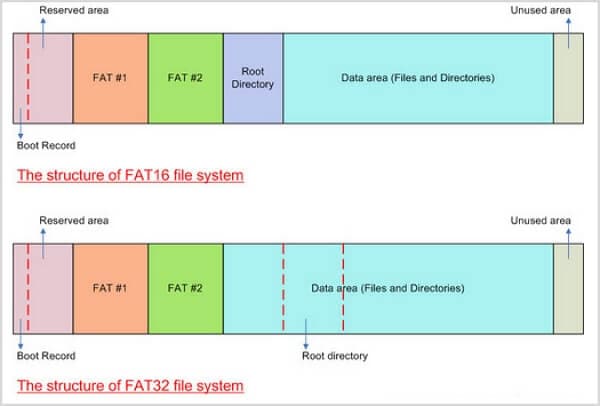
In terms of enhancements, FAT32 made plenty of headway with storing and handling files. Thanks to its increased directory capacity, it can represent clusters with 32-bit numbers without affecting allocation. Out of those 32 bits, 28 are reserved for the cluster number, which makes it suitable to store millions of files of the same type without sacrificing stability. It is also the only file system that can work natively with MS-DOS, Windows, and macOS simultaneously, which could never be possible with FAT16.
The longer string of cluster numbers results in faster data recovery. Consider a case where you have a corrupted drive and wish to recover specific files from the damaged sector. It would be more straightforward to locate and retrieve a more detailed directory entry file. The file system also adds several features absent from FAT16 and its predecessors. More on that later.

Wondershare Recoverit - Best Data Recover Software
5,481,435 people have downloaded it.
Recoverit supports data recovery from all file systems, including APFS, ExFAT, FAT16/32, HFS+, NTFS, ReFS, Raid, RAW, JFS under the Linux OS, etc.
Recoverit supports 500+ data loss scenarios, such as hard drive formatting, accidental deletion, partition loss, sudden crashes, etc.
Part 2. How Does FAT32 Work
FAT32 is similar in design to its FAT12 and FAT16 predecessors. It stores files in fixed clusters along the drive and creates a directory containing the necessary information, such as file address, end pointer, and sector allocation type. The directory can be accessed through the boot sector of the OS, which lets the user access the file provided they have some reference of the file's location. Additionally, the data need not be complete, as you can access a specific file with partial information just as long as it remains unique.
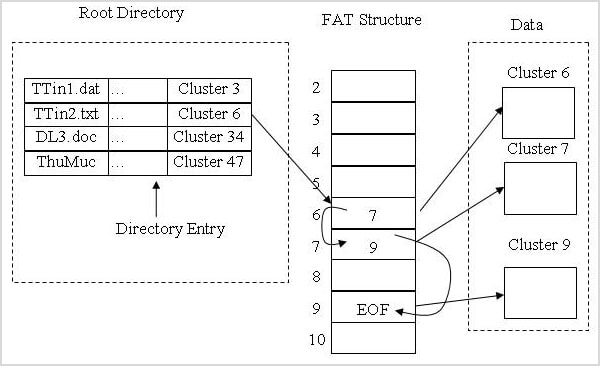
For example, let us consider that you need to access a file named "video games," which is an image. You can send a query to the system regarding the term, which can then look through the directory for any files named "video games." Since the system doesn't need to scan the entire drive, only specific clusters, it can fetch the addresses quickly and display them on the screen.
In case you have too many files with the same name, you can filter with other parameters such as file type and size or narrow it to a particular sector. Now that you provide more information to the system, it can help locate the file you desire much more quickly. It also makes controlling access to specific files more manageable with a few simple steps.
Part 3. Features of FAT32
FAT32's extensive list of features allows it to remain in use today. Some of the most valuable ones are mentioned below.
- Compatibility: FAT32 is the most versatile file system to date. It is compatible with all operating systems after MS-DOS 7.0. In addition, the system works well with all GUI-based Windows versions, all Linux kernels, and macOS variants. It can even work for your digital cameras and smartphones, especially the ones that use open-source software like Android.
- File Transfer Speed: Standard FAT32 supports file transfer speeds of up to 5 MB/s.
- Data Structure: The FAT32 has a similar data structure to its predecessors. There are static clusters assigned to store files. Each cluster has a specific address, end-of-file pointer, and an identifier that denotes the type of file stored. Those details are stored in a directory held separately from the drive. Whenever you need to access a file, your query goes through that directory and locates the desired clusters with their specific entries.

- Drive Capacity: The default FAT32 file system can help you create a drive of 16 TB with 64 KB clusters. Since the amount of clusters remains the same, you must determine how much storage space you might need before formatting the drive.
- Supported Devices: If you know what is the FAT32 file format, you know that it can work with almost any storage device on sale. You can use it for USB flash drives, SD cards, microSD cards, hard drives, SSDs, hybrid drives, digital cameras, and a phone's internal storage.
- Formatting and File Size: You can format partitions as small as 32 MB with FAT32. It supports storage for file sizes ranging from 16 bytes to 4 GB (with LFS). If you utilize FAT32+, you can store files as large as 256 GB.
- Encryption: While FAT32 wasn't designed as a secure file system, you can still exercise basic-level encryption by limiting access to the files as read-only or archived. For better security, you need an external program like Norton or BitLocker to encrypt pen drives or specific partitions.
Read more:
How to format 128GB USB flash drive to FAT32
How to format USB flash drive to FAT32 on Mac
How to format hard drive to FAT32
Part 4. What Is FAT32 Used For
Due to its versatility, the FAT32 file system is used for a wide range of applications even today. A few popular ones include the following.
- Format portable drives such as SD cards and pen drives to run on Windows and macOS.
- Create virtual partitions of physical disks to use in an isolated environment, as FAT32 can boot the same drive with different operating systems.

- For hybrid drives that contain both HDDs and SDDs within the same system.
- Storing files in digital cameras and mid-range smartphones to maximize their compatibility.
- Format server drives that might be accessed through various operating systems.
Part 5. Benefits and Limitations of FAT32
As with everything else with technology, the FAT32 file system comes with its own set of faults and advantages. You can read about them in detail below.
Pros
FAT32 is compatible with all internal and external storage devices. You can even use it for digital cameras, smartphones, and custom storage circuits like the ones designed for drones and video game peripherals
FAT32 supports all operating systems released since 1993. With the latest update, you can use it for both MS-DOS 7.0 and macOS High Sierra. It is a decent file system if you plan to release your own version of an open-source OS like Linux
Since the directory is stored away from the drive partition, you can access sectors of the same drive from different operating systems. It makes FAT32 the perfect file system for creating and managing files in virtual machines
For drives with partition sizes of 32 GB or less, the FAT32 file system proves swift and efficient. In addition, it is more convenient to access and recover files compared to FAT16 or older file systems
Cons
Due to static memory allocation, the storage efficiency falls drastically if you go for drives above 32 GB. For example, a 6 TB hard drive formatted for FAT32 will only allow you a usable space of around 5.45 TB, whereas NTFS or APFS will grant you access to almost all of it
FAT32 does not have native file encryption. So, if data security is an issue, you might employ third-party software or use more modern file systems like NTFS
Drives formatted with FAT32 are susceptible to data fragmentation. The clusters might shift their location, either through malware or data corruption, making it impossible to access them through the directory. That is a less severe issue in file systems like the NTFS that store metadata for each data cluster
FAT32 is slow to read and write data compared to more modern file systems. It has a maximum speed of 5 MB/s, whereas NTFS and APFS can transfer files at 25 MB/s
Part 6. Differences Between FAT32, NTFS, and exFAT
As the world transitioned to larger drive sizes and demanded increased speed, there were several variations to the FAT32 file system. Windows Vista Service Pack 1 and XP Service Pack 3 featured the exFAT file system that broke the standard 4 GB file size limit. Fast forward a few years, and you will observe a new iteration of the NTFS that was first introduced in 1993. It came as a standard for Windows 8 and was designed explicitly for flash-based drives.
While the basic principles are the same for all the file systems, several differences make them stand out.
Criteria |
FAT32 |
NTFS |
exFAT |
| Full name | File Allocation Table 32 | New Technology File System | Extended File Allocation Table |
| Release Time | August 1996 | First introduced in 1993; current version unveiled in 2012 alongside Windows 8 | 2006 |
| Developer | Microsoft, Caldera | Microsoft | Microsoft |
| Encryption | No native encryption | Native encryption with EFS, also supports BitLocker | No native encryption |
| Accessing Speed | Maximum read/write speed of 5 MB/s | Maximum read/write speed of 25 MB/s | Maximum read/write speed of 15 MB/s |
| File Compression | No option for file compression due to static allocation | Natively supports file compression, thanks to its Bitmap design | No native compression support |
| Minimum File Size | 16 bytes | 512 bytes | 512 bytes |
| Maximum File Size | 2 GB (without LFS) 4 GB (with LFS) 256 GB (FAT32+) |
16 TB (Windows 7, Windows Server 2008 or earlier) 256 TB (Windows 8, Windows Server 2012 or later) 8 PB (Windows 10, Windows Server 2019 or later) |
128 PB |
| Supported OS | MS-DOS 7.1 and later, Windows 95/Me/NT/XP/Vista/7/8/10, macOS (all versions), Linux and similar OS | Windows NT/2000/XP/Vista/7/8/10, Windows Server 2008 and later | Windows XP/Embedded CE 6.0/Vista/7/8/10, Windows Server 2003/2008, macOS 10.6 and later |
| Ideal Uses | Hard drives, MMC cards, SD cards, microSD cards, flash drives, SSDs, digital cameras, phone internal memory (including smartphones), server file storage | Flash-based drives such as pen drives, SD cards, SSDs, digital cameras, and smartphone internal storage Services using Windows Server |
SDXC cards, flash-based memory devices such as pen drives, camera cards, and SSDs, HDDs, gaming consoles like Xbox One, PS4, PS5, and the Steam Deck |
| Built-in Security | Allows for files to be converted to read-only or archived. Can have backdoor access | Has a built-in security mode that restricts file access only to administrators. No backdoor access | Allows for files to be converted to read-only or archived. Can have backdoor access |
You can also look over a more detailed comparison between FAT32, NTFS, and exFAT on
FAT32 vs NTFS
FAT32 vs exFAT
Conversion between FAT32, NTFS, and exFAT is possible. Here are the tutorials: Convert FAT32 to NTFS
Convert FAT32 to exFAT
Summary
Overall, the FAT32 file system allows you plenty of flexibility, so long as storage space and security are not significant concerns. Do you have any questions regarding recovery in file systems? Check out our website or leave a comment down below.

 ChatGPT
ChatGPT
 Perplexity
Perplexity
 Google AI Mode
Google AI Mode
 Grok
Grok























