Deciding what file system to use for your computer's hard drive can be confusing. NTFS and FAT32 are two of the most popular file systems. But what is the difference between FAT32 and NTFS?

FAT32 is an older file system that doesn't offer much security or features. However, it is compatible with almost all operating systems and devices. The NTFS file system is a newer file system that provides more features than FAT32, such as security permissions and compression. However, it is not as compatible with other operating systems and devices.
So, which file system should you use? Let's find out with our FAT32 vs. NTFS analysis.
Part 1. FAT32 vs NTFS - Comparison Chart
FAT32 |
NTFS |
|
| Full name | File Allocation Table 32-bit | New Technology File System |
| Initial Release | 1996 | 1993 as part of Windows NT 3.1 |
| Influential Developers | Microsoft, Caldera | Microsoft |
| Overall Performance | It does not allow file compression. No built-in security or recoverability | Both compression and recoverability are possible |
| Volume Size Limit | 2 TB (with 512-byte sectors) 8 TB (with 2 KB sectors) 16 TB (with 4 KB sectors) |
256 TB with 64 KB clusters (Windows 10 version 1703/ Windows Server 2016 or earlier) 8 PB with 2 MB clusters (Windows 10 version 1709/ Windows Server 2019 or later) |
| File size limit | 2 GB (without LFS) 4 GB (with LFS) 256 GB (with FAT32+) |
16 EB with 1 KB clusters 16 TB with 64 KB clusters (Windows 7/Windows Server 2008 R2 or earlier) 256 TB with 64 KB clusters (Windows 8/Windows Server 2012 or later) 8 PB with 2 MB clusters (Windows 10 version 1709/Windows Server 2019 or later) |
| Max. number of files | 268,173,300 for 32 KB clusters | 4,294,967,295 (232-1) |
| Fault Tolerance | Creates two copies of FAT in case an error takes place | Repairs files/folders with an in-built automatic feature in case of power outages or errors |
| Transparent Compression | Not supported | Occurs automatically |
| Transparent Encryption | Not supported | Uses Encrypting File System (EFS) to store encrypted files on NTFS volumes. (Introduced in NTFS 3.0), also supports BitLocker |
| Accessing Speed | Maximum 5 MB/s | Maximum 25 MB/s |
| Conversion | Can be converted to any FAT, NTFS, exFAT, Ext, or AFS. Natively supported by Windows, Linux, and macOS | Can be converted to exFAT, Ext, FAT32, FAT16, or AFS. Natively supported only by Windows and Linux |
| Compatibility | Linux, macOS, All Windows versions, Gaming consoles like the Xbox One, PS3, PS4, and the Steam Deck | Windows 2000, Windows XP, Windows Server 2003/Vista/7/8/8.1/10, Windows Server 2008/2008 R2/2012, Windows NT 3.1 to Windows NT 4.0, GNU/Linux, macOS X |
| Ideal uses | Hard drives, MMC cards, SD cards, microSD cards, flash drives, SSDs, digital cameras, internal phone memory (including smartphones), server file storage | Supports big files and large partitions on external solid-state drives with large storage capacities |
Part 2. FAT32 or NTFS - Key Differences Explained
While the chart above gives you a brief idea of the differences between FAT32 and NTFS, there are a few key areas where they differ significantly. Those include the following.
Origins
First introduced in 1996 with Windows 95 OSR2 and MS-DOS 7.1, the FAT32 file system is a successor to FAT16 and FAT12, though both are obsolete. It was a file system that came about because of a simple need: more extensive entries into the directories required for GUI-based OS. No wonder FAT32 has survived the test of time through several generations of operating systems.
NTFS was first introduced in 1993 as part of Windows NT 3.1. The file system is an improvement over its predecessors - FAT32 and exFAT, and is widely used for Windows. It focuses on data reliability and recoverability, as its bitmap design allows for more efficient data storage. Many SSDs and flash drives manufactured today come formatted for NTFS by default.
Device Compatibility
When it comes to FAT32 vs. NTFS comparison, the former is the clear winner in device compatibility. Therefore, you can convert NTFS to FAT32 to store data for many platforms, including Windows, macOS, Linux, and even gaming consoles. PlayStation has used FAT32 as the default file system since the PS2. The format is also the default file system for Xbox 360, Xbox One, Nintendo Switch, and Steam Deck , among numerous others.

NTFS is compatible with Microsoft Windows 7, 8, 10, 11, XP, NT, Vista, as well as Windows 2000. Unfortunately, it receives limited support from macOS, which can only read and display NTFS-formatted hard drive content. If you convert FAT32 to NTFS, it will also work well with Linux and provide ample stability if you wish to run virtual machines from your system.
File Sizes Supported
As far as file sizes are concerned, NTFS is the clear winner. It is well suited for modern flash memory-based hardware, and you can create or modify files as large as 8 Petabytes with the correct cluster size. An additional advantage is that NTFS changes the default cluster size as per the drive's size to allocate the files most efficiently.
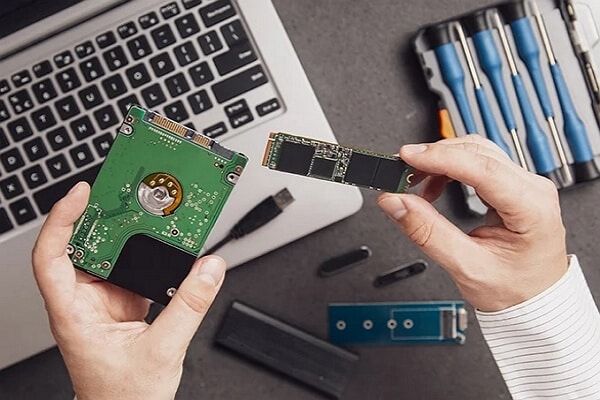
When it comes to FAT32, you can use it to create volumes of size 32 GB or less efficiently. High-density volumes can make plenty of storage space redundant, as the clusters can only allocate the files statically.
File System Speed: Which is Faster?
Regarding file read/write speed, NTFS can be five times faster than the FAT32 format under the right circumstances. It supports transfer speeds of up to 25 MB/s compared to a maximum speed of 5 MB/s on FAT32, even with SSDs.
Video Tutorial-FAT32 vs exFAT vs NTFS
Part 3. FAT32 vs NTFS - Which One Should I Use?
It depends upon the application at hand. There is a lot of difference between FAT32 and NTFS, so you need to consider things long-term to save you the hassle of backing up terabytes of data down the road.

NTFS best suits high-volume data management, especially with flash-based memory in solid-state drives, pen drives, and SD cards. Modern Android smartphones also support NTFS, although you can't use all the features with Apple devices that utilize iOS or macOS.
You might prefer FAT32 if you wish to increase compatibility with the maximum range of devices at the cost of accessing speed. It can work with all Windows, macOS, and Linux versions. FAT32 is also ideal if you want to work with the internal memory of an older computer or phone storage. The format has excellent storage efficiency for partitions smaller than 32 GB.

Whichever file system you use, you should have robust recovery software to ensure that you never lose your essential files. Wondershare Recoverit is an application that lives up to its name. You can use it to recover files from both FAT32 and NTFS file systems without stressing your system hardware too much. The interface is intuitive, and you can use it like any other graphics-based program on Windows or macOS.

Wondershare Recoverit - Best Data Recover Software
5,481,435 people have downloaded it.
Recoverit supports data recovery from all file systems, including APFS, ExFAT, FAT16/32, HFS+, NTFS, ReFS, Raid, RAW, JFS under the Linux OS, etc.
Recoverit supports 500+ data loss scenarios, such as hard drive formatting, accidental deletion, partition loss, sudden crashes, etc.)
Conclusion
When choosing the appropriate file system, it is best to consider all hardware and user applications in the long run. We hope this guide enabled you to understand the difference between FAT32 and NTFS. Do you still have any questions? Feel free to share them in the comments below.

 ChatGPT
ChatGPT
 Perplexity
Perplexity
 Google AI Mode
Google AI Mode
 Grok
Grok























