When you're attempting to access a vital image file, the invalid value for registry JPG error can be extremely frustrating. Outdated registry entries, corrupt files, and incomplete software updates are common causes of this error. Open JPEG or JPG files to see it occur; if you aren't sure what to do to fix it, it might be difficult.
The invalid value for registry JPG issue is explained in detail in this tutorial, along with step-by-step instructions on how to fix it. With these methods, you'll be able to access your image files again and avoid registry-related errors in the future, regardless of whether you're experiencing this problem because of Windows updates or software conflicts.
In this article
- Fix 1. Restore JPG/JPEG with Recovery Software - Wondershare Repairit

- Fix 2: Use Another Photo Viewer Application
- Fix 3: Reset the Photo App
- Fix 4: Change the Registry Settings
- Fix 5: Update Windows Photo Drivers
- Fix 6: Update Windows Photo Viewer
- Fix 7: Run Windows Troubleshooter
- Fix 8: Clear the Windows Store Caches
- Fix 9: Run System File Checker
- Fix 1. Restore JPG/JPEG with Recovery Software - Wondershare Repairit
What Does Invalid Value for Registry Mean?
The question is, what does invalid value for registry mean? often puzzles users, leading to confusion and frustration. Discover the common causes behind this error and learn how to fix it effectively. The invalid value for registry JPEG error often confuses users trying to open image files.
This issue usually stems from incorrect or outdated registry entries that are linked to the system's default image viewer. Windows registry, which stores system settings, can sometimes misbehave, leading to errors when accessing certain file types like JPEG or PNG. Here's a deeper look at what this error means and its causes:
1. Outdated Registry Entries: Sometimes, when the image viewer application gets updated, older registry entries can become outdated, leading to a mismatch and triggering an invalid value for registry JPEG error.
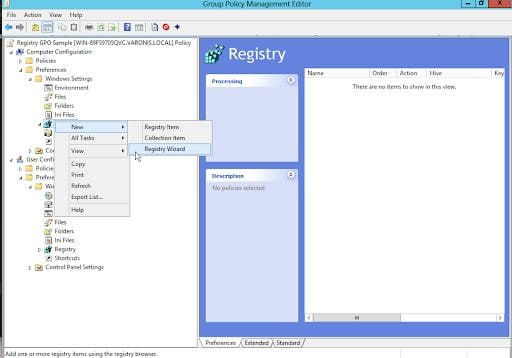
2. Windows Update Conflicts: Updates can occasionally create conflicts with registry settings, especially if new versions don't replace older ones correctly. This issue can make it difficult for Windows to identify the proper way to open an image file.
3. Corrupt File Associations: The registry stores associations between file types and applications. If these associations get corrupted, you might face an invalid registry error value when trying to open JPEG or PNG files.
4. Multiple Application Versions: If multiple versions of the same software are installed, the registry can get confused about which version to use, causing conflicts. This can be especially common when the default viewer application has different versions installed on the system.
5. Cache Issues: Temporary cache files related to viewing images can also lead to registry errors, like the invalid value for registry PNG message. Clearing the cache or reinstalling the application can often resolve these conflicts.
How to Fix Invalid Value for Registry JPG/JPEG Windows 10?
Have you ever encountered the perplexing error Invalid value for registry JPG/JPEG on your Windows 10 device? This intriguing message may interfere with your ability to view or edit images, exposing you to an obstacle to solve in the digital realm. In order to help you restore your image-viewing capabilities, we will examine the root causes of this issue and present step-by-step solutions. Bring your images back on track by solving the mystery.
Fix 1. Restore JPG/JPEG with Recovery Software - Wondershare Repairit
Wondershare Repairit Photo Repair is the ultimate DIY tool for restoring lost or corrupted media files. Whether you've accidentally deleted photos, experienced formatting errors, or faced corruption, this software can easily recover images, movies, and music files. In just three clicks, you can meet your recovery needs.Repairit restores deleted photos with their original Image names and timestamps, ensuring your precious memories are safe. It works with all action and drone cameras and supports RAW file formats from popular DSLRs. If basic recovery fails for badly damaged JPEG files, the Advance Repair option steps in, guiding you through even the toughest issues. Plus, it keeps your original files intact while fixing blurred images and errors like JPG invalid value for registry.
Steps:
1. Open Wondershare Repairit, select the Photo Repair feature and click Add to browse and load your corrupt photos.

2. Click Repair and let the application fix the photos using its unique algorithm.

3. After repairing, click on the image thumbnail to preview and check if the repair was successful.

4. Click Save to export a single photo or Save All to export multiple repaired images.

Fix 2: Use Another Photo Viewer Application
Struggling with the JPEG invalid value for registry error when trying to open your images? Switching to a new photo viewer application is sometimes the simplest solution. Quickly and easily access your files without any hassle by using an alternate viewer that completely bypasses registry concerns. To experience the difference, try using a trustworthy third-party viewer.
Steps:
1. Right-click the JPEG/JPG file showing registry errors.
2. Choose an alternative photo viewer from the list instead of the built-in Windows Photos app.
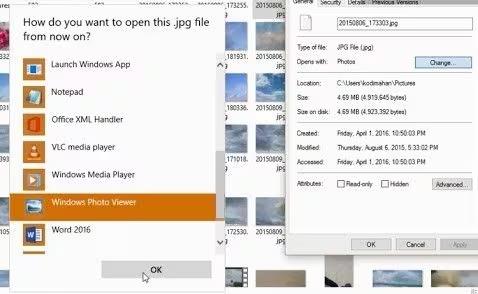
3. For more options, select an image viewer from the Microsoft Store to open your photos effectively.
Fix 3: Reset the Photo App
Wondering how to deal with the invalid registry value JPG error? Resetting the Photo app will clean up any potential glitches and refresh its settings. Any custom configurations that may be causing issues are removed throughout this procedure, which restores the app to its original state. You may easily regain access to your treasured images and ensure smoother operation with a simple reset.
Steps:
1. Right-click the Start menu and select Apps and Features to open the list of installed applications on your PC.
2. Scroll through the list until you find Photos. Click on it, then select Advanced Options to access additional settings.

3. In the next window, click the Reset button. This action will clear all data, including saved presets and settings, restoring the app to its original state.
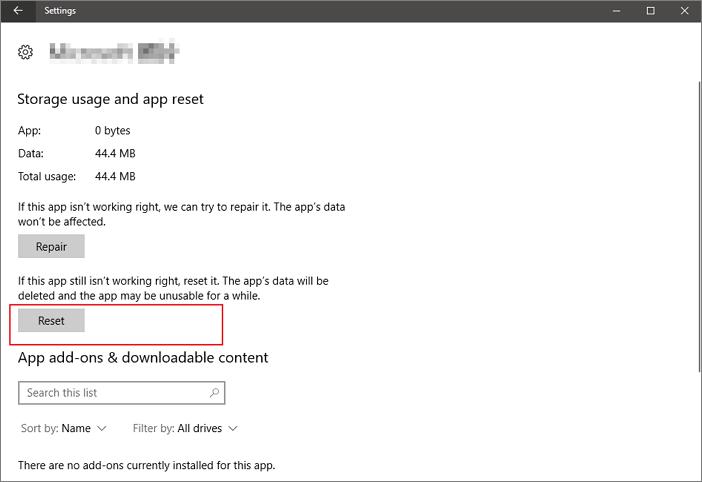
4. For a more thorough solution, manually uninstall the Photos app. This can't be done through Apps and Features, so you'll need to follow a different method to reinstall it afterwards.
Fix 4: Change the Registry Settings
Are you curious about why you cannot open.jpgfile invalid value for registry? The registry settings can be changed to fix any misconfigurations related to your image files, which will resolve this issue. You can view your photos without a hitch by modifying these settings, which restore the connection between JPEG images and their corresponding applications.
Steps:
1. Press Windows + R to launch the Run dialogue. Type regedit and hit Enter to open the Registry Editor.
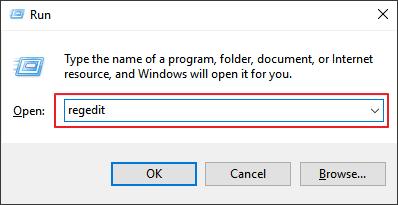
2. When prompted by User Account Control, click Yes to grant permission to run the Registry Editor.
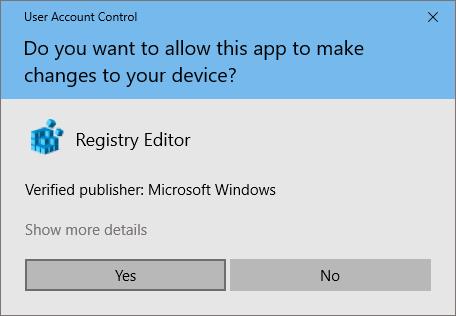
3. In the left pane, carefully navigate to this registry path:
HKEY_CURRENT_USER\Software\Classes\Local Settings\Software\Microsoft\Windows\CurrentVersion\AppModel\Repository\Families\Microsoft.Windows.Photos_8wekyb3d8bbwe.
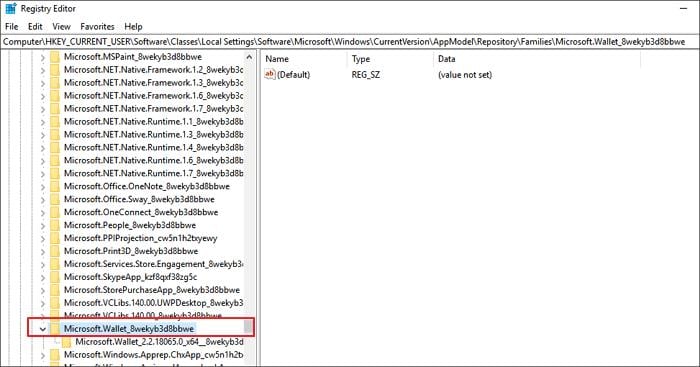
4. Select the Microsoft Windows folder and click on Advanced. Change the owner to your user account by clicking Change next to SYSTEM. Enter your User Name and click Check Names. Confirm with OK. Select your username again and check the boxes for Full Control and Read access, then click Apply and OK to save your changes.
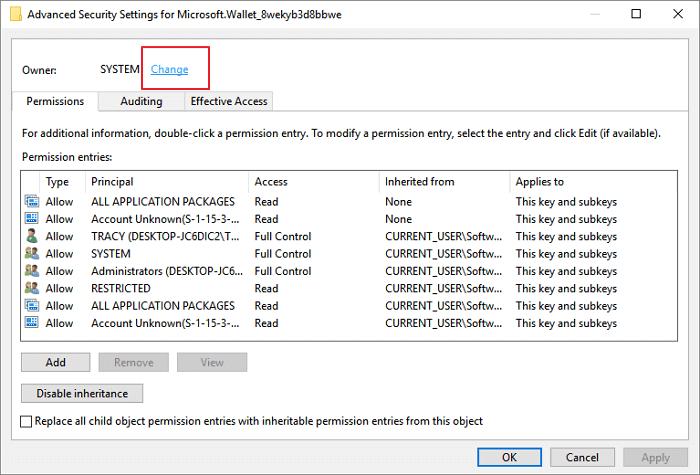
5. Locate any outdated version keys within the folder. Right-click each one and select Delete. Be cautious when removing only the correct entries. After deleting the lower version number entries, close the Registry Editor and restart your machine to resolve the invalid value for registry issue.
Fix 5: Update Windows Photo Drivers
Has the Windows Photo app been acting up recently? Do you see the dreaded invalid value for registry JPG error? Your photo viewer needs a refresh right now. Your photographs will display properly and precisely if your Windows Photo drivers are updated, which can frequently resolve this issue.
Steps:
1. Click on the Start menu and type Device Manager in the search bar. Select Device Manager from the results.
2. In Device Manager, expand the Display Adapters section. Right-click on your graphics driver and choose Update Driver from the context menu.
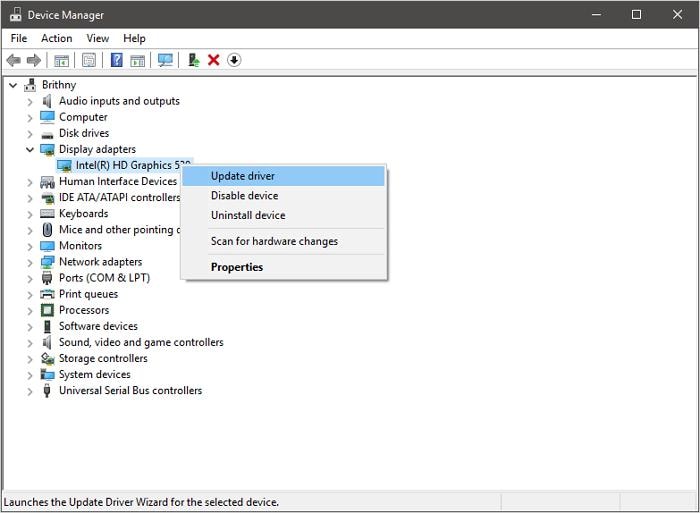
3. Select Search automatically for updated driver software. Once the update process is complete, restart your computer to eliminate the invalid value for registry error.
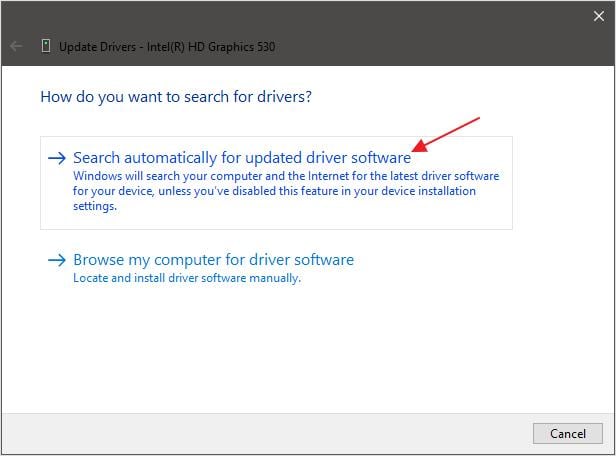
Fix 6: Update Windows Photo Viewer
Photo Viewer is a free application from Microsoft designed to simplify your photo viewing experience on Windows 7, 8, and 8.1. As the default viewer, it makes accessing your images seamless.
While Windows 10 has transitioned to Microsoft Photos, Photo Viewer remains available for those who prefer its straightforward interface. If you encounter an invalid value for registry JPEG error, checking for updates through the Windows update tool can enhance functionality and resolve issues.
Steps:
1. Press the Windows key and type Update in the search box, then hit Enter to open the Windows Update settings.

2. Click on the Windows Update icon and select Check for Updates. Look for any updates related to Photo Viewer and check the box next to it.
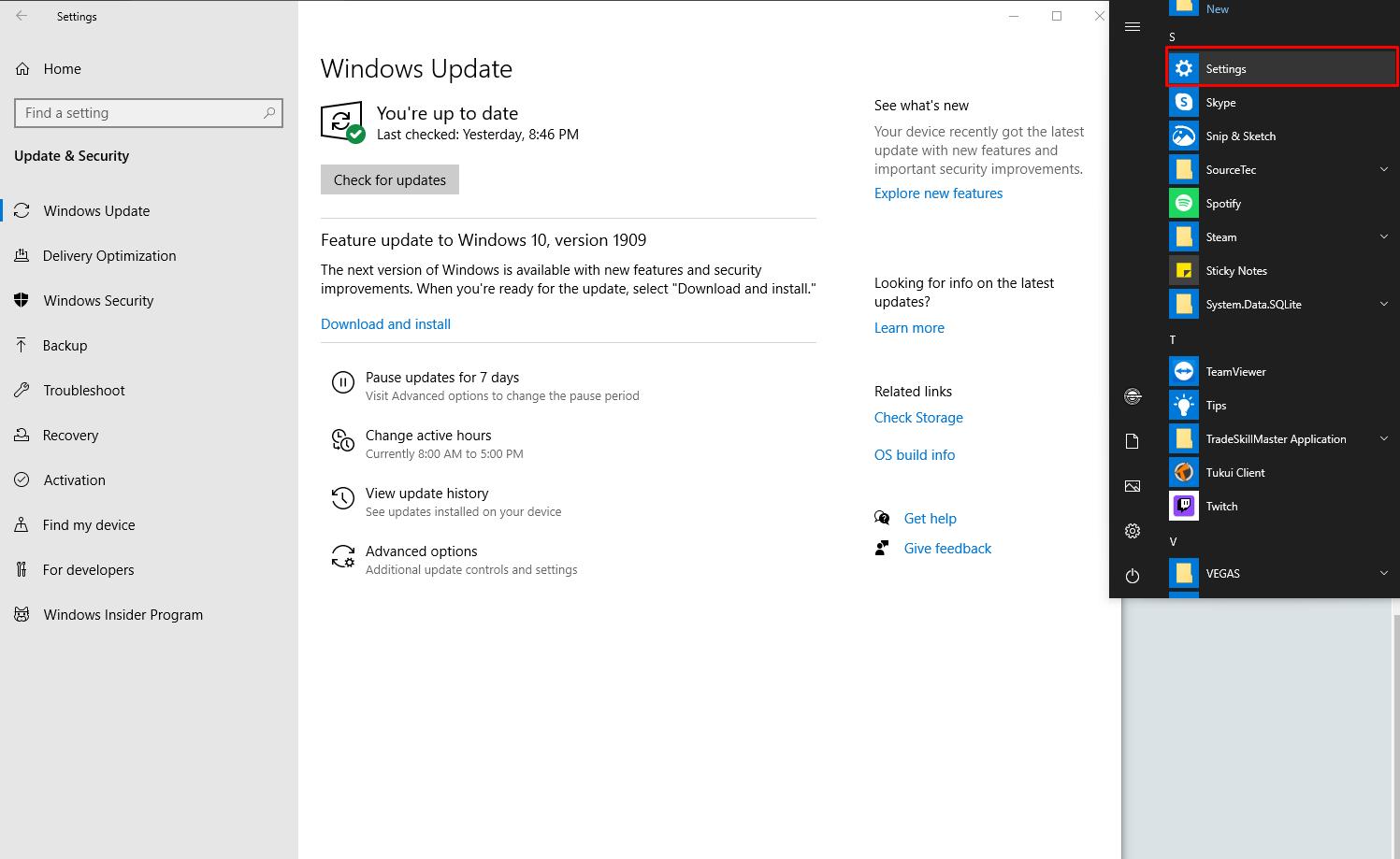
3. Click Install Updates to begin the installation. If prompted to restart your computer, ensure you save your work, close open programs, and then click Restart.
Other Method:
The Windows photo viewer can be updated via the Windows update feature. If you own a Windows photo viewer, you can update it by following these steps:
1. Press the Windows key on your keyboard to access the Start menu.
2. Type Update and hit Enter to open the Windows Update settings.
3. Click on the Windows Update icon at the top of the window that appears.
4. Select the Check for updates option from the Software menu. Once the search completes, check the box next to the Photo Viewer icon.
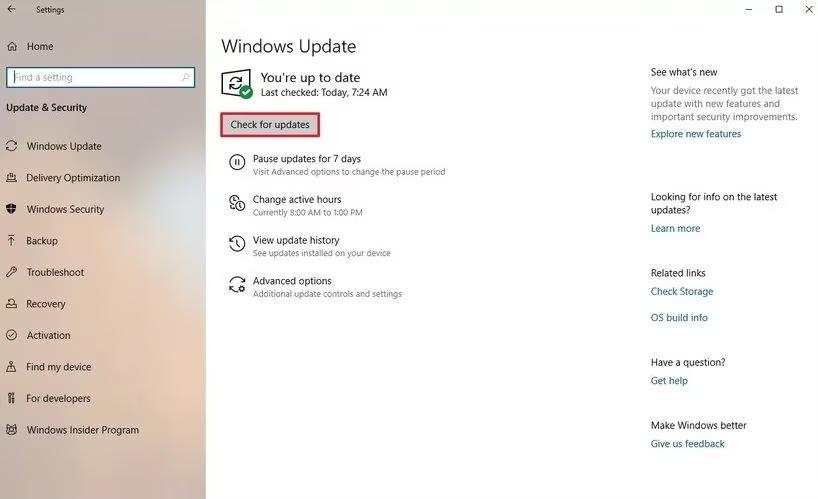
5. Click the Install Updates button and wait for the installation to finish. When prompted, click Restart to complete the process.
Fix 7: Run Windows Troubleshooter
Running the Windows Troubleshooter can be a powerful way to address the invalid value for registry PNG error. This built-in tool automatically detects and resolves issues related to system settings and applications, streamlining your troubleshooting process. By leveraging its capabilities, you can quickly restore functionality to your photo viewing experience and get back to enjoying your images with ease.
Steps:
1. Navigate to Start > Settings > Update & Security and select Troubleshoot from the menu.
2. Choose Windows Store Apps from the list and click Run the troubleshooter.
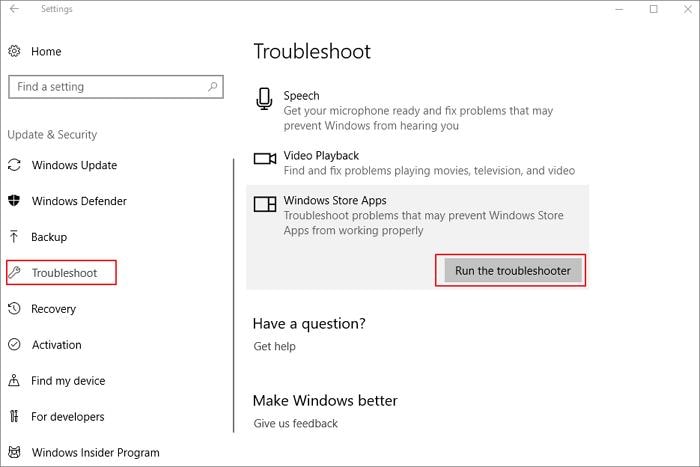
3. Allow the troubleshooter to analyze your system automatically. Once completed, it will help resolve the invalid value for registry error when viewing JPG, JPEG, or PDF files.
Fix 8: Clear the Windows Store Caches
The Windows Store Cache may contribute to the invalid value for registry PNG error. Clearing this cache is an effective solution, as it resets the store's temporary data. After completing the process, restart the Windows Store to check if the issue is resolved, allowing for a smoother experience when accessing your images and apps.
Steps:
1. Press Win + R on your keyboard to launch the Run box.
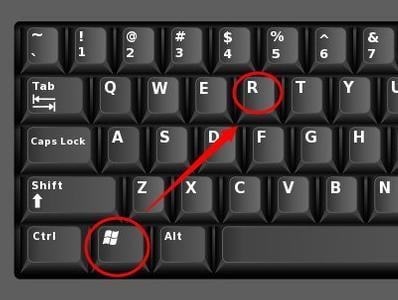
2. Type WSReset.exe into the box and press Enter.
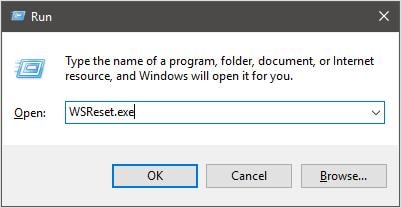
3. The Windows Store will open, displaying a message that confirms the cache has been cleared, indicating a successful reset of the Windows Store Cache.
Fix 9: Run System File Checker
File system errors can lead to the invalid value for registry issues. The System File Checker (SFC) is a built-in Windows utility that scans for corrupt system files and repairs them. By using SFC, you can identify and restore any corrupted files, helping to resolve registry errors and ensuring your system runs smoothly.
Steps:
1. In the search box, type Command Prompt or cmd to locate it.
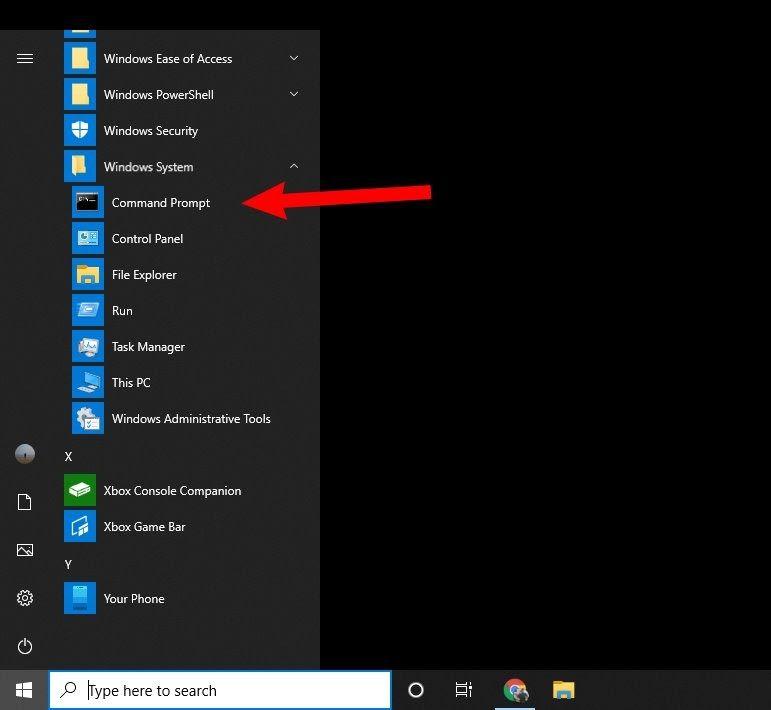
2. Right-click on Command Prompt from the search results and select Run as administrator to grant necessary permissions.
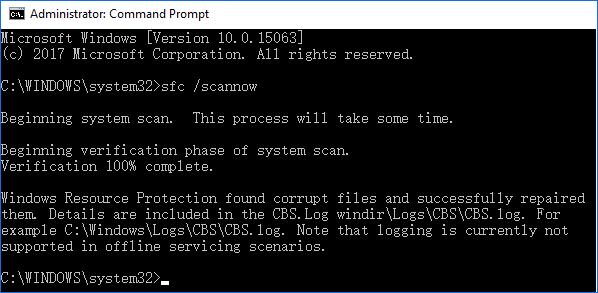
3. In the Command Prompt window, type sfc/scannow and press Enter. This command will scan for system file corruptions and initiate repairs.
Tips to Prevent Such Issue Happened Again
The JPG invalid value for registry error can be a hassle, but it can be avoided with several preventative measures. Make sure your applications and system settings are in good shape to avoid future frustrations. If you want your photo viewing experience to be as seamless and error-free as possible, follow these tips:
- Regularly Update Software: Always keep your operating system and photo viewer applications up to date. Software updates frequently include bug fixes and improvements that address issues, which might help prevent registry errors.
- Use Trusted Applications: Select photo viewing applications that have a solid reputation. The dreaded JPEG invalid value for registry error might be caused by lesser-known software. Stability and performance can be improved by sticking with reputable programs.
- Perform System Maintenance: To keep your computer running smoothly, regularly perform system maintenance tasks like disk cleanup and defragmentation. Reducing the possibility of registry errors and file corruption is possible with this strategy.
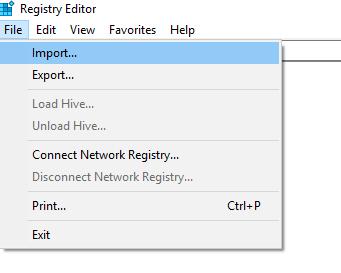
- Backup Your Registry: Create regular backups of your Windows registry. Without the need for extensive troubleshooting, you may easily restore your settings if any errors develop. Time and effort can be saved by taking this precaution, particularly when dealing with complex errors such as the JPEG invalid value for registry.
Conclusion
In summary, understanding what does invalid value for registry means is crucial for maintaining a smooth photo viewing experience. You may efficiently address and prevent errors by using programs like Windows Troubleshooter and System File Checker, error error, deleting cache, and adjusting your registry. You can further secure your files and enjoy your images uninterrupted by using dependable applications and doing routine system maintenance. Enhancing your entire user experience can be achieved through proactive measures.
FAQs
1. What does invalid value for registry mean?
The invalid registry value JPG error indicates that the registry settings associated with opening JPEG files are corrupted or misconfigured, preventing proper access to these image files.2. What causes invalid values for registry?
Various factors can cause this error, including outdated drivers, corrupted software installations, or conflicts resulting from improper updates, which disrupt the registry settings related to file handling.3. How do I fix an invalid value in the registry error?
To resolve the invalid value in the registry error, try running the Windows Troubleshooter, updating your photo viewer application, or using the System File Checker to repair corrupted files.4. How do I fix invalid values in the MP4 registry?
If you cannot open.jpgfile invalid value for registry, consider updating media players, checking file associations, and running the Registry Editor to identify and correct specific entries.



 ChatGPT
ChatGPT
 Perplexity
Perplexity
 Google AI Mode
Google AI Mode
 Grok
Grok























