Seagate External Hard Drive Format Error
Without any doubt, Seagate external hard drive is one of the best external storage options in the market. Users love its portability, elegant design, and good storage functions.
However, Seagate hard drive users can face a problem like Seagate external hard drive format error. It works in a way that when you plug the hard drive in, you will get a message on your windows that you must format the Seagate hard disk before you can use it again. But don't fret. This problem is solvable using a few technical techniques. And I have prepared methods on how to settle the Seagate external hard drive format error.
Overview of Seagate External Hard Drive Format Error
Adam: I am a professional photographer. And I am now facing a format problem in my Seagate external hard disk. It shocks me a lot. Since there are a large number of work photos in it. I wanted to access some files for an upcoming project. How can I do?
Some of you must also meet the problems that Adam did. And indeed, there are two kinds of format errors that might happen in a Seagate external hard drive. One is a Seagate disk is asking for a format, the other is you cannot finish the process of format a Seagate hard drive. And why these two problems occur?
Learn more>>:
How to Fix Mac Won't Recognize External Hard Drive?
How to Recover Lost Videos from Hard Drive?
Reasons for Seagate External Hard Drive Asking for a Format
- insufficient power supply
- damaged Seagate hard disk
- virus infection
- Default USB port
Causes for Seagate External Hard Drive Cannot Be Formatted
- imperfect connection
- Seagate hard drive lock and encryption
- virus attack
- Seagate disk physical damages
How to Recover Seagate External Hard Drive Without Formatting?
1 Retry and Connect Seagate External Hard Drive to Another Computer
If your Seagate external hard drive is coming up with the hard drive won't format error, it's always advisable to try connecting it to another PC and check if it's working. See the step-by-step guide below.
Step 1. Connect your Seagate external hard drive to another PC.
Step 2. Launch Windows File Explorer and Disk Management to see whether it shows up or not. If it shows up with data, open it, and get all data. If not, you should try the next method below.
2 Use Chkdsk scan
If the error appears, you can use the command prompt to check the hard disk status and fix any errors. To do so, follow these steps:
Step 1: Simultaneously click on Windows + R to launch Run windows.
Step 2: Type cmd in the text box and click on OK to run the command prompt.
Step 3: Once the command prompt pops up, type the command "chkdsk F: /f," and then press the enter key.
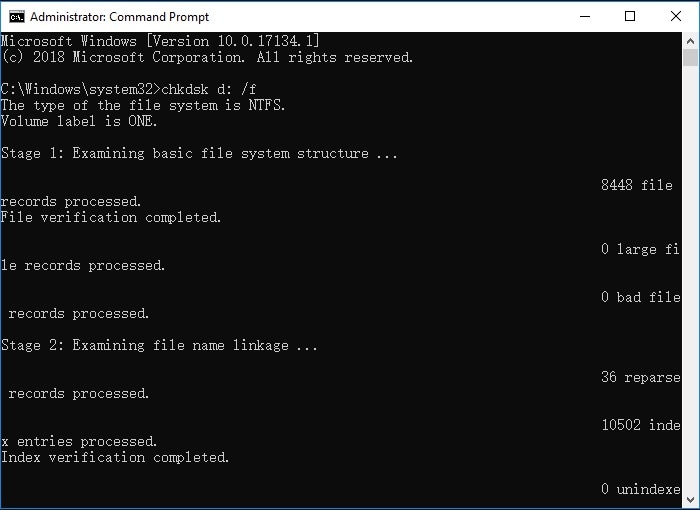
The "F" here refers to the designated letter to your Seagate external hard drive. You can use this command to check if there are any errors on your external hard drives. If there are, this command will attempt to fix those errors. If this method works, type the command "exit" and click enter to leave the program.
How to Retrieve Seagate External Hard Drive Data after Formation?
Even after the format process, you can also restore your formatted Seagate hard drive without pressure through Wondershare Recoverit. Armed with it, you can get data recovery, bootable USB, and video repair functions in a bundle. Now, Over 5 million global users are using it to recover more than 1000 file formats.

How to Fix Seagate External Hard Drive Not Format Problem?
If your hard drive is under attack by malware or malicious viruses, it can give the error that states the external hard drive is not formatted. This error also appears if a power failure occurred when you were copying or transferring the files to and fro between your PC and the external hard drive. Improper removal of the hard drive can also trigger this error.
In the above situations, the Window will give a hard disk not formatted error and demand that you format it now. But formatting the drive would mean that you will have to erase everything. So we recommend you backup your hard drive before you format it.
Reformat the Seagate external hard drive using AOMEI Partition Assistant
Reformatting your external hard drive from a RAW format to the NTFS format can solve your Seagate external hard drive format disk error. There are a number of freeware software available which you can use to format the external hard drives, AOMEI Partition Assistant Standard is the best one for this purpose. But this method will delete all your files from the hard drive. Nonetheless, to save your data, you can use professional data recovery software like Wondershare Recoverit to scan the RAW hard drive. This will let you make a backup of all the data on your hard drive before formatting it. Once your data is backed up and safe, reformat the external hard drive using the AOMEI Partition Assistant. The steps to do so are:
Step 1 Connect your Seagate hard drive with a USB port to your computer. Openthe AOMEI Partition Assistant Standard software on your computer. The software will display the external hard drive's interface. There will be the option of "Unformatted," and if you right-click that option, you can choose the Format Partition From the drop-down list.
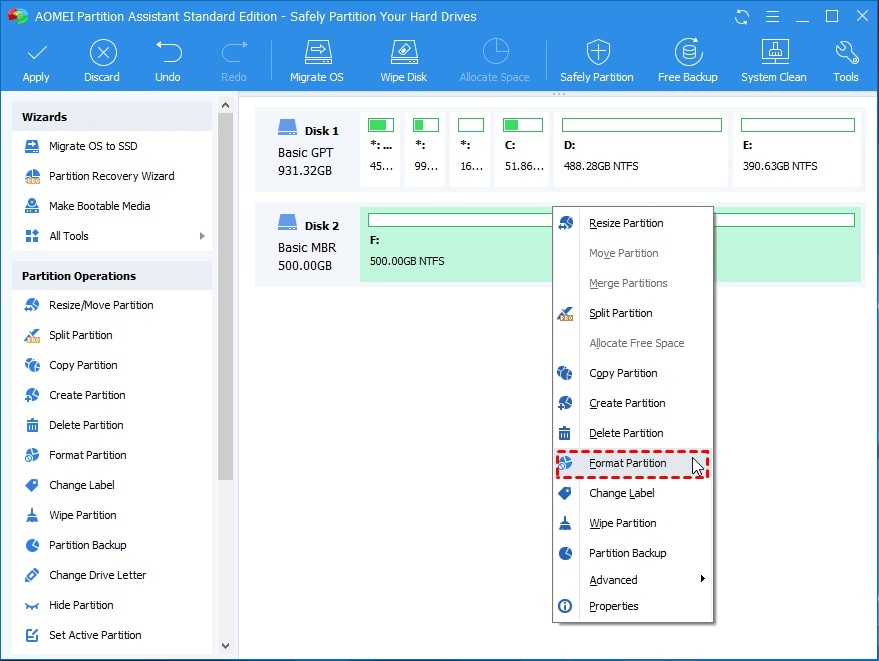
Step 2 This will give you further options to format your external hard drive as NTFS, FAT32, Ext2, Ext3, exFAT, etc. From here, select the NTFS option, input cluster size as default
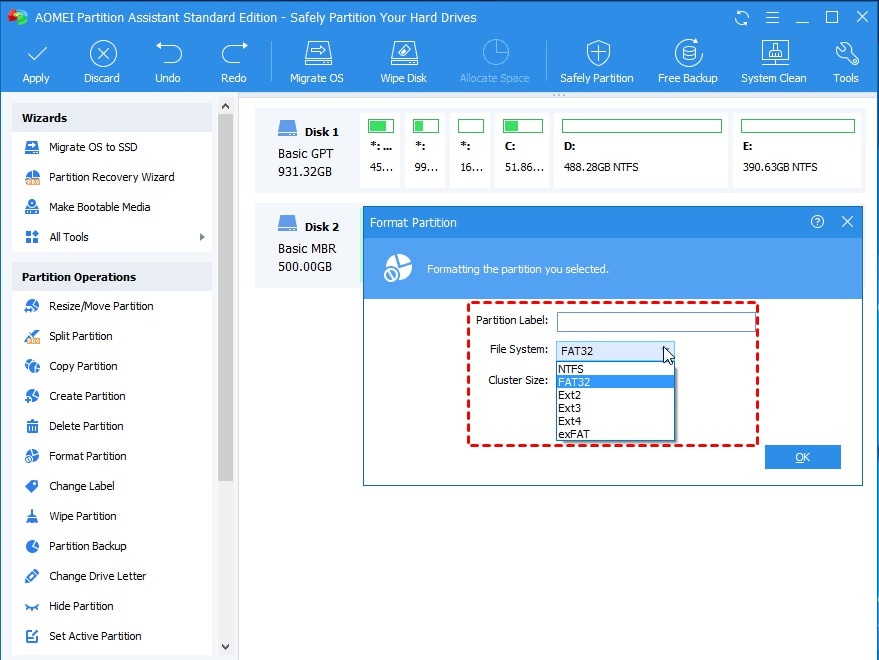
Step 3 Lastly, go back to the main interface after that and choose the "Apply" button to execute this command. Using this method will definitely resolve the issue, and you won't see the Seagate external hard drive format disk error anymore.
More Related:
How To Format Seagate External Hard Drive on Windows or Mac
How To Fix Windows Could Not Format a Partition on Disk 0
Conclusion
All the manual approaches stated above can help you fix all Seagate external hard drive format disk errors. But some consequences can make you lose all data during the formatting. Hence, you should first secure your files in the external hard drive. However, if you, unfortunately, format a hard drive without backing up your data, we recommend you employ a professional data recovery software like Wondershare Recoverit to execute the operation. Resolve Seagate external hard drive format disk errors now by using the methods introduced above!
What's Wrong with Drive
- Recover Your Drive
- Fix Your Drive
- Format/Wipe Drive
- Know Your Drive


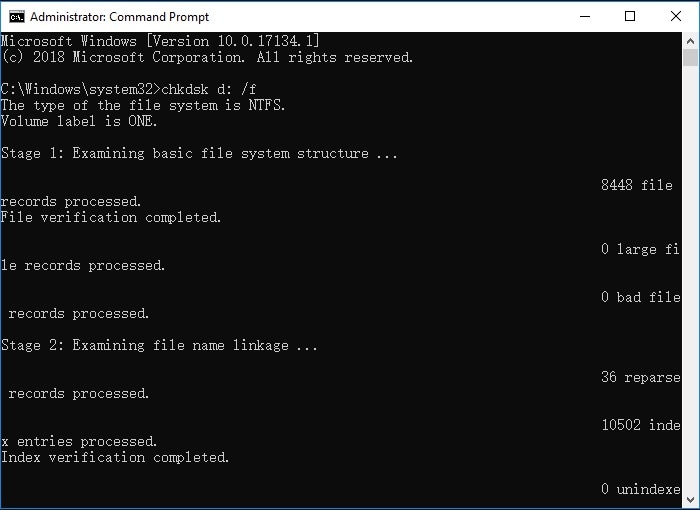

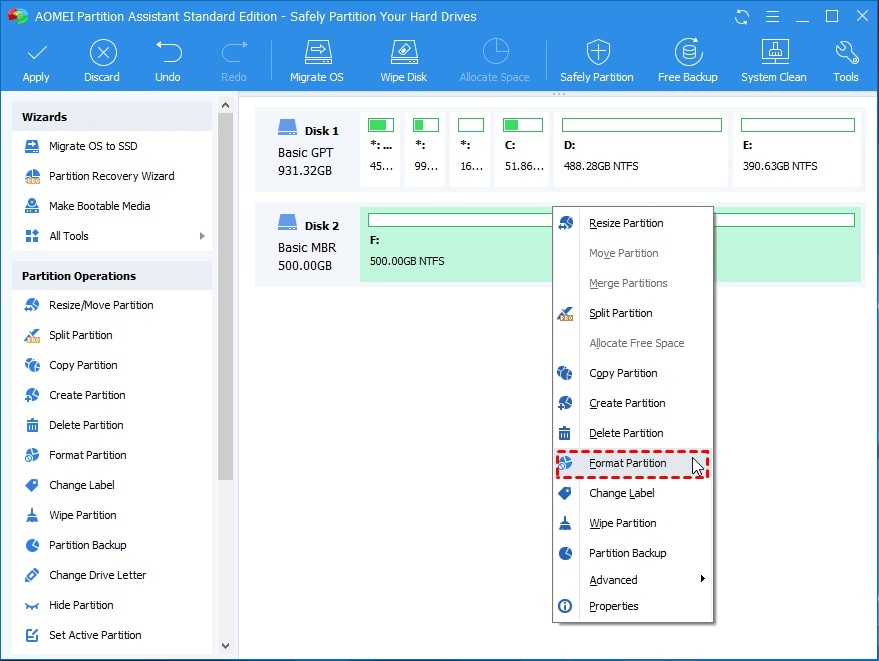
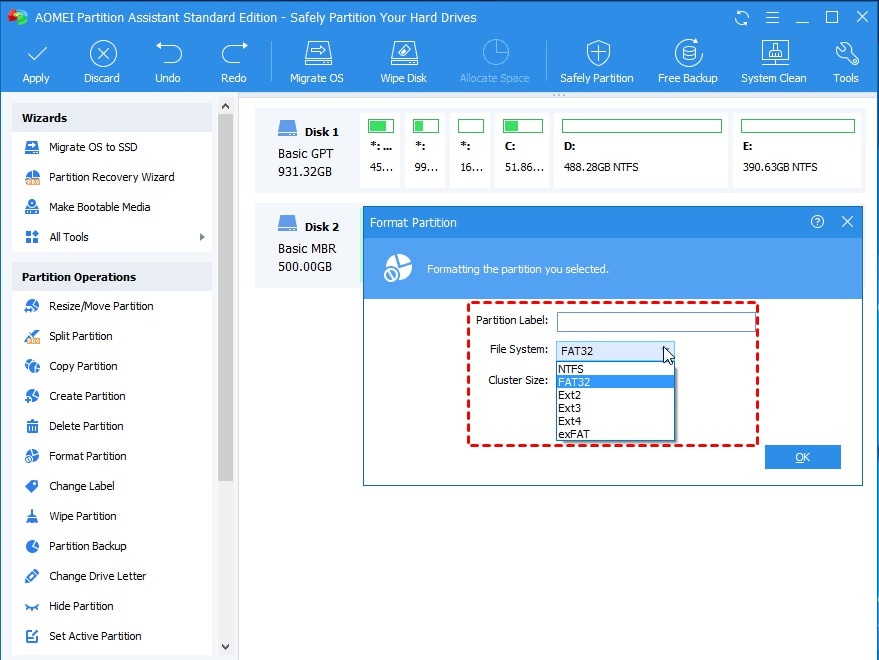
 ChatGPT
ChatGPT
 Perplexity
Perplexity
 Google AI Mode
Google AI Mode
 Grok
Grok
























Theo Lucia
chief Editor