Misplaced cherished photos from your Nikon camera? No need to worry. This guide walks you through simple, free methods to restore deleted images. It's a common issue for many users—and the encouraging news is that recovering lost Nikon photos is usually achievable.
Nikon cameras are popular worldwide. They include DSLR and Coolpix models. When photos get deleted, they're not gone forever. The camera still stores the data. You just need the right Nikon photo recovery method.
Whether you use a Nikon D850, D7500, or Coolpix camera, these methods help. We'll explore Nikon photo recovery software free options. You'll learn how to recover deleted photos from Nikon camera for free step by step. Most methods work without spending money.
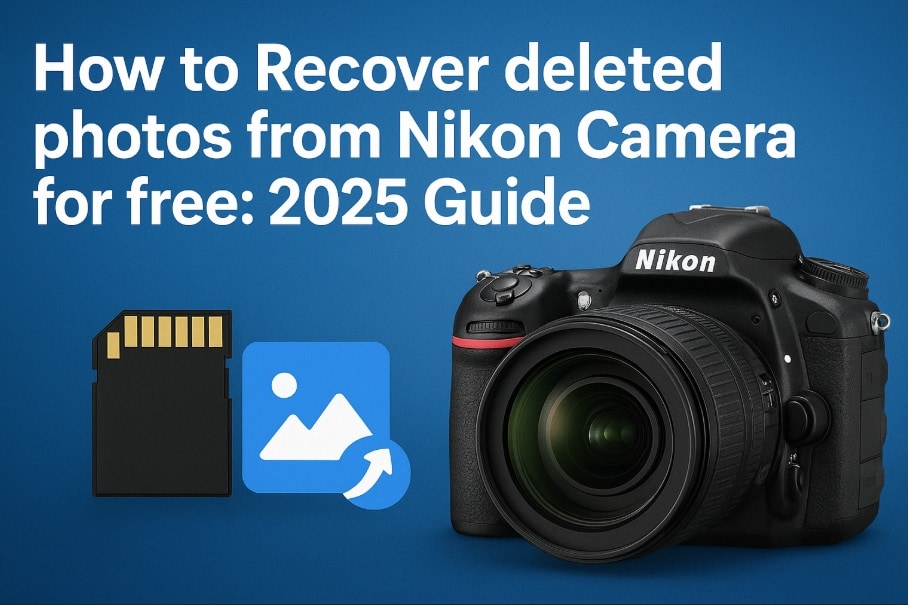
Table of Contents
Part 1: Typical Reasons Behind Photo Loss on Nikon Cameras
Understanding why photos disappear helps prevent future loss. Nikon deleted photo recovery becomes easier when you know the cause. Here are the main reasons users lose photos from their Nikon cameras.
- Accidental deletion: Accidental deletion remains the leading reason behind lost photos, often occurring when users mistakenly hit the delete button.
- SD card corruption: Memory cards can get corrupted. This makes photos unreadable or missing.
- Formatting errors: Accidentally formatting the SD card deletes all photos. This happens when users format the wrong card.
- Camera malfunction: Hardware problems can cause photo loss. The camera might crash during photo saving.
- Battery failure: A Low battery during photo transfer can corrupt files. Always keep batteries charged.
- Water damage: Moisture can damage the SD card. This affects photo storage and retrieval.
- Physical damage: Dropping the camera can damage the storage. Internal components might get disconnected.
- Virus infection: Connecting to infected computers can corrupt files. Always use clean systems for transfers.
Part 2: Can I Recover Deleted Photos from a Nikon Camera for Free?
Yes, you can recover deleted photos on Nikon camera for free. Several methods don't cost money. The key is acting quickly after photo loss. When you delete photos, they stay on the SD card. The camera just marks the space as available.
Free Nikon photo recovery software exists. Open-source tools like PhotoRec work well. Windows also includes built-in recovery tools. Cloud backups might have your photos, too. These methods have high success rates if you act fast. Don't take new photos after deletion. This might overwrite your lost files.
Part 3: How to Recover Deleted Photos from a Nikon Camera for Free
Several free methods can help recover photos from Nikon camera. Each method has different strengths. Some work better for recent deletions. Others handle corrupted cards well. Try multiple methods for the best results.
The success rate depends on several factors. Time since deletion matters most. Newer deletions recover more easily. The SD card condition also affects success. Choose the method that fits your situation best.
Method 1: Use the Recoverit Tool
Recoverit offers free photo recovery for Nikon cameras. This Nikon recovery software has a user-friendly interface. It works with all Nikon camera models. The free version recovers up to 100MB of data.
This tool scans deeply into your Nikon SD card. It finds photos that other software might miss. The preview feature shows photos before recovery. You can see which files are recoverable without guessing.
Recoverit handles various file formats well. It recovers NEF, JPG, and RAW files from Nikon cameras. The software works on corrupted SD cards, too. Many users report high success rates with this tool.
Try Recoverit to Recover Lost Photos
Security Verified. Over 7,302,189 people have downloaded it.
Steps to recover:
Step 1: Install Recoverit on your PC. Connect your Nikon camera or remove the SD card. Insert the card into a card reader. Launch Recoverit and select your SD card.

Step 2: Click on your Nikon SD card to start scanning.

Step 3: Wait for the scan to complete.

Step 4: Preview the found photos. Select the ones you want to recover. Click "Recover" and save them to your computer.

Related Video >>: How to Recover Photos From Digital Cameras?
Method 2: Use Windows File Recovery Tool
Windows File Recovery is Microsoft's free tool. It works through a command-line interface. This Nikon photo recovery software free option requires Windows 10 or 11. It's powerful but needs some technical knowledge.
The tool works at a low system level. It can recover photos from severely damaged SD cards. Windows File Recovery ignores file system corruption. This makes it effective for difficult recovery cases.
This method has no data size limits. You can recover unlimited photos for free. The software comes built into Windows systems. No additional downloads or installations are needed.
Steps to recover:
Step 1: Go to the Microsoft Store. Install Windows File Recovery. Open Command Prompt as administrator. Connect your Nikon SD card to the computer. Type the recovery command: "winfr C: E: /regular /n *.jpg /n *.raw". Replace C: with your SD card letter. Replace E: with your recovery folder.
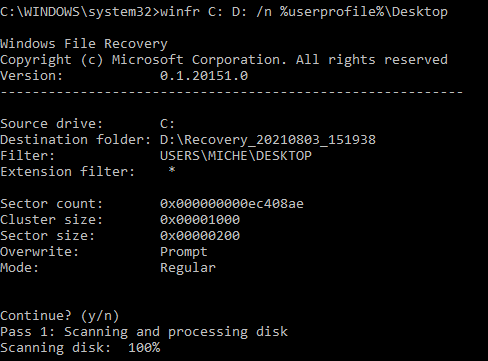
Step 2: Press Enter and wait for the process. The tool will scan and recover photos. Check the destination folder for recovered files.
Method 3: Try PhotoRec Open-Source Software
PhotoRec is a free, open-source recovery tool. It's part of the TestDisk package. This software focuses on photo recovery specifically. It works on Windows, Mac, and Linux systems.
PhotoRec ignores the file system completely. It scans the raw data on your SD card. This approach finds photos that other tools miss. The software recovers from heavily corrupted cards too.
The tool supports over 440 file formats. It recognizes Nikon NEF files perfectly. PhotoRec has been tested by millions of users. The recovery success rate is very high.
Steps to recover:
Step 1: Download PhotoRec from the official website. Extract and run the program. Select your Nikon SD card from the list. Choose the partition type and file system. Select "Other" for FAT32 cards. Choose the file types you want to recover.
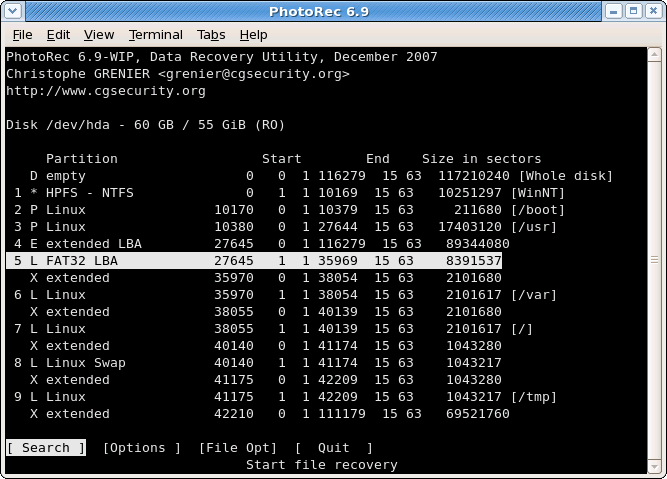
Step 2: Select a destination folder for recovered files. Click "Search" to start the recovery process. Wait for completion and check the results.
Method 4: Check Google Photos or Cloud Backup
Many users enable automatic cloud backup. Google Photos often syncs with mobile devices. Check if your Nikon photos uploaded automatically. This method works if you transferred photos to your phone first.
Cloud services like Google Photos backup photos automatically. iCloud and OneDrive also store camera photos. Many people forget they enabled these features. Check all your cloud accounts for missing photos.
This recovery method is instant when backups exist. Your photos are already safe in the cloud. The quality remains the same as originals. You don't need any special software for this.
Why use this method:
- Instant access to backed up photos
- No additional software installation needed
- Photos are already organized by date
- Works from any device with internet access
Steps to recover:
Step 1: Open Google Photos on your computer or phone. Sign in with your Google account. Look for the dates when you took the photos. Use the search function to find specific photos. Type keywords like "camera" or location names. Check the "Trash" folder if available.
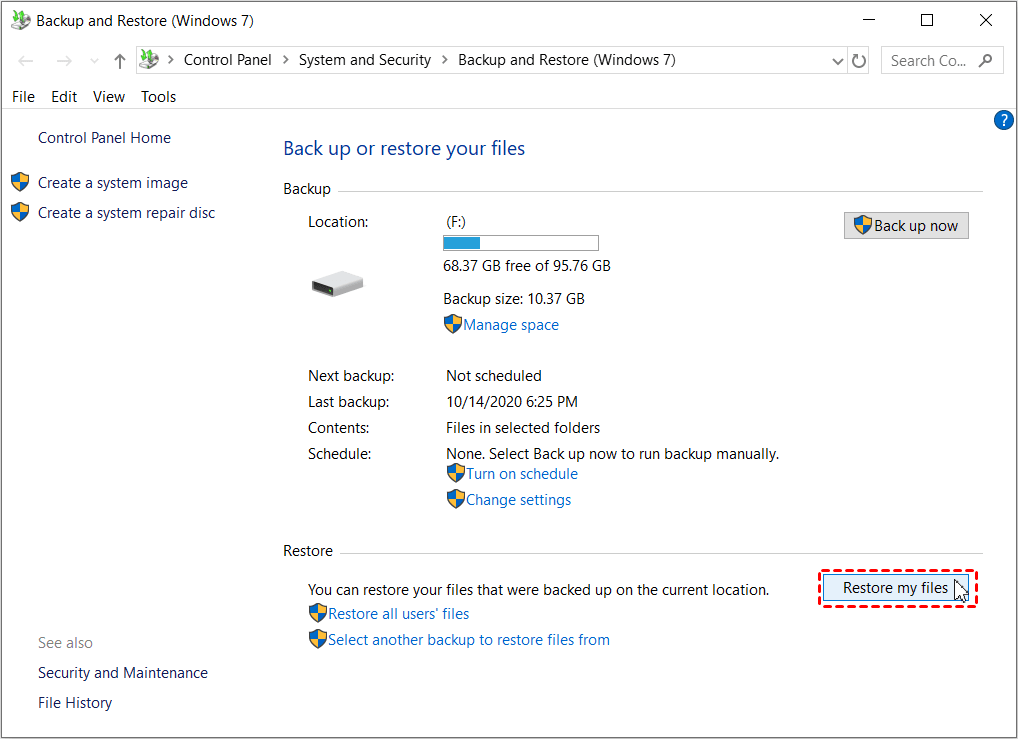
Step 2: Select the photos you want to recover. Download them to your computer. Save them in a safe location for backup.
Method 5: Restore from Local Backup if Available
Check if you created backups before the photos were deleted. Many users backup photos to external drives. Windows File History might have saved copies. Mac Time Machine also creates photo backups.
Local backups are the most reliable recovery method. They contain exact copies of your photos. No data corruption occurs during backup restoration. The process is usually very fast, too.
External hard drives often contain forgotten photo copies. USB drives might have backup folders too. Check your computer's automatic backup systems. Previous versions of folders sometimes exist in system backups.
Why use this method:
- Fastest recovery method when backups exist
- Photos are in their original quality
- No risk of partial or corrupted recovery
- Maintains all metadata and file information
Steps to recover:
Step 1: Check your external backup drives. Look in your usual backup locations. Open Windows Backup and Restore. Select Restore My Files. Navigate to the date before photo deletion. Browse through the backed up folders. Look for your camera or photo folders.
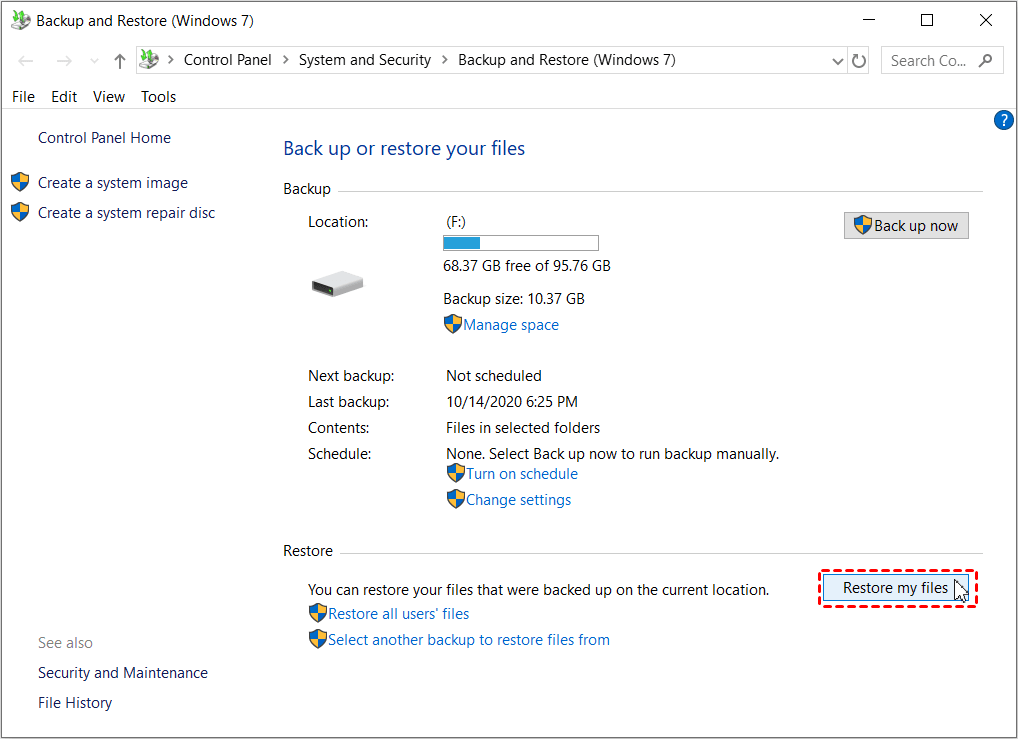
Step 3: Copy the photos back to your computer. Verify they open correctly. Update your backup to prevent future loss.
Part 4: Pro Tips to Recover Photos from Nikon Camera Successfully
Following expert tips increases your recovery success rate. These recommendations come from data recovery professionals. Apply them when trying to recover deleted photos on Nikon camera. They work for all Nikon models including Coolpix series.
- Stop using the camera immediately: Don't take new photos after deletion. New data overwrites deleted files. Remove the SD card from your Nikon camera right away.
- Use a card reader instead of USB cable: Card readers provide better connection stability. They reduce the risk of further data corruption. Direct camera connections sometimes fail during recovery.
- Try multiple recovery software options: Different tools find different files sometimes. Use both free and trial versions. PhotoRec might find files that Recoverit misses.
- Scan in safe mode for better results: Boot your computer in safe mode. This reduces interference from other programs. Recovery software works more efficiently this way.
- Save recovered photos to different drive: Never save recovered files to the same SD card. Use your computer's hard drive instead. This prevents overwriting other recoverable data.
- Check file extensions carefully during preview: Nikon cameras create NEF, JPG, and MOV files. Make sure to recover all formats. Some software shows only JPG files by default.
- Consider professional help for important photos: If free methods fail, contact data recovery services. They have specialized equipment for Nikon SD card recovery. The cost might be worth it for irreplaceable memories.
Conclusion
Recovering deleted photos from Nikon camera for free is definitely possible. Multiple methods exist to help you retrieve lost memories. The key is acting quickly and choosing the right approach. PhotoRec, Recoverit, and Windows File Recovery all offer solutions.
Success depends on several factors, including time and card condition. Try multiple methods for the best results. Start with the easiest options, like checking cloud backups. Then move to software-based Nikon photo recovery solutions. Remember to stop using your camera immediately after discovering the loss.
Try Recoverit to Recover Lost Photo from Nikon
Security Verified. Over 7,302,189 people have downloaded it.
FAQs
-
Q1: How long after deletion can I recover photos from my Nikon camera?
The recovery time window varies based on camera usage after deletion. If you stop using the camera immediately, photos can be recovered days or weeks later. The SD card stores deleted photos until new data overwrites them. Taking new photos reduces recovery chances significantly. Some users successfully recover photos months after deletion if the card wasn't used much. Professional recovery services can sometimes retrieve very old deletions. The best practice is attempting recovery as soon as possible. -
Q2: Can I recover photos from a formatted Nikon SD card for free?
Yes, recovering photos from formatted Nikon SD cards is possible using free methods. Formatting doesn't permanently erase photo data immediately. The card's file system gets reset but photos remain on the storage cells. PhotoRec excels at recovering from formatted cards because it ignores file systems. Windows File Recovery also handles formatted storage devices well. Recoverit's free version can recover some formatted card data. The success rate is high if you act quickly after formatting. Avoid saving new data to the formatted card. Professional tools have even higher success rates for Nikon Coolpix photo recovery from formatted cards. -
Q3: Which free software works best for Nikon deleted photo recovery?
PhotoRec stands out as the most reliable free Nikon recovery software for most users. It's completely open-source and handles severely damaged cards well. The software recovers photos even when other tools fail completely. However, it requires some technical knowledge to use effectively. For beginners, Recoverit offers easier operation with its graphical interface. Windows File Recovery provides powerful features but uses a command-line interface only. The best approach combines multiple tools for maximum recovery success.




 ChatGPT
ChatGPT
 Perplexity
Perplexity
 Google AI Mode
Google AI Mode
 Grok
Grok























