How to Move Unallocatted Disk Space to C Drive
Q: How to move unallocated disk space to C drive?
"I have been using windows 10 for quite a while now, but I'm striving to know the methods to move unallocated space to C drive in windows 10 operating system. I want to move unallocated disk space to C drive because I'm running out of space on my computer. I only want to assign unallocated space to C drive to create more space on my computer. I'm hoping to see the simplest ways to conduct the procedure to merge unallocated space to C drive. If there is any simple method for this purpose, then I want to know that. However, I'm also not aware of why most people move unallocated disk space to C drive."
Many individuals are not aware of moving unallocated disk space to C drive in Windows 7 or 10 and look for simple methods, that's pretty normal. In reality, you just need the right methods to do that. In this guide, you will have a built-in function method for your ease to extend c drive with unallocated space. At the start, we will be discussing some common reasons because of which people move unallocated disk space to C drive in windows 7 or any other operating system like Windows 10. Once you have read them, you will have a detailed method. Just stick to the guide with great concentration.
Part 1: Why you need to move unallocated disk space to C drive?
It is very clear that why people move unallocated disk space to C drive in Windows 7, certainly to create ease for themselves. However, there are a lot of reasons why people choose the option of moving unallocated disk space to C drive in windows 10. Getting to know the reasons behind it can help in understanding the situation more clearly. Apart from the utility of Microsoft windows, people tend to follow third-party software to move unallocated disk space to C drive in windows 7. However, people surely want to upgrade their operating system to enjoy new features. This is the reason that they encounter hard disk partition problems after they upgrade to any of the operating systems like Windows 10. People report that C drive alerts that it has low disk space and large capacity was unallocated to C drive. The low space error certainly disturbs the user's experience and this is why people tend to move unallocated disk space to C drive. The prime solution is to extend the system file drive to fix low space error.
Part 2: How to move unallocated space to the C drive?
The easiest way to move unallocated space to C drive is to utilize the built-in utility of windows 7. Windows never leave you unsurprised with its utilities. All you need to do is to locate them and utilize them for the right purpose. This is the finest way you can perform all the required tasks. Windows may give you troubles but the solutions are also given by the operating system of your computer. Moving on, this method to move unallocated space to C drive in Windows 10 or 7 operating systems;
Method 1: Windows disk management
The windows disk management tool is astonishing when it comes to its features. People with an operating system of Windows 10 can surely utilize this built-in tool. You need to follow the steps to properly conduct the task of merging unallocated disk space to C drive;
Step 1: The first thing to do is to open disk management through the run window. you can do this by using the Windows + R key simultaneously. Once it is opened, follow the next step.
Step 2: Moving on, you are required to enter "diskmgmt.msc" and enter. The disk management may take time to load.
Step 3: Moreover, once the disk management has properly loaded, you need to right-click on the C drive of your computer. You will surely see the option of extend volume, you will use this option to extend the C drive with unallocated space.
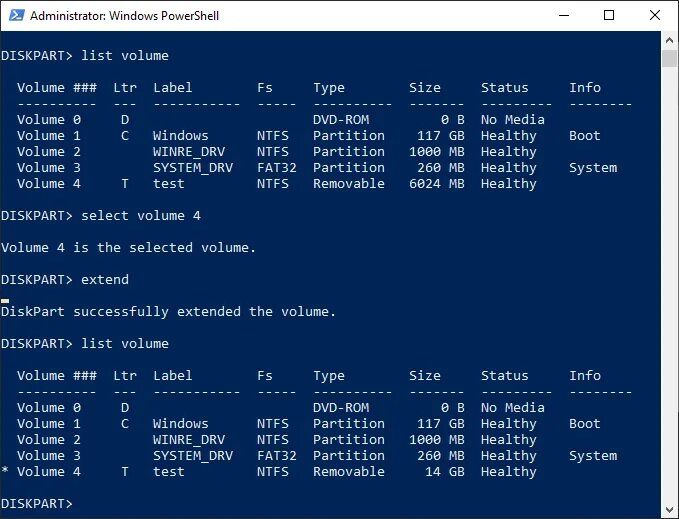
Step 4: There are still many deficiencies in the software apart from its remarkable features. If the unallocated space is not adjacent to the C drive. In other words, you can say that unallocated space is not on the righthand side. In this case, you will be restricted to move unallocated disk space to C drive in windows 10.
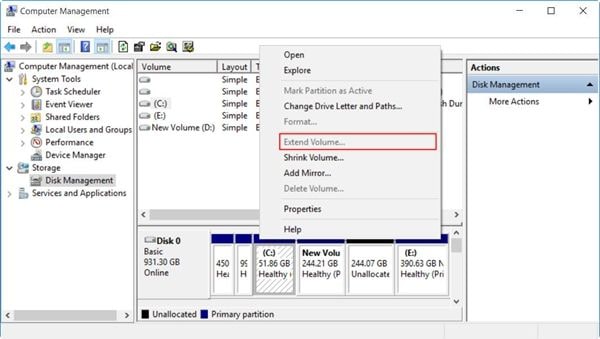
Step 5: Windows certainly gives you a lot of utilities to cherish although there are a lot of drawbacks to it. In case, you don't have the above scenario, you can surely move unallocated disk space to C drive using the Windows built-in tool of disk management. However, if you are unable to do that and your partition is displaying the same low disk error then you can use third-party software for this job. In case this method works, just restart the computer and see if it still exists or not.
Conclusion
Windows 7 or 10 has multiple problems and multiple built-in solutions. All you need to do is to follow them properly. When talking about partitions, this utility is also enjoyed by the majority population around the world. However, it still fails to provide the essential features to the users. This is the reason that many people choose the option to move unallocated disk space to C drive using any other software. Yet, you need to try using the built-in software properly so that you don't have to rely on any of the third-party software. If you follow all the steps in the guide properly, there are a lot of chances that you can easily succeed in your method. If your system partition is running out of space and there is no unallocated space on your hard drive, you can utilize the allocate free space functions given by multiple software to re-partition your hard drive properly. You can also utilize the windows server system to create more ease for you. All you need to do is to find the best tool for your task, don't jump to any of the wrong software or built-in tool when dealing with partitions.
What's Wrong with Drive
- Recover Your Drive
- Fix Your Drive
- Format/Wipe Drive
- Know Your Drive


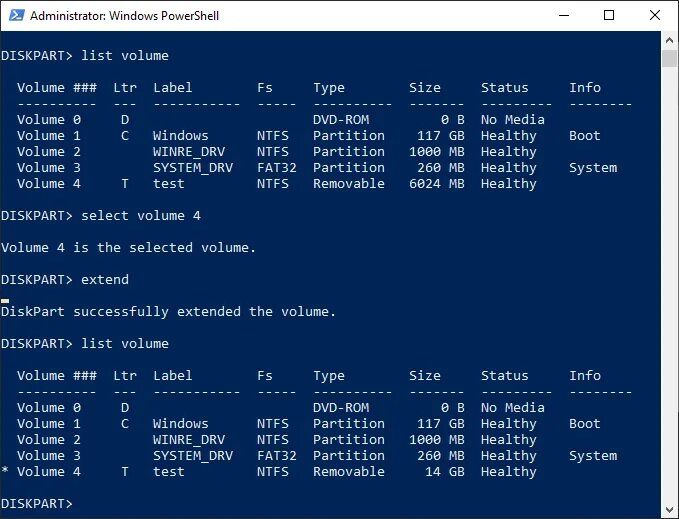
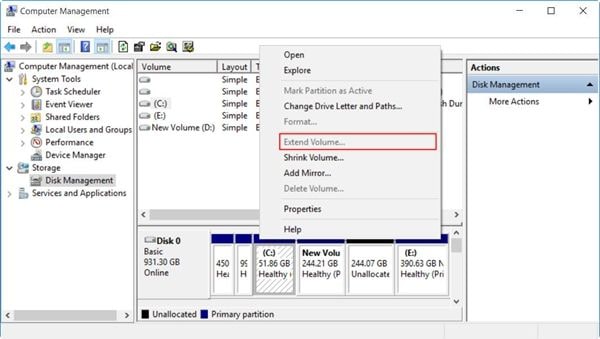
 ChatGPT
ChatGPT
 Perplexity
Perplexity
 Google AI Mode
Google AI Mode
 Grok
Grok
























Theo Lucia
chief Editor