How to Recover Lost Files from Hitachi Hard Drive
A Hitachi hard drive is a non-volatile storage device for digital data and is used by more and more computer users. Nevertheless, even though it's quite reliable, data loss from a Hitachi hard drive is no joke. Lots of computer users, including some experts, always consider that they've lost data forever since the "delete" or "format" command was sent. They're wrong.
Can Data Be Recovered from a Failed Hard Drive?
When you delete or format data on a Hitachi hard disk, the part of the Hitachi hard disk where lost data previously took over is marked as available for new data's input, and the old data becomes invisible. Hence, your old data isn't gone immediately, and there's still a good chance to retrieve them with a hard drive recovery solution as long as new files do not overwrite them.
So, remember this important thing: Stop using Hitachi hard drive or at least the particular partition where you lost the files if you still want to get them back. Overwriting will make your data destroyed permanently.
Recoverit - The Best Hitachi Hard Drive Recovery Software
At the very beginning, find hard drive recovery software to assist you in recovering lost files from Hitachi hard drives. It's crucial to choose a reliable and professional hard disk recovery program that does what it says or your lost data will be damaged. If you don't have an option, here comes my humble recommendation: Recoverit Data Recovery is a professional and secure Hitachi hard drive recovery software that is 100% trustworthy, and you can regain almost all data from hard drives, including photos, videos, audio, documents, etc.
- Recover lost or deleted files, photos, audio, music, and emails from Hitachi storage devices effectively, safely, and completely.
- Supports data recovery from recycle bin, hard drive, memory card, flash drive, digital camera, and camcorders.
- Supports recovery of data for sudden deletion, formatting, lost partition, virus attack, and system crash under different situations.
 Security Verified. 3,591,664 people have downloaded it.
Security Verified. 3,591,664 people have downloaded it.
How to Recover Lost Files from Hitachi Hard Drive
Follow the next simple steps to perform Hitachi hard drive data recovery with Recoverit Windows version. Please connect your Hitachi hard drive to the computer and ensure it can be detected.
Method 1. Using Recoverit to Recover Data from Hitachi Hard Drive
Recoverit also provides Mac external hard drive recovery solution for those who need to retrieve files from external or internal hard disks. Check out this page and get the full solution:
How to Recover Formatted Hard Drive on Mac.
Step 1 Select "External Devices Recovery"
Launch Recoverit Data Recovery on your computer. To perform Hitachi hard drive recovery, please select the "External Devices Recovery" mode as a start.

Step 2 Opt for Hitachi hard drive
Make sure the computer can detect your hard drive device. Select it and click the "Start" button to start scanning data. Recoverit will start a quick scan to search for data. If you can't find any files after the first scan, you can go to scan with "All-around Recovery," which will help to search for more files, but it will take more time.

Step 3 Preview & recover data
After the scan, you can check all recoverable files on the results. Preview and recover lost files from Hitachi Hard Drive.
In the scan result, all recoverable files are displayed and categorized well. You can preview and check to recover them all with one click. Files can be previewed now: JPG, JP2, JPEG, TIFF/TIF, PNG, BMP, GIF, DOC/DOCX, XLS/XLSX, PPT/PPTX, PDF, HTML/HTM, ZIP, and RAR.

Video Tutorial-How to Recover Files from Hard Drive?
This video demonstrates to you vividly how to recover data from a hard drive with Recoverit. Watch it and get your data back.
Tips for Hitachi Hard Drive Recovery
- Stop using the Hitachi hard drive once you find it corrupted or formatted to avoid the stored data being overwritten and increasing the chance of data retrieval.
- Please do not download and install the hard disk recovery software to the same partition where you lost data to avoid overwriting data stored on it.
- When recovering lost files from Hitachi hard drives, don't save them on the same partition where you lost them before. Choose another partition or disk to store them.
- If you want to recover files later after the scan, remember to save the scan result, and you can directly recover them by importing them instead of rescanning them.
- If you're using a Mac computer and want to recover data from a Mac hard drive, please turn to the Mac version of this hard drive recovery software, Recoverit Data Recovery for Mac.
Method 2. Using Recuva to Recover Data from Hitachi Hard Drive
Recuva is a free data recovery software that allows users to retrieve deleted files from their computer, external hard drives, or other storage devices. It is developed by Piriform and offers an easy-to-use interface for recovering lost data. You can turn to Recuva as an alternative to Recoverit when seeking a free solution for data recovery.
Follow the steps below to perform Hitachi hard drive recovery:
- First, download Recuva from the official website and then install and launch it on your computer.
- Choose the file types you want to recover, or select "All Files" if you're uncertain about the type of the lost data, and then click "Next."
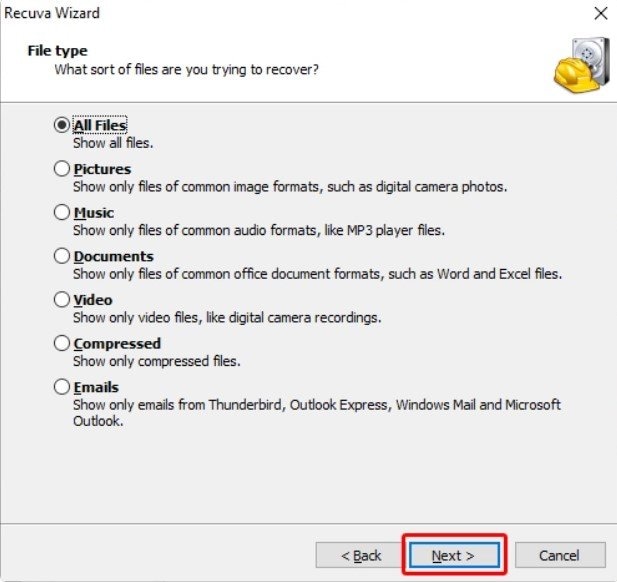
- Next, select a location to scan for the lost files. To scan the Hitachi hard drive, select the drive from the "In a specific location" section, and click "Next" again.
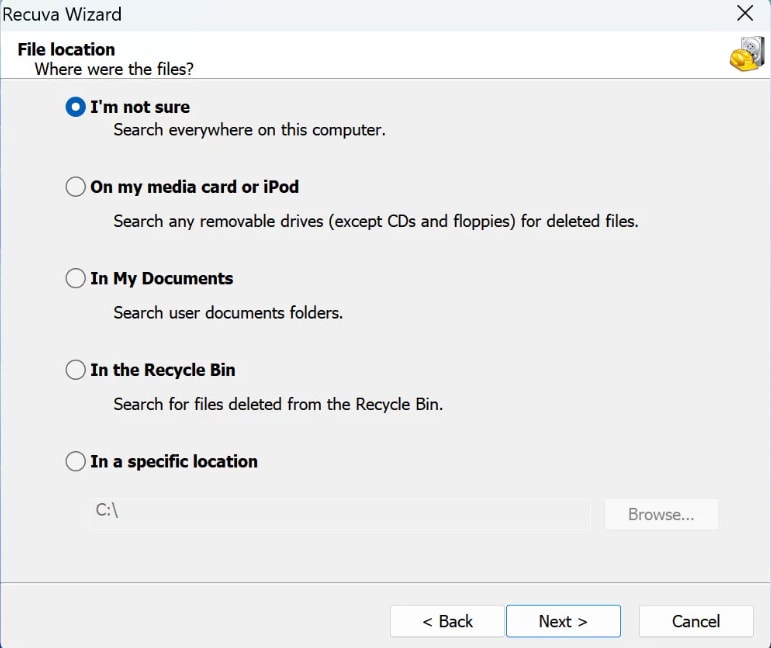
- Enable the Deep Scan option and click "Start" to begin the Hitachi hard drive data recovery.
- Wait for the scanning process to complete, then select the files you want to retrieve and click "Recover" to download the files locally.
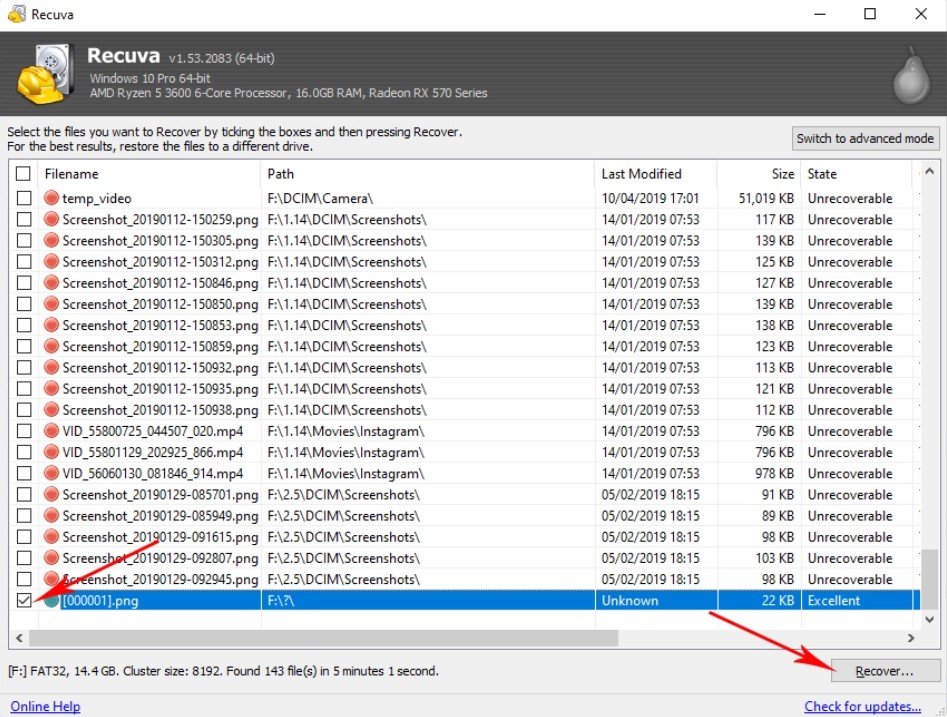
Possible Reasons for Hitachi Hard Drive Data Loss
To avoid further data loss, it's essential to learn about the potential risks that can cause your data loss from the Hitachi hard drive. The possible reasons include:
- Physical damage: If the hard drive is dropped, bumped, or exposed to extreme temperatures, it can cause physical damage to the internal components, leading to data loss.
- Logical errors: Logical errors occur when the file system becomes corrupted, leading to data becoming inaccessible or lost. This can happen due to improper shutdowns, power surges, or software issues.
- Virus or malware attacks: Hitachi hard drives are susceptible to virus and malware attacks, which can corrupt or delete data on the drive.
- Human error: Accidental deletion, formatting, or overwriting of files can result in data loss on a Hitachi hard drive.
- Firmware issues: Problems with the hard drive's firmware can cause data loss, as it may prevent the drive from functioning properly and accessing the stored data.
- Mechanical failure: Over time, the mechanical components of the hard drive, such as the read/write heads or the spindle motor, can fail, leading to data loss.
- Natural disasters: Events such as floods, fires, or earthquakes can physically damage the hard drive and result in data loss.
People Also Ask
-
Can I recover data from a Hitachi hard drive that has been physically damaged?
Yes, it is possible to recover data from a physically damaged Hitachi hard drive using specialized data recovery techniques and equipment.
-
How long does it take to recover data from a Hitachi hard drive?
The time it takes to recover data from a Hitachi hard drive can vary depending on the extent of the damage and the amount of data that needs to be recovered. It can range from a few hours to several days.
-
Can I recover data from a Hitachi hard drive that has been formatted or erased?
Yes, data can be recovered from a Hitachi hard drive that has been formatted or erased using data recovery software or services.
-
What are the common causes of data loss in Hitachi hard drives?
Common causes of data loss in Hitachi hard drives include physical damage, logical errors, file system corruption, and accidental deletion.
-
Is it possible to recover data from a Hitachi hard drive that is making clicking or grinding noises?
Yes, it is possible to recover data from a Hitachi hard drive that is making clicking or grinding noises, but it is important to stop using the drive immediately and seek professional data recovery services to prevent further damage.
What's Wrong with Drive
- Recover Your Drive
- Fix Your Drive
- Format/Wipe Drive
- Know Your Drive







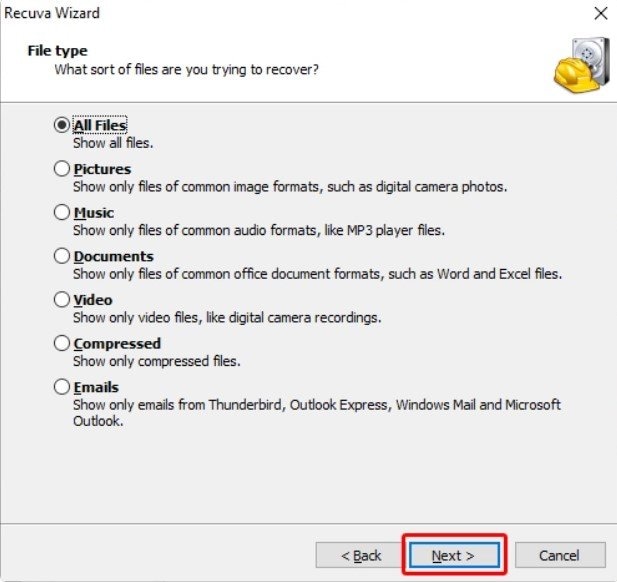
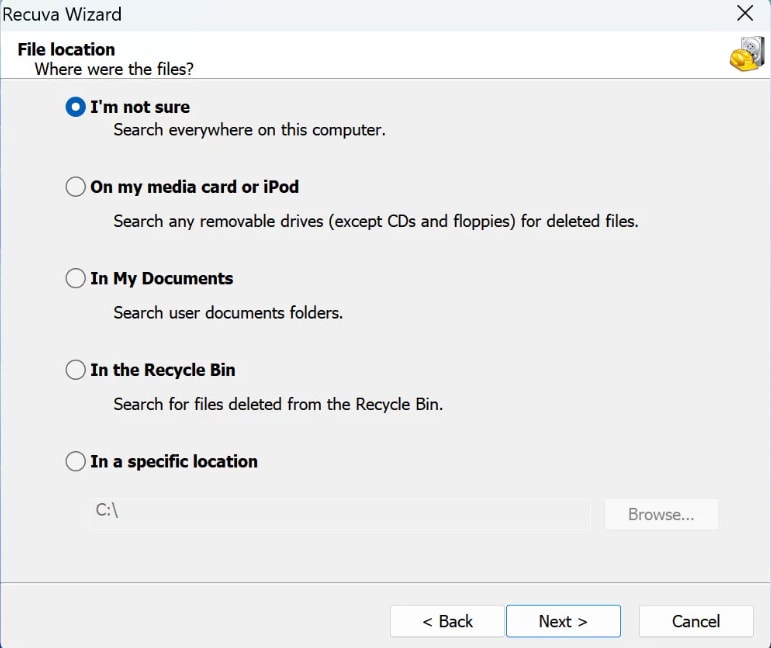
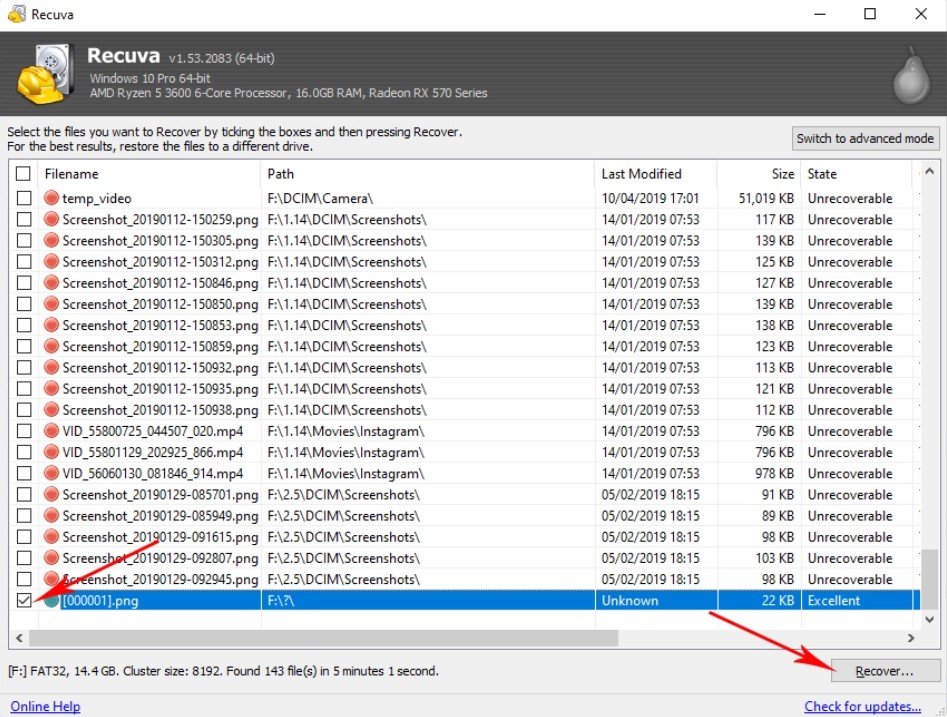
 ChatGPT
ChatGPT
 Perplexity
Perplexity
 Google AI Mode
Google AI Mode
 Grok
Grok
























Amy Dennis
staff Editor