In situations where you lose essential photos, work documents, or project files, panic sets in instantly. This is where disk image data recovery comes in to save the day, as it provides an exact copy of your device. Thus, if your data is lost because of accidental loss, corruption, or failed hardware, this solution will ensure that you can restore your digital world.
So, to find out what is a disk image and how you can use it to recover your files, this article is for you. Head to the sequential details and discover simple and effective solutions for disk image data recovery.
Try Recoverit to Perform Disk Image Data Recovery

In this article
Part 1. Disk Image Data Recovery: Understand Disk Image Formats
A disk image is a precise copy of a storage device, comprising either a hard drive, SSD, or USB drive. It copies all such files, folders, and even files hidden in the system to make it easier to restore or recover information. While knowing what is disc image file, head to the given format details of the disk image before you seek the recovery solutions:
| Format | OS/Platform | Typical Use |
|---|---|---|
| ISO | Windows, Linux, Mac | Used for software distribution, OS installations, and backups of CDs/DVDs |
| DMG | Mac | Used for macOS app distribution, system restore, and backups |
| IMG | Linux, Windows, Mac | Often used for SD cards, USB drives, and forensic data recovery |
The reason why the various disk image formats are important in recovery is that each format stores information differently. As an illustration, file formats such as ISO, DMG, or IMG can accommodate various operating systems, file formats, or compression algorithms. Therefore, a proper format guarantees compatibility with recovery programs and eliminates corruption of files.
Common Error Messages and What They Usually Mean
As you proceed to find out ways to restore mac disc image, review the basic types of error messages, their meanings, and when each one is used:

"No mountable file systems"
This failure implies that your Mac or other system cannot read the internal structure of the disk image. It occurs when the picture is corrupt, damaged, or formatted in a format that is not understood by your system.
"Image not recognized"
When Disk Utility can’t match the file to a known image format, this error shows up. It often occurs after an incomplete download, an interrupted transfer, or a faulty image creation process.
"Disk image may be damaged"
If the system detects corruption during the file check, this error message will appear. It is common for copied or damaged images that were not saved properly.
"Error -61" (macOS)
On the Mac, this error indicates a permission or access issue with the disk image. It might be blocked by your user settings, or the system may not allow that action.
"Unable to create disk image"
Users face this error message when they don’t have enough storage space or the chosen format doesn’t support the operation. Additionally, it is common with the external or read-only drivers.
Part 2. Disk Image Data Recovery: Common Reasons for File Loss
Know that when you create a disc image, specific issues can impact data and lead to loss. Therefore, in this section, we have uncovered a few of them for your clarity:

- Hardware Failure: Files may be inaccessible in case the hard drive, SSD, or Memory card suddenly malfunctions. You will know this by observing symptoms such as clicking sounds, failure to start up, or read/write errors.
- Human Error: In the majority of cases, users lose files by accident, empty the trash or recycle bin, or format the incorrect drive. Due to this, the data appears to be lost, but can be recovered until new files take the place of the old ones.
- Logical Errors: A damaged partition of the file system can also confuse the OS and make files unreadable or invisible. This occurs after the sudden shutdowns, failed updates, or power cuts.
- Malware and Ransomware: You can also be locked out of your data, and files can be deleted, corrupted, or encrypted by malicious software. Recovery in these situations is determined by the nature of malware, backups, and decryption tools at hand.
- Software and System Failures: The files may be corrupted or lost in case of system crashes, buggy applications, or failed updates. Moreover, antivirus software or converters may occasionally destroy the files by mistake.
Part 3. Disk Image Data Recovery: How to Restore Lost Files Safely
Now that you understand the risks of data loss, let’s explore how to restore files safely using disk imaging techniques. If you often create disk image windows backups, recovery becomes far easier and more reliable.
1. Use Professional Data Recovery Software - Recoverit
Among all the solutions, Recoverit enables you to recover data directly from disk image files without risking further damage. The tool will perform a quick scan and retrieve the recently deleted files, but its Deep Scan can scan the disk image to recover the data in detail. This solution is capable of handling any data loss scenarios, be it due to formatting, corruption, or loss of partition.
It can also restore all forms of data like documents, videos, photos, emails, audio files, etc. For a premium user, it can automatically fix corrupt photo and video files during preview and after recovery. Most importantly, this utility will allow you to access internal/external HDDs, SSDs, USB drives, SD cards, memory cards, digital cameras, NAS devices, and others.
Key Features
- Preview: Users can preview the restored data directly in the tool to ensure data integrity and accuracy.
- Batch Processing: To save the hassle of importing one file at a time, you can restore multiple files in just one click.
- Advanced Filters and Search: In quick scanning, the tool enables you to find specific files quickly with search keywords and filters for file type.
Detailed Guide to Make Disk Image Data Recovery Possible
After learning how to create disk image mac, move to a detailed guide on making disk image data recovery possible with Recoverit:
- Launch Recoverit and Locate the Folder Location
Choose the driver under the "Hard Disk Drives" section or opt for the "Select location" tab. If you know the path to lost data, head to the "Quick Access" section and choose the "Select Folder" option.

- Let Recoverit Quick Scan Disk Image
The tools will initiate a quick scan that you can pause or resume at any time, or filter the files for easy access.

- Preview the Restored Files and Export
Once scanning is complete, select the "Recover" button for the retrieved data and transfer it to your device.

2. Mount Disk Image and Manually Recover Files
You can try to mount the disk image so that your system treats it as a physical drive to browse the files easily. This method is read-only, so the original image remains intact while you recover only the necessary files. Additionally, this reduces the risk of overwriting or further damaging the data and can be performed across Windows, macOS, and Linux via the listed steps:
- In the File Explorer, right-click the ISO you want to mount and choose the "Open With" option to select the "7-Zip File Manager" option.
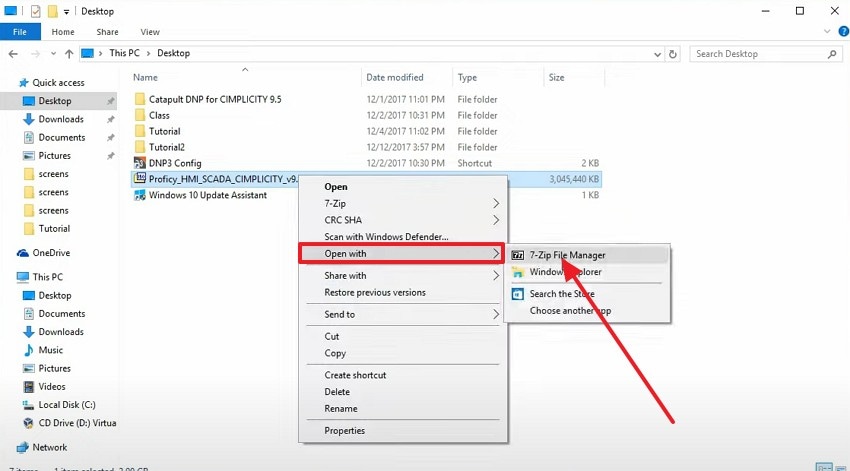
- On the pop-up menu, tap the "Window Explorer" under the "Other Option" section and hit the "Ok" button.
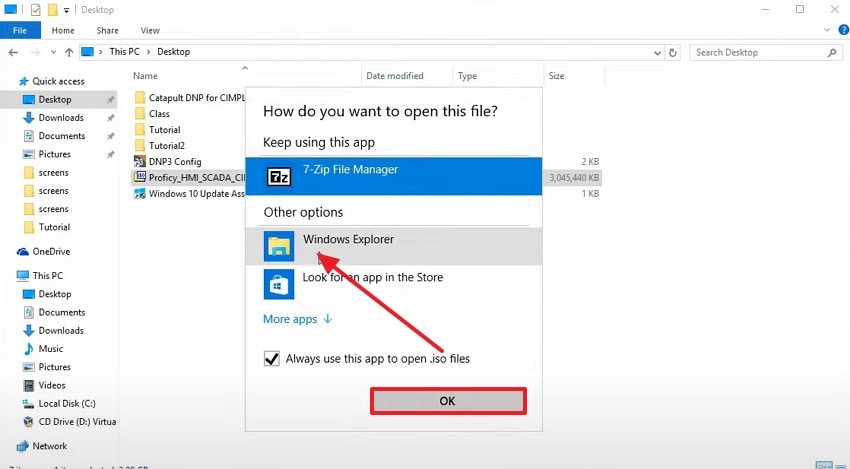
3. Raw File Recovery from Disk Image
Raw file recovery is a safe way to restore data from a disk image, especially if the drive became RAW or corrupted. Instead of scanning the original disk, recovery is done on the image, like dmg iso, to avoid further loss. Additionally, it works with severe corruption, damaged partitions, or unreadable file systems, which makes it a reliable solution among all.
Instructions. Use reliable software such as Recoverit, start the scan, and let the software analyze the disk image sector by sector. For that, refer to the guide listed in Fix 1 for better clarity.
4. Recover from Backup Disk Image
It's one of the reliable methods for disk image data recovery, as using a previously created image backup allows you to mount it as a virtual drive. After that, you can recover data without touching the original disk. This solution also lets you copy individual files, run recovery scans, or even restore the full system. It works on Windows, macOS, and Linux, which makes it flexible and easy to perform, as shown:
- In Disk Management, navigate to the "Action" tab and select the "Attach VHD" option.
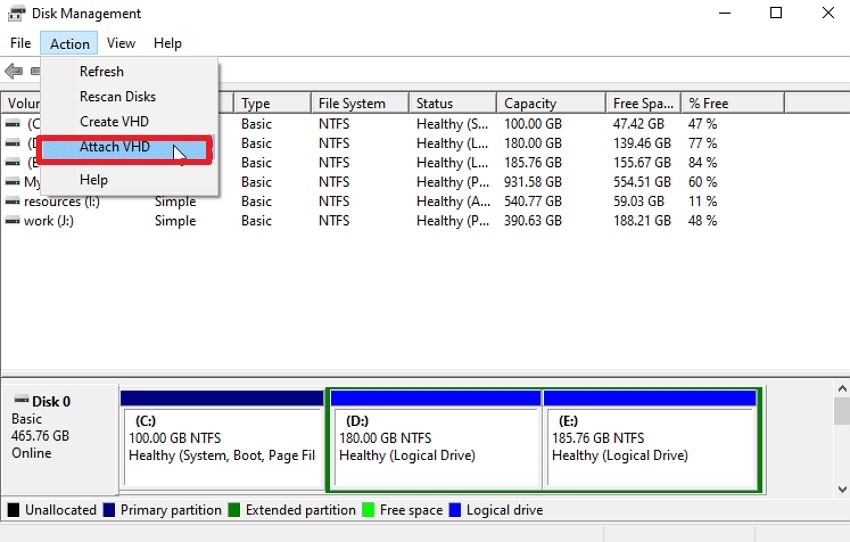
- Locate the position of your system image backup file by pressing the "Browse" option and hitting the "OK" button. Go to the mounted drive and copy the files or folder to the location of your choice.
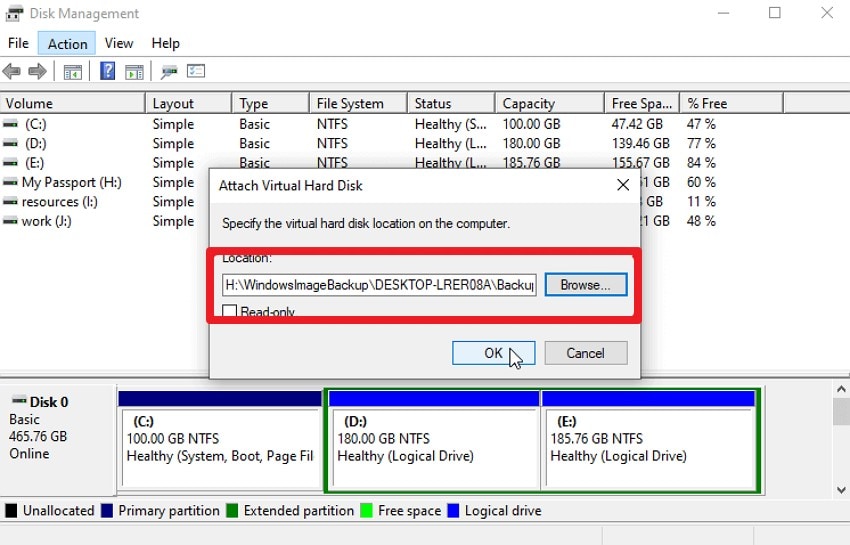
5. Use Recoverit with Bootable Media
After learning what is a disk image, use this fix to restore lost files when your computer won’t boot due to system crashes or corruption. By creating a bootable USB, CD, or DVD, you can start the system outside the damaged OS and safely recover data without overwriting the source disk. Popular tools like Recoverit support this method, letting you scan drives or mount images for recovery, as shown:
- Access the Tools and Opt for the System Crashed Computer
Choose "System Crashed Computer" from the left tab and hit the "Start" button on Recoverit.

- Connect the USB and Follow the Instructions
Now, connect a blank USB drive to your computer, select the drive to create bootable media, and click the "Start" button. After that, follow the onscreen instructions for these 2 methods: "Format the USB drive" and "Create the bootable drive."

- Restart the Device and Select Hard Disk Copy or Data Recovery
Plug in the USB drive, restart the crashed computer, press the BIOS entry key, and set the boot order to USB. The system will boot from USB, letting you select Hard Disk Copy or Data Recovery to restore files.

6. Seek Professional Help for a Damaged Disk Image
Upon learning what is disc image file if nothing works for you to restore lost disk image files safely, seek professional help. Experts use advanced tools, cleanroom environments, and read-only methods to recover data without risking further damage. Additionally, they can handle complex cases, such as physical failure, firmware issues, or encrypted drives.
Conclusion
Summing up, if you want to know what is a disk image and how to recover lost disk image files, this guide has introduced you to 6 effective solutions. So, review the article, familiarize yourself with its common format, data loss causes, and select the appropriate solution. Among all, we recommend using Recoverit as this tool aids in data recovery via Quick scanning and with bootable media.
FAQ
-
1. How long does disk image data recovery usually take?
Recovery time varies by image size and condition; small images can be recovered in minutes; large or damaged images might require hours. The speed of software, computer performance, and the degree of corruption affect the recovery time. -
2. Is it safe to store a disk image on the cloud?
Yes, it is safe to store disk images in the cloud when they are encrypted, which prevents sensitive data from unauthorized access. It is also a good backup protection service and keeps your files available in case your physical devices fail. -
3. Do I need technical skills to recover from a disk image?
Simple recovery operations, including mounting files or copying files, are straightforward, whereas more complex repairs can involve expert software knowledge. When you are not sure of the technical procedures, seek professional assistance across tools like Recoverit so that you do not make mistakes.
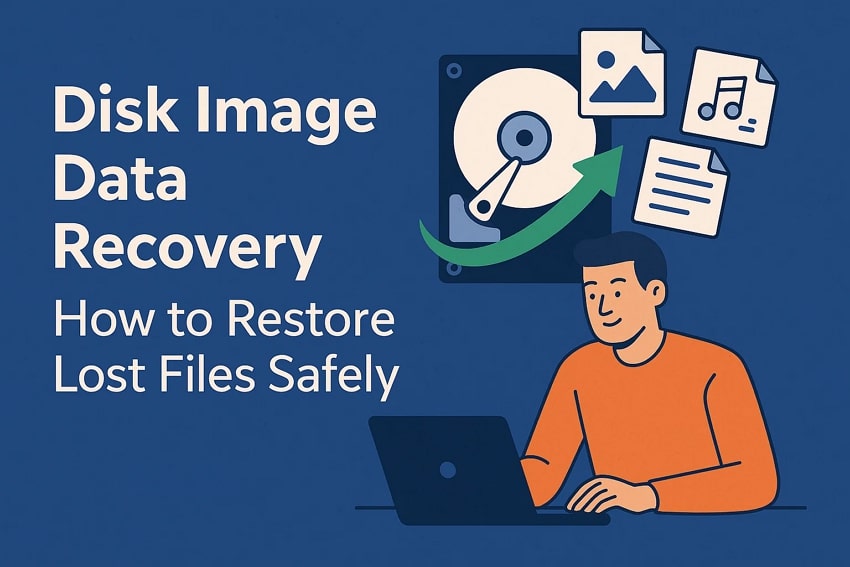



 ChatGPT
ChatGPT
 Perplexity
Perplexity
 Google AI Mode
Google AI Mode
 Grok
Grok























