PhotoRec is a free and open-source data recovery software that is designed to recover a wide range of file types from different storage devices such as hard drives and memory cards. If you are interested in this data recovery tool, scroll down.
This guide will provide a detailed explanation of how to use PhotoRec to recover lost data, together with its overview and working mechanism. This PhotoRec tutorial can help you easily restore your precious memories and important files in a quick and efficient manner.
In this article
Overview of PhotoRec Software
PhotoRec, developed by CGSecurity, is a robust data recovery software that is widely used for recovering lost or deleted files on various storage devices such as hard disks, CD-ROMs, and digital camera memory. It is compatible with multiple operating systems including Windows, macOS, and Linux, and supports a range of file systems including FAT, NTFS, exFAT, and HFS+.
Here are some key features of PhotoRec software for data recovery:
- Free and open-source software
- Wide range of data recovery types: PhotoRec recovers various lost files, including videos, documents, and archives.
- Ongoing updates and maintenance: PhotoRec is continuously being improved and updated, adding support for new devices and file formats.
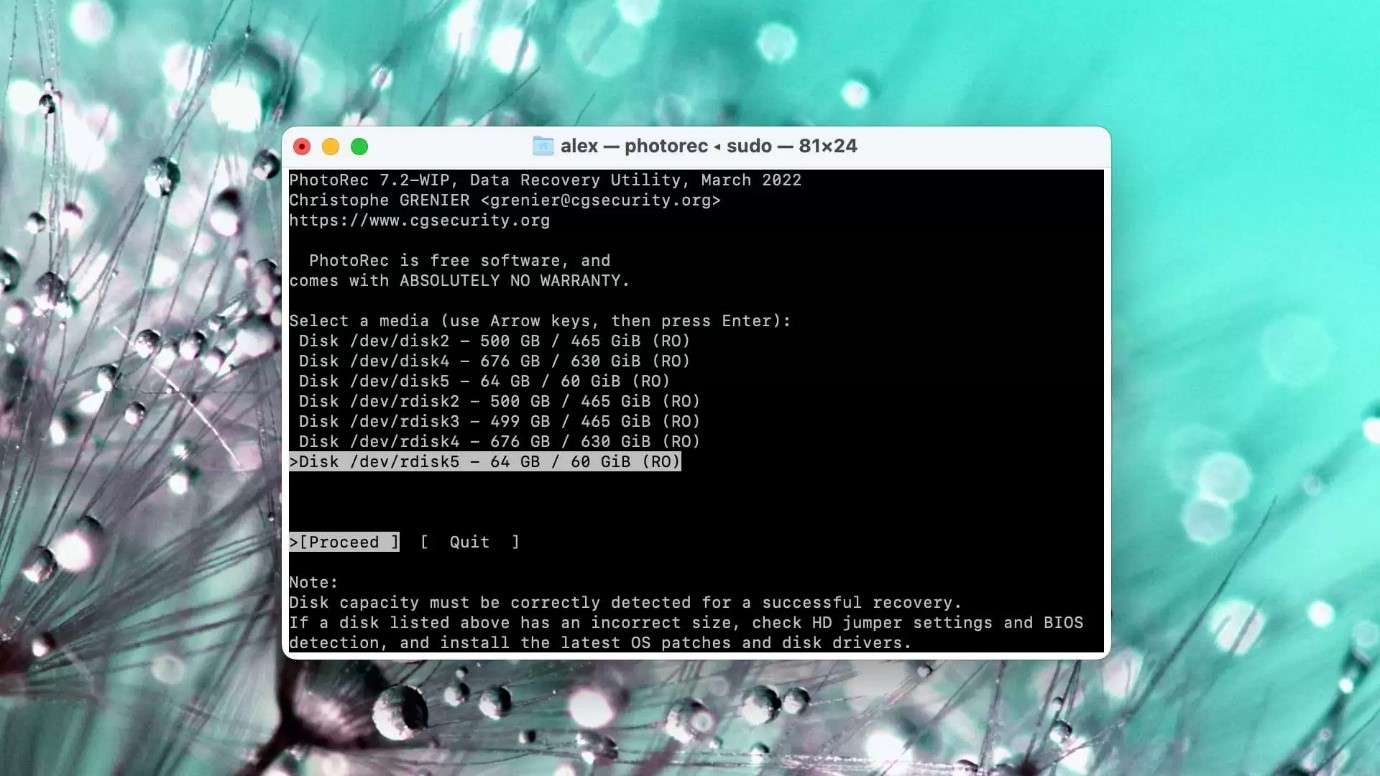
How to Use PhotoRec Software for Recovery
Using PhotoRec software for data recovery is a straightforward process. However, it requires careful attention to ensure the best possible results. Here is how to:
Step 1: Download and install PhotoRec on your computer, making sure to choose the version compatible with your operating system. Launch PhotoRec and use the Up/Down arrow keys to select the disk or partition containing the lost files. Press Enter to confirm your selection and proceed with the recovery process.
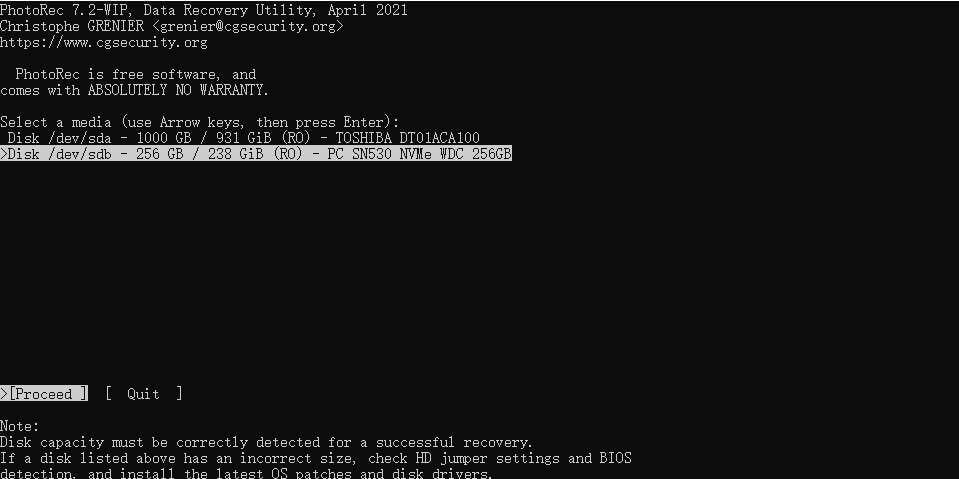
Step 2: PhotoRec will present you with three options: Search, Options, and File Opt. Choose "Search" for a full data recovery scan. Press Enter to begin the automated search for lost files.
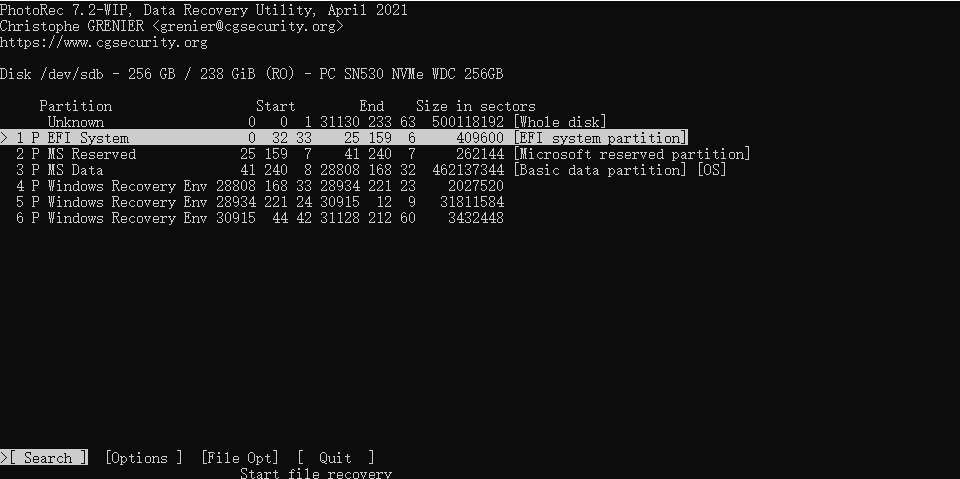
Step 3: PhotoRec needs to know the file system format used on the selected storage to effectively recover files. If the file system is ext2, ext3, or ext4, select the corresponding option. Choose "Other" if the file system is different, such as NTFS or FAT32.

Step 4: Use the Up/Down arrow keys to select a location on your computer where you want to save the recovered files. Ensure the selected location has enough free space to accommodate the recovered data. Press "C" to start the recovery process. PhotoRec will now meticulously search for and attempt to recover your lost data.
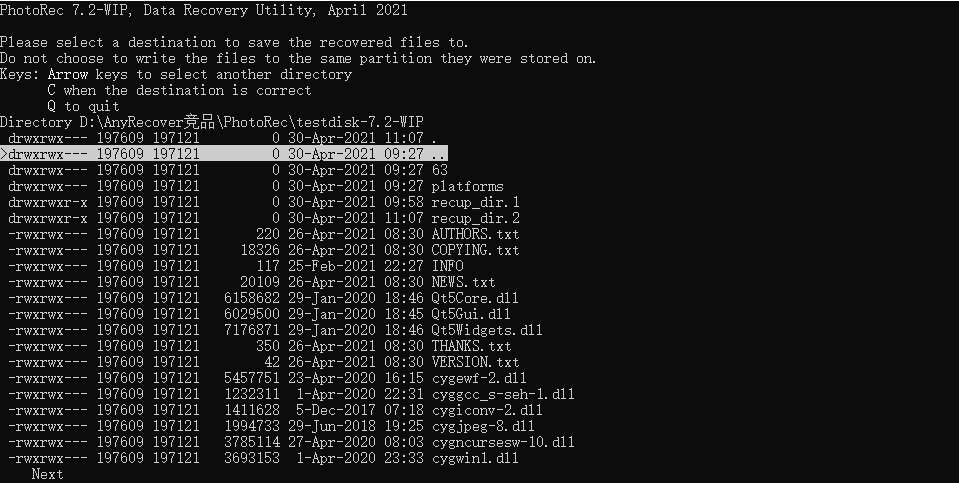
How PhotoRec Data Recovery Works
The data recovery process in PhotoRec Recovery Software is based on the principle of file carving, which involves searching for and recovering files based on their unique file signatures rather than relying on the file system. When files are deleted or lost, their entries in the file system are removed, but the actual data remains on the storage device until it is overwritten by new data. PhotoRec identifies these data remnants and reconstructs the lost files based on their signatures.
During the scanning process, PhotoRec analyzes the storage device at a low level, searching for file signatures and reconstructing the files based on the identified patterns. This approach allows PhotoRec to recover files even from damaged or formatted storage devices, as it does not rely on the intactness of the file system.
Furthermore, PhotoRec can recover fragmented files by identifying and piecing together scattered data fragments, resulting in a more comprehensive data recovery process.
Best Alternative to PhotoRec Data Recovery: Wondershare Recoverit
Using the PhotoRec Data Recovery Software involves a certain level of expertise and may take some time. For this reason, using an easier and faster alternative to PhotoRec can prove beneficial. Wondershare Recoverit is the best alternative to PhotoRec for recovering data. Recoverit provides a user-friendly and modern interface, making it easy for anyone to navigate and use the software efficiently. With support for over 1000 file formats like JPG, JPEG, TIF, AVI, FLA, FLV, and more, it ensures that you can recover a wide range of files regardless of their format.
Additionally, Recoverit is compatible with a variety of file systems, including FAT16, FAT32, exFAT, NTFS, and more, ensuring that you can recover lost files from any type of storage device. With features such as Corrupted Photo/Video Repair, File Preview, Quick and Deep Scan, and the ability to filter and search for specific files, Recoverit offers a comprehensive solution for recovering lost files while also providing additional tools for repairing and viewing recovered files.
There are some key differences between the features of Recoverit and PhotoRec. The table below illustrates the differences between PhotoRec and Recoverit:
| Feature/Tool | PhotoRec Software | Wondershare Recoverit |
| Ease of Use | Moderate | 🔧Easy |
| User Interface | Command-line interface | 💻Intuitive graphical user interface |
| File Preview Option | ❎ |
✅ |
| Ability to Filter Specific Files | ❎ |
✅ |
| Customer Support | Limited support available online | 💁24/7 customer support via email and chat |
Recoverit is very simple to use and recovers lost data in no time. If you are interested in using Recoverit, follow the steps below.
Step 1: Open Wondershare Recoverit. Select the location where your files were deleted (e.g., hard drive, memory card). Click the "Start" button to commence the scanning process.

Step 2: Recoverit will perform a quick scan, displaying a list of potential recoverable files. If your desired files are not found, click the "Deep Scan" option for a more thorough search. Monitor the scanning progress and be patient, as it may take some time.

Step 3: After the deep scan, a comprehensive list of recovered data will be presented. Preview the recovered files to ensure they are the ones you need. Select the desired files and click the "Recover" button. Choose a secure location to save your recovered data.

Conclusion
Photorec is undoubtedly a robust software for recovering lost files, offering an effective way to recover data from various storage devices. However, its command-line interface and complex recovery process can pose a challenge for users with limited technical knowledge. For a faster and user-friendly alternative, Wondershare Recoverit is your reliable and professional choice. With its smart interface and guided recovery process, even novice users can effortlessly restore lost data within minutes.
FAQ
How to Recover SD Card with PhotoRec?
Recovering data from an SD card using PhotoRec involves the same process as recovering data from any other storage media. The user needs to select the SD card as the storage media, choose the appropriate file system type, and initiate the recovery process.Is PhotoRec Completely Free?
Yes, PhotoRec is an open-source software distributed under the GNU General Public License (GPL), making it completely free for personal and commercial use. Users can download, install, and use PhotoRec without any cost, making it an accessible solution for data recovery needs.Is PhotoRec safe?
Yes, PhotoRec is safe to use and does not contain malicious software.How to Use PhotoRec to Recover Encrypted Files?
PhotoRec is capable of recovering encrypted files, provided that the encryption does not impede the software's ability to identify and reconstruct the file signatures. When using PhotoRec to recover encrypted files, it is essential to ensure that the encryption keys or passwords are accessible.What are the Best Practices for Data Recovery to Maximize Success Rate?
To maximize the success rate of data recovery, it is advisable to cease using the storage media from which data needs to be recovered to prevent overwriting the lost data. Additionally, it is recommended to initiate the data recovery process as soon as possible to minimize the risk of data degradation.What Precautions Should Be Taken to Prevent Data Loss?
To prevent data loss, it is essential to implement regular data backups, both locally and in off-site locations, to ensure the availability of data in the event of a loss. Additionally, exercising caution when handling storage media can help prevent accidental data loss.


 ChatGPT
ChatGPT
 Perplexity
Perplexity
 Google AI Mode
Google AI Mode
 Grok
Grok























