It is annoying to lose the precious data that was kept on an SDHC card, with very few recovery options available on a Mac. There are various causes of this SDHC card corruption, including accidental deletion of data or physical damage. Luckily, recovering lost, deleted, or corrupted information on an SDHC card on a Mac is possible with some convenient tools.
In the following guide, you will discover the most reliable web-based tools for SDHC card recovery Mac, along with their detailed features and limitations. Furthermore, we will also provide an efficient desktop data recovery tool that anyone can easily use to retrieve their lost data.
Try Recoverit to Perform SDHC Card Data Recovery

In this article
Part 1. What is an SDHC Card? How it Differs from the Standard SD Cards
Before diving into SDHC card recovery, know that an SDHC card is a type of memory card that is used in electronic devices to store and share data. This is the evolved form of the SD card, offering larger storage capacities ranging from >2GB to 32GB, while providing faster data transfer speeds. Although it looks similar to SD, but possesses different features, so let's go through the breakdown of the differences between SDHC cards and SD cards:
| Features | SD Card | SDHC Card |
|---|---|---|
| Full Name | Secure Digital Card | Secure Digital High-Capacity Card |
| Year Introduced | 1999 | 2006 |
| Storage Capacity | up to 2GB | >2GB to 32GB |
| File System | FAT12 or FAT16 | FAT32 |
| Speed Classes | Classes 2, 4, 6 | Classes 2, 4, 6, 10 |
| Physical Size | 24×32×2.1mm | 24×32×2.1mm |
| Compatibility | Compatible with all SD devices | Required SDHC support in required devices |
| Used For | Basic Digital Cameras, MP3 players, and older devices | Digital Cameras and devices launched after 2008 |
| Price | Generally Cheaper | More Expensive |
| Labelling | 8MB–2GB | 4GB–32GB |
Part 2. Why Did You Lose Data on the SDHC Recovery? 5 Reasons
While dealing with SDHC card recovery, adhere to the given points to know why this issue happens in the first place:
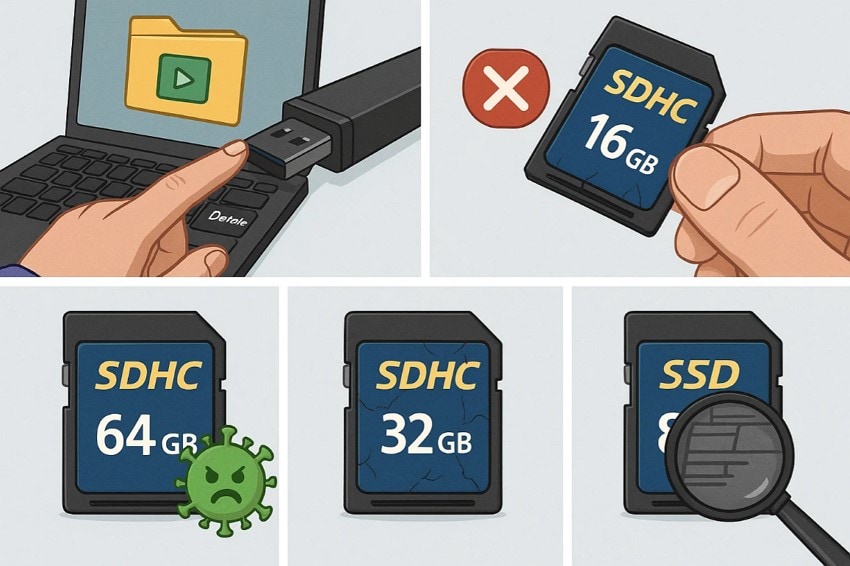
- Accidental Deletion or Formatting: Accidental deletion of the file or formatting the SDHC card is one of the major causes of data loss. It can easily destroy all the data, particularly when you are not backing up.
- Improper Injection or Power Loss: While performing a read/write operation, removing or unplugging the SDHC card can result in corrupting the card. Besides this, an electricity shutdown can also be the reason for incomplete file storage or making the file inaccessible.
- Physical Damage: Since SDHC cards are fragile, be aware that they can be easily damaged or affected by moisture or a sudden temperature increase. Even the minor damage that we don’t consider can lead to data loss or make the card unusable.
- Virus or Malware Attack: There are instances where you insert your SDHC card into a device that has been infected with malware, and the files may be deleted, encrypted, or corrupted. Furthermore, the bugs in the controllers may also cause errors that make the card unreadable.
- Manufacturing Defects or Wear and Tear: In certain situations, users can find problems right after the initial use, because the SDHC card can have some manufacturing defects. The flash memory of SDHC cards deteriorates with time, which leads to cell wear, which may cause the loss of data.
Part 3. Recover Data from SDHC Card in One Click Without Any Fuss: Recoverit
Among many SDHC card recovery software free download tools, consider using Recoverit, which lets you retrieve your lost data from all types of SD cards. While providing versatile data recovery, this tool enables you to recover over 1,000 distinct files, including images, videos, audio, and even databases. It is capable of restoring data regardless happened due to issues like SD card formatting, accidental file deletion, or interruption during file transfer.
Recoverit patent technology automatically scans and gathers the video fragments to ensure that the recovered videos are both complete and playable. By providing broad compatibility, it supports operating systems such as Windows 11/10/8.1/8/7, as well as macOS 10.10 or later. Furthermore, this tool gives the ability to preview the recovered files to ensure they are workable.
Key Features
- Supported File Systems: Recoverit supports numerous file systems, including exFAT, FAT16, FAT32, and any RAW disk, allowing you to restore data from formatted cards.
- Scanning Options: This tool provides you with both Quick and Deep scanning options to locate and recover all your lost data.
- Recovery Options: In addition to SDHC card recovery, it also offers features such as “Hard Drive Recovery,” USB Data Recovery, and Mac file Recovery, among others.
Detailed Stepwise Guide for Recovering SDHC Card Lost Data
Now, if you are eager to recover data from an SDHC card, using Recoverit, go through the following detailed stepwise guide:
Step 1. Launch the Tool, and Select the SD Card
As you enter Recoverit, tap the “SD Card” tab from the menu on the left-hand side. At this step, ensure that your SD card is connected and recognized well.
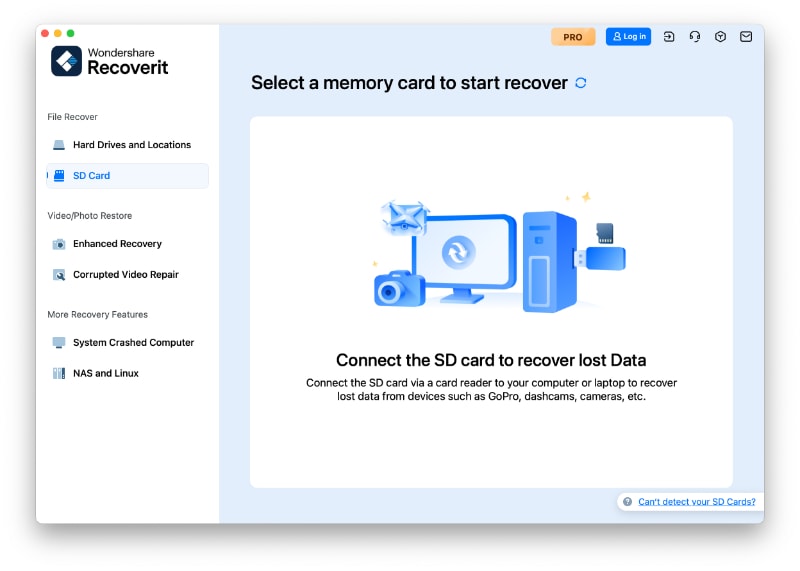
Step 2. Scan the SDHC Card to Recover Data
Select the SDHC card with lost data and tap the “Scan” button to initiate the scanning process. Here, Recoverit will perform a “Quick Scan” first, still if you don’t find the lost files, you can proceed with Deep Scan for thorough searching.
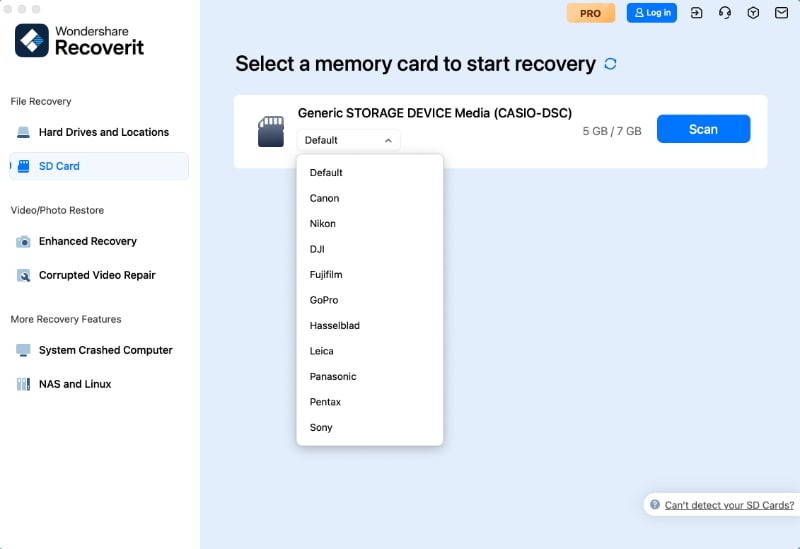
Step 3. Preview the Outcome and Download the Recover Button
Here, after locating your recovered data, you can preview the generated outcome. Upon previewing, click the “Recover” button and select the desired location to save the restored file.

Part 4. 3 Alternative SDHC Card Recovery Software to Get Lost Data Back
Besides, using Recoverit to recover data from SDHC card, here we narrowed down the 3 best alternative software to retrieve lost data:
1. Disk Drill
This free software enables users to recover any file and allows them to reconstruct over 400 file types using several binary recovery methods. By providing versatility, it can easily retrieve data from numerous devices, including Macs, PCs, USB drives, SDHC cards, and more. Without having any technical skills, users can retrieve their data, and it will provide a list of restored files.
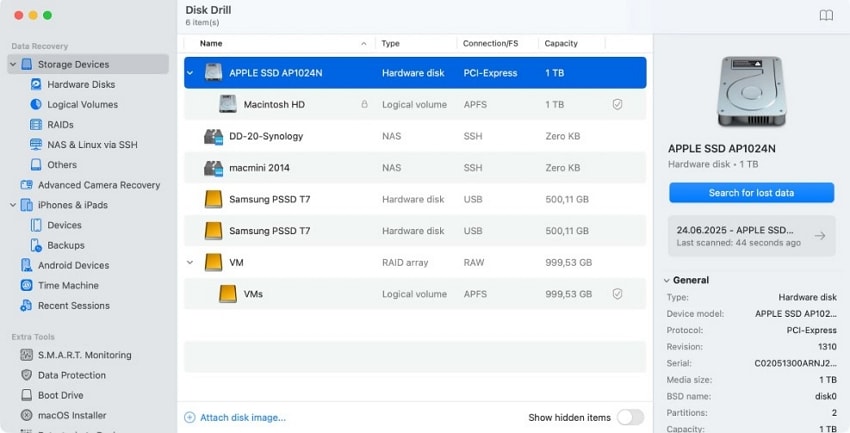
Limitations
- Within its free version, it only allows for the recovery of data up to 500 MB.
- If the SDHC card is physically damaged, it can’t recover the lost data from it.
2. TestDisk
TestDisk is an effective recovery tool that can be used to recover data from SDHC cards, including deleted or lost partitions. This program allows you to recover files from non-bootable disks such as HFS, exFAT, ext2, ext3, and other file systems. It is able to support HDDs, SSDs, and USB drives as well as rebuild and fix corrupted partition tables.
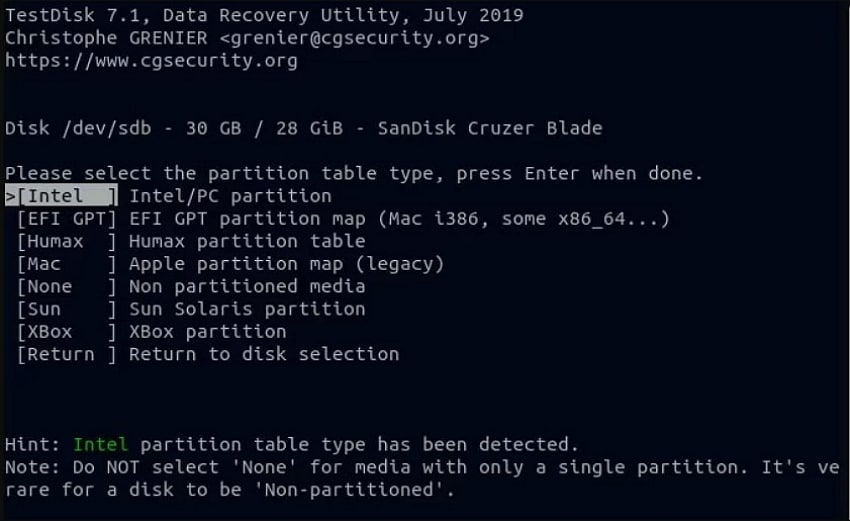
Limitations
- It doesn’t provide a graphic interface as it is a command-line interface, which may be confusing for beginners.
- This tool doesn’t provide usability features like Preview, Filter results, or Browse the Files.
3. PhotoRec
It is a free and open SDHC card recovery software capable of recovering lost files directly, such as photos, videos, documents, etc. This program is able to recover data on a variety of storage media, such as SDHC cards, hard disks, and digital cameras. It supports enormous compatibility with Windows and Mac and is capable of retrieving data on 480 file extensions, such as PNG, DOC, PPT, and JPEG.
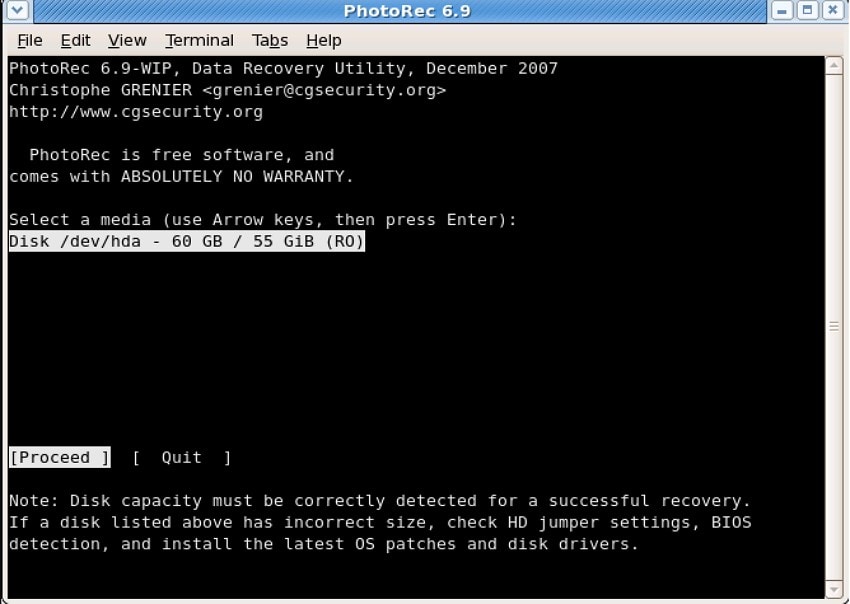
Limitations
- While recovering data, it is unable to restore the actual file names, folder hierarchy, or creation date.
- Due to the security of Mac with T2, M1, M2, M3, or M4 chips, it didn't access the internal disk.
Part 5. Your SDHC Card is Damaged or Corrupted? Fix It with Disk Utility to Make It Functional
In case you do not want to install SDHC card recovery software, you may use the built-in Disk Utility that can assist in restoring the functionality of the card. In this utility, a user just clicks on the damaged SDHC card and applies the First Aid option that rectifies most of the common errors without deleting data. Upon hearing its features, explore its stepwise guide to use it:
Step 1. As you open the “Disk Utility” software, click on the “View” icon to select the Show All Devices” option.
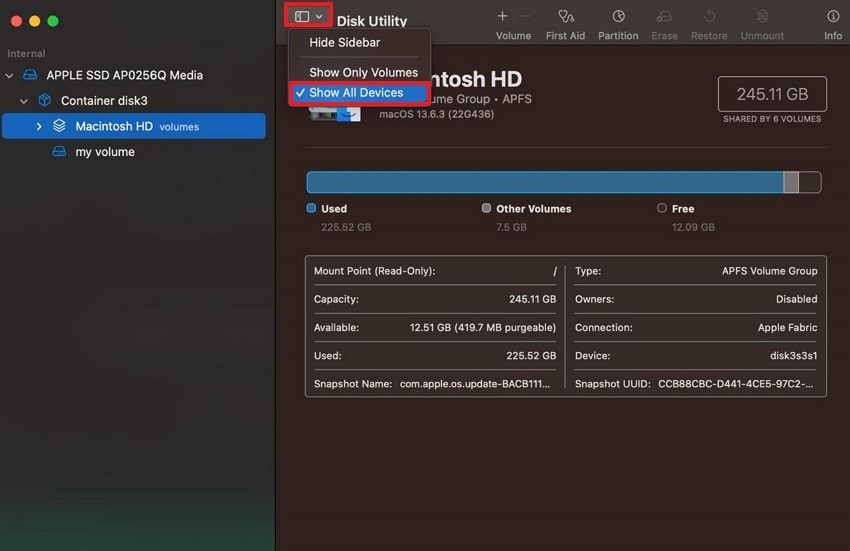
Step 2. Select the “SD Card” from the sidebar and click the “First Aid” button. Here, click the “Run” button from the pop-up menu to initiate the disk check and repair process after following the ongoing instructions.

Conclusion
Summing up, users can get frustrated if their SDHC card gets corrupted and they need that essential data immediately. In this article, we have provided several SDHC card recovery Mac software options to help restore your data. However, if you want advanced yet intuitive software, then we recommend using Recoverit, which provides broad compatibility.
FAQ
-
1. Is SDHC card recovery possible for formatted or damaged cards?
Indeed, you can retrieve your data from a corrupted card provided the information is not overwritten. Nevertheless, in case of physical damage to your card, you will have to seek professional help in recovery. -
2. Do I need technical skills to use Mac SDHC recovery software?
No, you don’t require any technical skill to use Mac SDHC recovery software, as there are numerous intuitive software programs available for beginners. These tools, like Disk Drill, are available that allow you to reconstruct over 400 file formats while recovering data. -
3. In case the SDHC card is corrupt or unreadable, is it possible to retrieve files?
Of course, you can restore corrupted files using special software such as Recoverit, which has both web and desktop versions. This SDHC card recovery software can efficiently recover data lost due to a power cut or an abrupt pause. -
4. What to do if Mac isn’t recognizing the SDHC card?
In case your Mac is not recognizing the SDHC card at all, then try it on another card reader or computer. If it still doesn't recognize it, that means your card is physically damaged and needs software to make it functional.




 ChatGPT
ChatGPT
 Perplexity
Perplexity
 Google AI Mode
Google AI Mode
 Grok
Grok























