If you’re a loyal user of QNAP devices, you’re probably wondering what the best solution for securing a free and open-source NAS system is. TrueNAS has been a fan favorite for a while now.
As one of the essential storage systems by iXsystems, TrueNAS equips its users with everything they might need from a NAS system and much more. With that in mind, TrueNAS on QNAP represents an outstanding solution.
If you’ve decided TrueNAS CORE is for you, too, but would like assistance installing it onto your QNAP device, you’ve come to the right place. We’ve created a step-by-step guide to installing TrueNAS CORE on your QNAP device quickly and easily.
Why Should You Install TrueNAS on QNAP?
Many people wonder why they should install TrueNAS on their QNAP device, but the truth is that doing so can offer them several benefits. Let’s take a look at some of them.
- Enhanced data protection: TrueNAS is a robust and reliable operating system that helps ensure data integrity and security. It offers features such as data encryption, snapshot replication, and proactive monitoring that can help protect your data from various threats.
- Improved performance: TrueNAS has optimization for high-performance storage and can deliver faster data transfer speeds than the native QNAP operating system. It also supports advanced storage technologies like ZFS, which can improve performance and data management.
- Increased flexibility: TrueNAS is an open-source operating system that you can customize to suit your unique needs. It supports a wide range of protocols and services, allowing you to integrate it into your existing IT infrastructure seamlessly.
- Better scalability: TrueNAS can scale quickly, allowing you to add more storage capacity and features as your business grows. It also supports advanced clustering and replication features, enabling you to build highly available and resilient storage solutions.
- Cost-effectiveness: TrueNAS is free and open-source software that can help you save money on licensing fees. It also supports a wide range of hardware, so you can repurpose your existing QNAP device and avoid purchasing new hardware.
With these critical features in mind, it’s safe to say installing TrueNAS on a QNAP device can provide significant benefits, including improved data protection, performance, flexibility, scalability, and cost-effectiveness.
You may also be interested in: QNAP vs. Synology
Before You Start
The QNAP TrueNAS combination can equip you with all kinds of benefits and other valuable features, but you must take a few steps before integrating TrueNAS CORE into your QNAP device. That includes downloading TrueNAS CORE ISO and Rufus.
Download TrueNAS CORE ISO
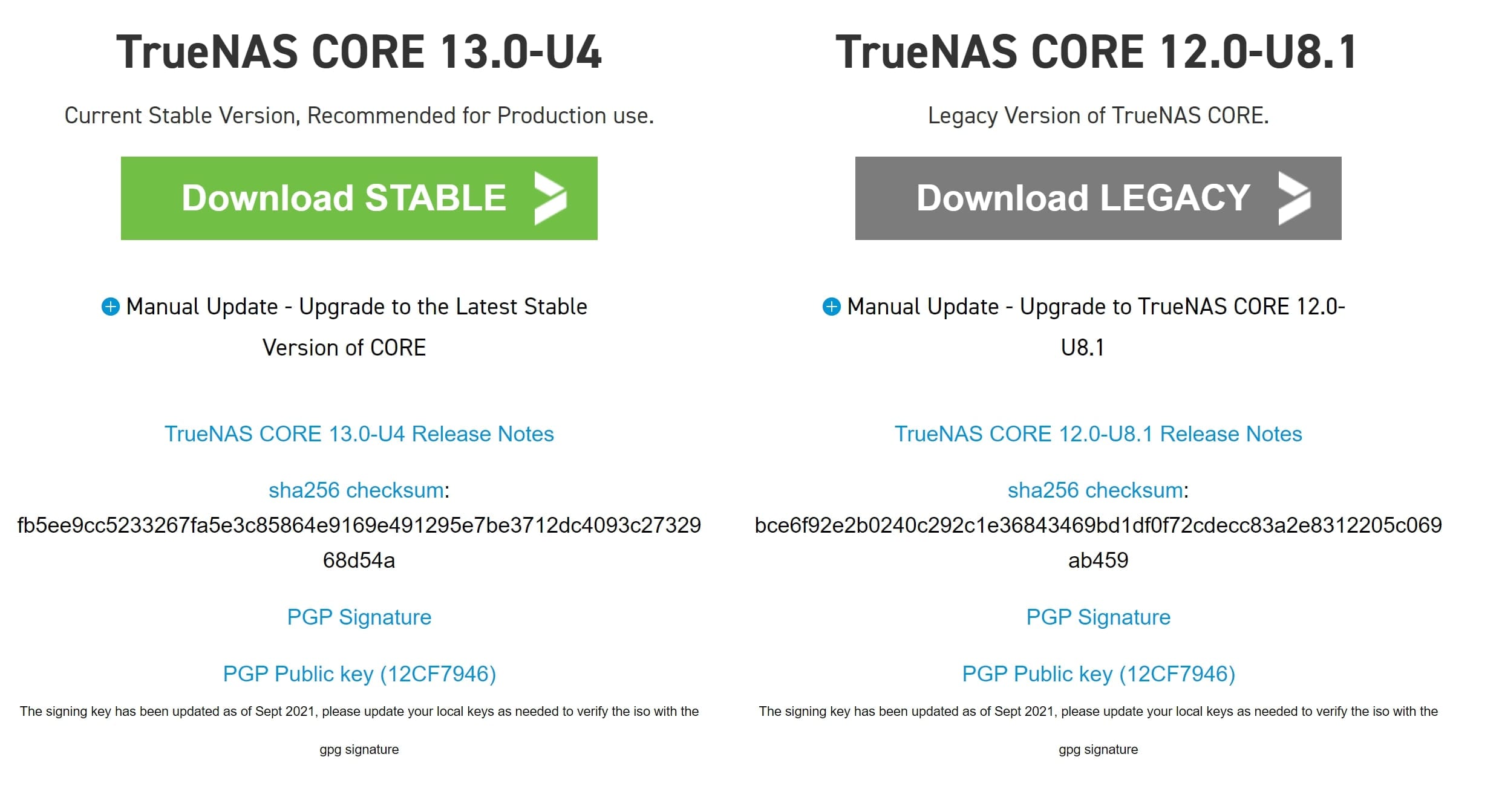
- Head to the TrueNAS Core website.
- Download the latest stable software release to your PC, Mac, or Linux system.
- Follow the on-screen download instructions.
- Choose the download path and remember it.
Download Rufus
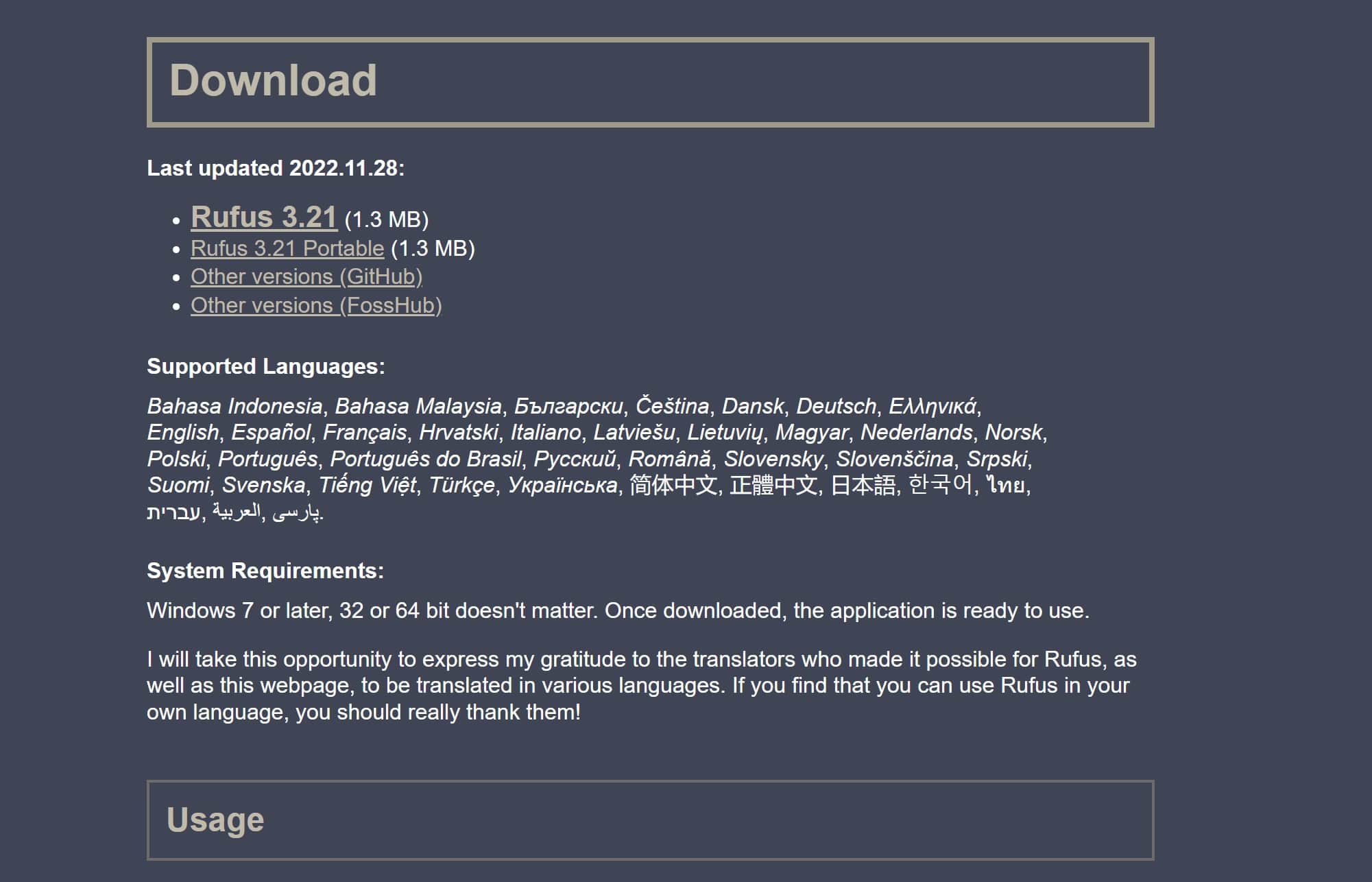
- Head to the Rufus website.
- Download the latest version of the tool to your PC, Mac, or Linux system.
- Follow the on-screen download instructions.
- Choose the download path and remember it.
How To Install TrueNAS CORE on QNAP?
Once you download TrueNAS CORE ISO and Rufus, it’s time to install TrueNAS CORE on your QNAP device. Follow this step-by-step guide to installing TrueNAS CORE quickly and easily.
Step 1Create a Bootable USB With Rufus
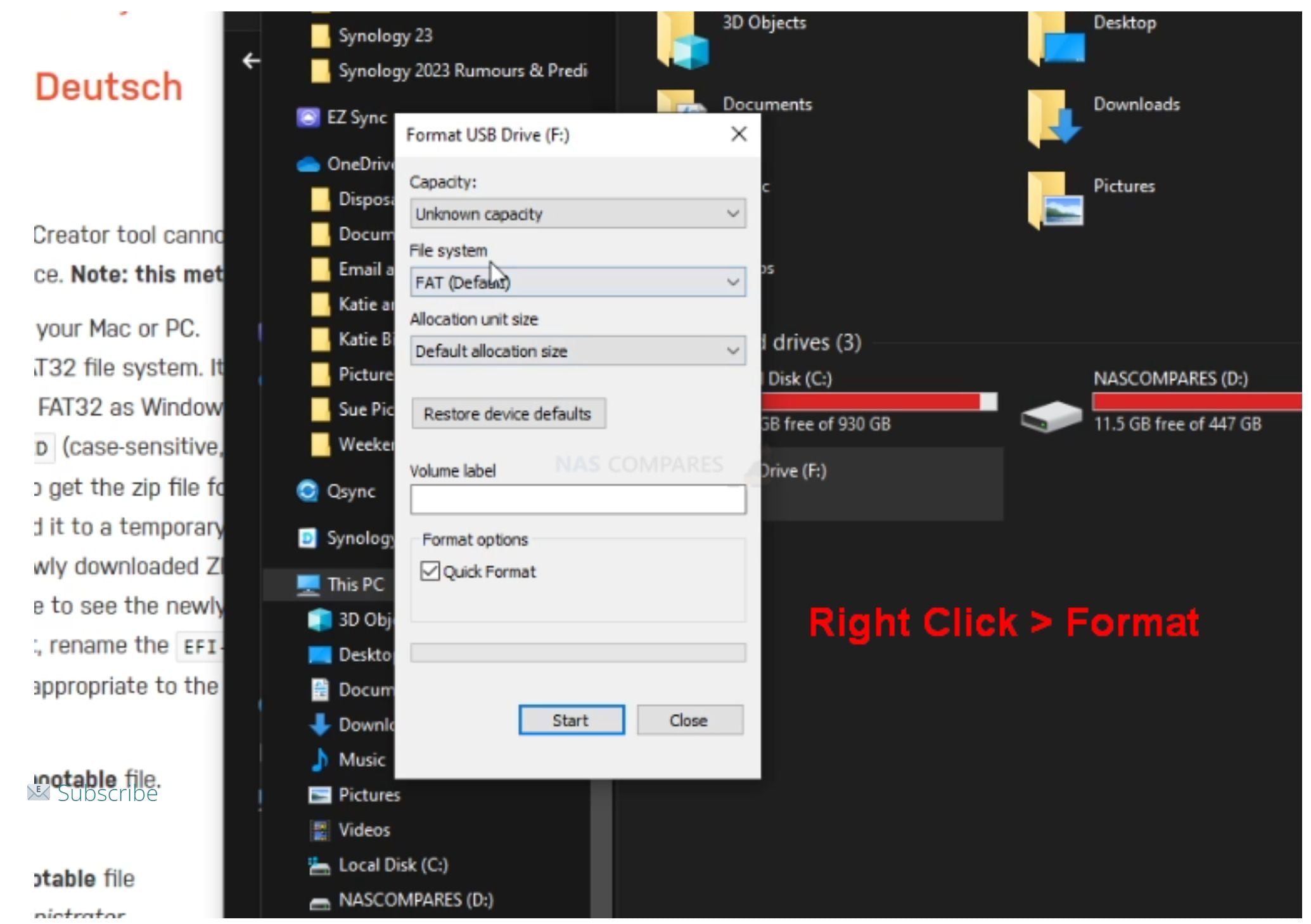
- Download the TrueNAS CORE ISO image from the TrueNAS website.
- Download and install Rufus on a separate computer.
- Insert a USB drive into the computer.
- Open Rufus and select the USB drive as the device.
- Choose the TrueNAS CORE ISO image as the bootable image.
- Click Start to create a bootable USB drive.
Step 2Go to BIOS and Set the USB as Boot Option
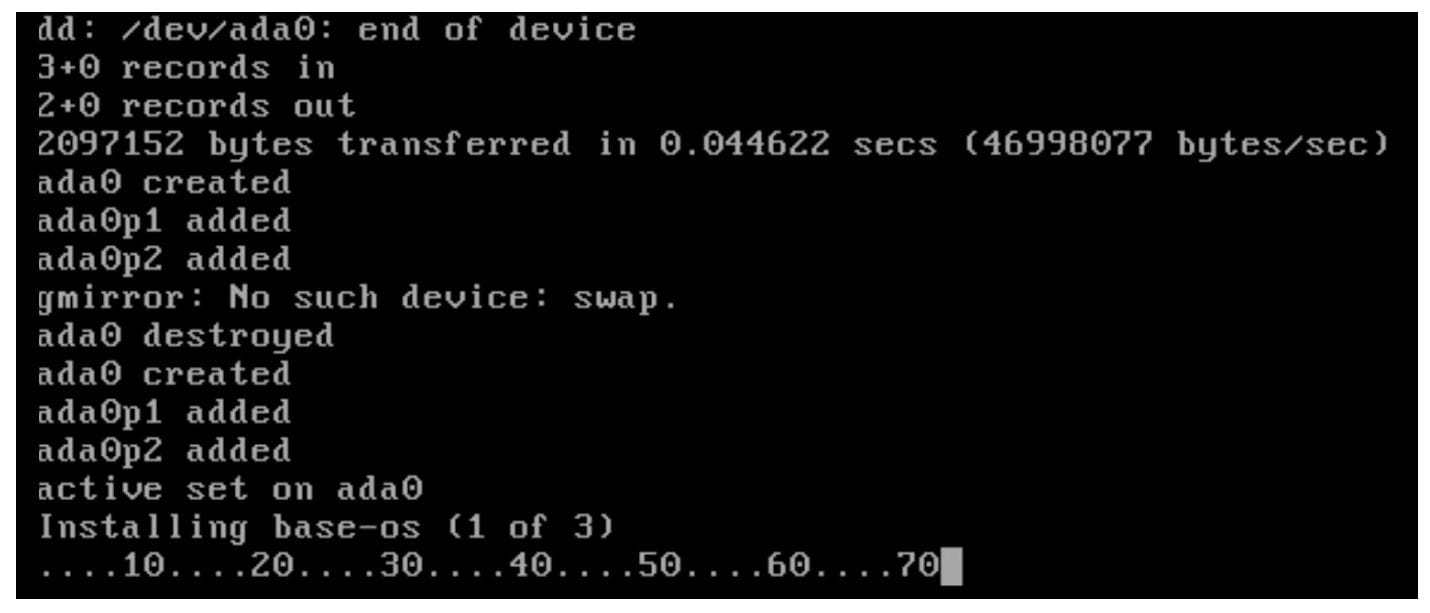
- Insert the bootable USB drive into the computer where you want to install TrueNAS CORE.
- Restart the computer and enter the BIOS settings by pressing a key such as F2 or Del during boot.
- Go to the Boot section and set the USB drive as the first boot option.
- Save the changes and exit the BIOS settings.
Step 3Restart and Install TrueNAS Core
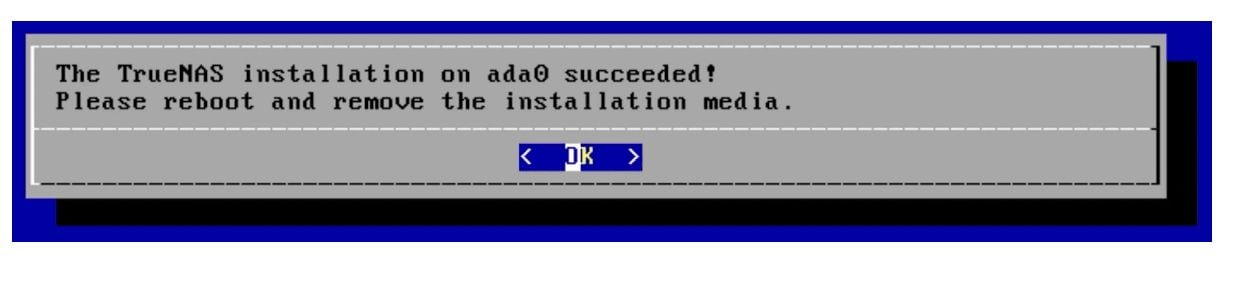
- Restart the computer, and the TrueNAS CORE installer should start automatically.
- Follow the on-screen instructions to install TrueNAS CORE on the hard drive or SSD of the device.
- Select the correct drive and partition to install TrueNAS CORE.
Step 4Restart and Boot TrueNAS Core

- Once the installation is complete, remove the USB drive and restart the computer.
- The computer should now boot into TrueNAS CORE.
- Access the TrueNAS CORE web interface by entering your computer’s IP address into a web browser on another device on the network.
- Follow the instructions to configure TrueNAS CORE for your needs.
Bonus Tip: How to Secure Your TrueNAS Data
TrueNAS developers designed the system with security in mind, ensuring it had several features to help protect your data. These features secure your TrueNAS data and include encryption, user and group permissions, two-factor authentication, network security, ZFS file system features, regular backups, and more.
With that in mind, TrueNAS data is incredibly secure as it is. Nevertheless, your data is still at minimal risk from unauthorized access, loss, and other security threats. You could lose your data even after updating your TrueNAS system with the latest security patches and updates.
Fortunately, you can recover your TrueNAS data from Snapchats or using a third-party recovery solution. Here is the step-by-step guide on TrueNAS data recovery for you.
Even so, it’s essential to prioritize data security and implement proper security measures to prevent data loss and unauthorized access in the first place.
Conclusion
Installing TrueNAS CORE on QNAP devices could be tricky, especially if you haven’t done anything similar. Luckily, this step-by-step guide provides all the information you need to install TrueNAS CORE on your QNAP device without a hitch. Follow this guide and fire up TrueNAS on your device in minutes!
For Windows XP/Vista/7/8/10/11
For macOS X 10.10 or later

 ChatGPT
ChatGPT
 Perplexity
Perplexity
 Google AI Mode
Google AI Mode
 Grok
Grok























