So your phone slipped out of your hand, and now you're scouring online forums and asking, "How can I retrieve data from a broken phone?"
Don't worry – we're here to help, and that's what this dead phone data recovery guide is all about. So, stay around to learn how to get data off a broken phone quickly and efficiently.
In this article
How to Recover Data From a Broken Phone Quickly Via SD Card
When figuring out how to recover data from a broken phone, a PC and Mac-oriented data recovery tool likely isn't the first thing that comes to mind. After all, these apps are geared toward HDDs and SSDs, so why would you look into one?
However, if your phone has an SD card, professional data recovery software can work wonders. A tool like Wondershare Recoverit, a desktop and laptop-oriented solution, also works with phone memory cards and can seamlessly handle data recovery for broken Android phones with SD cards.
Its 35 patented technologies and highly efficient search-and-recover algorithm can quickly restore your data, even from a broken phone. With a 98% success rate, this powerful Windows and macOS app becomes a fantastic broken Android data extraction software.
To start a broken Android phone data extraction process, you'll first need to remove your phone's SD card and insert it into your computer through an SD card adapter or reader. Then, you can follow these steps to perform dead phone data recovery with Wondershare Recoverit:
- Open the app, tap Hard Drives and Locations, and select your broken phone's SD card.

- The app will initiate an all-around scan of the SD card and look for all types of lost data.

- Use the file filters to point the app toward lost files.

- Add keywords to look for specific images.

- Use the Preview button to verify the discovered photos are the ones you're searching for.

- When ready, tap the Recover button to get data from a broken phone. Then, choose a saving location. You should always select another disk drive from the one that's being recovered from.

Wondershare Recoverit supports many scenarios, including getting data off a broken phone. It's a fantastic broken phone data recovery software, but it also supports over 500 other data loss situations, including accidental deletion, formatting, system crashes, viruses, etc.
With this app, you can quickly and efficiently retrieve vital data from broken phones, recover videos from GoPros, restore game save files for any game, and much more. The app supports over 1,000 file formats and works with 2,000+ storage devices, making it indispensable for any data loss scenario.
How to Get Data From a Broken Phone Using Google Drive
This is another fantastic broken phone data extraction method, and it can perform all kinds of data recovery from broken Android phones, including photos, videos, documents, presentations, archives, contacts, etc. Here's how you can try it yourself:
- Visit the Google Drive web page or open the app on your PC.
- Log in with your old Google account.
- Tap the My Drive tab on the left, press Type, and select what you need.

- Select the pictures you want to retrieve. Then, tap the Three Dot button at the top and hit Download to save them to your PC.
How to Get Data Off a Broken Phone Using AutoPlay
Remember that annoying pop-up on Windows computers every time you plug in a USB device? That's Windows AutoPlay, which can be helpful in broken phone situations. It's a neat little trick you can use to recover data from Android phones with broken screens, as it'll let you access Androids with a broken screen from a PC via the USB cable.
Here's how you perform broken screen data recovery with Windows AutoPlay:
- Go to your PC's Settings > Bluetooth & devices > AutoPlay and ensure the feature is turned on. You can adjust its default actions in the two drop-down menus under Choose AutoPlay defaults.

- Grab a USB cable and connect your broken-screen Android phone to the PC.
- Wait for the AutoPlay pop-up.

- Use the "Import photos and videos" option to recover data from a phone with a broken screen. Alternatively, tap the "Open device to view files" to access broken-screen Android files.
How to Do Broken Android Data Extraction With a Phone Recovery Tool
If you need data extraction, Wondershare Dr.Fone is your tool. This broken phone data recovery software is a fully-fledged, all-in-one phone management solution. It has dozens of toolkits to help with almost any phone issue, including broken Android data recovery.
Here's how you can use it:
- Launch the free software and tap on Data Recovery.

- Choose the Android option and tap on Recover from Broken Phone.

- Choose to recover data from a dead Android phone if your device isn't turning on. Alternatively, recover data from an Android phone with a broken screen if you need to access an Android without a screen.

- Fill in the device details, tick the box next to I agree with the warning, and I am ready to proceed, and tap Next.

- Confirm your choices by reading and following the instructions and hitting Confirm.
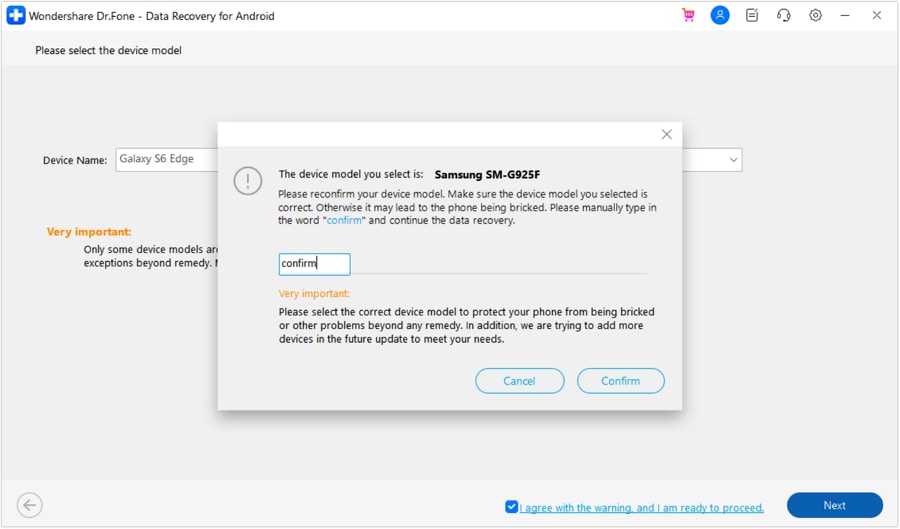
- Follow the on-screen instructions to put your broken phone into Download Mode. When ready, tap Next.

- You'll see a screen where you can track the progress of downloaded data. When it's ready, tap data types in the left sidebar, preview your files, select them, and tap Recover to Computer.

Wondershare Dr.Fone also offers the option to Restore to Device, but it's not recommended if you're dealing with a broken phone or an Android device without a working screen. Of course, you can also select Videos, Audio, Messages, and Documents in the app's left sidebar and recover these file types to the PC.
How to Avoid Photo Loss in the Future
Instead of figuring out how to get photos off a broken phone through the abovementioned methods, you can also protect yourself from such incidents by following these tips:
- 📚Create regular backups of your vital data;
- 💼Use multiple storage locations for your images (phone's internal memory, SD cards, computer's internal disk, external SSDs and HDDs, USBs, cloud storage, etc.);
- Keep these storage devices in safe locations to avoid data corruption issues;
- 🔧Periodically check the health of your storage devices by accessing them and verifying the integrity of their data;
- 🚀Keep your phone and its applications up-to-date to prevent malware-related data loss;
- 🚨Protect your phone from physical damage with a sturdy case and a high-quality screen protector.
While you won't be 100% safe from all types of photo loss, following these tips will undoubtedly yield better results and significantly decrease your chances of going through the same issues again.
Conclusion
Can you retrieve data from a dead phone? This question plagues millions of users who've dropped, damaged, or broken their phones, and the answer is undoubtedly yes.
The answer to how to get data from a broken phone depends on the type of damage, the Google services you use, and whether or not you have an SD card.
For example, you can use the Windows AutoPlay tool to access a broken-screen Android from a PC or learn how to recover data from a phone with a broken screen with this Windows feature. You can also figure out how to transfer data from a broken phone through Google Photos and Google Drive.
An all-in-one phone toolbox like Wondershare Dr.Fone is also a fantastic choice, and we've shown you how to retrieve data from a broken phone with it. However, the number one spot for the top broken phone data recovery software has to go to Wondershare Recoverit. Thanks to its ease of use, you can quickly learn how to get data from a broken phone with this app through the SD card.




 ChatGPT
ChatGPT
 Perplexity
Perplexity
 Google AI Mode
Google AI Mode
 Grok
Grok























