The loss of important videos on an iPhone can be a distressing experience. Understanding the factors influencing video recovery, alongside effective retrieval methods, is essential for users seeking to restore lost footage.
This comprehensive guide delves into the key elements that affect iPhone video recovery, explores how to recover deleted videos from iPhone and provides practical tips for preventing future deletions. With this knowledge, users can act swiftly to ensure their videos are safeguarded and retrievable when necessary.
In this article
Factors That Affect iPhone Video Recovery
Several factors can affect iPhone Recovery. Before learning how to access deleted videos on iPhone, knowing about these factors is essential to ensure effective recovery. Some of the factors that can affect iPhone video recovery are:
1. iOS Storage Protocol: The iOS storage protocol dictates how data is organized, saved, and retrieved on iPhones. When videos are deleted or lost, the operating system may mark the storage space as available without actually erasing the data until it is overwritten by new files. This means that the likelihood of successful recovery depends on how quickly the user stops using the device after data loss.
2. Data Encryption: iPhones utilize strong data encryption standards to protect user information, including media files such as videos. This encryption makes it difficult to access or recover lost data without the proper credentials or access rights since the data remains scrambled and unreadable. Even if a video is recoverable using data recovery tools, the encryption can render it useless if the recovery method does not offer a way to decrypt the data.
3. User Behavior Following Data Loss: The actions taken by the user after realizing that a video has been lost can greatly influence the likelihood of recovery. Continued use of the iPhone, including taking new photos, downloading apps, or updating software, can overwrite the storage space where the deleted video resides. The more the device is used after data loss, the higher the chance that the deleted file will be overwritten, leading to permanent loss.
4. Recovery Tools and Methods: The type of recovery tools or methods employed plays a crucial role in the success of video recovery efforts. There are various software options available, ranging from professional services to DIY recovery apps, each with differing levels of effectiveness based on the nature of the data loss. Some tools are specifically designed to bypass encryption and search for recoverable files efficiently, while others may lack the capability to deal with complex situations.
How to Retrieve Deleted Videos on iPhone
For those who want to learn how to get deleted videos back on iPhone, there are many methods to do so. Users should stay informed about these methods to successfully restore the deleted videos. Discussed here are the best methods for retrieving deleted videos on iPhone:
1. Find Deleted Videos on an iPhone in the Recently Deleted Folder
When you accidentally delete a video on your iPhone, it doesn't vanish right away. Instead, it is temporarily stored in the Recently Deleted folder within the Photos app for a period of 30 days. This feature serves as a safety net, allowing users to recover lost media without needing any special software or backups. Accessing this folder is straightforward and can lead to a quick recovery of your important content.
Step 1: Open the Photos app on your iPhone.
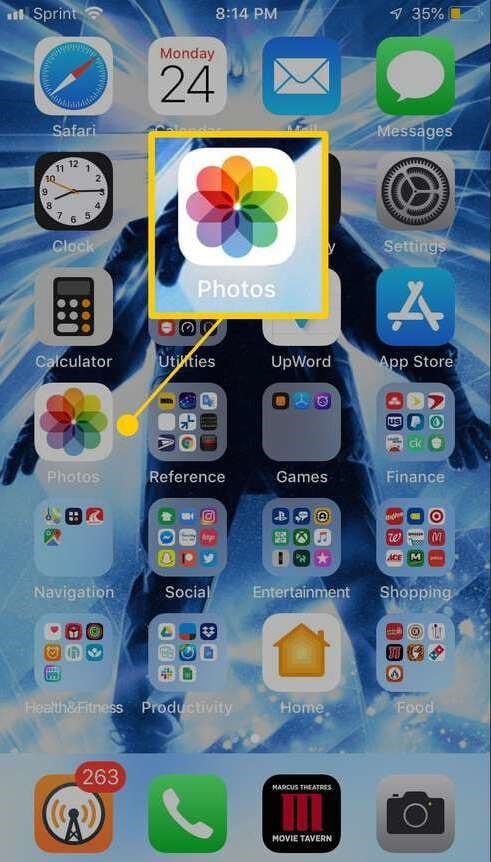
Step 2: Tap on “Albums” at the bottom of the screen.
Step 3: Scroll down and select the Recently Deleted album.
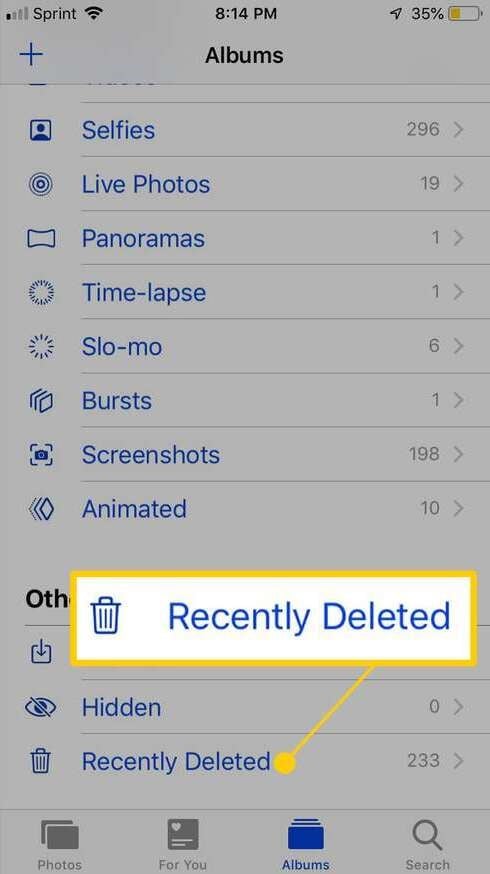
Step 4: Choose the video you want to recover, tap “Recover”, and confirm your choice.
2. Recover the Whole iCloud Backup
If you’ve lost videos that were not stored in the Recently Deleted folder, you might still have a chance to recover deleted videos from iPhone with the help of iCloud. Apple’s iCloud service automatically backs up your data, which includes videos, photos, and more, if you have it enabled. This method involves restoring your entire device from a previous backup, which will retrieve any content that was saved before the videos were deleted. Keep in mind that this process will erase current data on your device, so it’s essential to ensure you have a recent backup with the desired videos.
Step 1: Go to Settings on your iPhone and tap on your name at the top.
Step 2: Select iCloud, then tap on Manage Storage and choose Backups.
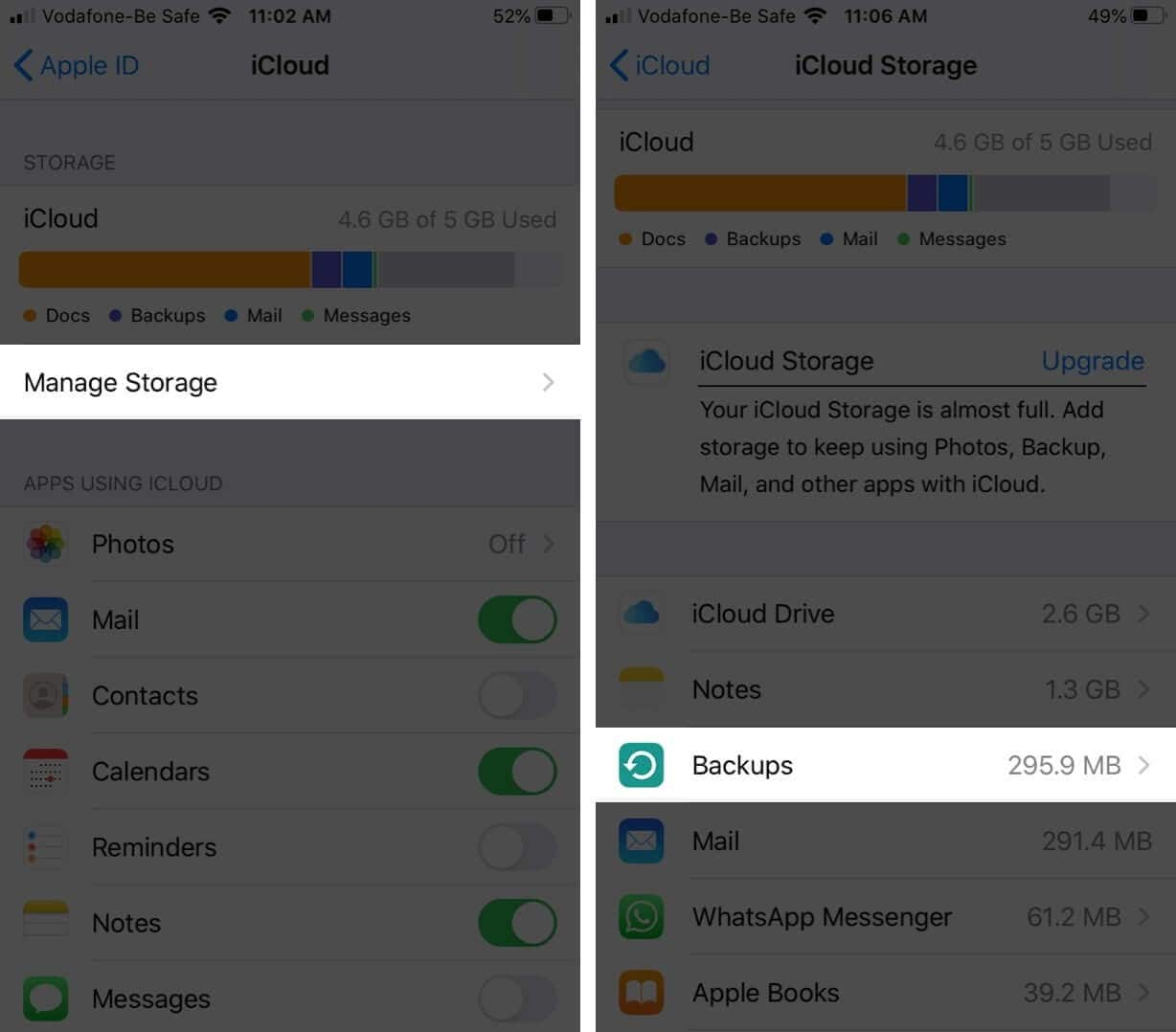
Step 3: Make sure that the desired backup (which contains the deleted videos) is available.
Step 4: Go back to the main settings menu, select General, then tap Reset, and choose Erase All Content and Settings. After the reset, follow the setup prompts and select “Restore from iCloud Backup” to recover your data.
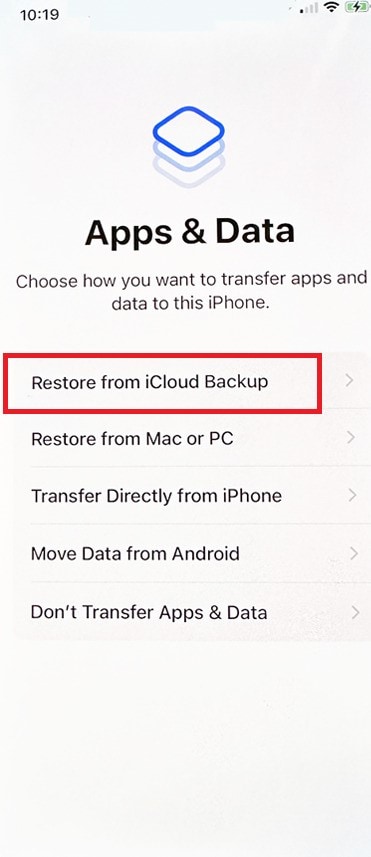
3. Recover Deleted iPhone Videos from a Finder/iTunes Backup
If you often back up your iPhone to your computer using Finder or iTunes, you're in luck; this can be another effective way to recover deleted videos. Regular backups can save all types of content, including videos, and offer a way to retrieve files that are no longer present on your device. By connecting your iPhone to your computer, you can access these backups and restore any videos you may have lost.
Step 1: Connect your iPhone to your computer using a USB cable.
Step 2: Open Finder (on macOS Catalina or later) or iTunes (on older macOS or Windows).
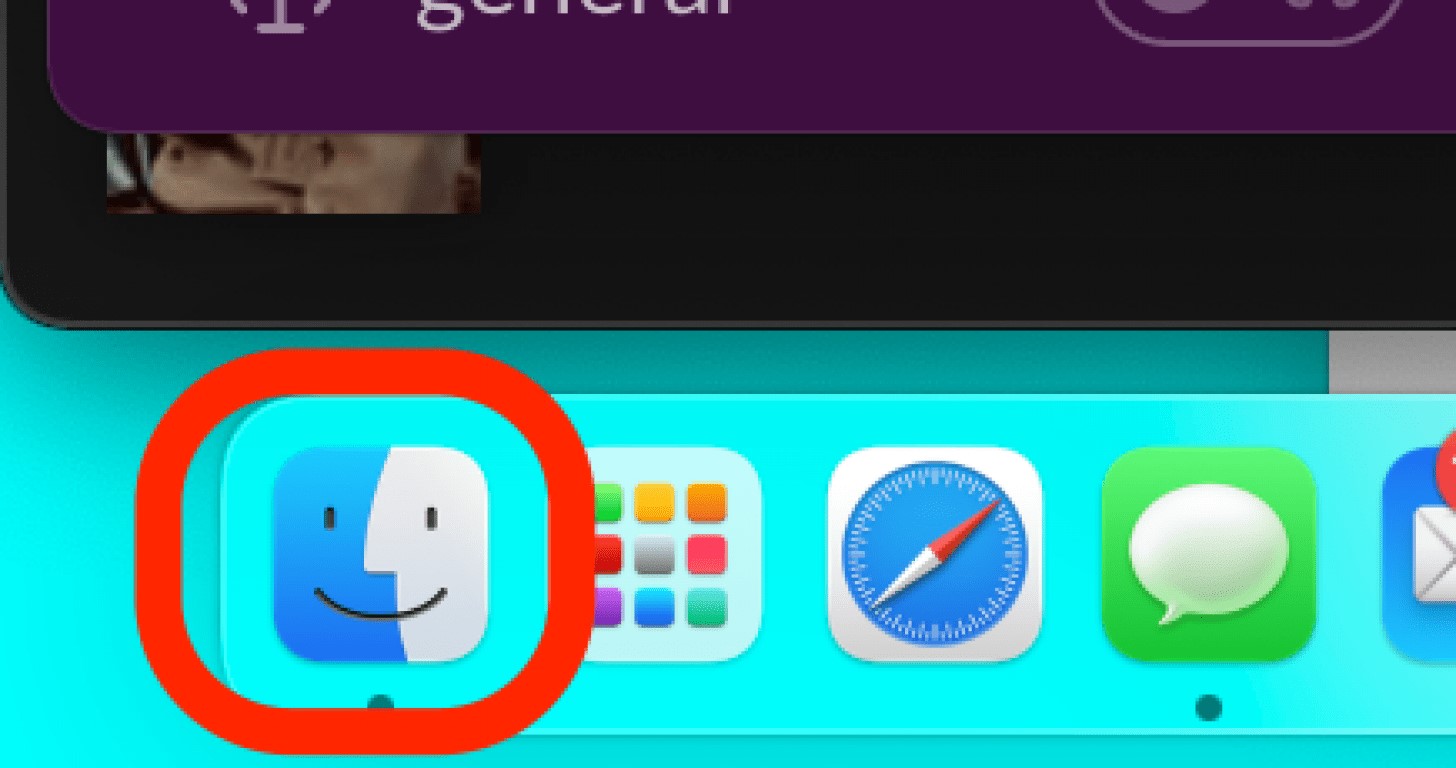
Step 3: Locate your device and select it, then click on “Restore Backup”.
Step 4: Choose the backup that you believe contains the deleted videos and click “Restore”.
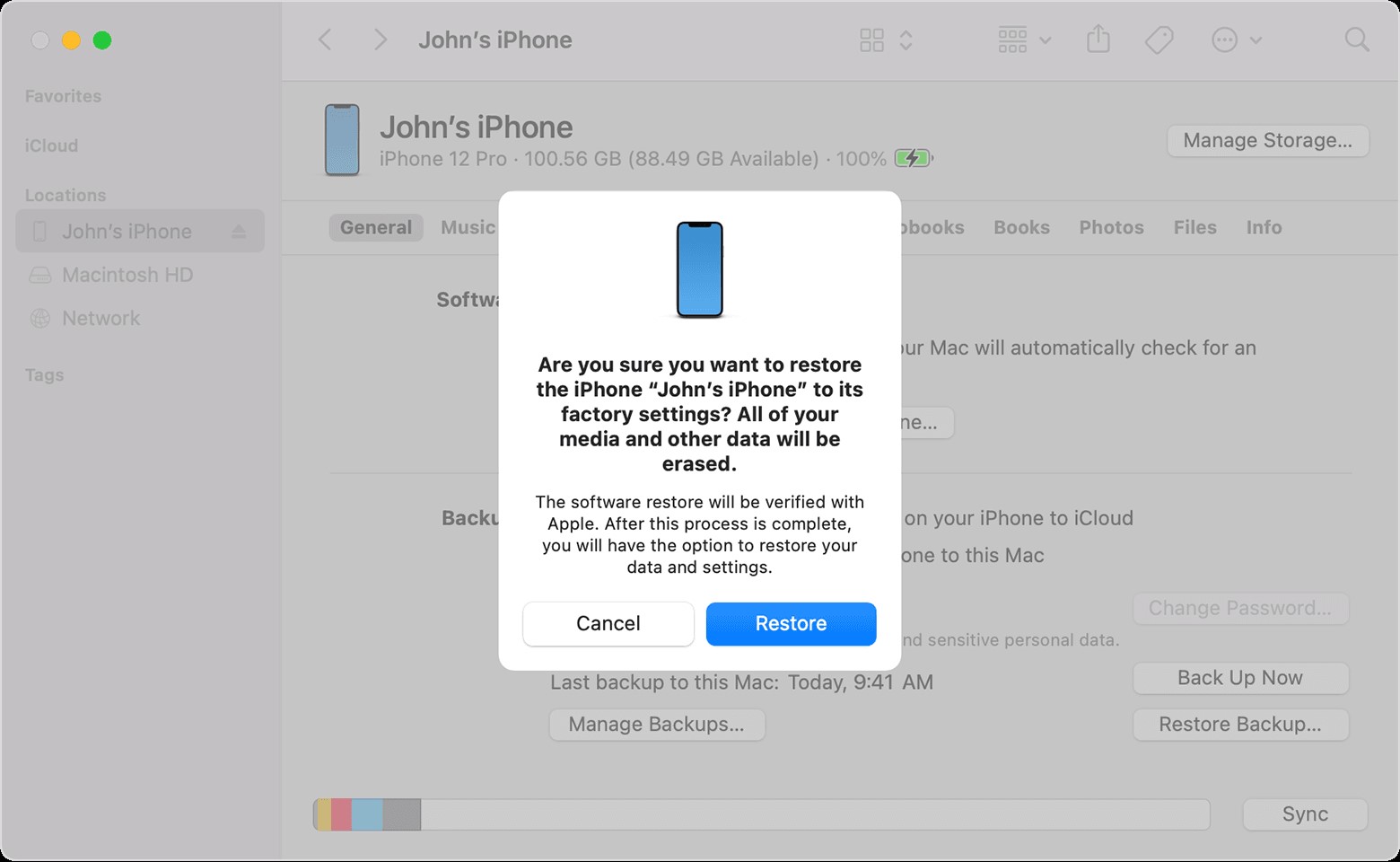
4. Recover Permanently Deleted Videos Using Dr.Fone iOS Toolkit
Dr.Fone iOS Toolkit is a highly regarded application for iPhone video recovery, showcasing its reliability through a multitude of successful recovery stories. Its user-friendly interface ensures that even those unfamiliar with technology can navigate the recovery process with ease.
The software employs advanced scanning algorithms designed specifically for iOS devices, enabling it to locate and retrieve lost files efficiently. With a strong emphasis on user data privacy, Dr.Fone guarantees that your information remains secure throughout the recovery procedure, and you can easily recover permanently deleted videos iPhone.
Step 1: To begin, install Wondershare Dr.Fone on your computer and launch the software. Navigate to the "Toolbox" tab and select "Data Recovery." On the subsequent screen, choose "iOS." Connect your iPhone to the computer using a reliable cable.

Step 2: Select "Recover Data from an iOS device" and choose the file types you wish to recover, including videos. Click "Start Scan" to initiate a thorough scan of your iOS device.

Step 3: As the scan progresses, recovered data, including videos, will appear in the Wondershare Dr.Fone interface. Preview the videos to identify those you need. Once you have selected the desired videos, choose either "Restore to Device" to return them to your iPhone or "Recover to Computer" to save them on your computer.

5. Use Data Recovery Software – Recoverit
Wondershare Recoverit stands out as a dependable solution for recovering deleted videos from your iPhone, thanks to its robust functionality and credible track record. This software features a powerful recovery capability that encompasses various scenarios, from accidental deletions to data loss due to device malfunctions.
With its comprehensive support for multiple file formats, Recoverit ensures that users can retrieve videos, regardless of the circumstances that led to their loss. Furthermore, the software integrates a preview feature that allows users to verify recoverable files before initiating the recovery.
Step 1: Initiate Recoverit on your system and specify the location from which you wish to retrieve lost videos. Whether it's an external device or a specific folder on your Mac, ensure that you select the correct source for the recovery process.

Step 2: Trigger the scanning process to allow Recoverit to thoroughly analyze the selected location. This step involves scanning the entire location, including subfolders, for deleted videos. The scanning operation typically concludes within a short time frame.

Step 3: Once the scan is complete, take advantage of the preview feature to examine the recovered videos. Select the specific videos you intend to restore, then click the "Recover" button. Choose a suitable destination to save the recovered videos and complete the recovery process by closing the Recoverit interface.

How to Prevent iPhone Videos from Getting Deleted
Ensuring iPhone videos do not get deleted is possible. If you follow certain things on a regular basis, you may prevent iPhone videos from getting deleted. Here are some useful tips to prevent iPhone videos from getting deleted.
- Enable iCloud Backup: Regularly back up your iPhone to iCloud to ensure that all your videos are safely stored in the cloud. This includes not just your photos and videos but also app data, settings, and more. To enable it, go to Settings > [your name] > iCloud > iCloud Backup and toggle it on.
- Use Third-Party Cloud Services: Consider using additional cloud storage services like Google Drive, Dropbox, or OneDrive to store your videos. Uploading your important videos to multiple platforms provides an extra layer of protection against accidental deletion or data loss. Additionally, these services often allow you to organize and share your videos easily.
- Create Local Backups: Regularly back up your iPhone to a computer using iTunes (or Finder on macOS Catalina and later). This will create a local copy of all your data, including videos, which can be restored if needed. To do this, connect your iPhone to your computer, open iTunes/Finder, and select “Back Up Now”.
- Organize and Archive Important Videos: Periodically review and organize your videos in the Photos app, creating albums or marking them as favorites to ensure easy access later. You might also consider exporting important videos to a dedicated hard drive or USB drive for long-term storage. This way, you can reduce clutter on your device while keeping your cherished memories safe.
- Adjust Settings for Deleted Items: Navigate to your Photo app’s settings to review how long deleted items remain in the Recently Deleted folder. By default, deleted photos and videos are stored for 30 days before permanent deletion, which can be a buffer to recover mistakenly deleted files. If you find vital videos regularly disappearing, consider creating a habit of checking and restoring them before the 30-day window closes.
Conclusion
Understanding the factors affecting iPhone video recovery, utilizing effective retrieval methods, and implementing preventive measures can significantly enhance your chances of safeguarding precious videos. With proactive approaches, users can minimize the risk of data loss.
FAQ
-
When you delete a video on an iPhone, is it gone forever?
When you delete a video on an iPhone, it is not gone forever immediately; it moves to the "Recently Deleted" album, where it stays for 30 days before being permanently removed. After this period, the video is typically considered unrecoverable without specific data recovery tools. -
How do I recover permanently deleted videos from my iPhone without a backup?
Recovering permanently deleted videos from an iPhone without a backup can be challenging, as iOS does not provide an in-built feature for this scenario. However, data recovery software may be able to help if the deleted data hasn't been overwritten. -
Is it possible to retrieve recently deleted videos from the “Recently Deleted” album in the Photos app on iPhone?
Yes, you can retrieve recently deleted videos from the "Recently Deleted" album in the Photos app on your iPhone within 30 days of deletion. Simply navigate to the album, select the video you want to recover and tap "Recover" to restore it to your library.




 ChatGPT
ChatGPT
 Perplexity
Perplexity
 Google AI Mode
Google AI Mode
 Grok
Grok























