Accidentally deleted or lost an important FBR file?
No worries. Wondershare Recoverit can get back your deleted or lost FBR videos within 3 steps. The ultimate and professional video recovery software is totally reliable and 100% safe.
Get in Trouble with playing FBR file? In this article, you will learn what an FBR file is, how to open it with some great FBR players for Windows and Mac, and how to conveniently convert FBR to MP4, WMV, and other formats. So, let's get forward with the article.
Table of Contents
What Is An FBR File?
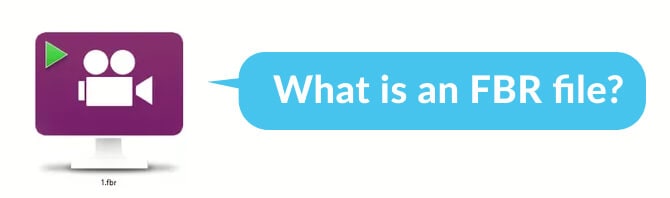
A video with the .fbr extension is a recording file created by Blueberry FlashBack, a computer screen recording software for Windows. Users often combine the video recordings with images, text, and sound for use in training videos, tutorials, or software demos. You can play FBR Files on Flashback Express software.
The media container format used to compress an FBR video depends on a lossless Graphics Device Interface, which lets high-quality graphics output. Unfortunately, many people share FBR files without attaching any instructions on using them. Therefore, it isn't evident to everyone which software can edit, convert, and play FBR files.
Note: An FBR file extension is also appended to screen recording produced by Mercury Screen Recorder, an add-on for HP Quality Center software used to capture problems during the software testing. The FBR files created by Mercury Screen Recorder can be viewed using the Mercury Screen Player included with the Mercury Screen Recorder.
How to Open An FBR File?
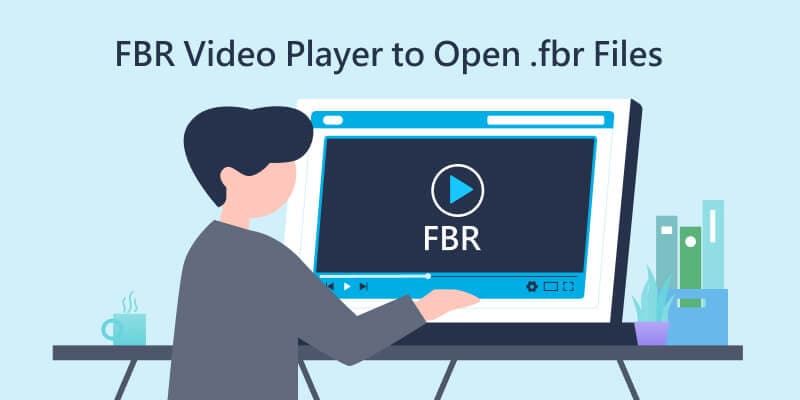
1. Open An FBR File on Windows
FlashBack Express Software suite (previously known as BB FlashBack) includes a recorder program and a player. The recording is done with the recorder program and saved as an FBR file that is only playable with the FlashBack Express Player.
Note: FlashBack Express is only available for Windows OS. It's compatible with Windows 10/11/8.1. But for Windows 8.1, you may need to manually install .NET Framework 4.5.2.
Follow the steps below to play your FBR file with the free FlashBack Express FBR Player on your Windows PC:
- Step 1: Download and install FlashBack Express from its official website.
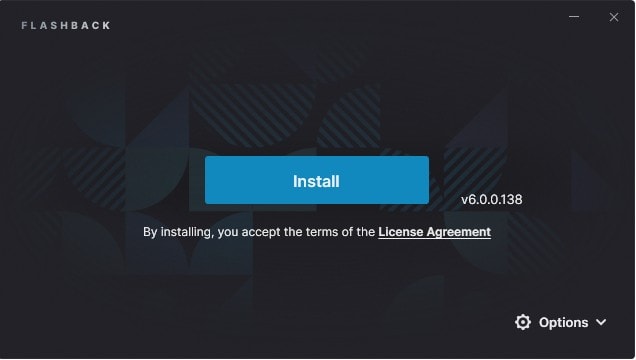
- Step 2: Right-click on your FBR file > Open with > Choose FlashBack Express as the default opening application of FBR files.
- Step 3: The Playback Window will show up where you can watch, edit, and share the FBR files.
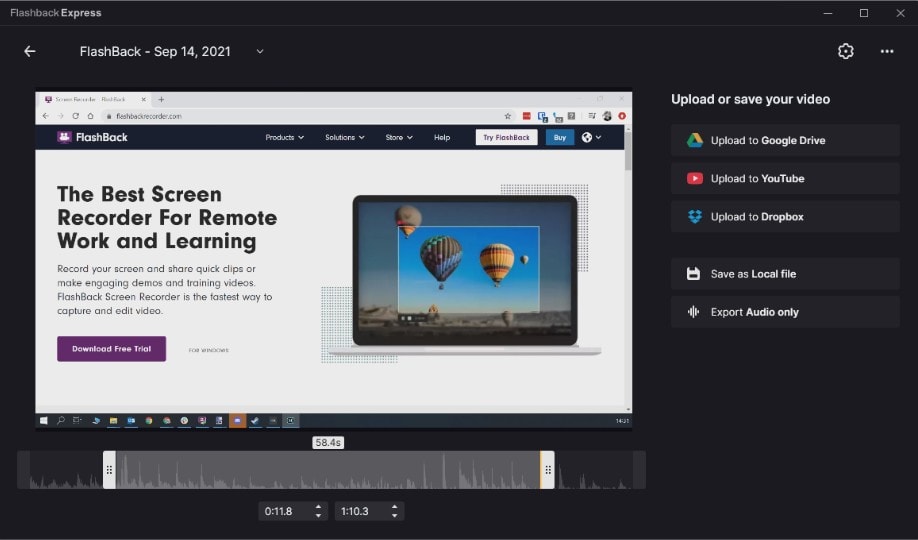
2. Open An FBR File on Mac or Mobile Devices
As mentioned above, .FBR file extension can only be viewed by FlashBack Express FBR Player, which is developed for Windows OS. Therefore, if you want to play FBR videos on Mac, Android, or iOS devices, you will have to convert FBR format to MP4, MOV, or other popular formats with better compatibility first.
How to Convert FBR to MP4, WMV, and other formats?
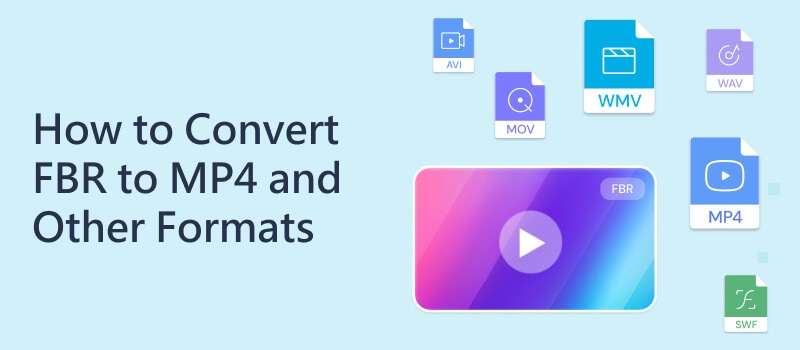
1. Convert FBR to MP4/WMV/AVI using FlashBack Express Player Free
FlashBack Express Player works as an FBR file converter as well. You can convert FBR to WMV, MP4, and AVI with the free version of FlashBack Express. The Pro version supports several other formats like GIF, SWF, and QuickTime MOV. Following is the step-by-step guide on converting an FBR File to MP4 with FlashBack Express Player.
- Step 1: Launch FlashBack Express. Import the FBR file to Player through File > Open > Choose the FBR file you want to convert.
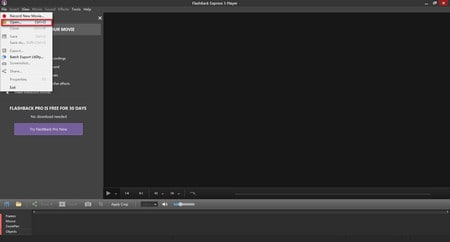
- Step 2: Click File again, then hit Export and choose MP4 (or WMV/AVI) as the output format.
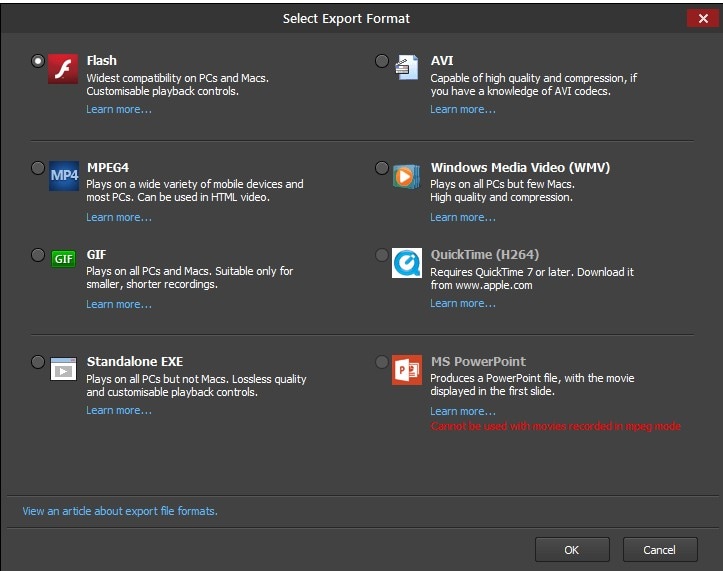
- Step 3: Pick the destination folder where you want to save the converted video. Finally, click Save to start the exporting from FBR to MP4.
2. Convert FBR to MP4 on Mac using Bigasoft Total Video Converter
Suppose you are a Mac user, FlashBack Express Player doesn't serve you. You need another program compatible with macOS to convert the FBR to MP4, MOV or other formats. Bigasoft Total Video Converter for Mac is one of the few video converters that supports converting FBR to MP4, MOV, MKV, AVI, M2V, and any other formats you like.
- Step 1: Download and install Bigasoft Total Video Converter for Mac from its official website.
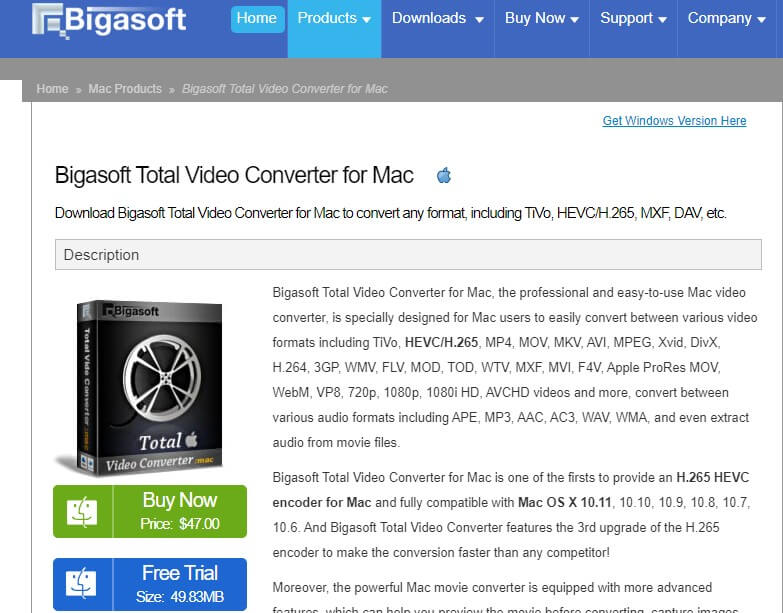
- Step 2: Launch Total FBR to MP4 Video Converter for Mac and import the FBR videos to it per drag & drop.
- Step 3: Choose MPEG-4 AVC Video (*.mp4) from the Profile drop-down list.
- Step 4: Lastly, click the Convert button, when all settings done.
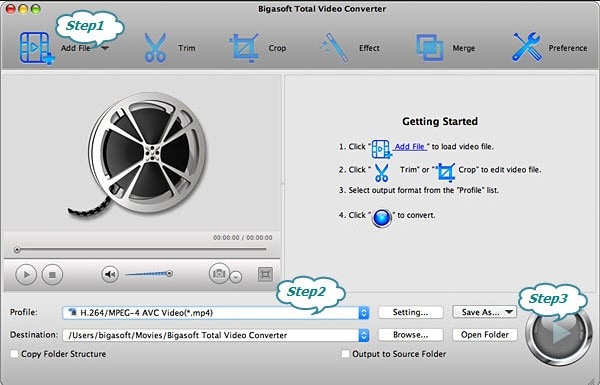
Tips: When you accidentally deleted or lost your FBR or other precious video files, a professional video recovery software like Wondershare Recoverit can help you restore them easily. If your FBR video cannot be opened due to file corruption, this troubleshooting article offered by FlashBack Support may help you.

Wondershare Recoverit - Recover Your Precious Videos
5,481,435 people have downloaded it.
Save your accidentally deleted videos, and also repair the broken videos.
Restore data from all kinds of storage drives like USB Drive, SD card, SSDs, HDDs, Floppy Disks, Pen Drive, etc.
Besides all popular video formats, such as MP4, AVI, MOV, 3GP, 3G2, M4A, etc., corrupted Ultra HD 4K, and 8K videos are scanned, collected, and matched, ensuring that the majority of your videos are recovered.
Preview files before you recover them.
Recoverit Data Recovery Free to try and Data Recovery Premium to enjoy more.
FAQs about FBR File Format
How to play fbr file in a VLC player?
To play an FBR file in the VLC media player, you will have to convert it to AVI, WMV, MP4 or other format that is compatible with VLC. For Windows user, Flashback Express player works as FBR to MP4/WMV/AVI converter by clicking File > Export > Select MP4/WMV/AVI as output format > Save. If you are a Mac user, you need to download a third-party conversion tool such as Bigasoft Total Video Converter for Mac and IOTransfer.
Can I open an FBR file in Windows Media Player?
No, Windows Media Player doesn't support FBR file format. You need to convert it to WMV or MP4 first with FlashBack Express Player. Open the FBR file in FlashBack Express Player, then click File > Export and choose MP4/WMV to save.

 ChatGPT
ChatGPT
 Perplexity
Perplexity
 Google AI Mode
Google AI Mode
 Grok
Grok























