If you are in the IT field, you might have heard the news that Windows 10 is near the end of its mainstream support. Many organizations are facing a critical situation of whether to upgrade to a new operating system or rely on Extended Security Updates for Windows 10 (ESU) to maintain security. However, many non-technical people do not know what ESU is and how it would work.
In this article, we will discuss all the details you need to know about the Extended Security Update and how to use it. Read the article till the end to know about the solution for your system crash.
Try Recoverit to Perform Windows Data Recovery

In this article
Part 1. A Complete Overview of Extended Security Updates (ESU) for Windows 10
It is a paid program offered by Microsoft for a limited time that lets Windows 10 devices continue receiving critical security updates. The official security support for Windows will be ending soon, and this program will help you keep up with your system security. The Windows 10 support will end on October 14, 2025, and the ESU will start working from October 15, 2025.
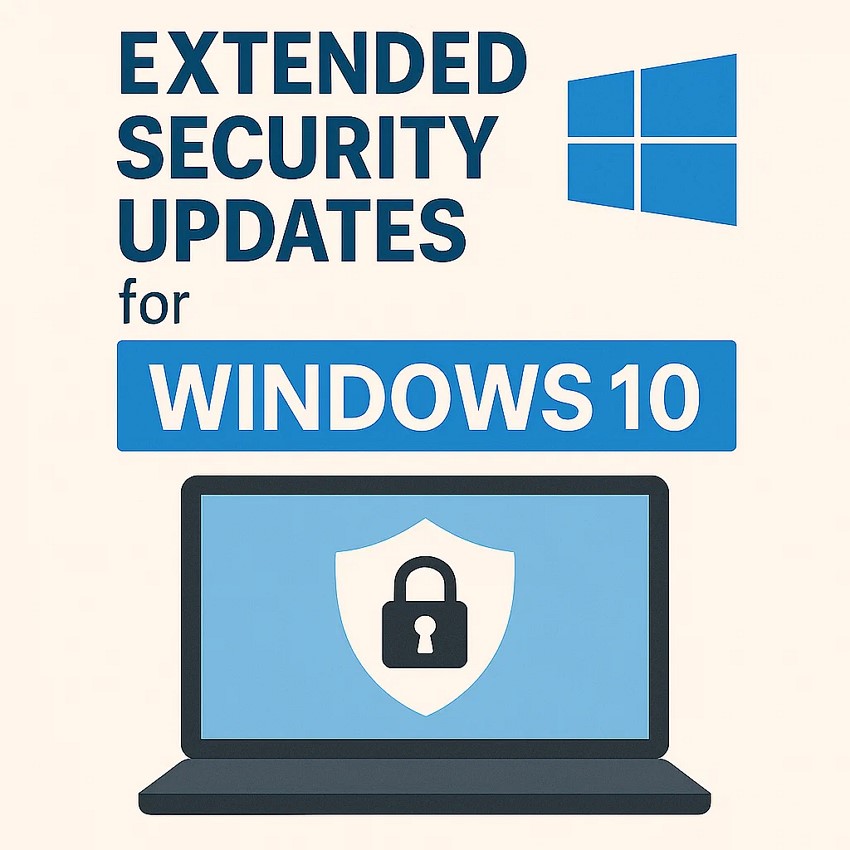
Prerequisites for Windows 10 Extended Security Updates (ESU)
As discussed, extended windows 10 security updates is the program that would provide security updates for your system after the Windows 10 security updates end. However, there are a few prerequisites that one must fulfil to enroll and receive the ESU updates:
- Operating System Requirements: Devices must be running Windows 10 version 22H2 or later. The latest OS updates, such as KB5046613 or newer, must be installed.
- Account and Permission: Administrative privileges on the device are required for ESU activation and management. Users may need to switch from a local account to a Microsoft account, as windows 10 esu licenses are tied to Microsoft accounts.
- Device and Network Compatibility: Devices running in kiosk mode or joined to Active Directory or Microsoft Entra domains are eligible for ESU. The devices must have network access to Microsoft activation and validation endpoints during the activation process.
- Update Scope: ESU provides only security updates and does not include feature updates or technical support beyond update-related issues.
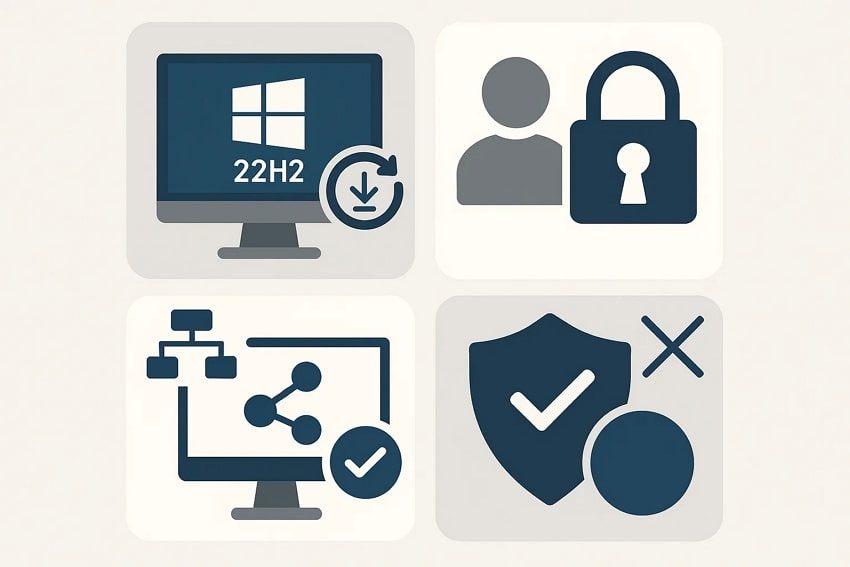
Limitations that Would Come with Extended Security Updates
Alongside the benefits of this update program, there are certain restrictions that organizations might face. Provided are some of the limitations that you should consider before opting for this extended security updates:
- Cost Consideration: ESU is a paid subscription service with annual fees that may increase, potentially becoming expensive compared to upgrading to a newer OS.
- Temporary Support Extension: This support program offers up to three years of extended security updates beyond the official end-of-support date, making it a short-term solution.
- Lack of Comprehensive Support: No technical support is included beyond security updates, limiting assistance with other system issues.
- Potential Compatibility Issues: Older Windows 10 versions with ESU might face compatibility challenges with new applications or hardware over time.
- Risk of Delayed Upgrades: Relying on ESU can delay necessary OS migration, increasing vulnerability if updates are missed or subscription lapses.
Part 2. How to Sign Up For Windows 10 Extended Security Updates?
If you are looking forward to enrolling in this update program, follow the steps mentioned below to sign up for windows 10 extended security updates:
Step 1. Access Update & Security From Windows Settings
To begin the process, head to your Windows device’s settings and opt for the "Update & Security” option located at the bottom.
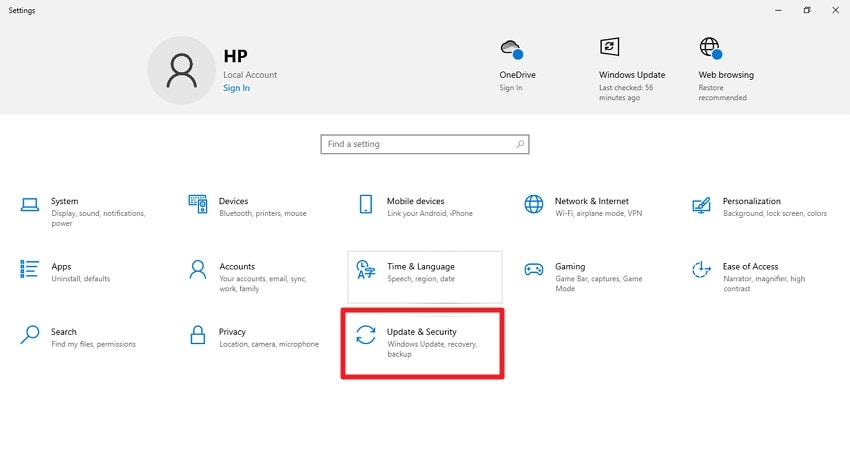
Step 2. Press Enroll Now Option
In the following interface, locate the “Windows 10 Support Ends in October 2025” option and click on the “Enroll Now” option under it.
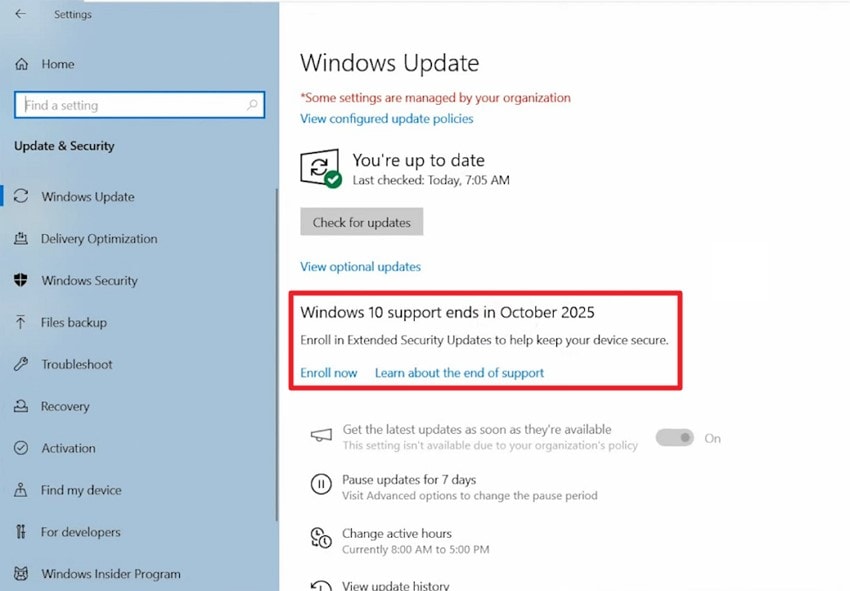
Step 3. Choose Your Enrolment Method
From the options provided in the next interface, choose the enrolment option of your choice and press the “Next” button at the bottom.
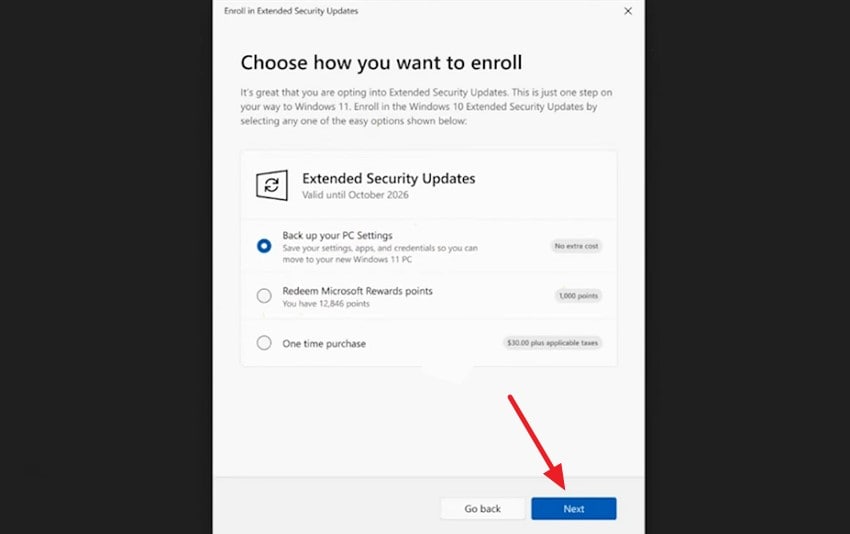
Step 4. Back up Windows Settings and Enroll
Once your windows 10 esu has backed up automatically, press the “Enroll” button in the new small window.
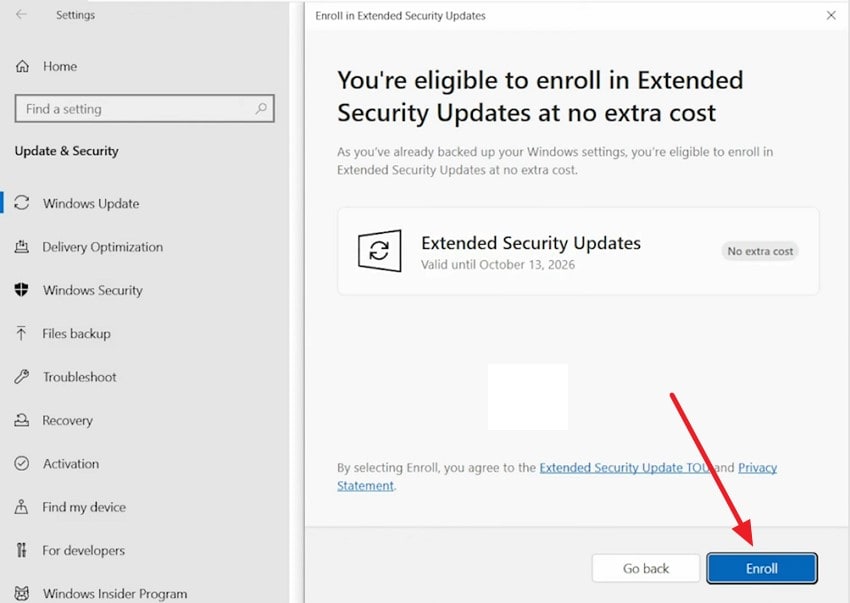
Step 5. Press Done to Complete the Process
A success message will appear on the screen once you have enrolled for the security updates. Press the “Done” button to complete the enrollment process.
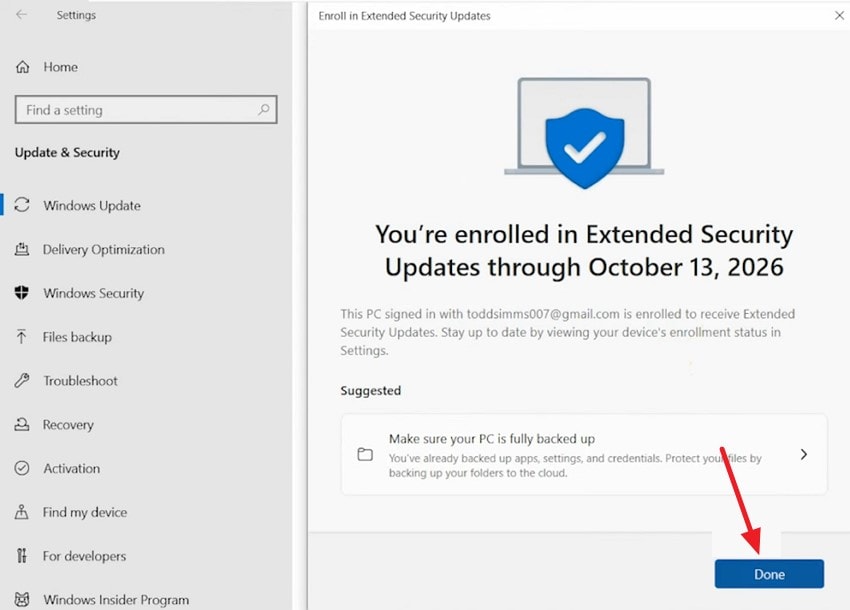
Part 3. What's the Catch Behind Free Extended Security Updates For Windows 10?
The ESU for Windows 10 seems like an ideal solution for users who are reluctant to upgrade their system. However, it comes with certain catches that might get overlooked by many users who are enrolling. Mentioned below is the potential catch behind this security update offered by Windows:
- Eligibility Restriction: By limiting free ESU to specific editions and strict update requirements, Microsoft encourages organizations to stay within its managed ecosystem.
- Limited Duration: Offering free extended security updates only for a limited time nudges organizations to upgrade or purchase paid subscriptions sooner, boosting Microsoft’s long-term revenue.
- Activation Requirement: Requiring Microsoft account enrollment and online activation gives companies greater control over user identity and update management.
- Reduced Update Score: Restricting updates to critical security patches reduces support costs for Microsoft by narrowing the scope of maintenance.
- No Dedicated Support: Excluding extended technical support limits Microsoft’s support obligations and costs associated with free ESU users.
Bonus Part. Ended Up on a Crashed Windows 10 System? Recover Data Now!
If your windows 10 esu system has crashed due to any unknown reason, you do not need to worry, as you can get access to your data conveniently. With Wondershare Recoverit, you get the ability to recover all types of lost and damaged data, such as photos, videos, and more. This coherent tool uses advanced technology to scan your system and retrieve all the damaged files within a short span of time.
With Recoverit, you get the ability to preview the scanned files within the tool’s interface before saving them to your device. Moreover, you can search for a specific file and recover it from the crashed system using the intuitive interface of Recoverit. It offers multiple scanning modes depending on the severity of the loss and damage.
Coherent Features Offered By Recoverit
- Batch Recovery Support: With Recoverit, you get the ability to recover multiple files and folders simultaneously, which saves you the time and effort of recovering each document separately.
- Numerous Storage Device Support: This comprehensive tool provides support for more than 2000 storage devices, including internal and external.
- Advanced Recovery Mode: The advanced recovery mode performs a deep scan within your system and recovers severely damaged files that are normally irrecoverable.
Step-by-Step Guide on How to Recover a Crashed System
Having discussed all the features of Recoverit, let us have a look at the step-by-step guide on how to recover your extended security updates-crashed system using this efficient tool:
Step 1. Select System Crashed Computer
After launching Recoverit on your device, head to the left side of the interface and choose “System Crashed Computer.” Now select the restoration option and press “Start.”

Step 2. Create Bootable Media
Connect a blank USB and create a bootable drive using the Create option within the Recoverit interface. Once the bootable crash drive is created, connect the flash drive to your computer and enter the BIOS settings. Press the Enter key to execute the process.

Step 3. Recover Your Data Successfully
Once the process is successfully executed, your computer will become bootable. Choose the recovery options from the two options provided to get back your data.

Conclusion
To wrap it up, this article discussed all the details about the latest extended security updates for windows 10 and how you can enroll for it. The article also discussed the prerequisites and limitations of this update support program. However, if you have faced a system crash, you can recover your important data using the utility of Wondershare Recoverit.
FAQ
-
1. How much does ESU cost?
ESU costs $30 per device for a one-year security update from Windows. However, Microsoft also offers free ESU options under certain conditions, such as syncing PC settings with a Microsoft account or redeeming Microsoft Rewards points. -
2. Is technical support included in ESU?
The windows 10 esu offers no technical support beyond the security update, which would limit the assistance in other programs’ support. -
3. Will Windows 10 PCs stop working without the ESU offering?
Windows 10 PCs will not stop working after the Extended Security Updates (ESU) offering ends. However, without ESU or other security updates, these devices will become increasingly vulnerable to malware. -
4. How long can I get security updates for?
With ESU, you can get the security updates for three more years. However, if your system crashes while updating, you can use tools like Wondershare Recoverit to recover your important data effortlessly.
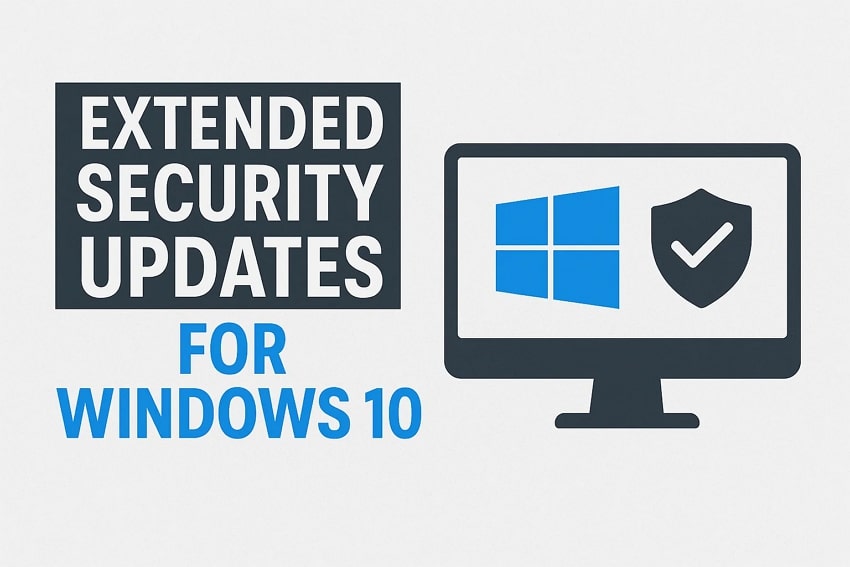



 ChatGPT
ChatGPT
 Perplexity
Perplexity
 Google AI Mode
Google AI Mode
 Grok
Grok























