How to recover deleted zoom recording? Nowadays, we rely on video chats for all sorts of activities—work discussions, virtual learning, and staying in touch with pals. Zoom is widely used for these purposes, and its ability to record sessions is incredibly useful. But what if those recordings go missing?
Perhaps you accidentally erased one, or your computer malfunctioned. Losing Zoom audio files can be quite frustrating.
This guide focuses on recovering Zoom recordings. We'll demonstrate various methods to restore deleted Zoom recordings and explain why they sometimes vanish. Whether you're comfortable with technology or not, we have advice and techniques that can help you. We're going to explore ways to recover Zoom audio and restore your important recordings.
Let's begin!
In this article
Overview of the Zoom Recorder
The Zoom Recorder is a handy tool that allows you to record your meetings and webinars. It captures both audio and video, making it easy to review and share important discussions later. You can save recordings locally on your device or in the cloud, which provides easy access and management. This feature is especially useful for keeping track of meetings, training sessions, and webinars for future reference.
How do Zoom Recording Files Get Deleted?
Before we start discussing how to recover lost audio files from Zoom, it's important to know why these files can be deleted or lost in the first place. Knowing these reasons can help you avoid losing files in the future and prepare you for any recovery situations.
Here are the main reasons why Zoom recordings get deleted:
- Accidental deletion: Mistakes made by people are a frequent reason. People could accidentally remove Zoom recordings when organizing their files.
- Software glitches: Zoom or your operating system may experience unexpected errors, leading to the loss of recording files.
- Hardware failures: Issues with your storage device, such as a hard drive crash or SSD failure, can result in lost Zoom audio files.
- Interruptions during the recording process: Power outages or system crashes during a Zoom meeting can lead to corrupted or incomplete recordings.
- Automatic cleanup features: Some systems have automatic cleanup processes that might delete old files, including Zoom recordings, without user intervention.
- Malware or virus attacks: Malicious software can corrupt or delete files on your system, including your valuable Zoom audio files.
- Sync errors: If you use cloud storage for your recordings, synchronization issues can sometimes lead to file deletion or loss.
- User account issues: Problems with your Zoom account settings or permissions can sometimes result in the apparent loss of recordings.
Understanding these potential causes is the first step in both preventing future losses and determining the best approach for Zoom recording recovery.
Is it Possible to Recover Lost Zoom Recordings?
The good news for those facing the loss of important Zoom audio files is that, in many cases, it is indeed possible to recover deleted Zoom recordings. The key to successful Zoom audio recovery lies in understanding that when a file is "deleted" from your computer or device, it isn't immediately erased from the storage media. Instead, the space it occupies is typically marked as available for new data to overwrite it.
This means that if you act quickly after realizing your Zoom recording is missing, there's a good chance you can recover the lost Zoom recording before it's overwritten by new data. Even in cases where some time has passed, partial or complete recovery may still be possible using specialized audio recovery tools.
However, the success of your Zoom recording recovery efforts depends on several factors, including:
- The method of deletion
- The time elapsed since the deletion
- The amount of new data written to the storage device since the deletion
- The type of storage media (HDD, SSD, cloud storage, etc.)
- The tools and methods used for recovery
How to Recover Deleted Zoom Recordings
When it comes to recovering lost Zoom recordings, there are several methods available, each suited to different scenarios.
Method 1: Use Recoverit for Zoom Recording Recovery
Recoverit is a powerful data recovery tool specifically designed to handle various types of file loss, including Zoom audio files. It's particularly effective for cases where recordings have been accidentally deleted or lost due to system issues. Recoverit uses advanced algorithms to scan your storage devices and recover deleted Zoom recordings with a high success rate.
Step 1: Install Recoverit on your computer. Launch the application and select the drive where your Zoom audio files were stored. Click on "Start".

Step 2: Recoverit will now get to work and scan the selected drive.

Step 3: Preview the recoverable files. Select the Zoom recordings you want to recover. Click on "Recover" and choose a safe location to save the recovered files.

Using Recoverit for Zoom audio recovery can be a game-changer, especially when other methods have failed.
Method 2: Recover Zoom Audio Files from the Cloud
Zoom offers cloud storage options for recordings, which can be a lifesaver when local copies are lost. This method is particularly useful if you've enabled cloud recording in your Zoom settings or if you're using Zoom's paid plans that include cloud storage.
Step 1: Log into Zoom and navigate to the “Recording” section. Go to Cloud Recording and click on “Trash (number)” to open the Trash in Zoom Cloud.
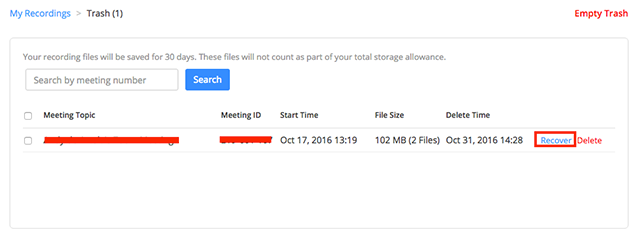
Step 2: Select the deleted recording you want to recover and click “Recover”. Confirm the recovery by clicking “Recover” again.
Cloud recovery is an excellent option for Zoom recording recovery as it doesn't rely on your local storage and can be accessed from anywhere. It's a reliable method to recover lost Zoom recordings, especially if you regularly save your meetings to the cloud.
Method 3: Zoom Audio Recovery from "Recently Deleted" Folder
Zoom has a "Recently Deleted" or "Trash" folder that temporarily stores deleted files. This feature acts as a safety net, allowing for quick and easy recovery of accidentally deleted items, including Zoom audio files.
Step 1: Log in to Zoom and navigate to the “Meetings” or “Webinar” section. Click on “Recently Deleted” to locate the deleted items.
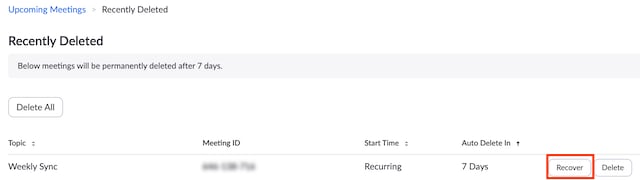
Step 2: Select the item you wish to recover and click “Recover”.
This method is particularly effective for recent deletions and can be a quick way to recover deleted Zoom recordings without the need for additional software. It's always worth checking this folder first when you realize you've lost a Zoom audio file.
Method 4: Recover Lost Zoom Recording from the Local Drive
Sometimes, Zoom audio files might still be present on your local drive but have become hidden or inaccessible due to file system issues or incomplete deletions. Scanning your local drive can help you recover these lost Zoom recordings.
Step 1: Open your file explorer and navigate to the drive where Zoom typically saves recordings. In the search bar, enter ".mp4" or ".m4a" to find all files with these extensions. Look for files with names starting with "Zoom_" or containing meeting dates and times.
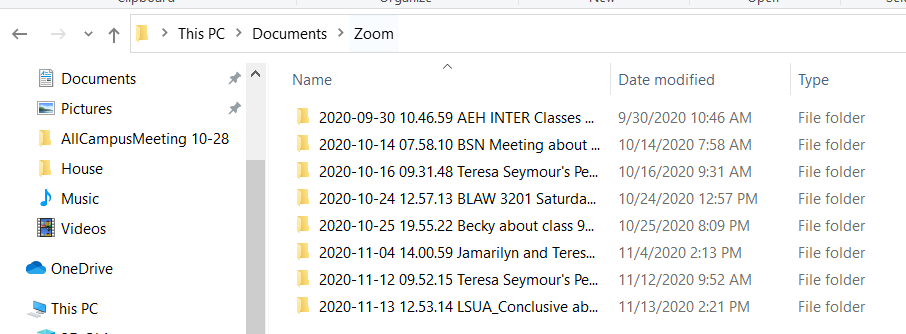
Step 2: If you find your recording, simply copy it to a safe location.
Recovering from the local drive can be effective for Zoom recording recovery, especially when dealing with recently lost files or when other methods have failed. It's a more comprehensive approach that can uncover Zoom audio files that might not be visible through normal browsing.
Tips for Efficient Zoom Audio Recovery
To maximize your chances of successful Zoom recording recovery and prevent future losses, consider the following tips:
- Stop using the device: If you've lost Zoom audio files on a specific device, minimize its use until you've attempted recovery. This prevents new data from potentially overwriting your lost recordings.
- Regular backups: Implement a consistent backup strategy for your Zoom audio files. This can include local backups, cloud storage, or both, ensuring you always have a copy of important recordings.
- Enable cloud recording: Whenever possible, enable Zoom's cloud recording feature. This provides an additional layer of protection for your recordings and facilitates easier Zoom audio recovery.
- Organize your recordings: Develop a systematic approach to naming and storing your Zoom recordings. This makes it easier to locate specific files and identify when one goes missing.
- Use reliable recovery software: Invest in reputable data recovery software specifically designed for audio recovery. These tools can significantly increase your chances of recovering lost Zoom recordings.
By following these tips, you'll not only improve your chances of successful Zoom audio recovery but also establish good habits that minimize the risk of losing important recordings in the future.
Conclusion
In our increasingly digital world, the importance of Zoom audio files cannot be overstated. From crucial business meetings to cherished personal conversations, these recordings often contain invaluable information. The loss of such data can be more than just an inconvenience; it can have significant personal or professional consequences. That's why understanding how to recover deleted Zoom recordings is an essential skill in today's tech-savvy environment.
Throughout this article, we've explored various methods for Zoom recording recovery, each suited to different scenarios and levels of technical expertise. From utilizing specialized recovery software like Recoverit to leveraging cloud storage options and even scanning local drives.
However, if the worst does happen, the methods and tips outlined in this guide should equip you with the knowledge to tackle Zoom audio recovery confidently.
FAQ
-
Can I recover Zoom recordings after formatting my hard drive?
Recovering Zoom audio files after formatting a hard drive is challenging but not impossible. The success largely depends on the type of formatting and whether new data has been written to the drive. For the best chance of Zoom recording recovery in this scenario, stop using the formatted drive immediately and use professional-grade data recovery software. These tools can perform deep scans to locate and recover deleted Zoom recordings that may still be present on the drive. However, if the drive has been securely formatted or overwritten with new data, recovery might be partial or impossible. In such cases, consulting with a professional data recovery service might be your best option to recover lost Zoom recordings. -
How long does it take to recover deleted Zoom recordings?
The time required for Zoom audio recovery can vary significantly depending on several factors. These include the size of the storage device, the number of files to be recovered, the method of recovery being used, and the processing power of your computer. For small files using quick recovery methods like checking the Recycle Bin or cloud storage, recovery can be almost instantaneous. -
Are there any free tools available for Zoom recording recovery?
Yes, there are free tools available for Zoom recording recovery, although they may have limitations compared to paid solutions. Some operating systems have built-in recovery tools, like Windows File Recovery or Mac's Time Machine, which can be used to recover deleted Zoom recordings. There are also free versions of data recovery software like Recoverit Data Recovery, which offer basic recovery features.




 ChatGPT
ChatGPT
 Perplexity
Perplexity
 Google AI Mode
Google AI Mode
 Grok
Grok























