Imagine having an intense session of EA Sports FC 26, only to discover your save file is missing. This can threaten to erase hours of progress and spoil your gaming experience. When it comes to understanding why this frustrating issue arises, it depends on various factors.
However, various solutions are available that can resolve this issue. In this article, we will discuss effective solutions to resolve the EA Sports FC 26 save file missing issue.
Try Recoverit to Perform Game Data Recovery

In this article
-
- Way 1. Check the Save File Location and Backup
- Way 2. Repair Corrupted Game Files
- Way 3. Rename or Delete Conflicting Settings
- Way 4. Remove Duplicate Profiles or Drives
- Way 5. Close Syncing Applications
- Way 6. Clear Cloud Data Conflicts
- Way 7. Restore from Previous Versions
- Way 8. Update Drivers and Windows
- Way 9. Disabling Antivirus Or Firewall Conflicts
Part 1. What Causes the EA Sports FC 26 Save File Missing Error?
Before moving to the fixes, let us first explore the reasons why the issue arises. Mentioned below are some of the common causes for the missing files issue occurrence in your game:
- Corrupted Save Files: Saved files may get corrupted due to unexpected game crashes or improper shutdowns, resulting in missing or unreadable progress.
- Antivirus or Firewall Interference: Security software can mistakenly block access to saved files or prevent proper saving, causing file loss.
- Special Characters in Username: User profiles containing special characters can confuse game saving paths and block file access.
- Conflicting Background Programs: Overlays or third-party software such as Discord or GeForce Experience may interfere with the game’s save operations.
- Missing or Deleted Save Folder: Accidentally deleting or renaming the save folder can cause the game to start fresh without previous save files.
Part 2. How to Fix EA Sports FC 26 Save File Missing on PC
Having discussed the reasons for the game file missing, let us now explore the top effective solutions to resolve the steam game save file location error:
Way 1. Check the Save File Location and Backup
To ensure that the gaming file is located within the Steam folder on your device, you can check the file location within your File Explorer. Moreover, you can also create a backup for the game file using the File Manager history option. To learn how to perform the steam game save file location process, read the steps mentioned next:
- Head to the File Explorer and access the drive in which Steam is installed. Now expand the “steamapps” folder and search for the game. Open the game folder and review all the files that are available within the folder.
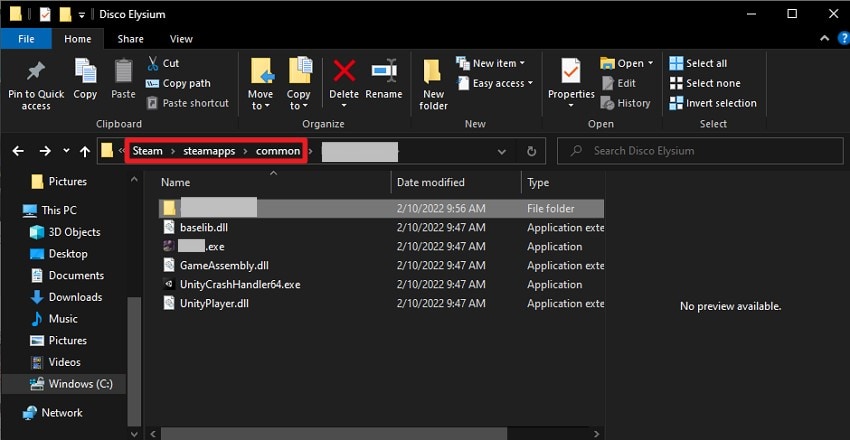
- To create a backup, head to the “Control Panel” and choose “System Security.” Now, access the “File History” option and add the drive in which your game is located. This will create a backup of your game files, which you can access at any time using the “History” option from the File Manager.
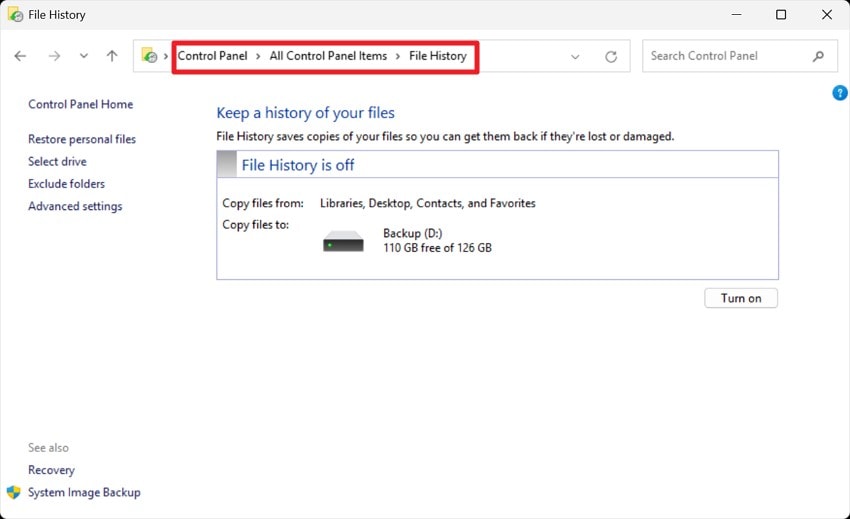
Way 2. Repair Corrupted Game Files
Another method to fix the damaged game file is using repair tools like Repairit. This AI-powered repairing tool allows users to fix damaged and corrupted files in no time. Users get the ability to import multiple game files simultaneously, and even as a zipped folder to save time repairing each file. Moreover, you can repair files from steam game file location as the tool supports various storage devices.
Moreover, you can preview the game file within the tool’s interface before saving it to your computer device. Besides game file repair, Repairit offers file repairing for more than 1000 file types. To learn how to repair a corrupted game video file using this amazing tool, read the steps mentioned below:
- Start by Choosing Video Repair
From the homepage, click on the “Start” button under “Document Repair” after accessing the “More Types Repair” option from the left. Now import your corrupted file to the tool’s interface.

- Select Files and Repair
Once the files are added, review them and press the “Repair” button located at the bottom.

- Preview Repaired File and Save
When the files are repaired, you will be prompted to either “Preview” or “Save” the files in your selected folder.

Way 3. Rename or Delete Conflicting Settings
This method involves locating the hidden compatibility prefix folder where Steam Deck stores its save files and settings for each game, typically arranged by unique SteamIDs. By removing or renaming the conflicting configuration files, the game recreates fresh settings and saves directories upon launch. This often fixes issues related to steam game file location recognition. Read the instructions mentioned below to learn how to delete and rename the conflicting files:
Instructions. Access the “FC Setup” folder in the Steam location of File Explorer and locate the file with a .dll extension. Right-click on it and press “Delete” or “Rename” to successfully remove or change the name of the game settings.
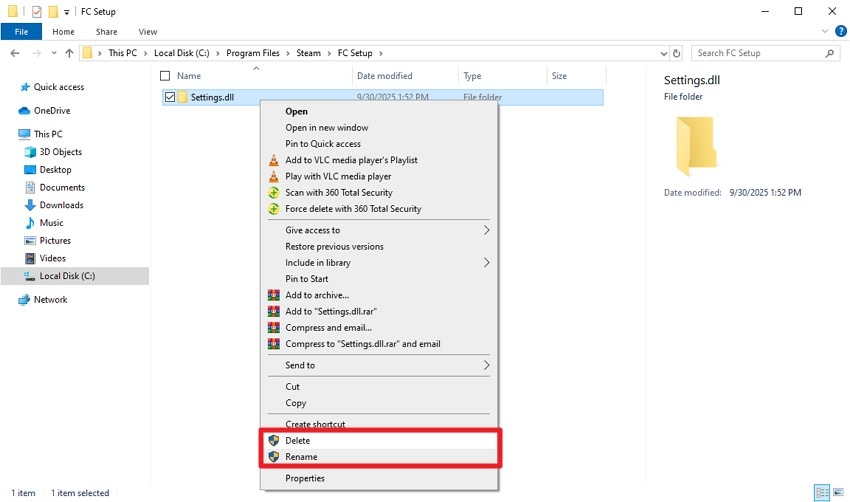
Way 4. Remove Duplicate Profiles or Drives
Removing duplicate profiles or drives to fix missing file issues is a method focused on resolving conflicts caused by redundant user profiles or drives. Duplicate profiles or drives can interfere with file paths and system recognition, leading to files appearing missing.
By eliminating these duplicates, the system reduces confusion about where files are stored or accessed from. Read the steps mentioned below to learn how to perform the EA Sports FC 26 save file missing fix:
- Press the “Windows+R” key and type “regedit” in the text field and hit the “OK” button.
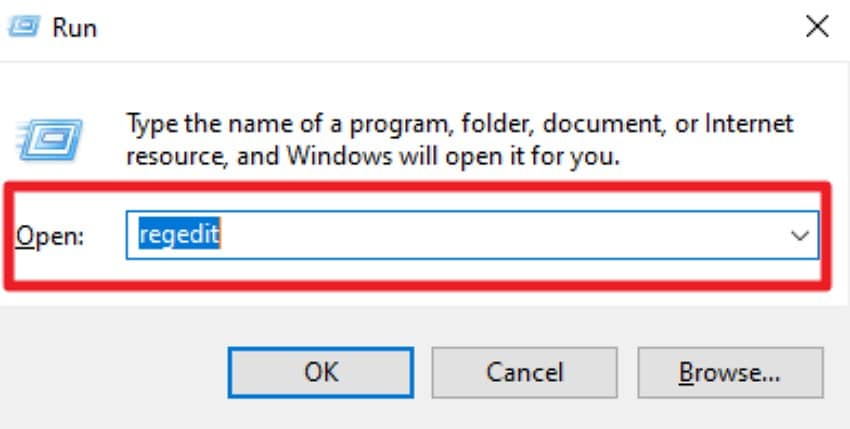
- Now go to “HKEY_LOCAL _MACHINE\SOFTWARE\ Microsoft\Windows\CurrentVersion \Explorer\Desktop\NameSpace” and press the “Delete” option to remove the duplicate profile.
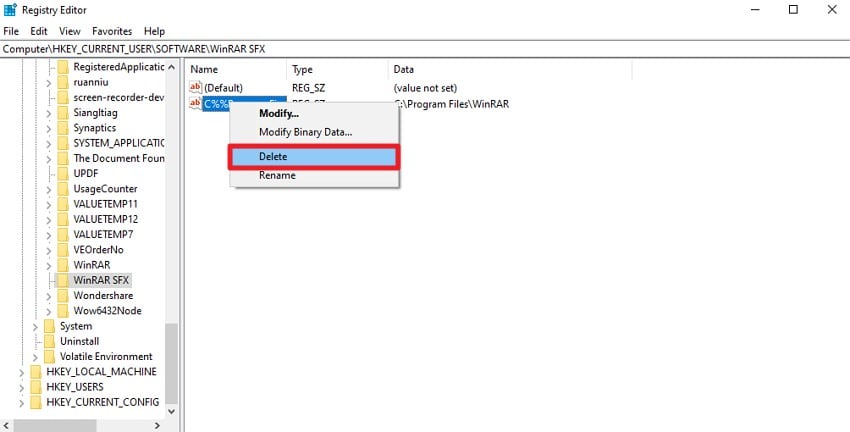
Way 5. Close Syncing Applications
Closing syncing applications refers to temporarily disabling or exiting programs that continuously sync data with the cloud, such as OneDrive or Google Drive. These applications can lock or conflict with steam game file location by trying to update it in real-time.
By closing or pausing these syncing apps before saving a game, the local save files remain stable and accessible. Follow the steps mentioned next to learn how to close the syncing apps settings:
- Head to the taskbar of your desktop, located at the bottom right corner of the screen and click on the “Google Drive” icon.
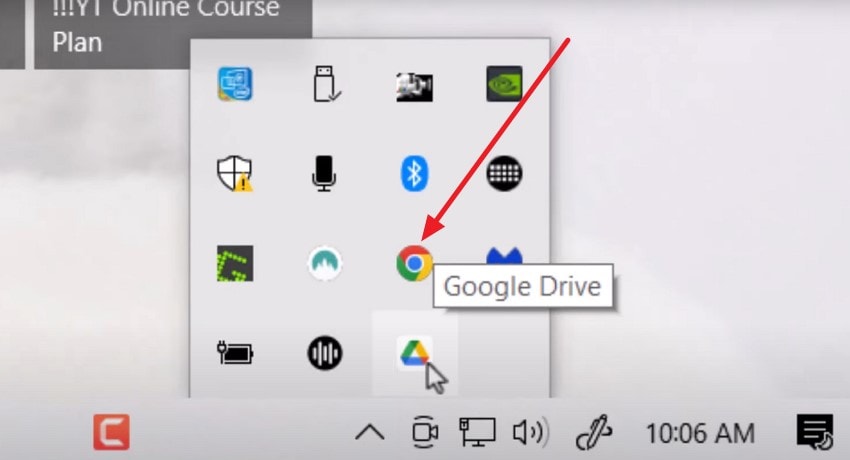
- Next, press the “Gear Cogwheel” and choose the “Preferences” option from the expanded list.
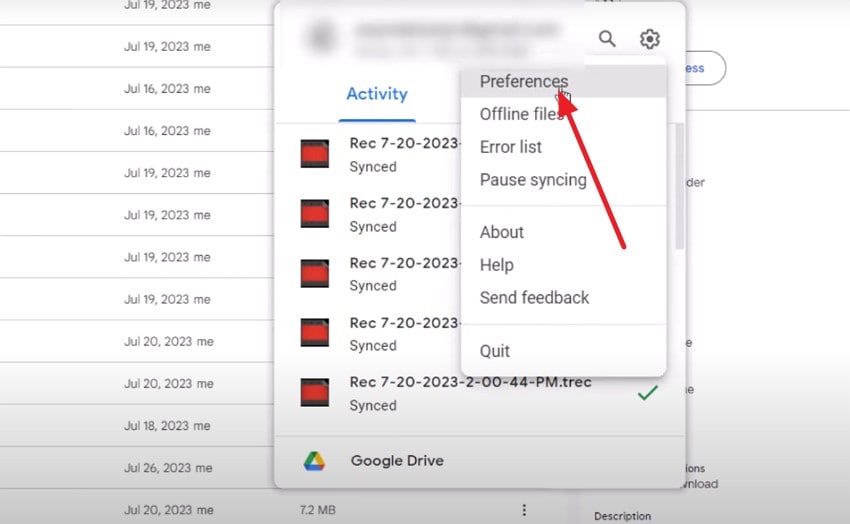
- Click the “Add Folder” option to upload your game file folder to the Drive.
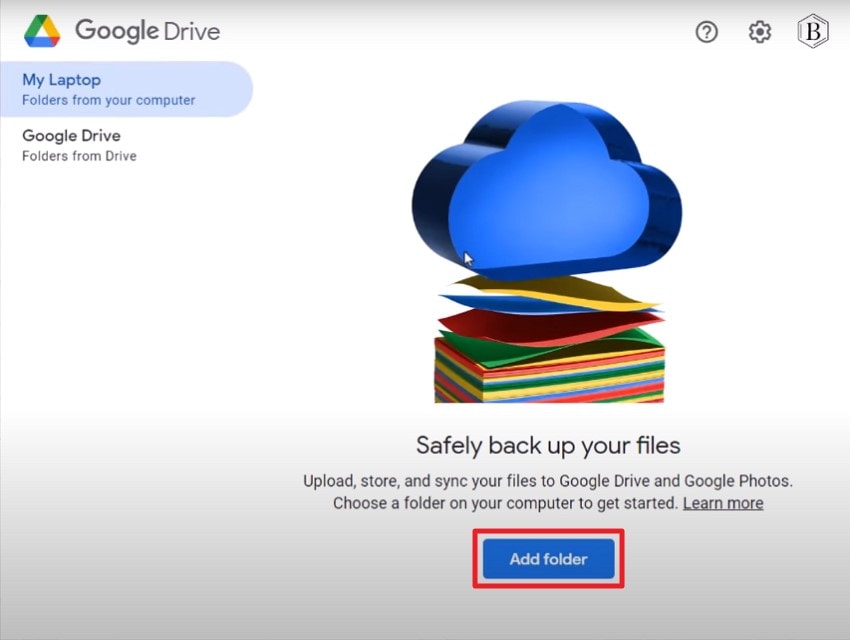
- Select the folder to upload and uncheck the “Sync with Google Drive” option. Now hit the “Done” button to successfully save the settings.
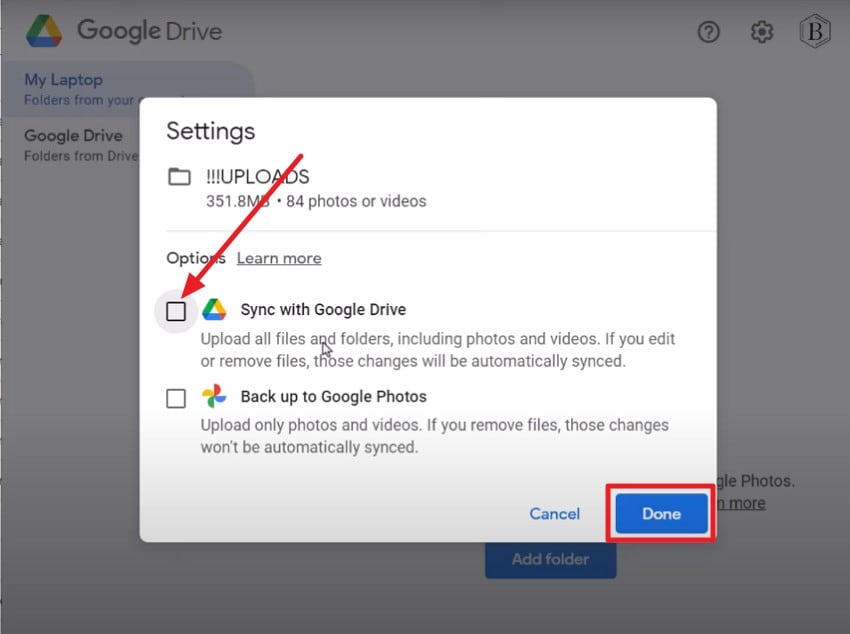
Way 6. Clear Cloud Data Conflicts
Clearing cloud data conflicts in Google Drive involves identifying and resolving files that have conflicting versions due to simultaneous edits. The method includes temporarily disabling syncing on all devices to prevent further conflicts while resolving steam deck save file location issues. To clear cloud data conflicts, you can simply pause the synchronization following the instructions mentioned below:
Instructions. Head to the “Google Drive” settings from your taskbar and hit the “Gear Cogwheel.” Now, press the “Pause Syncing” option to temporarily disable the synchronization.
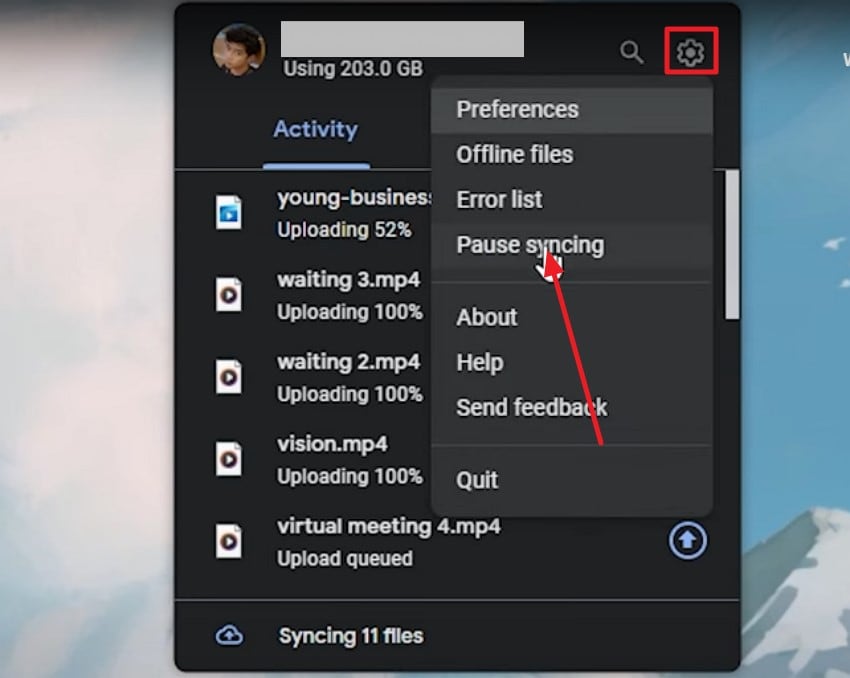
Way 7. Restore from Previous Versions
When game files or save data go missing on Windows, the “Restore previous versions” feature offers a valuable way to recover them. This method allows users to revert game files to earlier states based on Windows File History or system restore points. It is effective when save files get corrupted or accidentally deleted. Read the steps mentioned next to learn how to restore the game to the previous version using File History:
- Open the game folder in the Windows File Explorer and head to the “Home” ribbon. Next, locate the “History” option and click on it.
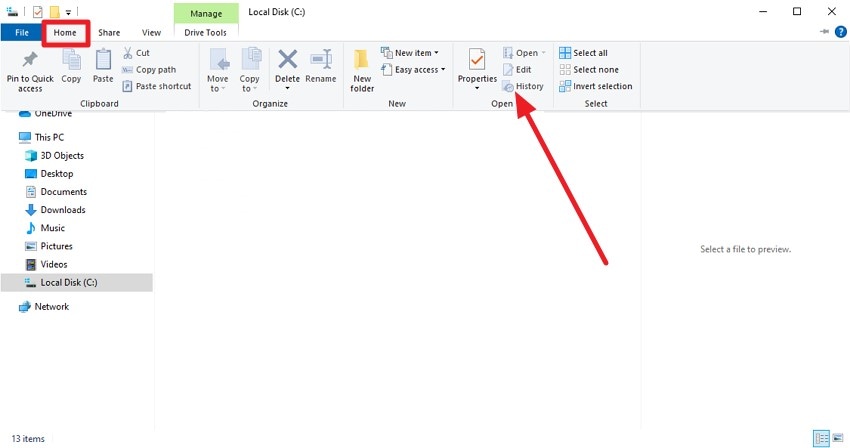
- Next, locate the game folder in the following interface and hit the “Restore” button at the bottom to successfully retrieve the previous version of the game.
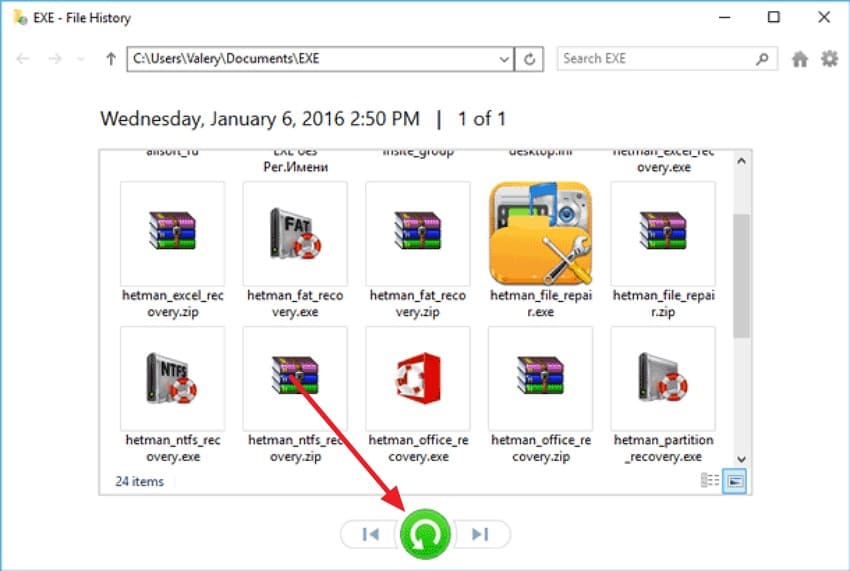
Way 8. Update Drivers and Windows
Updating drivers and Windows is a crucial troubleshooting method to resolve steam game save file location issues. Keeping graphics card drivers up to date ensures compatibility with the latest game releases and fixes bugs. Similarly, updating the Windows operating system provides important security patches for hardware support. Here is how you can update the drivers and Windows to let the game run uninterrupted:
Update Drivers
- Acquire the Device Manager of your system and expand the “Display Adaptors” option from the left side panel. Select the GPU driver installed for gaming and right-click on it. Press the “Update Driver” option to command the system to update.
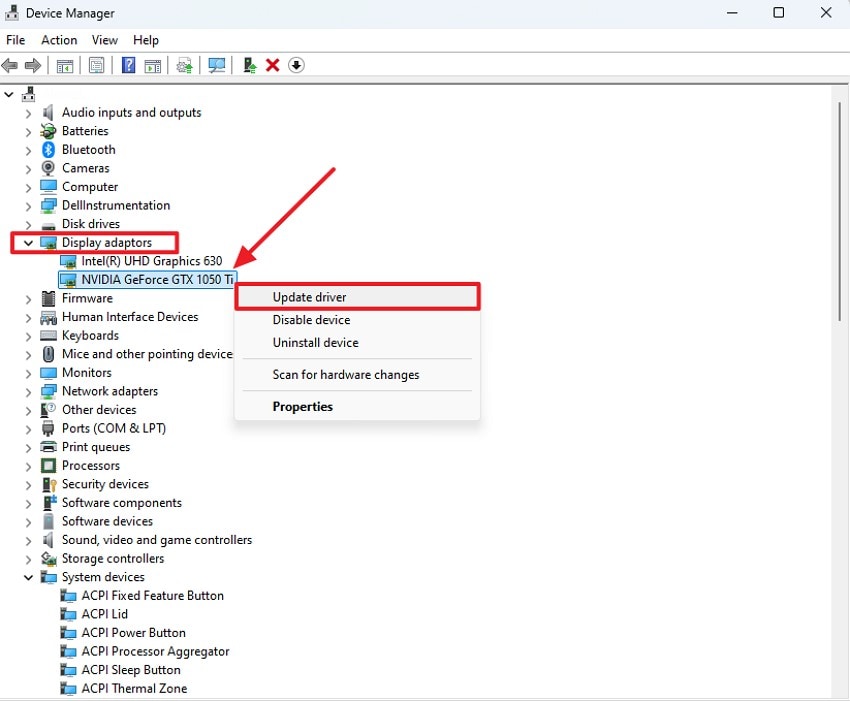
- Press the “Search Automatically For Drivers” option in the next interface to let the graphics drivers update automatically when there is a new update.
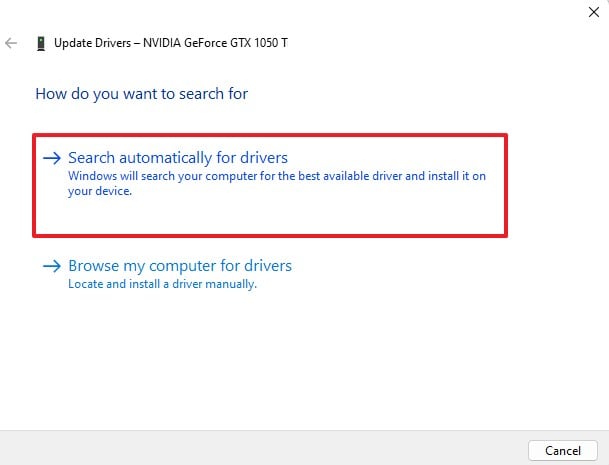
Update Windows
- Once you have opened the Settings, go to the bottom and choose the option of “Update & Security.”
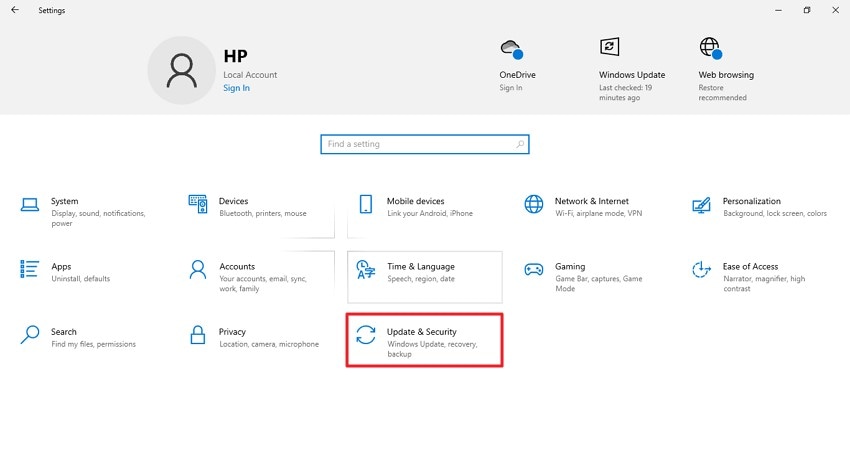
- Click on the “Check for Updates” button in the following interface to begin the system update.
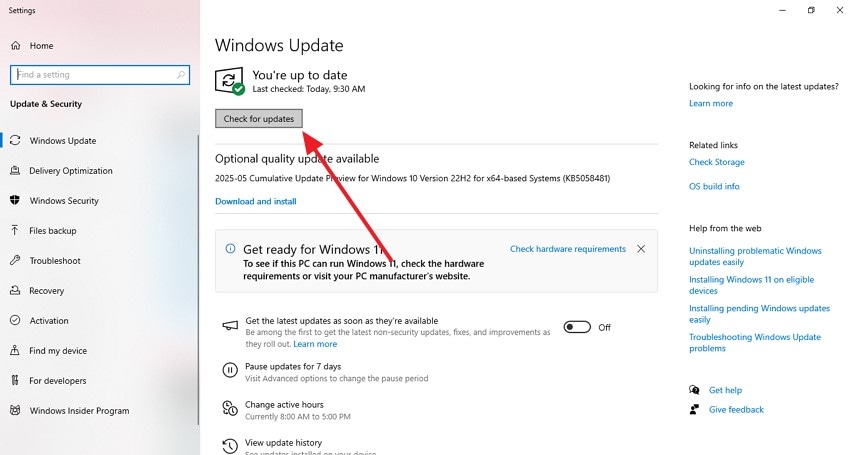
Way 9. Disabling Antivirus Or Firewall Conflicts
Disabling antivirus or firewall conflicts is often necessary when missing game files occur because security software can mistakenly identify game files as threats. This interference can lead to incomplete installations. By disabling the antivirus or firewall, users prevent these false positives. To learn how to disable antivirus software, read the steps mentioned next:
- Begin by accessing the Windows Security app and selecting the “Virus & Network Protection” option by clicking on it.
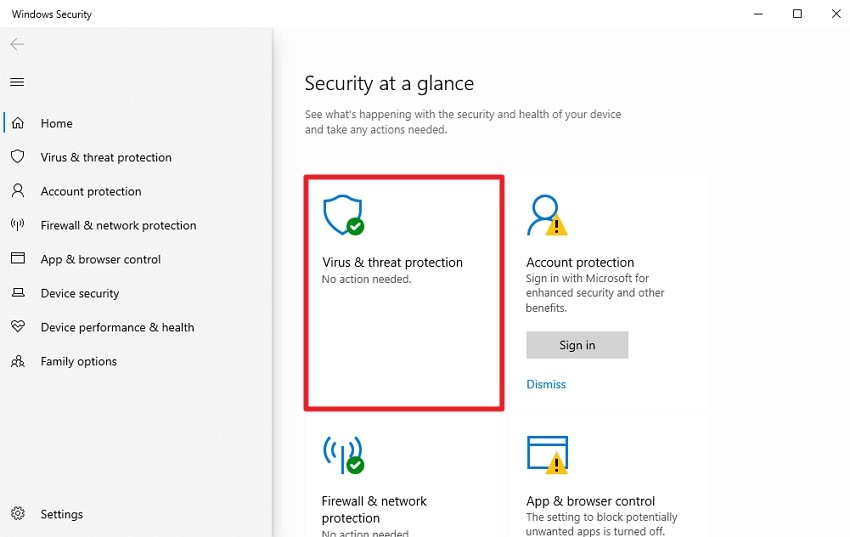
- Next, turn the toggle off for the “Microsoft Defender Antivirus” option to disable the antivirus successfully.
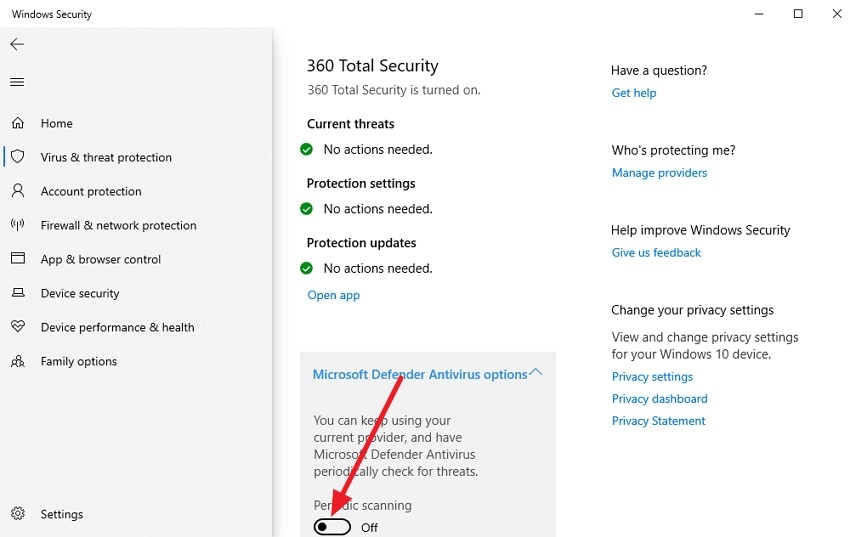
Part 3. How to Fix EA Sports FC 26 Save File Missing on Console (PS5, Xbox)
If you are playing the game on console and encounter the missing game file issue, try utilizing the following fixes within your PS5 or Xbox:
Way 1. Restart And Update
This method to fix EA Sports FC 26 save file missing on consoles involves rebooting the system to clear temporary glitches that may cause file access issues. Restarting refreshes system processes and potentially resolves conflicts or corrupted data. Updating ensures that the console runs the latest firmware and improves overall system stability. To learn how to restart and update the console for Xbox and PS5, read the steps mentioned next:
For PS5
Instructions. Turn off your console and long-press the power button to enter Safe Mode. Select the “Restart PS5” option to successfully restart the console. To update the system, select the “Update System Software” option from the same Safe Mode and wait for the system to check for updates.
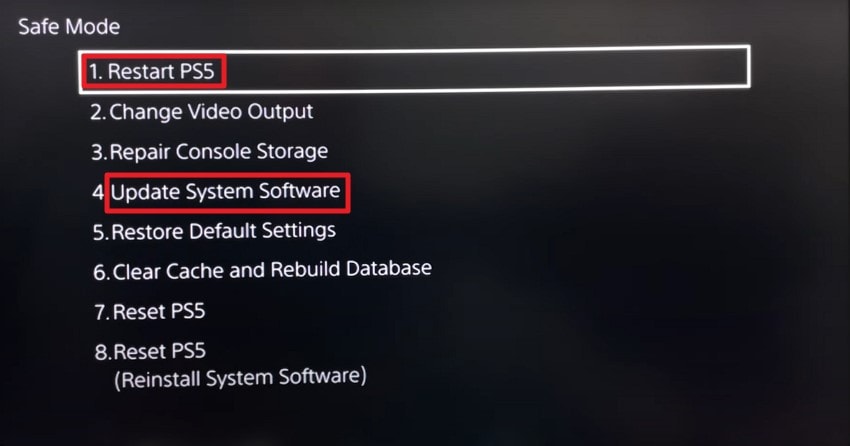
For Xbox
- Long-press the power button and select the “Restart Console” option on the screen to successfully restart your device.
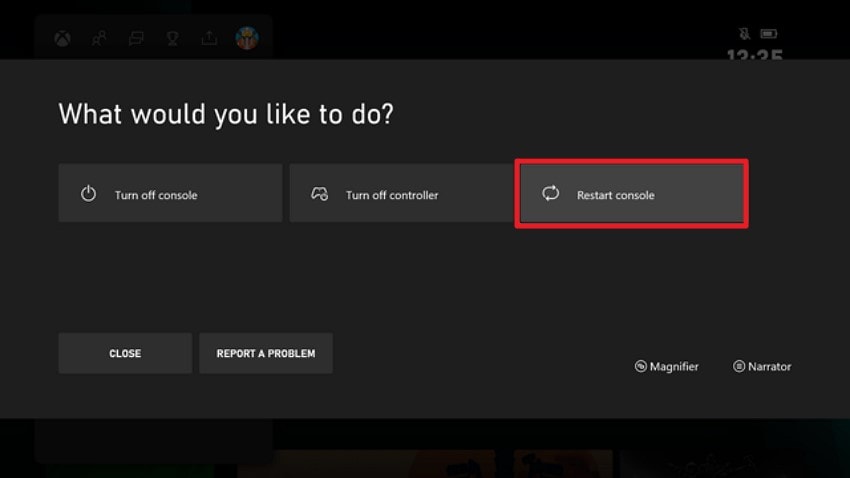
- To update the software, select the “System Settings” of your console and hit the “Offline System Update” option to begin the upgrade.
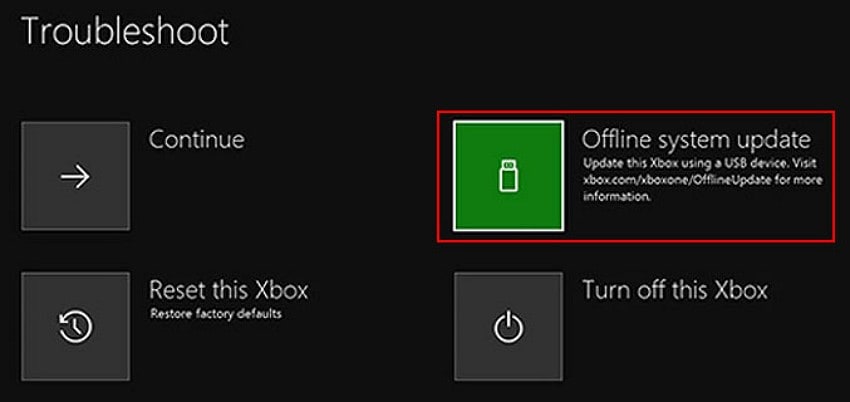
Way 2. Check Cloud Storage Settings
Checking cloud storage settings on consoles like PS5 and Xbox involves accessing the console's system settings, where saved data management is handled. This approach helps identify issues such as syncing errors or storage limits. By regularly reviewing cloud storage, users can ensure their game progress is backed up by saving the steam game save file location. Read the steps provided next to learn how to check cloud storage settings on your consoles:
For PS5
- From the “Settings” option of your PS5 gaming console, locate and click on the “Storage” option.
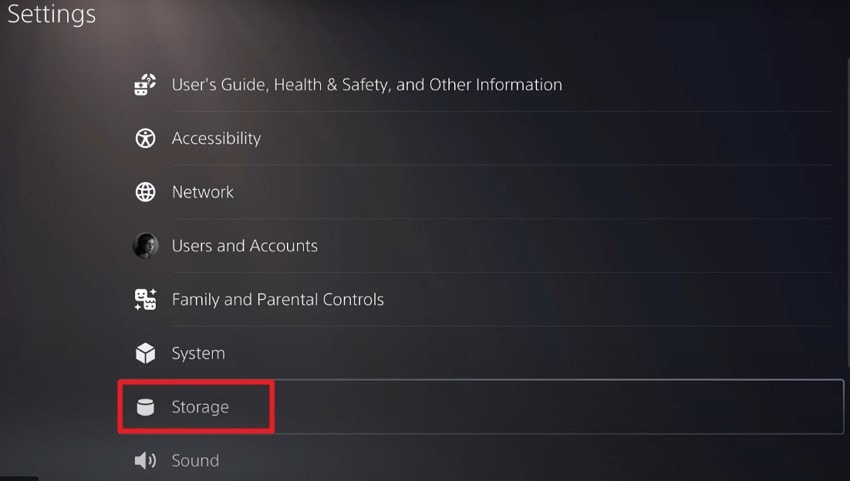
- Enable the “Console Settings” option from the left and check the storage within the interface.
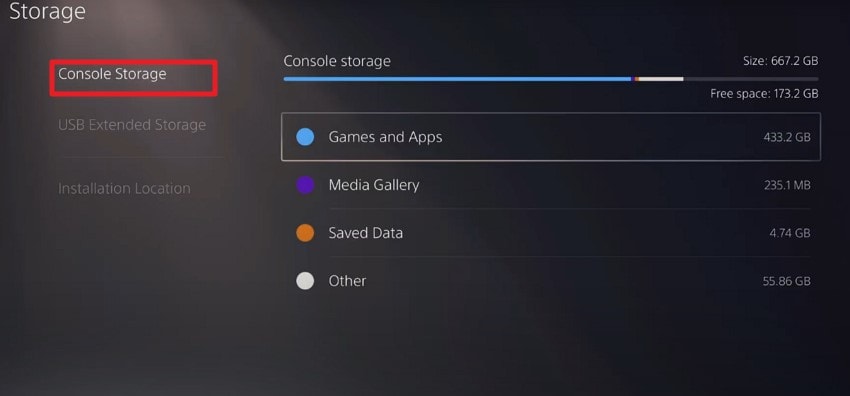
For Xbox
- After accessing the “Settings” of the console, locate the “Storage” option and click on it.
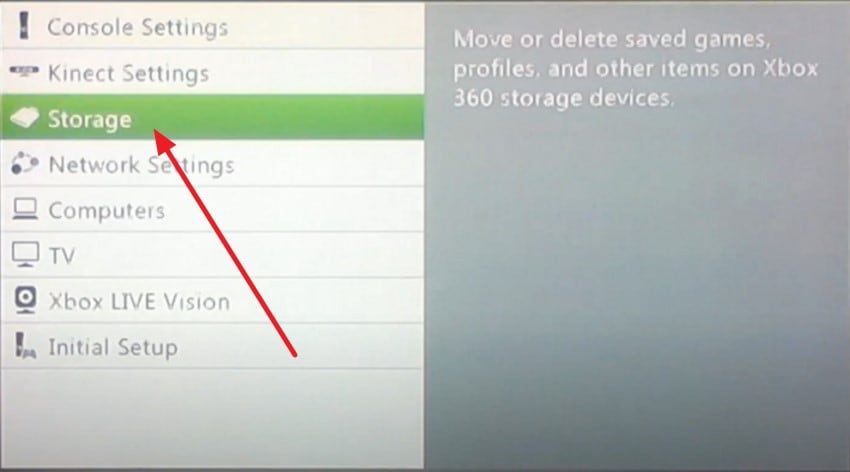
- In the following interface, press the “Cloud Saved Games” option from the list of options. Now check the cloud storage available within the following interface.
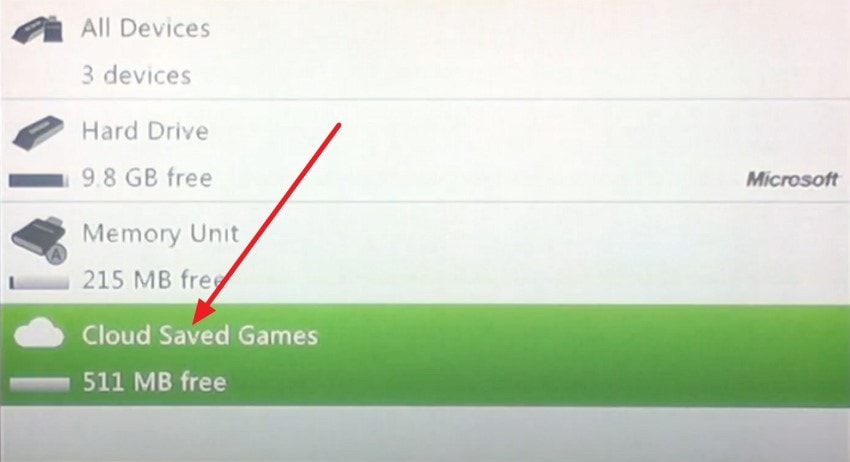
Way 3. Sync Saves Manually
The method of syncing saves manually on consoles like PS5 and Xbox provides users with direct control over their game progress backups. Rather than relying solely on automatic syncing, users can deliberately upload or download specific save files between the console and cloud storage. Read the steps mentioned next to learn how to perform manual syncing on Xbox as well as PS5:
For PS5
- After accessing the “Settings” of your console, choose the “Storage” option to proceed.
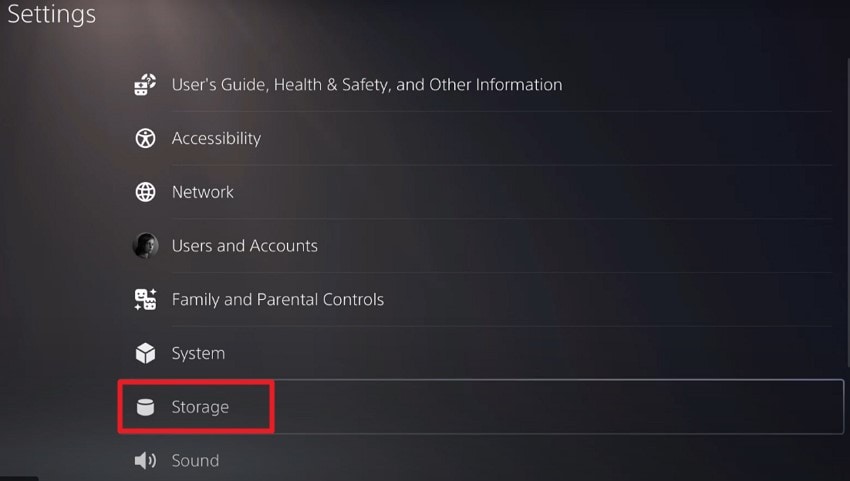
- In the following interface, locate and select the “Saved Data and Game/App Settings”
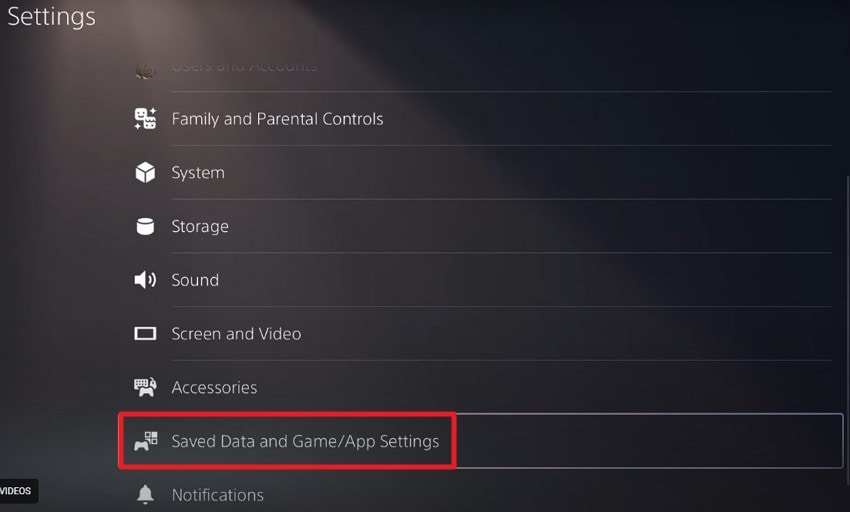
- Finally, press the “Sync Save Data” option from the next screen and add your data files manually to the cloud storage.
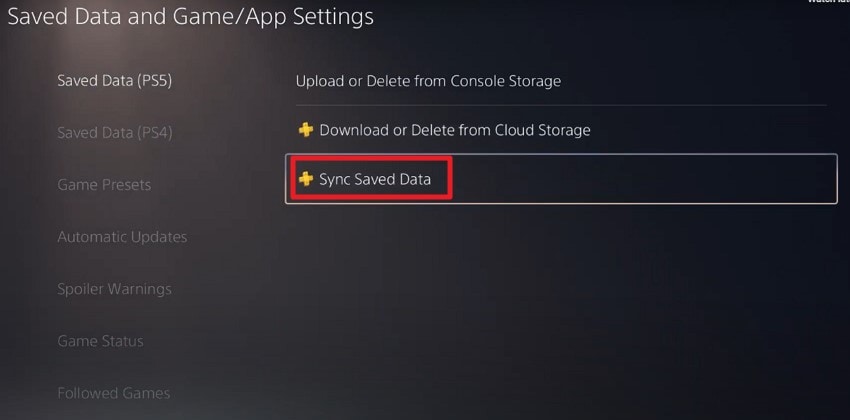
For Xbox
- Acquire the “Storage” option from the console settings and click on the “Cloud Saved Games” option.
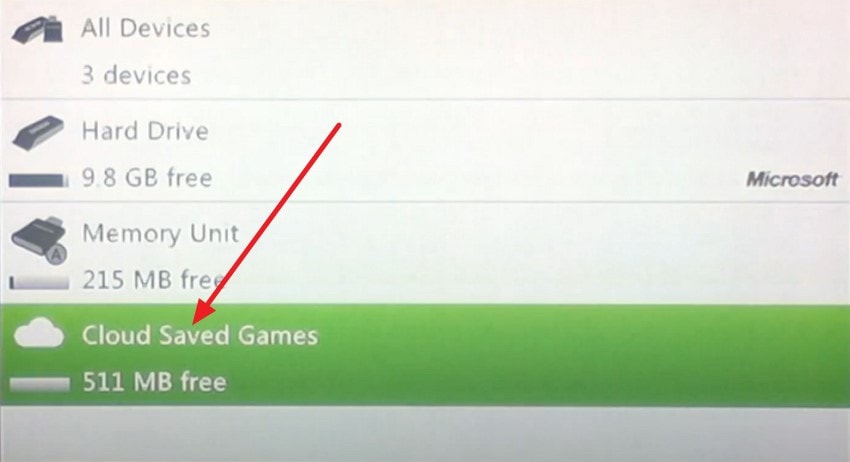
- Next, press the “Enable Cloud Saved Games” option and manually sync the game folder within the console.
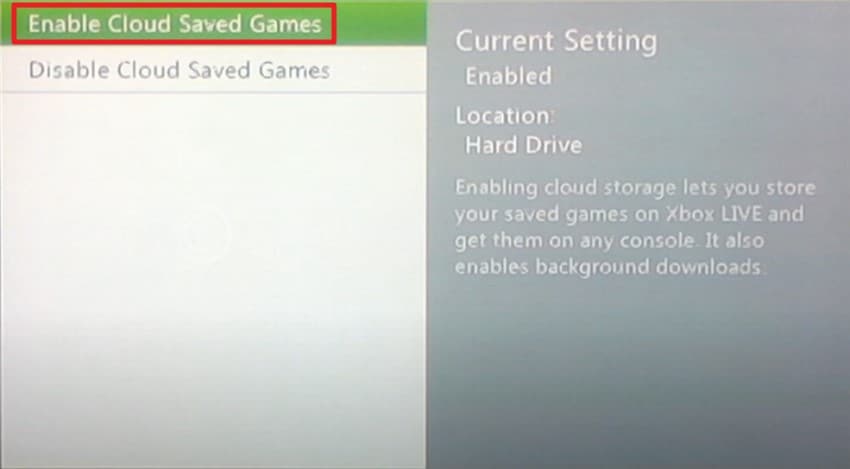
Way 4. Clear Cache Or Reinstall The Game
Clearing the cache removes accumulated temporary data that can slow down performance or cause glitches. This freshens the system environment and ensures faster load times and smoother gameplay. Reinstalling the game replaces potentially corrupted or incomplete game files with fresh copies from the servers. Here is how you can perform the mentioned fix on your Xbox and PS5 to resolve steam game save file location issues:
For PS5
- Enter Safe Mode on your PS5 by long-pressing the power button and selecting the “Clear Cache and Rebuild Database” option.
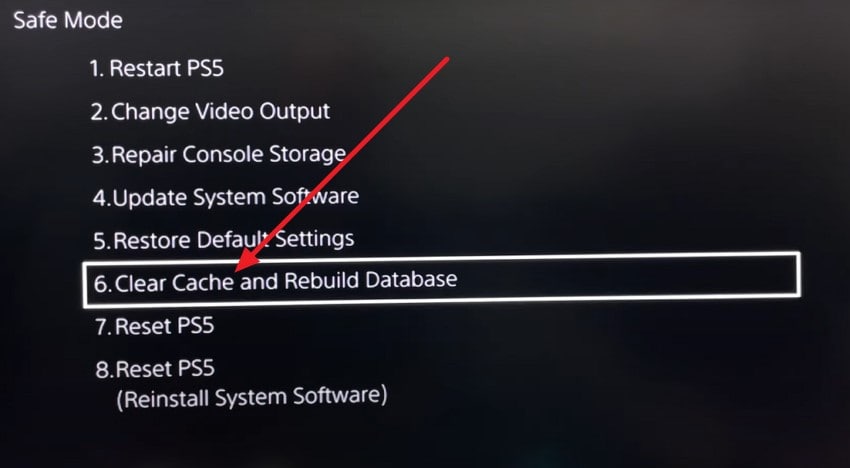
- Press the “Clear System Software Cache” on the next screen to execute the process.
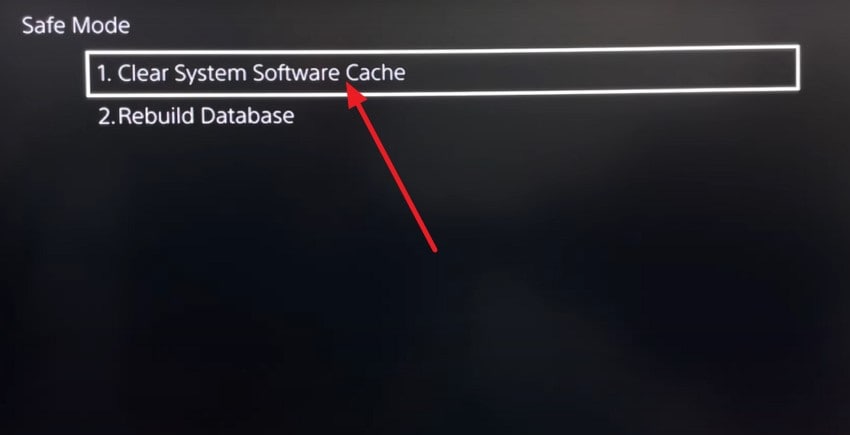
- To reinstall a game, delete it from your PS5 by accessing the game within the interface and pressing the “Delete” button located on the expanded list.
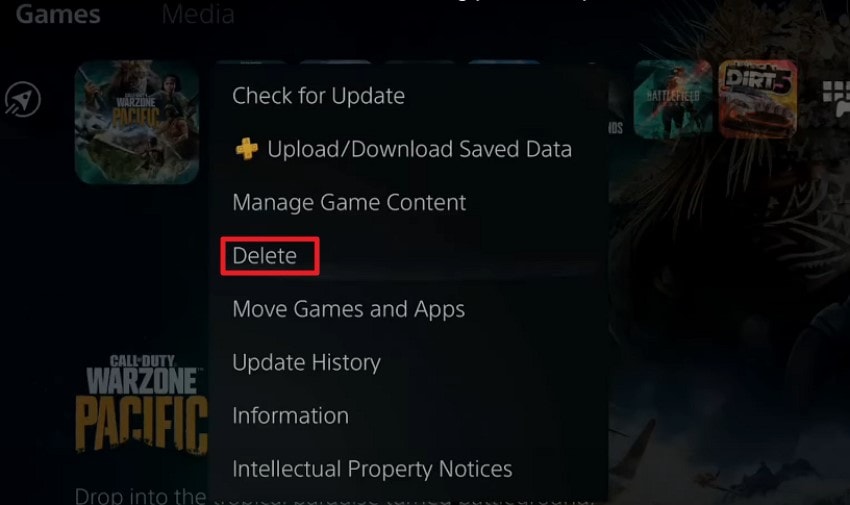
- To reinstall the game, locate it within the online collection and press the “Download” button.
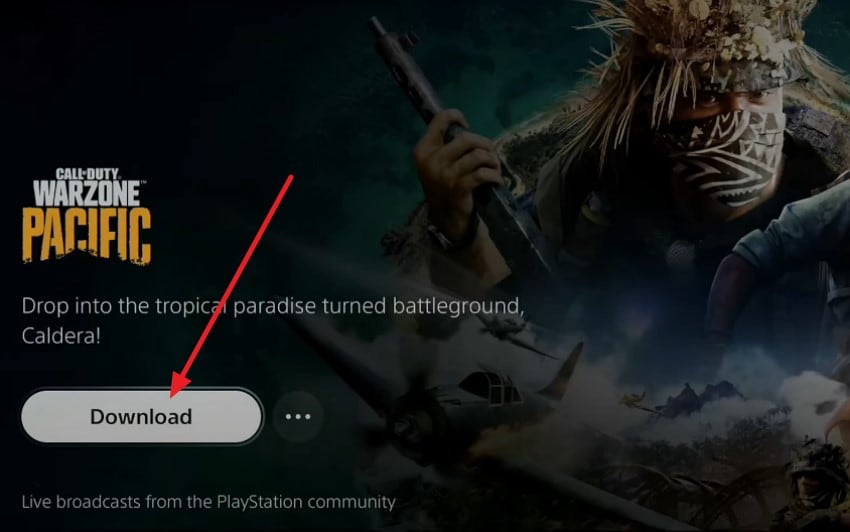
For Xbox
- Head to the account settings and choose the “System” section from the left. Now, press the “Console Info” tab on the right to proceed.
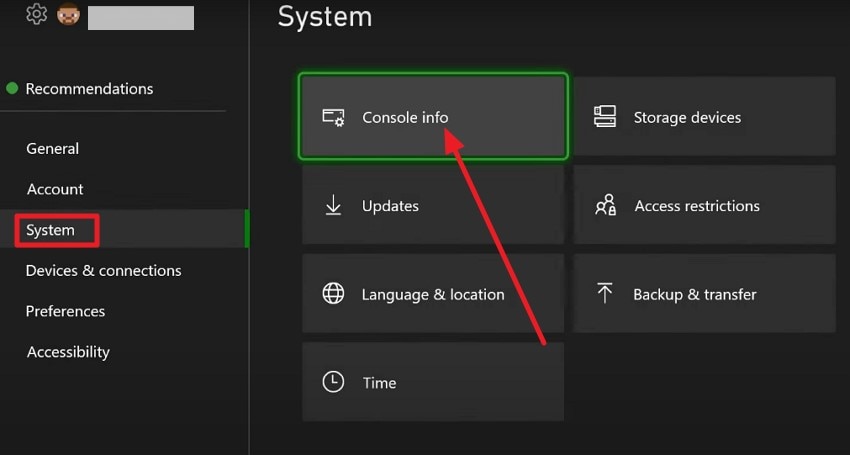
- In the following interface, press the “Reset Console” option located on the left.
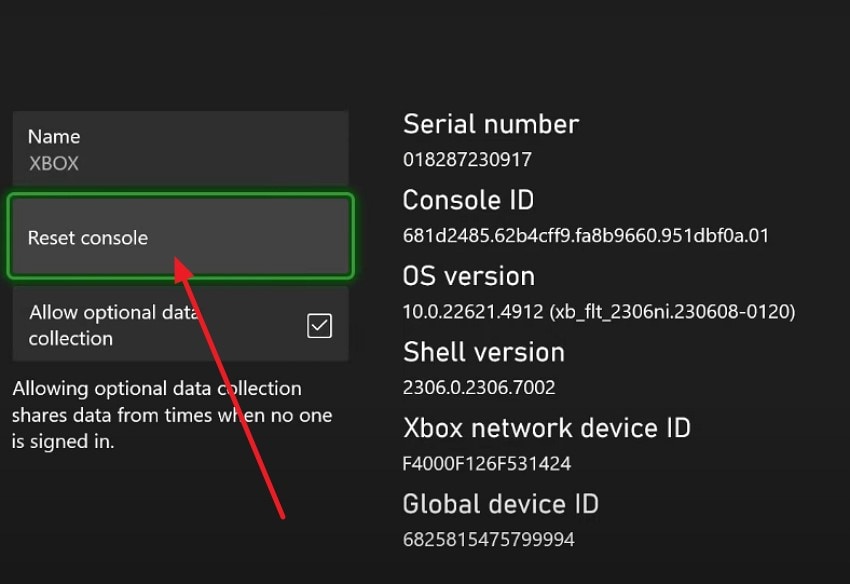
- Next, locate the “Reset and Keep My Games and Apps” option to successfully clear the cache.
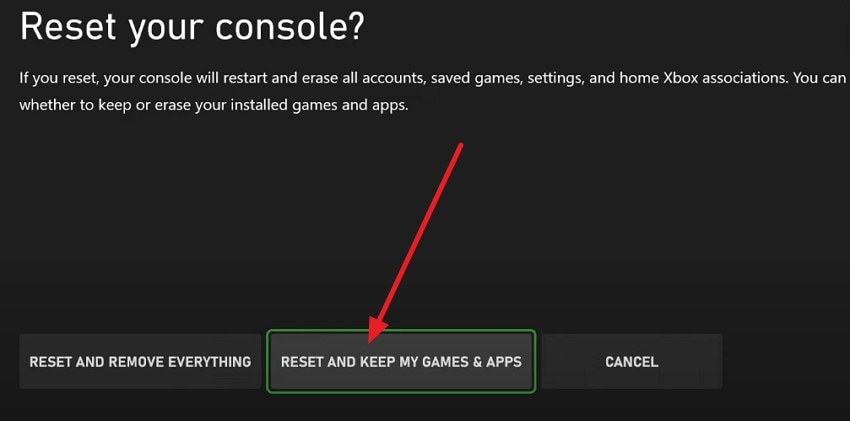
- Reinstall the app by first uninstalling it using the “Uninstall All” button available within the game info.
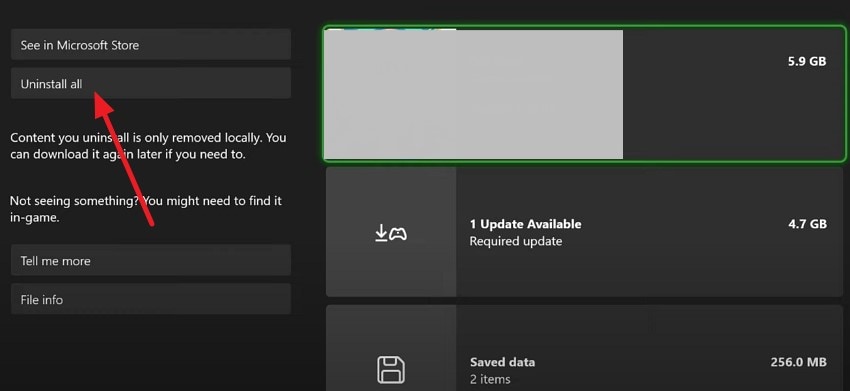
- To install the game, head to the games library and click on the “Download” icon located on the game's thumbnail to successfully install it within your console.
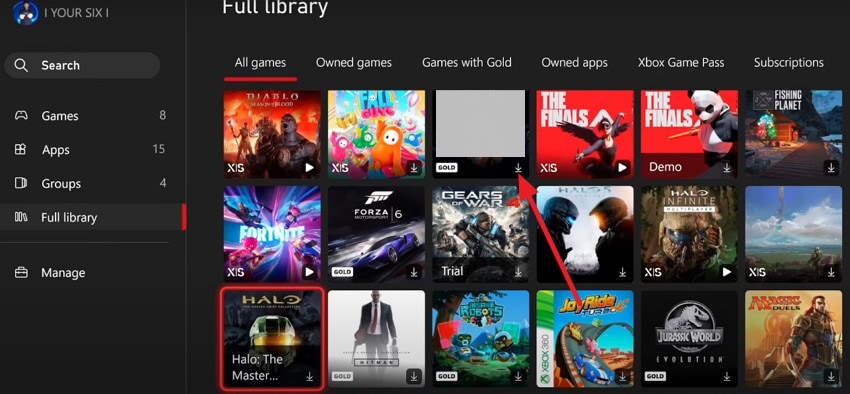
Way 5. [Alternative] Use Recoverit to Fix EA Sports FC 26 Save File Missing
If none of the above methods work, you can opt for tools like Recoverit to get back your steam deck save file location. This comprehensive tool provides the utility of data recovery on many devices, including PS5 and Xbox. You can connect the external drive of the console to your computer and access this tool for data recovery, as Recoverit supports data recovery for more than 1 million storage devices.
Moreover, the tool also provides the ability to recover zipped folders in one go. The tool runs a scan on your device’s storage and retrieves all the recoverable files within its interface. Users can start and stop the scanning process according to their preferences.
Coherent Features Offered By Recoverit
- Advanced Recovery Mode: Recoverit offers an advanced recovery mode to perform a deep scan for recovering severely damaged and lost files.
- Multiple Format Support: Users can recover files of more than 1000 formats, including images and videos.
- Preview Before Save: The intuitive interface allows you to preview the recovered files before saving them to the device.
Step-by-Step Guide To Recovering Missing Game Files
After learning about the data recovery tool in detail, let us have a look at the step-by-step guide on how to recover game files using this comprehensive tool:
- Start By Choosing a Location
Begin by launching the tool and selecting the location of the game’s external drive. Once selected, the scanning process begins with the tool.

- Choose File and Recover
The tool will retrieve all the recoverable files, select your desired files, and hit the “Recover” button to get the file.

- Preview and Recover
Once the file is recovered, preview it within the tool’s interface and press the “Recover” button to save the results to your device.

Conclusion
To wrap it up, this article discussed various methods on how to fix the EA Sports FC 26 save file missing error. The article suggested various effective methods that you can instantly perform to fix the issue. However, one of the most reliable solutions that let users recover their damaged game files is undoubtedly Recoverit.
FAQ
-
1. Why is my EA Sports FC 26 save file missing?
Save files may be missing due to corrupted files, antivirus interference, cloud sync conflicts, special characters in usernames, or accidental deletion of the save folder. -
2. Can I recover lost or corrupted FC 26 save files?
Yes, using file recovery tools like Recoverit can effectively restore missing or corrupted save files from PC drives or external storage. -
3. What should I do if the antivirus is blocking my save files?
Temporarily disabling or adding exceptions for FC 26 game files in your antivirus or firewall can resolve save file access issues. However, Recoverit can help recover any files lost due to such blocks. -
4. How can Recoverit assist console players with missing save files?
By connecting your console’s external storage to a PC, Recoverit can scan and recover lost or deleted save files from multiple storage formats




 ChatGPT
ChatGPT
 Perplexity
Perplexity
 Google AI Mode
Google AI Mode
 Grok
Grok























