Imagine you've just installed a new game on Steam but can't find where the files are stored on your computer. Knowing where Steam saves your games is crucial for managing disk space or backing up your data. However, many gamers do not know where these files are saved and stored. In this article, we will discuss where are Steam games stored and how to retrieve those files.
Try Recoverit to Perform Game Data Recovery

In this article
Part 1. Understanding How Steam Stores Game Files on Your PC
Steam is a gaming platform whose storage system is like a well-structured digital library designed for efficiency and clarity. The core Steam client files, which include the program data and settings, are stored separately. Game files reside mainly in the “steamapps” folder, which contains all downloaded games, typically located under a "common" subfolder. For users with multiple drives, Steam supports creating “library folders” on different drives.
Steam client files and game installation files serve different purposes and are stored separately on your PC. These Steam game file locations are generally located in the main installation folder and are necessary for Steam to function properly. On the other hand, game installation files are the actual data for the individual games you download and play.
Part 2. Default Folder Location: Where Steam Games Are Stored on Windows
Before diving into the specifics of where Steam stores your game files on Windows, it’s important to understand how to navigate your system to access these folders manually. Mentioned below is the proper navigation to locate the folder location of Steam:
- Begin by launching the File Explorer on your system and accessing the “C” drive from here.
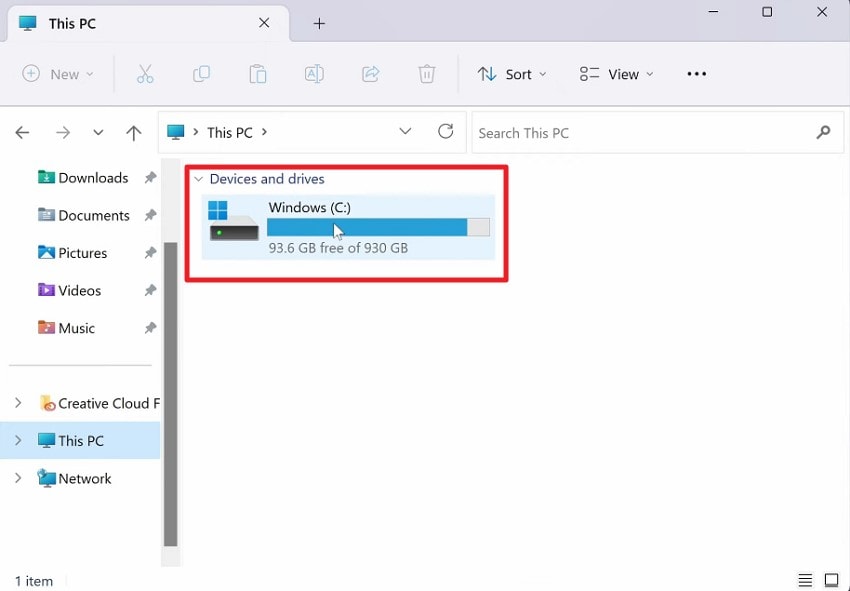
- Next, navigate to the “Program Files > Steam > steamapps” option within the C drive folder.
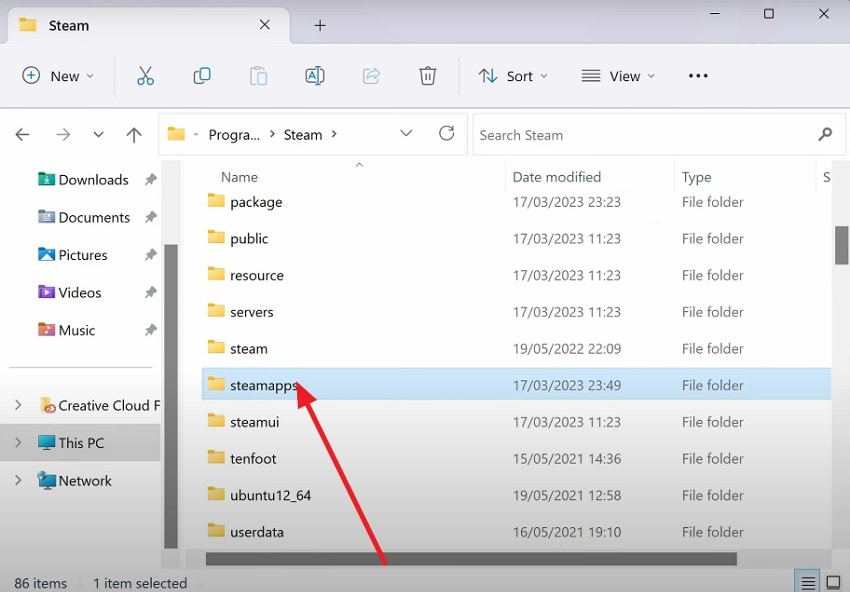
- In the steamapps folder, locate the “common” folder and click on it to proceed.
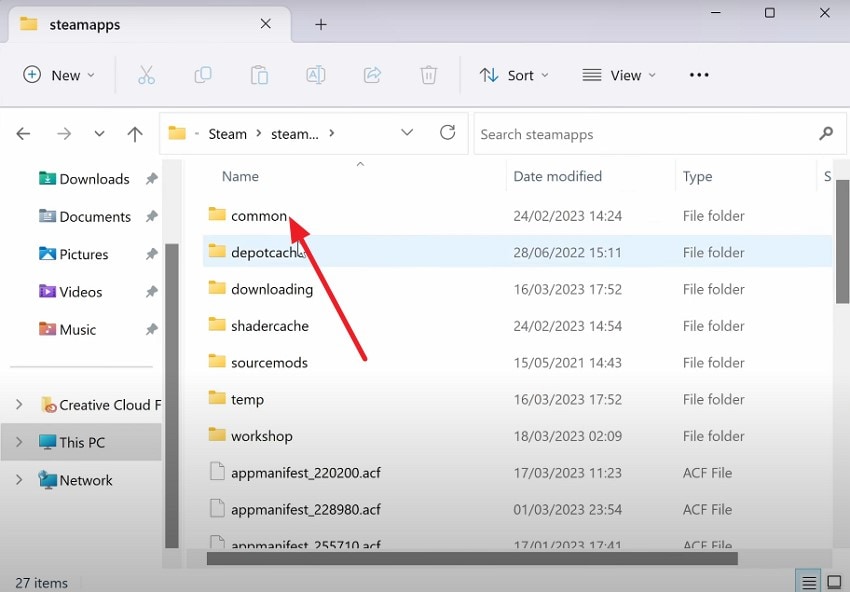
- Once you open the common folder, locate all your game files within the folder under each game name.
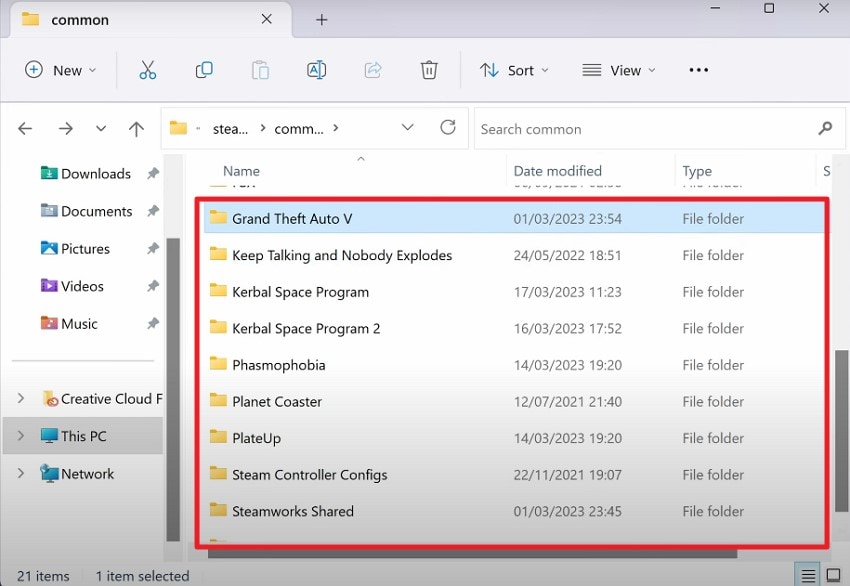
Part 3. Where Steam Games Are Stored on macOS and Linux
Both macOS and Linux use hidden folders as Steam game save file locations, requiring users to reveal these directories to access their files. Knowing the locations ensures that gamers can efficiently manage Steam games irrespective of platforms.
For macOS
To reveal hidden folders on macOS, the easiest method is to use the keyboard shortcut “Command + Shift + .” This instantly toggles the visibility of hidden files and folders in Finder, showing them as semi-transparent icons.
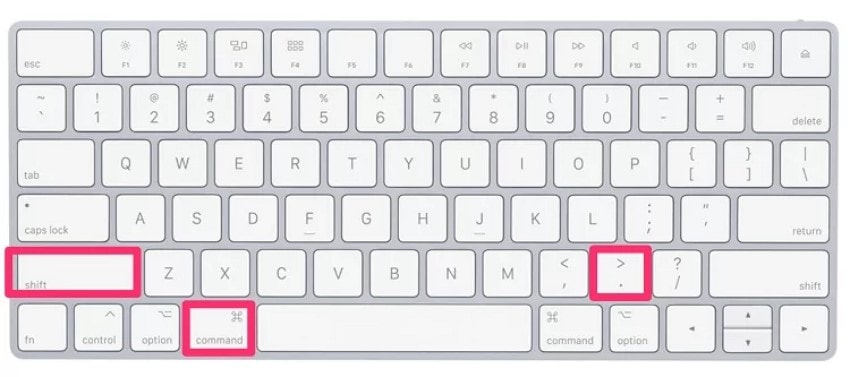
For Linux
Revealing hidden folders in this operating system is typically done by pressing the ls command with the -a option to display files and folders that begin with a dot (.). This is the common convention for hidden items in Unix-based systems.
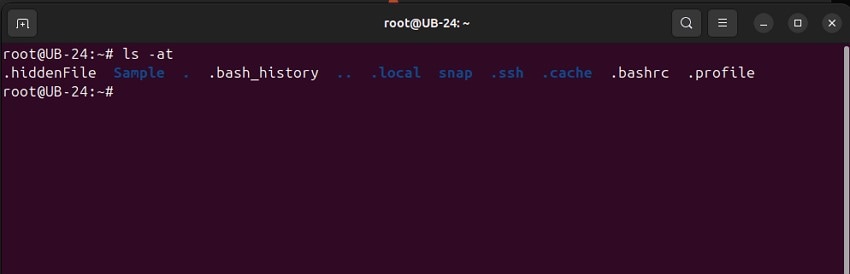
Part 4. How to Find Steam Game Location from the Steam App Itself
Navigating your file system to find the Steam game file location and folders can be complex, but Steam’s app offers a straightforward way to locate these files quickly. Instead of digging through directories manually, you can directly access each game’s installation folder from within the Steam client.
This method is especially helpful for users who want to verify file locations or troubleshoot issues without knowing the exact location. To learn how to find the Steam game file location from the app itself, read the steps mentioned next:
- Begin by launching Steam on your device and opening the game for which you want to find the game files under the “Library” section. Next, right-click on the game’s name and pick the “Properties” option from the list of options.
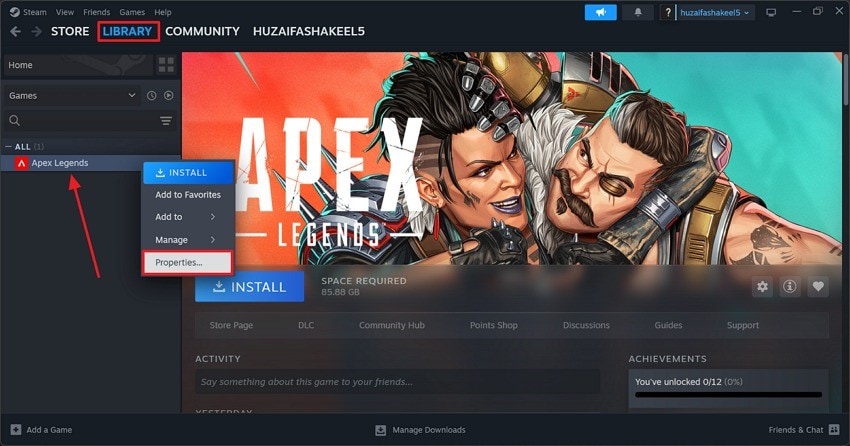
- In the “Properties” interface, access the “Local Files” section and click on the “Browse Local Files” option to successfully find the game’s exact location.
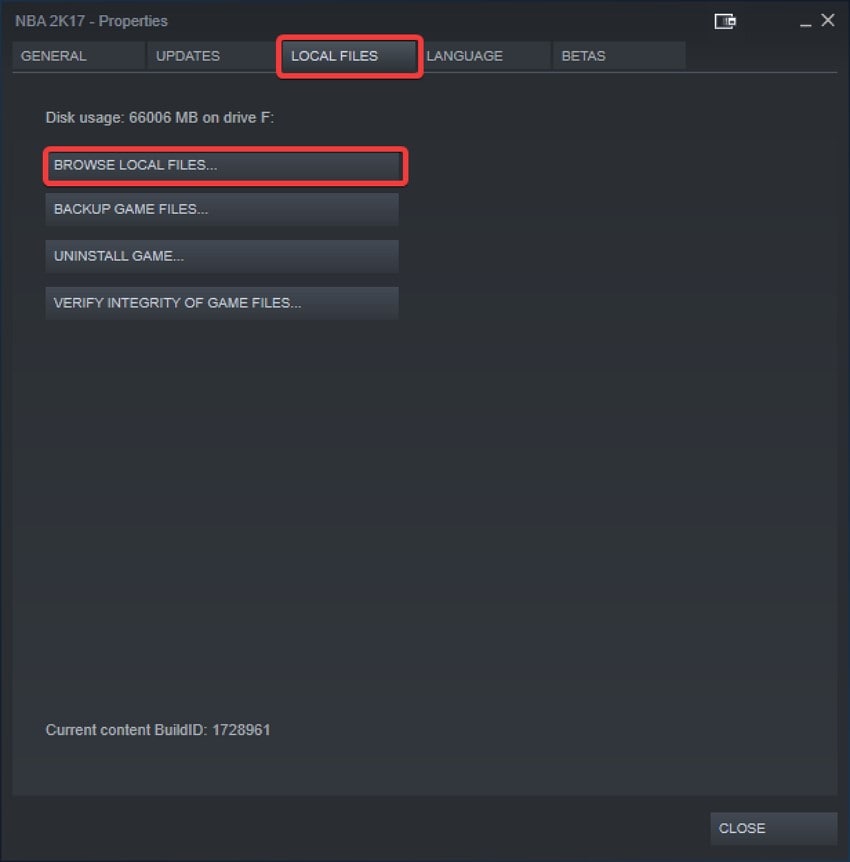
Part 5. How to Change Where Steam Games Are Stored
Changing where Steam games are stored involves configuring Steam’s library management to designate a new or additional storage location for game installations. This method leverages Steam's capability to maintain multiple game library folders across different drives or partitions. This flexible storage management method provides control over game data location without uninstalling or reinstalling Steam itself.
- Head to the top-right corner of your Steam interface and click on the “Steam” option. Press the “Settings” option from the expanded list to enter the settings for the Steam Deck save file location.
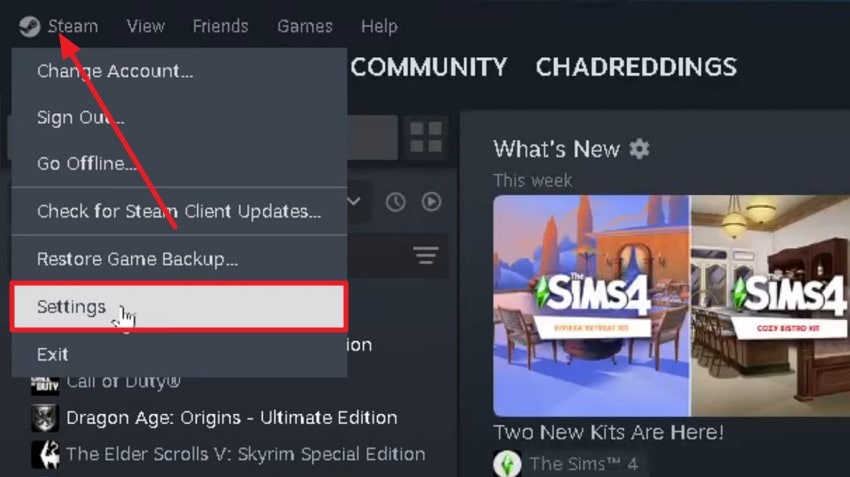
- Next, access the “Storage” section from the left and expand the “Arrow Down” key to press the “Add Drive” option.
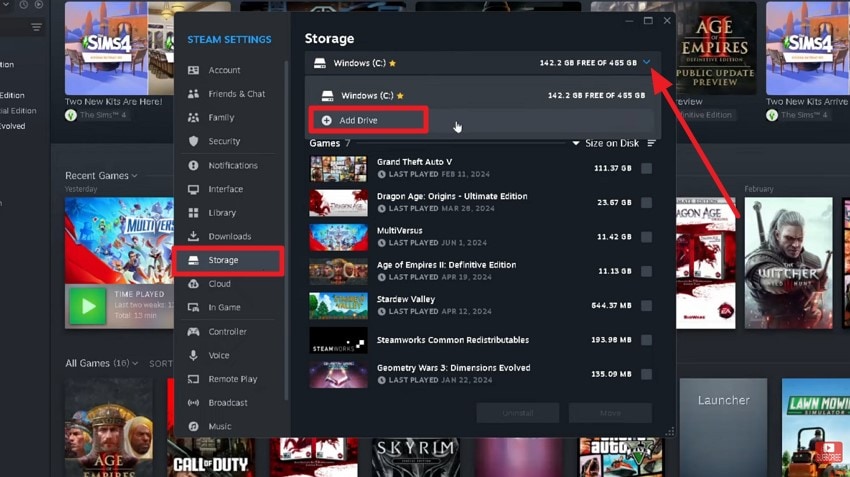
- Now, choose the drive available on your system and hit the “Add” button to successfully add the drive to the platform.
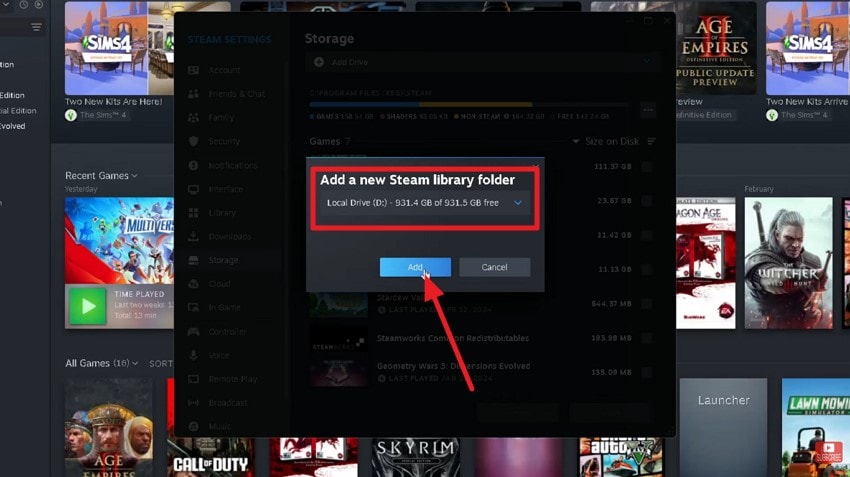
- Select the game for which you want to change the location and hit the “Move” button to successfully change the location.
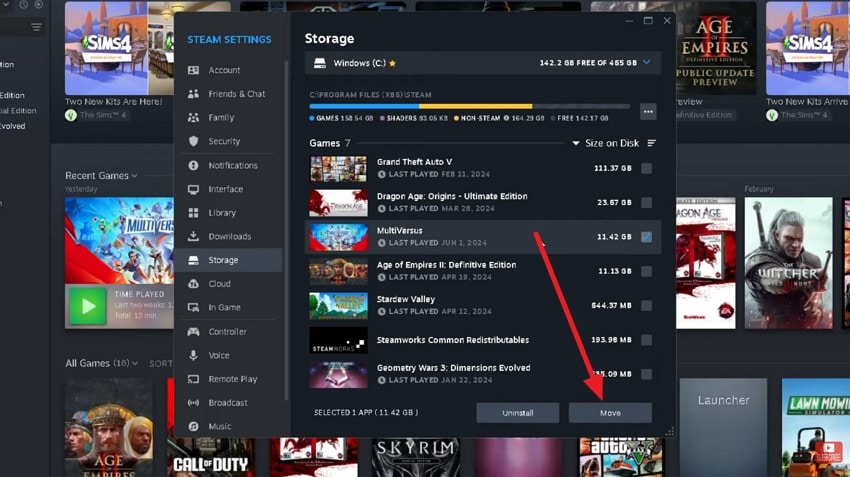
Part 6. Common Problems When Finding Steam Game Folders
Understanding common problems when locating Steam game save file location folders can help you troubleshoot effectively and maintain smooth gameplay. Here are some frequent issues that users encounter while finding Steam game folders:
- “Folder is not empty” Error: This occurs when Steam tries to install or update a game but finds existing files in the designated folder. It usually means leftover files from a previous installation need to be deleted or moved before proceeding.
- Games Appear “Uninstalled” After Reinstalling Steam: Sometimes, after reinstalling the Steam client, games may show as uninstalled even though their files remain on the disk. You can fix this by pointing Steam to the correct library folder or repairing the library folder within Steam settings.
- Steam Doesn’t Detect Existing Game Files: When Steam fails to recognize already downloaded game data, it may prompt you to download the entire game again. This often happens if the library folder is not properly added to Steam or if some files are corrupted.
- Multiple Library Folders Confusing Steam: Having several Steam libraries on different drives can cause confusion if the client doesn’t properly sync or recognize all folder locations. Maintaining clear library management and verifying each folder’s integrity can prevent this.
- Permission or Access Denied: Steam might not access or modify game folders due to insufficient permissions, especially if the folders are in protected system locations. Running Steam as an administrator or adjusting folder security settings can resolve these access issues.
Pro Tip. How to Find or Recover Deleted Steam Game Files with Recoverit
If you have encountered Steam files being deleted or lost, you do not need to worry, as you can now effortlessly recover these files with tools like Recoverit. This advanced data recovery tool allows users to retrieve data files effortlessly by performing a deep scan. Users get the ability to start and stop the scan according to their preferences.
They also get the option to preview the recovered Steam game save files location within Recoverit’s interface and then save them to their devices once satisfied. Additionally, you can recover zipped folders that are lost within your storage device effortlessly.
Incredible Features Offered By Recoverit
- Numerous File Format Support: With Recoverit, recover a versatile range of files in more than 1000 formats, including videos and game files.
- Multiple Format Support: Users can recover files having multiple formats, including PDF, PPT, JPEG, and PNG.
- Advanced Data Recovery Mode: It offers an advanced data recovery mode that performs an in-depth scan and recovers files that are severely damaged.
Detailed Steps On Repairing Corrupted Game Files With Recoverit
As discussed, Recoverit allows users to retrieve lost game files effortlessly. Provided below is a step-by-step guide on how to use this tool for effective data retrieval:
1. Select the Storage Drive
After launching the tool on your device, explore the homepage and locate the storage device where your game file could be.

2. Scan The Folder and Recover
As soon as you select the location, the tool will begin the scan. It will retrieve all the recoverable files within the interface. Click on the file of your choice and press the “Recover” button.

3. Preview the File and Recover
Have a detailed preview of the recovered file content, and when you are satisfied with it, hit the “Recover” button to save the recovered file to your device successfully.

Conclusion
To wrap it up, this article discussed a complete guide on where are Steam games stored and how you can get back your lost or deleted files. The article also suggested Recoverit as one of the most reliable solutions when it comes to retrieving lost game files. You can efficiently get back all the lost and damaged game data that is essential for smooth gameplay.
FAQ
-
1. How can I find where Steam installs my games?
Use File Explorer to navigate to C:\Program Files (x86)\Steam\steamapps\common or check via Steam Library Properties. -
2. What if Steam says the game folder is not empty?
Delete leftover files or move them elsewhere, then retry installation. This method will help you see files that are hidden in the game folder. -
3. How to get back lost game files?
You can use tools like Recoverit if your game files go missing or are lost within your storage device. This advanced data recovery tool will help you retrieve data effortlessly in no time. -
4. Can Recoverit recover multiple game files at once?
Yes, with Recoverit, you can recover more than one file at once as it supports batch data recovery. This utility not only saves you time but also the effort of recovering each file separately.
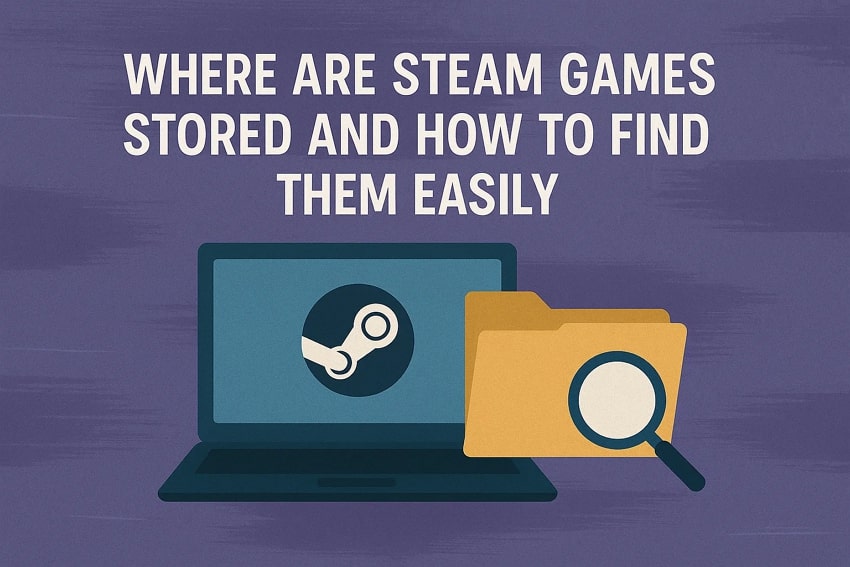



 ChatGPT
ChatGPT
 Perplexity
Perplexity
 Google AI Mode
Google AI Mode
 Grok
Grok























