Imagine you install F1 25 on your gaming PC shortly after its release, and the game fails to load when the installation is complete. It crashes within seconds of startup without showing the main menu and leaves you frustrated. Hoping for a fix, you browse through different forums but cannot find the relevant solution for it. In this article, we will discuss the top fixes for the F1 25 crashing on startup.
Try Recoverit to Perform F1 25 Data Recovery

Table of Contents
-
- Check Game Requirements For Verifying
- Consider Restarting Steam and PC
- Verify the Integrity of Game Files
- Manage In-Game Settings For Control
- Try Enabling Game Mode on PC
- Check Anti-Virus and Add To Exception
- Disable Steam Overlay
- Resolve Corrupted System Files Using CMD
- Consider Updating Microsoft Visual C++ Redistributable
- Try Reinstalling F1 25
Part 1. Understanding Why F1 25 Crashes on Startup
Before moving towards the fixes, you must know the reasons why your favorite sports game is not launching or crashes right after launching. Mentioned below are some of the potential reasons that cause hindrances in launching and running the game smoothly:
- Graphic Drivers are Not Updated: One of the common causes of a game not running correctly is outdated graphic drivers. When the graphic designers do not align with the game’s advanced graphical features, it may crash or show resistance when launching.
- Game Files Are Corrupted: When looking for ways to fix the F1 25 crash on the startup issue, you must know that a corrupted game file could also be the reason. It happens because of network disruptions during the downloading or installation process.
- System Specifications are Incompatible: If your system does not meet the minimum requirements of the game, it may not launch successfully on your device. Games like F1 25 are optimized according to the latest hardware and might encounter issues while successfully launching.
- Visual C++ Runtime Error: The game basically relies on these redistributable to launch smoothly without any crashes. You might not be able to launch the game successfully if these runtime libraries are missing, outdated, or corrupted.
- Steam Overlay Issue: Although the utility is useful for accessing chats and other features while playing the game, it may interfere with game launch during the process. These interruptions can disrupt the smooth launching of game assets,
Easily Retrieve Your Lost/Deleted Game Files!

Part 2. How To Fix F1 25 Crashing on Startup: 10 Fixes To Try
Having learned about the reasons why your F1 25 game keeps crashing, let's have a look at some of the fixes to resolve the issue:
1. Check Game Requirements For Verifying
Checking your system matches the requirements of the game rules out the fundamental compatibility issue. This approach confirms that your hardware and software environment support the game’s features and engine. It also helps in identifying if you require a system upgrade to enjoy the game smoothly. Read the instructions mentioned next to check the system requirements on Steam for your specific game:
Instructions. After launching Steam on your device, search for the F1 25 game under the “Store” section and scroll your way down till you locate “System Requirements.” Read and check whether the specs of your system align with the ones required by the game.
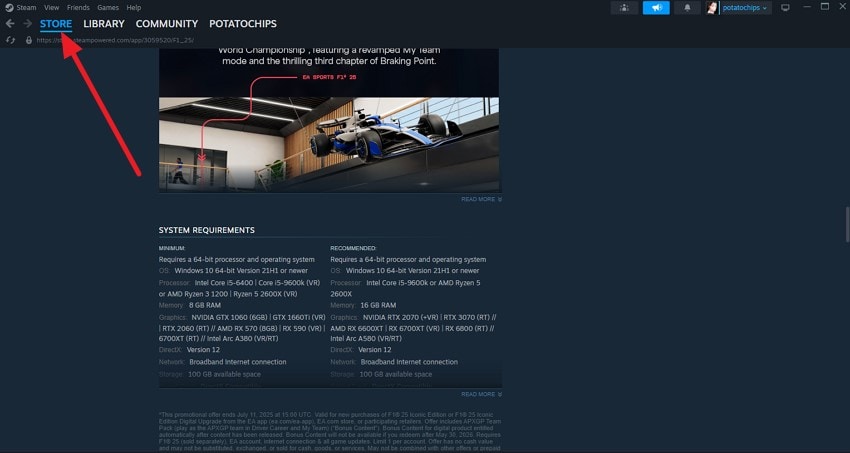
2. Consider Restarting Steam and PC
Restarting your Steam platform and your computer can help you resolve temporary glitches that stop the game from launching successfully. This way, you clear the background process and active memory to start each task from the start. Provided below are the instructions for restarting the gaming console and your PC:
Restart Steam
Instructions. Simply head to the taskbar located at the bottom right corner and locate the “Steam” icon to relaunch it. Next, right-click on it to enable a list of options and press "Exit Steam." Now, locate the Steam icon on your desktop and double-click on it to relaunch the tool.
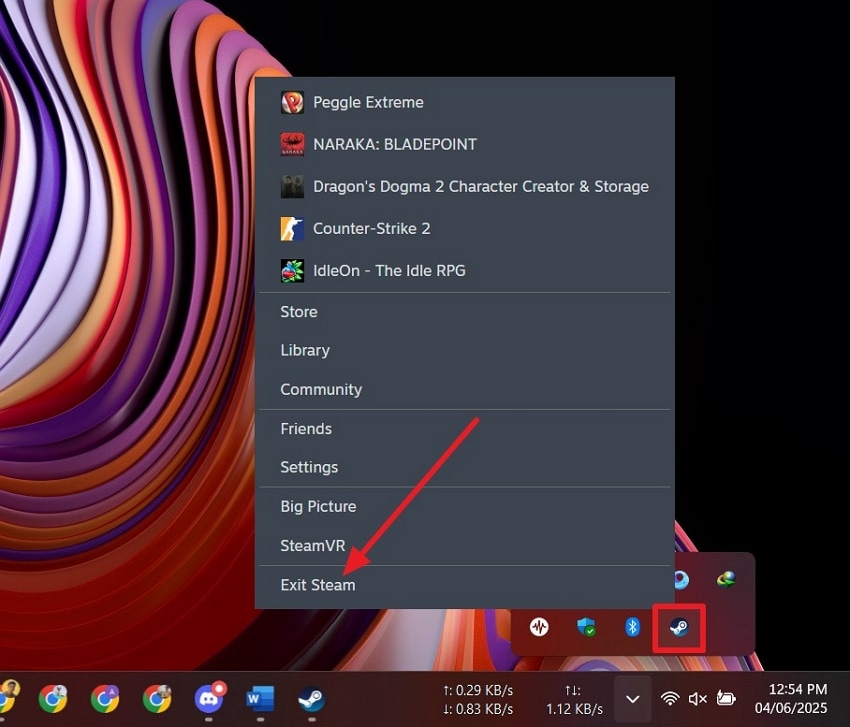
Restart Your PC
Instructions. After clicking on the “Windows” option from the extreme left bottom of the screen, choose the “Power” option. Next, hit the “Restart” button to let the system close everything and restart for you.
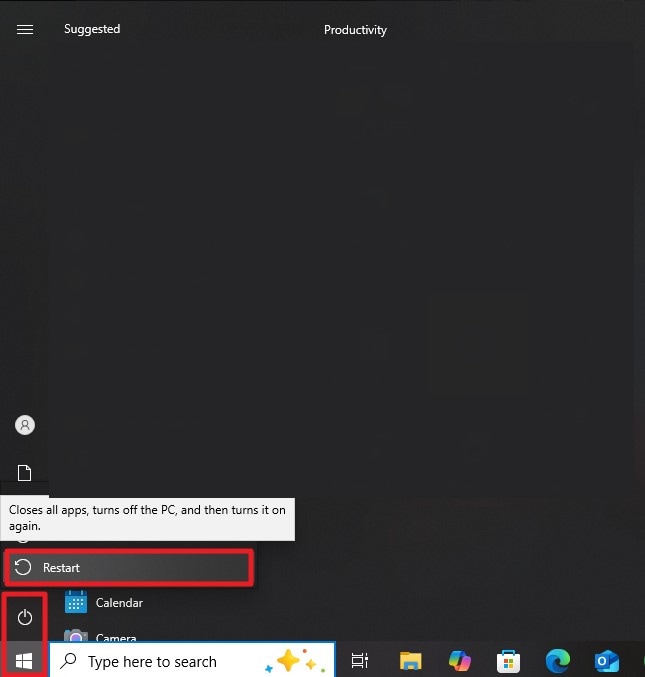
3. Verify the Integrity of Game Files
While learning how to fix F1 25 crashing, you need to make sure that all the game’s files are present and are correctly installed. This is an efficient way to restore missing or broken data without installing the entire game again. Follow the guide below to learn how to verify the integrity of a game within the Steam interface:
Step 1. Once you are within the Steam interface, locate your game under the “Library” section. Right-click on the F1 25 game and tap on the “Properties” option from the list.
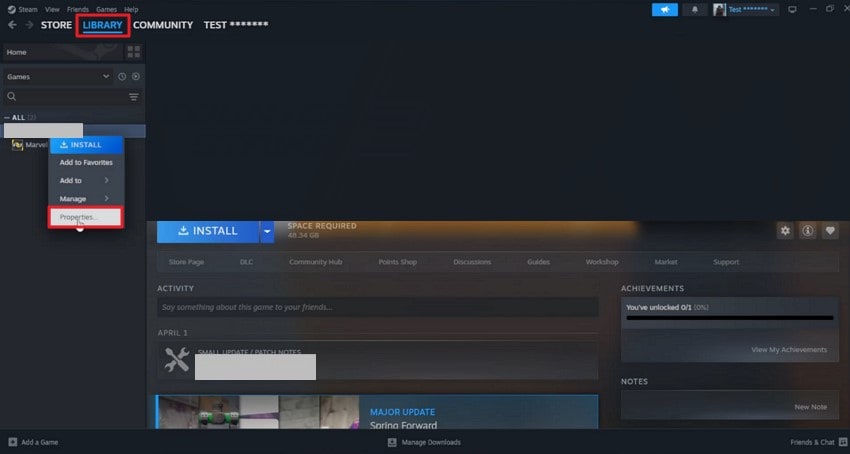
Step 2. Next, expand the “Installed Files” section and click on the “Verify Integrity of Game Files” option to let the platform check that all the game files are running smoothly.
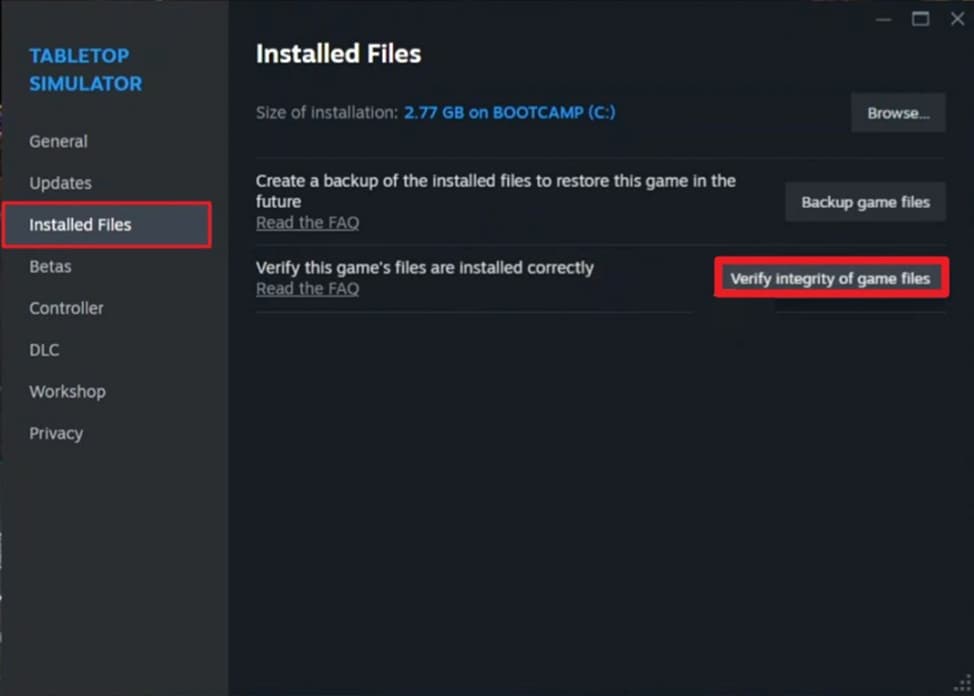
4. Manage In-Game Settings For Control
Managing settings within the game can help avoid the crashes that occur related to the display or performance. It provides a way for users to match the game behavior with your system's capabilities. This helps users to get finer control before the game is launched. To configure settings within the game, read the steps provided next:
Step 1. To fix the F1 25 crash issue, get within the game’s interface and head to its Graphics settings. Here, locate the “Video Mode” and click on it to make changes to the display settings to make the game run smoother.
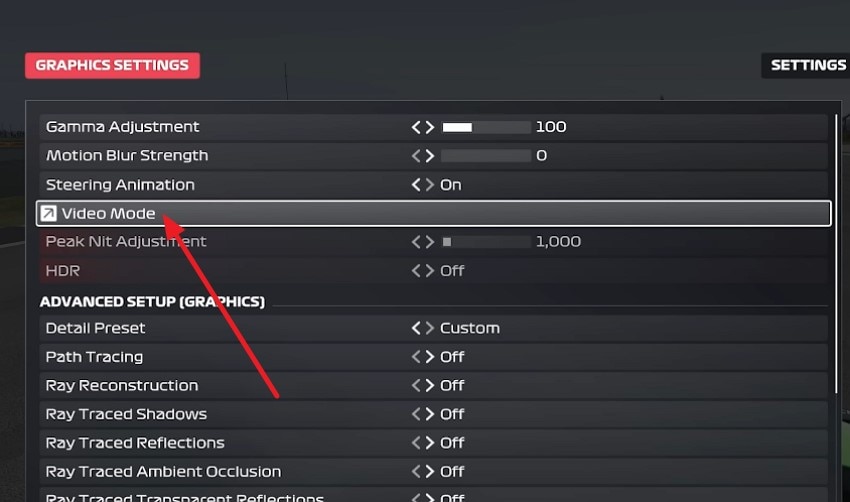
Step 2. In the following interface, click to disable the “VSync” and “VSync Interval” to “Auto” to get better display performance. Modify the refresh rate to let the game load faster and smoother when you launch it.
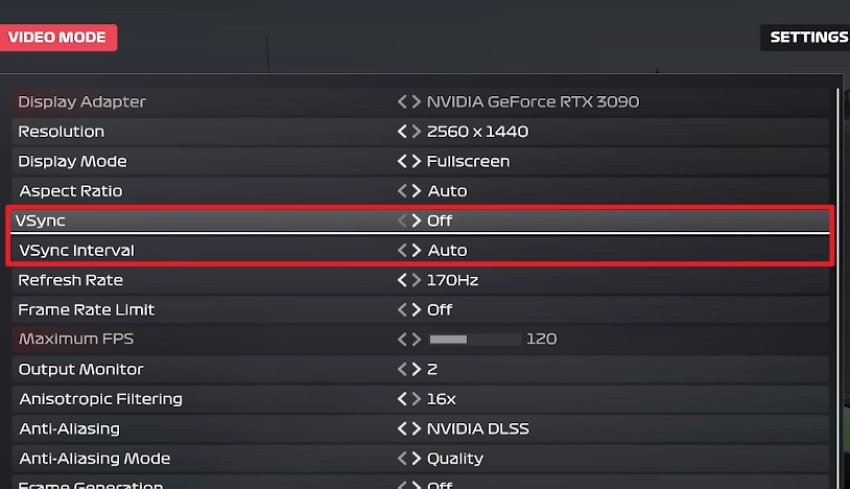
5. Try Enabling Game Mode on PC
Game mode on your Windows helps prioritize gaming performance by restricting background activity and reallocating resources. It can help in reducing interruptions from system updates and hidden processes that try to occupy the RAM or CPU first. When you enable this setting on your system, you potentially improve the stability needed for playing F1 25 smoothly. Read the section below to learn how to enable the Game Mode on your system:
Step 1. Locate the “Gaming” option after accessing the system settings on your device.

Step 2. Now, access the “Game Mode” section from the left side and turn the toggle on for “Game Mode.”
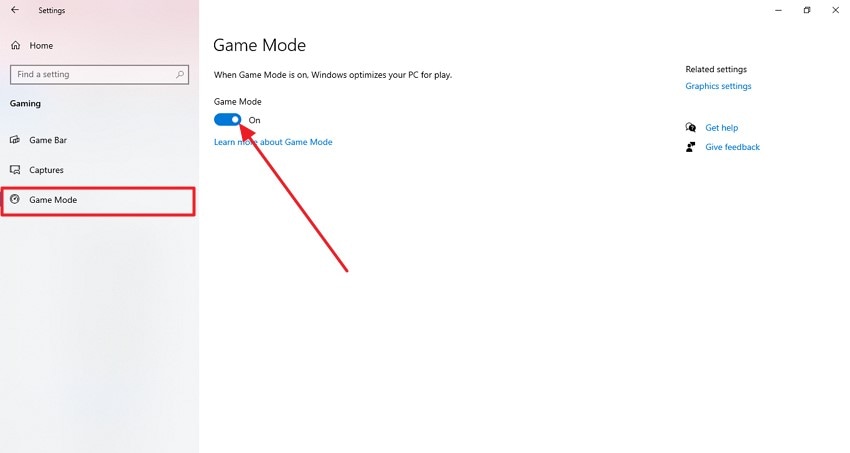
6. Check Anti-Virus and Add To Exception
Windows Defender is a built-in antivirus software that protects you from virus and malware attacks. However, sometimes, these antivirus programs flag new games as threats and interfere with their launch. Adding the game to your antivirus exception list allows users to play it without any interference or crashing. Learn how to fix F1 25 crashing on startup by adding an antivirus exception by following the steps mentioned below:
Step 1. Access the Windows Security on your system settings and click on the “Manage Settings” option below the Virus & Threat Protection Settings.”
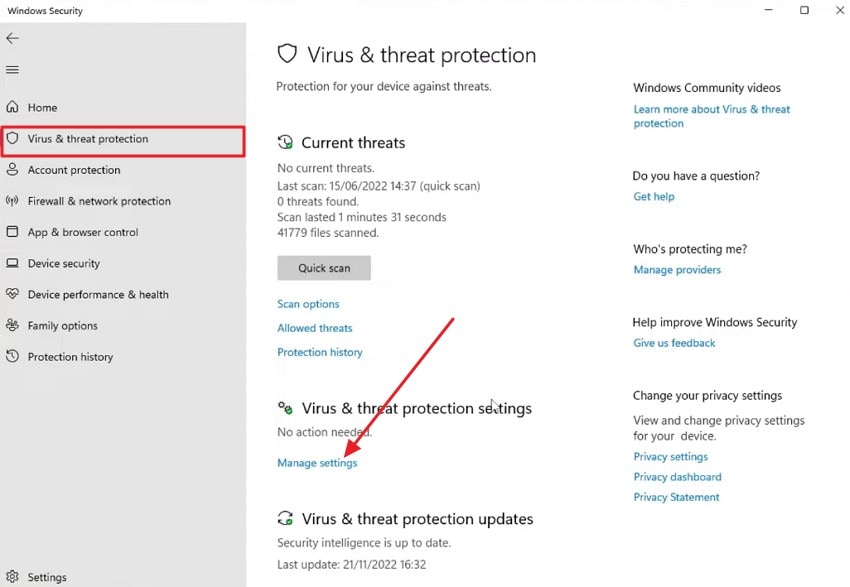
Step 2. Find the “Exclusion” option and click on “Add or Remove Exclusions” to proceed once you are done.
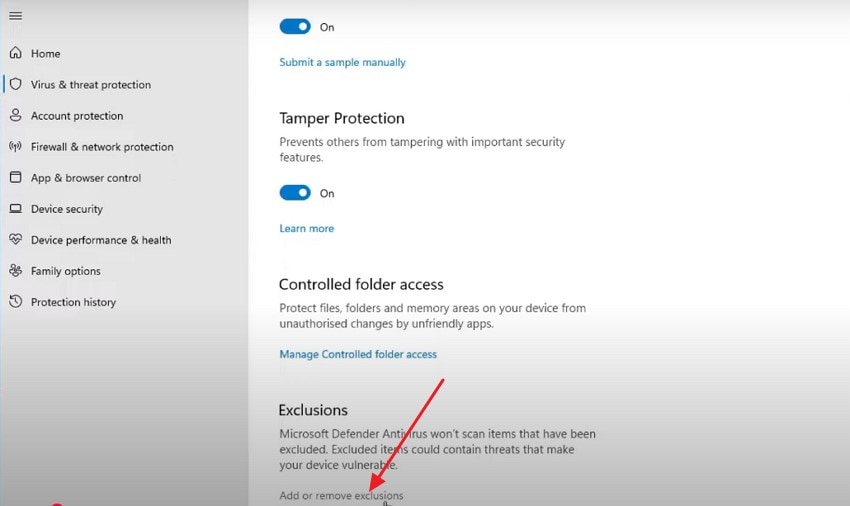
Step 3. Click on the “Add An Exclusion” to add the game as an exception through the anti-virus for smoother gameplay.

7. Disable Steam Overlay
When you turn off the Steam Overlay within your gaming platform, you can eliminate the potential conflicts between the overlay’s interface and the game’s display. This solution is effective for games that crash before loading the main menu.
Disabling the overlay within the Steam platform will isolate any impact the overlay might have and ensure that only the game owns the rendering environment. Read the steps mentioned in the section below if you do not know how to turn off the overlay:
Step 1. Head to the extreme top left corner of the screen and press the “Steam” option after launching Steam on your device. Next, locate the “Settings” option from the expanded list and click on it.
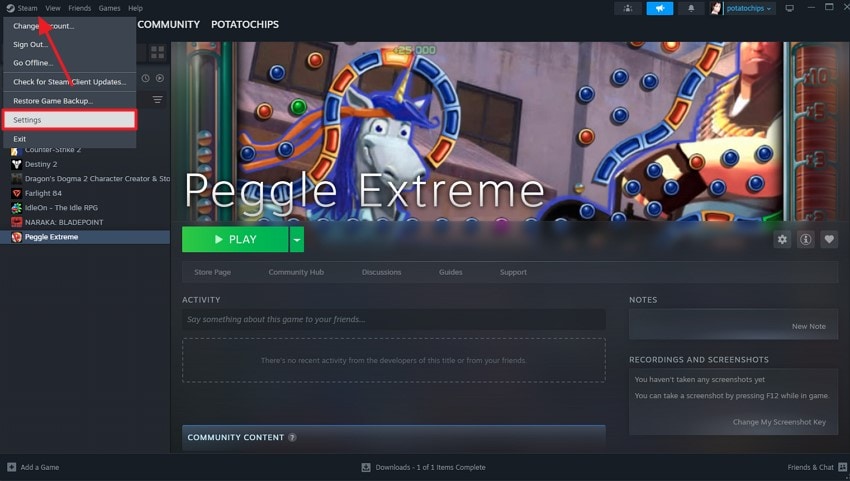
Step 2. Enable the “In Game” section from the left and turn the toggle off for the “Enable the Steam Overlay While In-Game” option to disable the overlay.
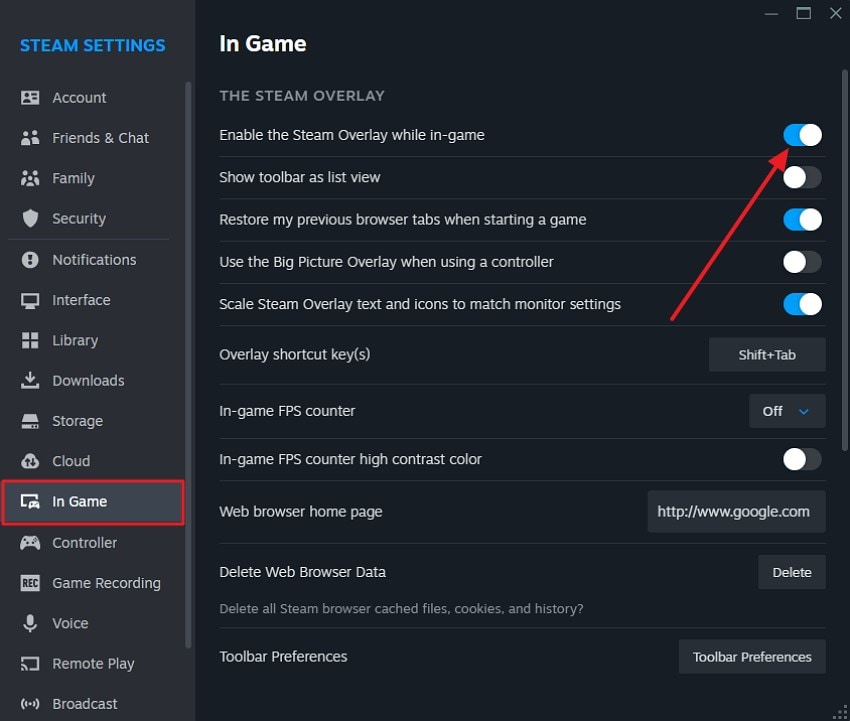
8. Resolve Corrupted System Files Using CMD
Running the built-in command to fix the F1 35 crash on startup by checking and repairing files through the Command Prompt makes sure your system components are stable. The SFC command scans the protected system files and replaces the corrupted files with the cached copy saved within the system. To run the SFC scan command on your system, follow the instructions provided next:
Instructions. Launch the “Command Prompt” on your system by typing CMD within the system search to initiate the process. Now, type the “sfc/scannow” command within the prompt and hit the “Enter” key. This will run a deep scan within the device and search for corrupt files while replacing them with the cached ones.
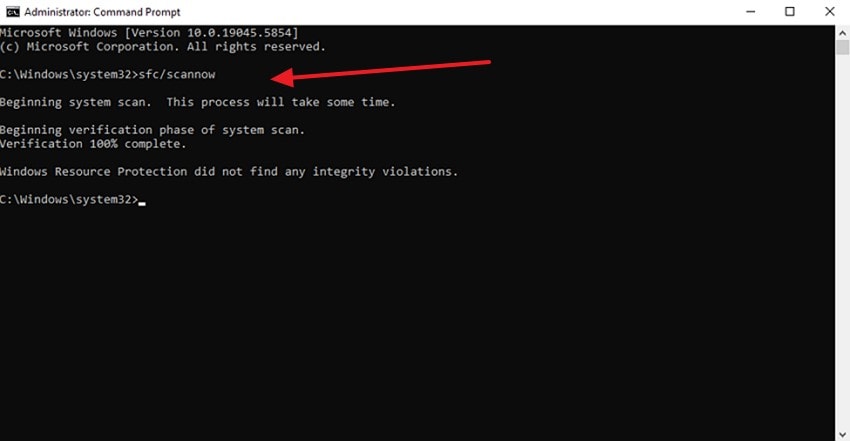
9. Consider Updating Microsoft Visual C++ Redistributable
Sometimes, you need to update the Microsoft Visual C++ Redistributable package because the game may not function properly on your device without it. The updated version is mostly compatible with modern applications. The errors or crashes that were occurring before in the outdated version will stop happening once you update it, and it will run smoothly. The following are the detailed steps you can follow for updating your Microsoft Visual C++ redistributable:
Instructions. When the search results for Microsoft Visual C++ Redistributable show up, hit the link of the version compatible with your device to download it.
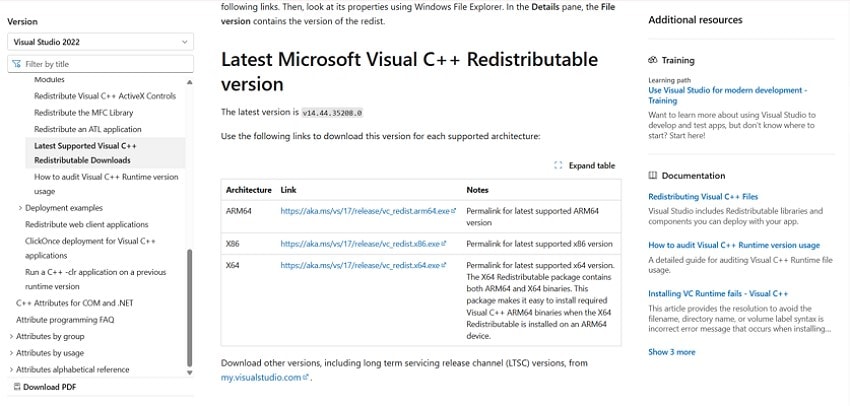
10. Try Reinstalling F1 25
Deleting the game and reinstalling it is also a way to fix the potential errors that result from the crashing of your game files. When you install the game again, it clears out the old data and resets your game settings from scratch. Thus, you will get a clean version of the fix F1 25 crash on startup, which was earlier occurring due to the stubborn crash. Here are the detailed steps that you can follow to reinstall the game and fix everything right:
Step 1. Open your device, head to the "Settings," and hit the "Apps" option on the left side of your screen. There, you'll see all the installed applications, so click on it to continue the deletion process of the game. Once all the downloaded apps appear in front of you, select the "three" dots near the game and select the "Uninstall" option from the available ones.
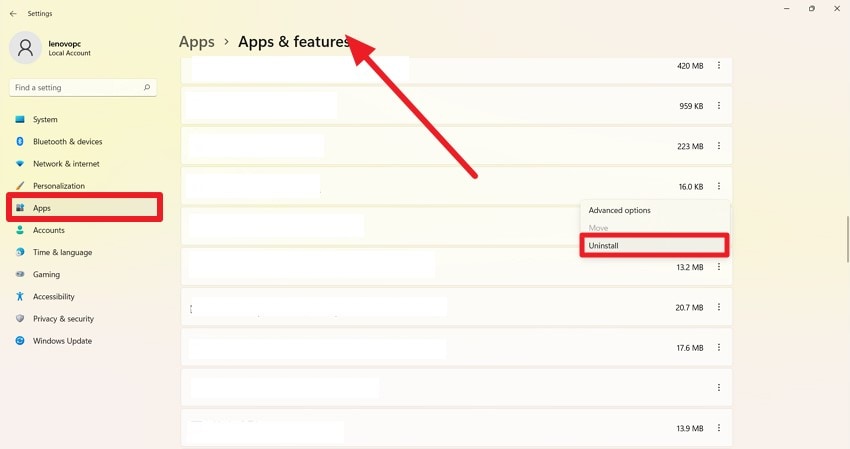
Step 2. Now, to reinstall the game, open Steam on your device type, F1 25 game, and select the "Add to Cart" option to purchase it.
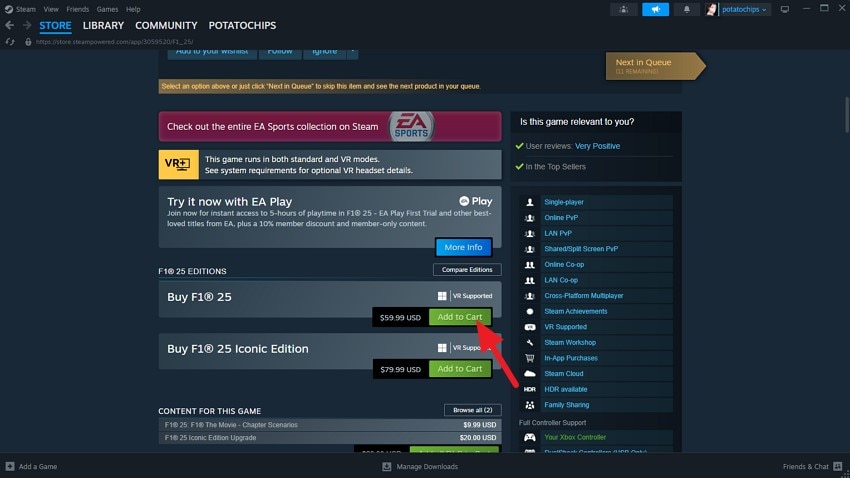
Part 3. Recover Lost Game Files of F1 25 With Recoverit
The reason could be lost game files if your F1 25 game is not launching even after applying the above-mentioned fixes. However, you can recover the files and run the game smoothly again using tools like Recoverit. This advanced data recovery tool enables users to retrieve files that are lost or corrupted while keeping the content and formatting intact. With Recoverit, you can also get back the zipped folders that were lost.
It allows users to recover multiple files at once, saving them the time and effort of retrieving each file separately. Moreover, preview the content within a file before recovering and saving it to your device. With this tool, you can even decide the location in your storage where you want the recovered game file to be saved.
Coherent Features Offered By Recoverit
- Numerous File Format Support: With Recoverit, you can recover data of more than 1000 types that are of high quality.
- Recovery from Various Devices: It allows users to recover files from more than 2000 devices, including Windows and Mac devices.
- Advanced Recovery Mode: It offers an advanced recovery mode in which offers a deep scan to recover files that are severely damaged or difficult to find.
Detailed Steps for Recovering Game Files Using Recoverit
After learning about this recovery tool in detail, let us now have a look at how to fix the F1 25 crash on startup by recovering the lost game files:
Step 1. Launch Recoverit and Specify the Location
Once you have launched Recoverit on your device, select the location for your game file and click on it within the homepage of the tool.

Step 2. Scan the Storage and Recover File
Once the recoverable files appear within the location, choose the ones that you want to retrieve and press the “Recover” button located at the bottom.
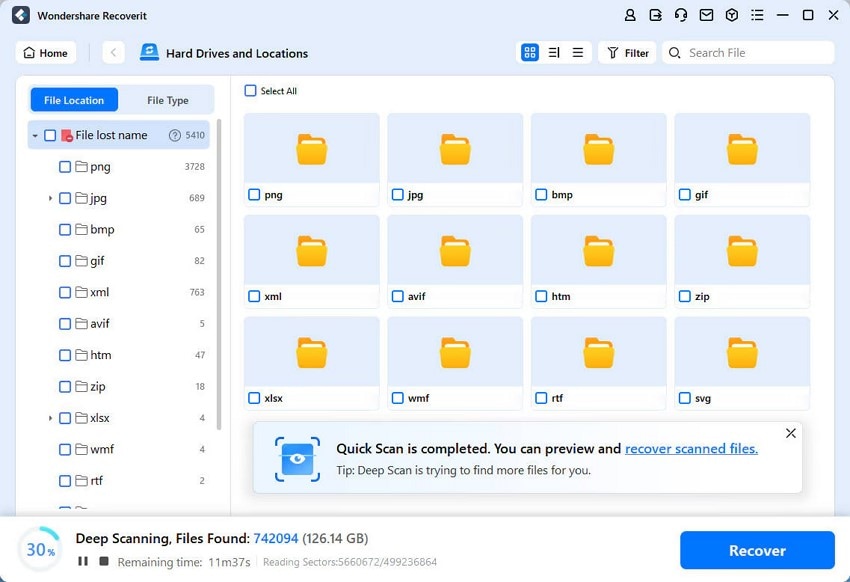
Step 3. Preview the Game File and Save
Review the files that are recovered by the tool and click on the “Recover” button to save them successfully to your device.
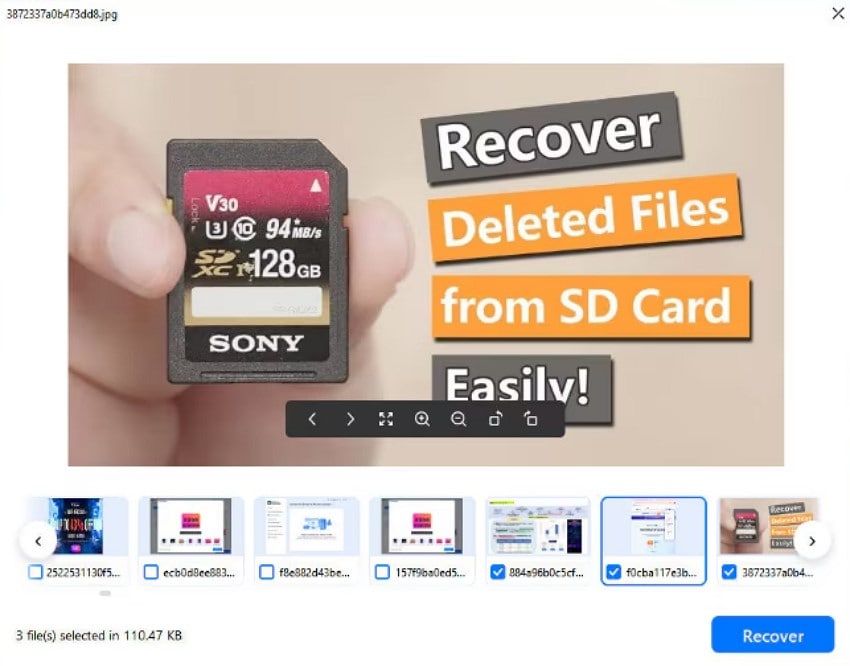
Conclusion
To summarize, this article discussed all the possible fixes to implement when the F1 25 game crashes on startup. It also mentioned a tool, Wondershare Recoverit, that you can utilize for retrieving your different game files after losing them.
FAQ
-
Why does F1 25 crash on startup?
It may crash due to outdated drivers or missing system updates, but the main reason is usually corrupted game files. -
Will updating my GPU drivers fix the F1 25 crashing?
Yes, updating your GPU drivers will most likely resolve launch issues caused by rendering or performance errors. -
Can antivirus software cause F1 25 to crash?
Some antivirus programs may block game files. We recommend adding F1 25 to your antivirus exception list. -
How do I fix missing or corrupted game files in F1 25?
To fix missing or corrupted game files, you can use the Wondershare Recoverit tool, which can even recover zip files.
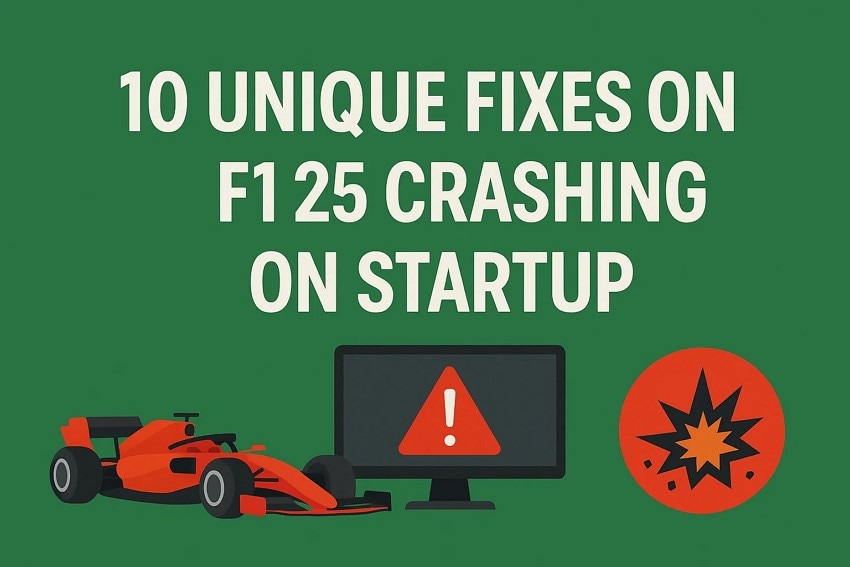



 ChatGPT
ChatGPT
 Perplexity
Perplexity
 Google AI Mode
Google AI Mode
 Grok
Grok























