The Steam overlay is a valuable feature that enhances your gaming sessions. It allows you to chat with friends, browse the web, and take screenshots without pausing your game. Despite its benefits, many Windows 10 users face challenges with the overlay, such as the Shift + Tab not working in Steam, which blocks access to its features
Some users may find the option to enable the Steam overlay unresponsive, even when it is turned on. In certain scenarios, the "Enable Steam Overlay" setting might appear grayed out, making it inaccessible. These issues can limit your ability to enjoy the in-game features that Steam offers.
If you’re facing such problems, there’s no need to stress. We’ve outlined seven straightforward fixes that can help you resolve the Steam overlay is disabled issue. These solutions are easy to follow and don’t require any technical expertise. By following these steps, you can restore the Steam overlay and enjoy a smoother gaming experience.
Try Recoverit to Perform Steam Data Recovery

In this article
Part 1: Why the Steam Overlay is Disabled: Top Reasons
Understanding why Steam overlay not working helps you fix it faster. Here are the most common causes:
- Disabled settings: The Steam overlay might be turned off in your Steam settings.
- Corrupt game files: Damaged game files can prevent overlay from working.
- Conflicting apps: Some apps block Steam overlay features.
- Outdated software: Old versions can cause problems.
- Security software: Antivirus or firewall might block the overlay.
- Corrupted Steam files: Your Steam install might have damaged files.
- Hardware issues: Your computer might not meet the needed specs.
Follow this detailed guide to fix the errors instantly for a smooth Split Fiction experience.
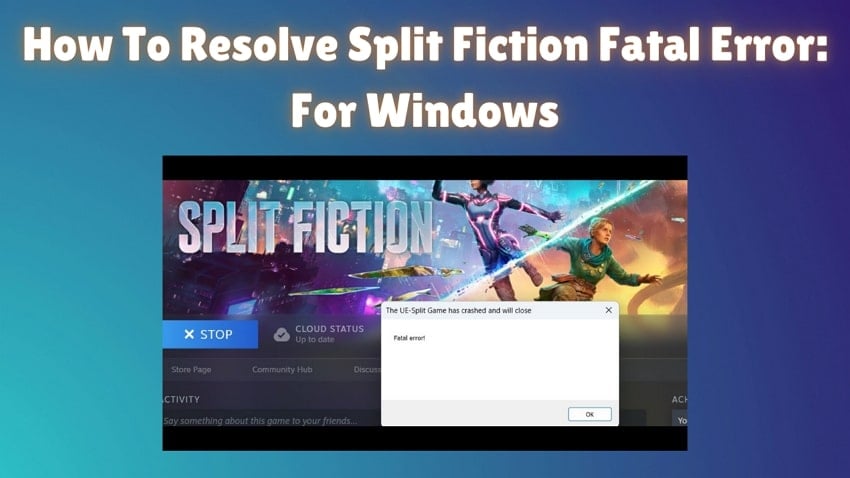
Part 2: Steam Overlay Not Working? Try These Fixes
Below are seven proven fixes for when you can't enable Steam overlay. Try them to fix the issue.
Fix 1: Enable Steam Overlay in Settings
Steam overlay problems frequently arise when the feature is turned off in the application settings. Many users overlook this simple issue, unaware that the overlay must be enabled manually. Verifying this setting is the first step toward resolving the problem.
Conflicts with third-party software, such as antivirus tools or screen capture programs, can also interfere with the overlay’s functionality. Adjusting these external programs to ensure compatibility can help restore proper operation.
Here’s how to fix the in-game overlay not working issue:
- Open Steam. Click on Steam. Select Settings. Click on In-Game.
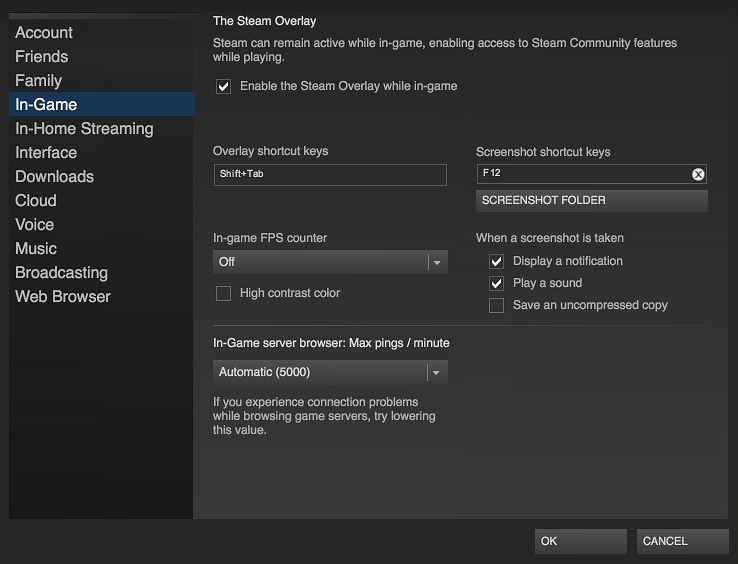
- Check Enable the Steam Overlay while in-game. Click "OK" to save changes. Restart Steam and your game
Fix 2: Run Steam App in Administrator Mode
Steam may require elevated permissions to display the overlay correctly. Running the application as an administrator can resolve issues like the "Shift + Tab" shortcut not working.
Providing admin access allows Steam to bypass system restrictions, often fixing overlay-related problems. If the issue persists, you can look into potential software conflicts or verify your game files for further troubleshooting.
Steps:
- Close Steam completely. Right-click on the Steam icon. Select Run as administrator.
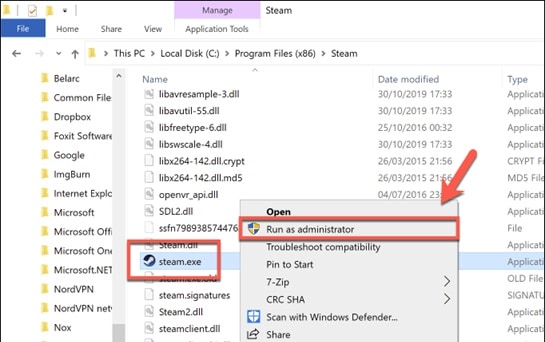
- If prompted, click Yes. Launch your game and test the overlay. To make this permanent, do this. Right-click Steam> Properties. Select the Compatibility tab. Check"Run this program as administrator.
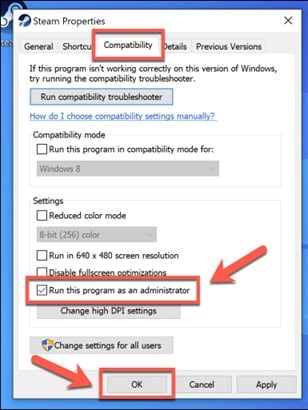
Fix 3: Verify Game Files
Corrupted game files can occasionally cause Steam overlay problems. These errors interfere with the normal operation of the overlay feature. Steam includes a built-in tool designed to verify and fix such files.
Using the "Verify Integrity of Game Files" option can resolve the problem effectively. This process checks game files for errors and replaces damaged ones with fresh copies from Steam servers. It’s a quick and easy way to restore smooth functionality.
Steps:
- Open Steam. Go to your game library. Right-click on the problem game. Select Properties. Click on the Local Files tab.
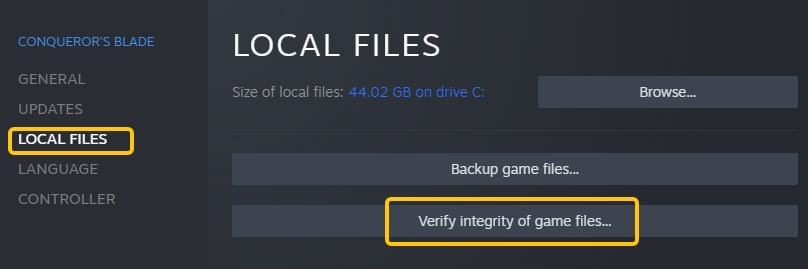
- Select the Verify integrity of game files button. Wait for the process to complete. Restart the game
Fix 4: Check for Conflicting Applications
Some applications can block the Steam overlay from working correctly. Common culprits include game boosters, recording software, and other overlays.
To fix this, try disabling or adjusting these programs to ensure they work alongside Steam. Resolving such conflicts can improve the overlay's functionality.
Here’s how to activate Steam overlay:
- Press Ctrl+Alt+Delete and open Task Manager. Look for apps like MSI Afterburner, GeForce Experience, Discord overlay, or FPS counters. Right-click on these apps. Select End task.
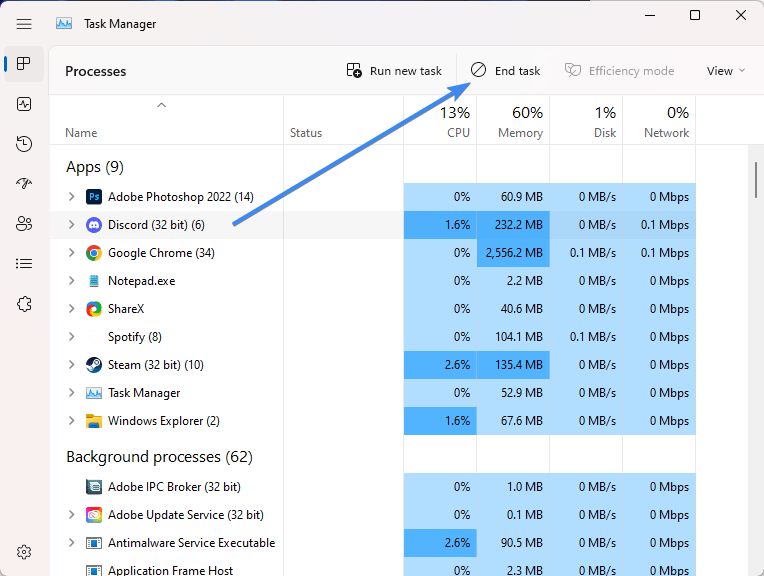
- Restart Steam and your game. If overlay works, add Steam to the exception list in these apps
Fix 5: Update Steam and OS
Outdated software is a frequent cause of issues with the in-game overlay. Running outdated versions can prevent the overlay from functioning properly.
To address this, ensure both Steam and your Windows system are fully updated. Keeping software current helps maintain compatibility and improves overall performance.
Steps:
- For Steam:
- For Windows 10:
Click on "Steam" in the top menu. Select Check for Steam Client Updates.
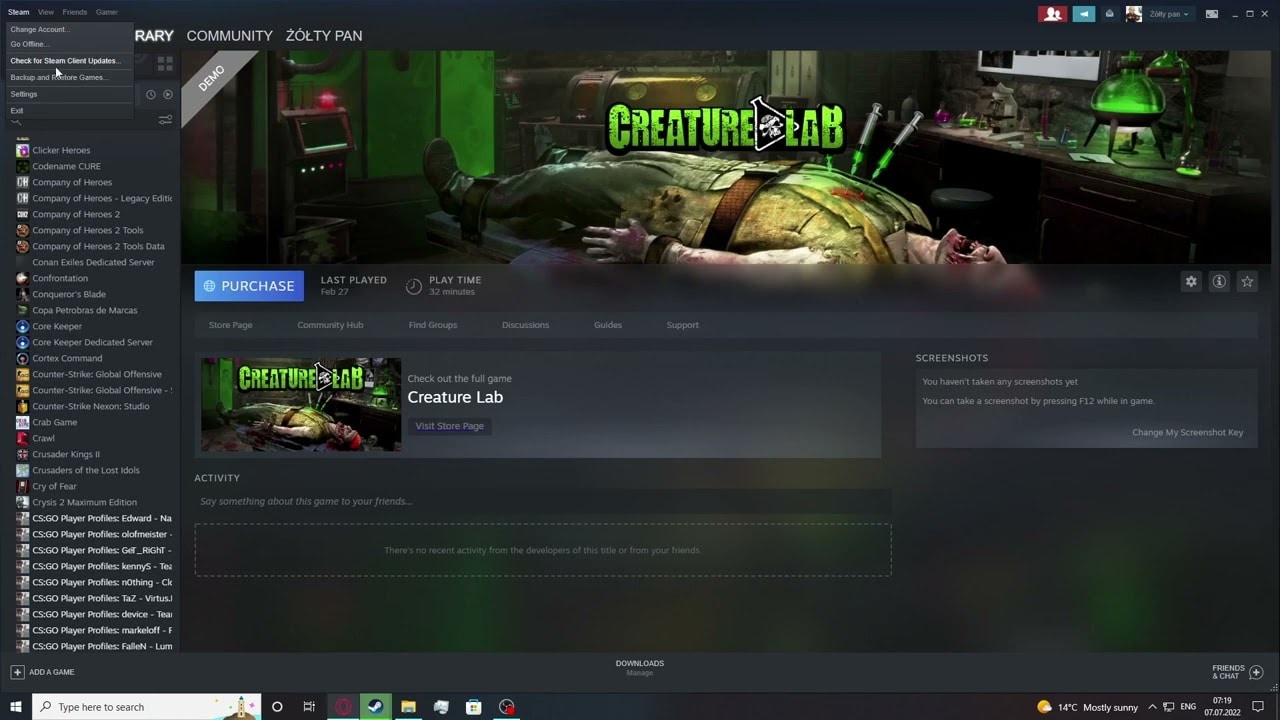
Install any available updates.
Press the Windows key + I. Select Update & Security. Click Check for updates.
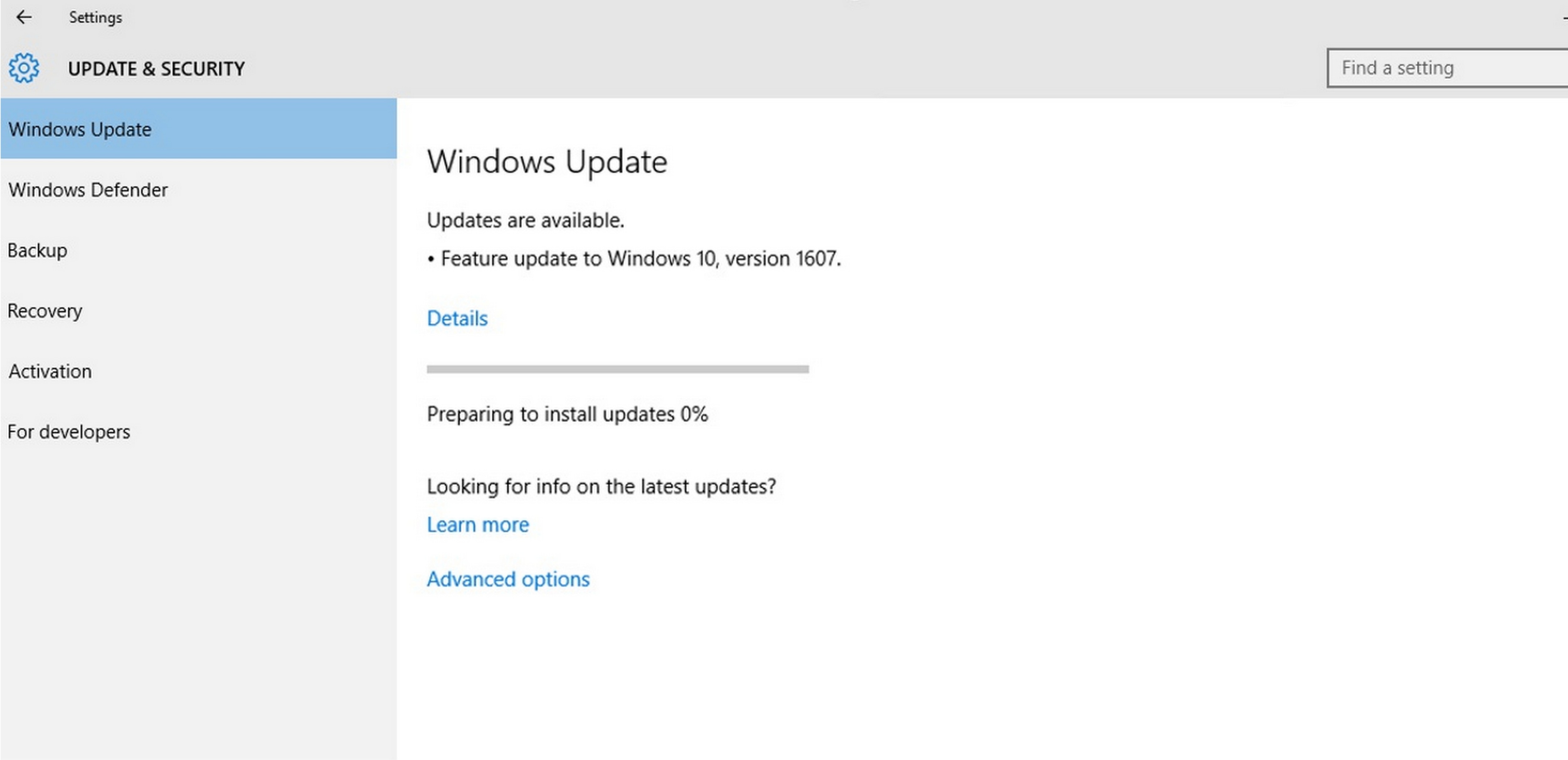
Install all available updates. Restart your computer
Fix 6: Disable Antivirus/Firewall on Device
Security software can sometimes interfere with Steam overlay functions. These programs may mistakenly block essential features, causing the overlay to stop working.
To troubleshoot, consider temporarily disabling your security software and checking if the overlay functions correctly. Restoring compatibility can often resolve such conflicts.
Steps:
- Right-click on the antivirus icon in your taskbar. Select "Disable" or "Turn off" (options vary by program).
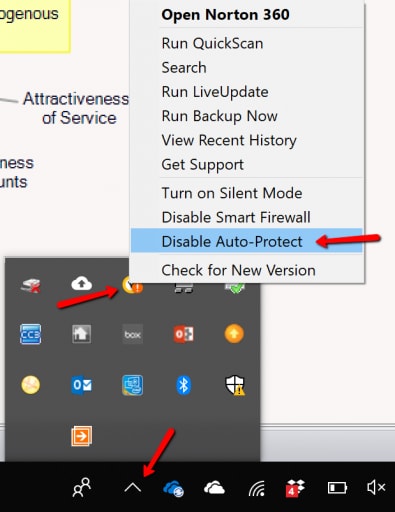
- For Windows Firewall:
- Try the Steam overlay again. If it works, add Steam to your security exceptions instead of leaving security off
Type "firewall" in the search bar. Open Windows Defender Firewall. Click Turn Windows Defender Firewall on or off.
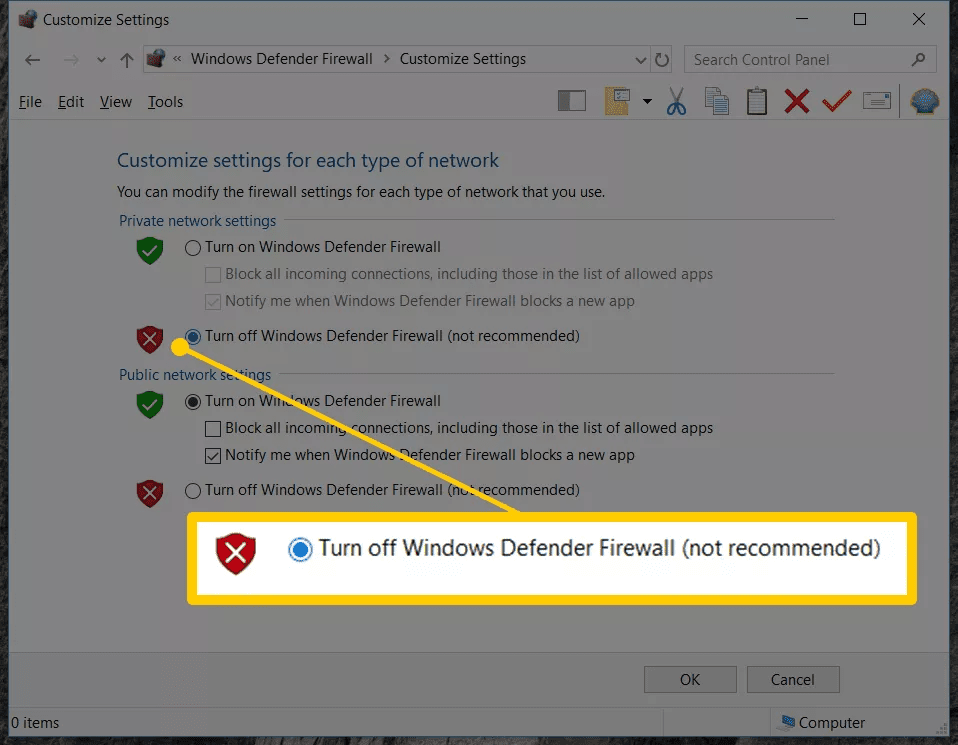
Select "Turn off" (temporarily).
Fix 7: Reinstall Steam Application
If the "Enable Steam Overlay" option is greyed out or other troubleshooting steps fail, reinstalling Steam may be the solution. A fresh installation can fix deeper issues that might be preventing the overlay from functioning.
This process removes any corrupted files or settings that could be causing the problem. After reinstalling, ensure that all settings, including the overlay option, are properly configured. This method often resolves persistent overlay issues.
Here’s how to enable Steam overlay greyed out:
- Back up your games first:
- Uninstall Steam:
- Restart your computer. Download the latest Steam installer from steampowered.com. Install Steam. Copy your backed-up "steamapps" folder back to the Steam directory. Log in and test the overlay
Find your Steam installation folder (usually C:\Program Files (x86)\Steam)
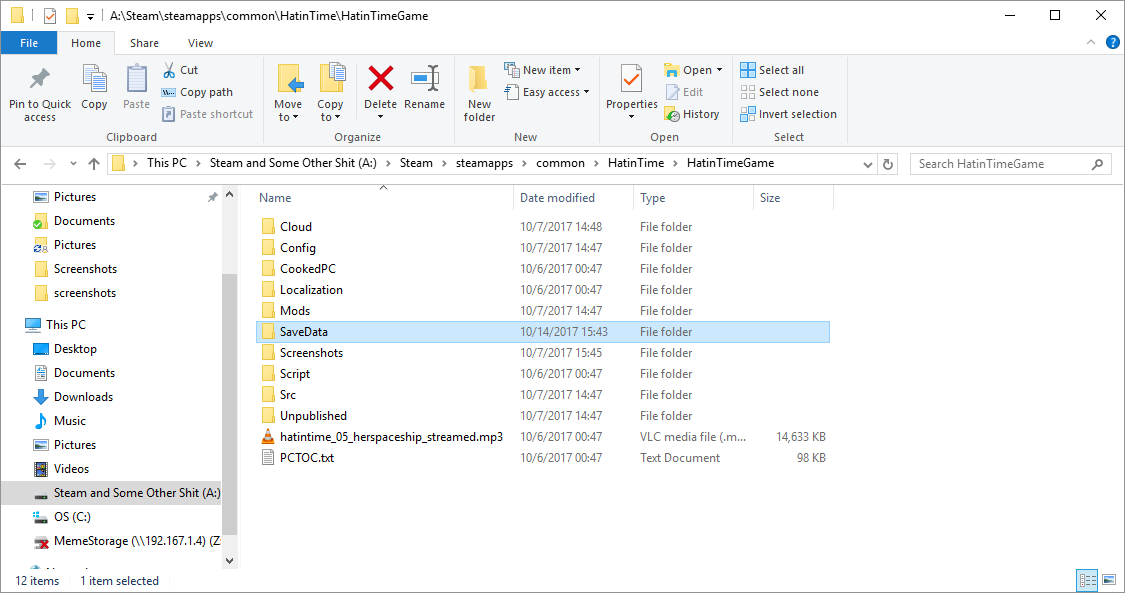
Copy the "steamapps" folder to another location
Go to Control Panel > Programs > Uninstall a program.
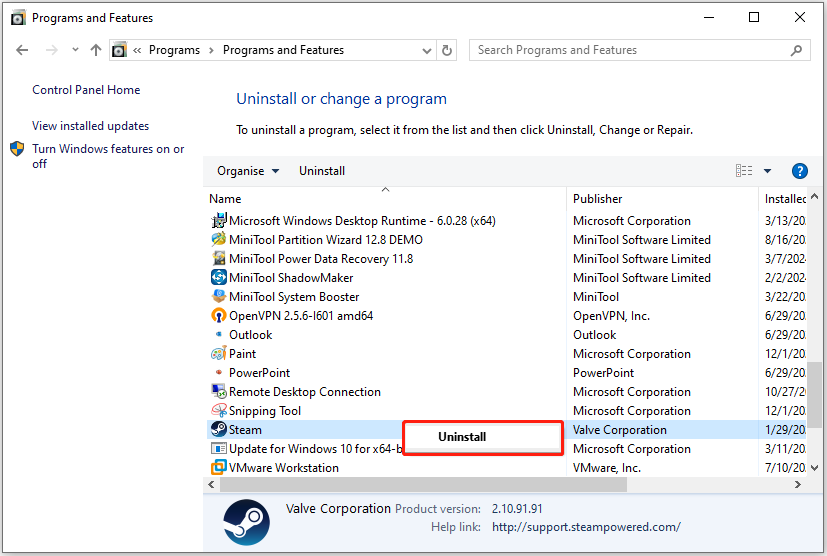
Find Steam and uninstall it.
Part 3: Lost Your Game Files and Other Important Data? Use the Recoverit Tool
Fixing Steam overlay issues may occasionally result in the loss of game files. This can include saved progress, screenshots, or other important data. Losing such files can be frustrating, especially if no backups are available.
Recoverit is a reliable data recovery solution designed for such scenarios. It can locate and retrieve lost game saves and other files with ease. The software supports various file types and works with different storage devices, offering flexibility for users.By scanning your storage, Recoverit identifies fragments of lost data and reconstructs them. This makes it a useful tool for recovering critical files accidentally lost during troubleshooting. Using it can save both time and effort in restoring your valuable game data.
Steps to recover lost Steam files:
- Download and install Recoverit. Launch the program and select the drive where Steam is installed. Click Start to begin scanning.

- Wait for the scan to complete. Preview the found files and select what you want to recover.

- Click Recover and choose a safe location to save the recovered files. Copy the recovered files back to your Steam folder.

Part 4: Tips to Avoid the Enable Steam Overlay Greyed-out Error
Prevention is better than cure. Here are ways to avoid Steam overlay problems:
- Keep Steam updated - Set Steam to update automatically
- Run Steam as admin by default - Change this in compatibility settings
- Disable other overlays - Don't use multiple game overlays at once
- Create exceptions in your security software for Steam
- Verify game files regularly for games you play often
- Keep graphics drivers updated to the latest version
- Don't modify game files unless you know what you're doing
- Close unnecessary background apps before gaming
Explore the reasons to solve this inZOI Not Launching issue with solutions discussed.

Conclusion
Steam overlay not working can be frustrating. But as we've seen, most fixes are simple. Start with checking if Steam overlay is disabled in settings. Then try running as admin or checking for conflicting apps.
If shift tab not working in Steam continues to be a problem, try the more advanced fixes. Verify game files, update your software, or check your security settings. As a last resort, reinstalling Steam often fixes the in-game overlay not working issue.
Remember that the in-game overlay makes gaming more fun and convenient. It's worth taking a few minutes to fix it. With these seven solutions, you should be able to enjoy all the features Steam has to offer again.
FAQ
Why is my Steam overlay disabled even though I enabled it in settings?
This happens when other software blocks Steam or when Steam lacks permissions. The most common reason is conflicting apps like antivirus, game boosters, or other overlays. Try running Steam as an administrator. Also, check if your game specifically has overlay disabled in its properties. Some games have individual overlay settings that override your global Steam settings. Update your graphics drivers too, as outdated drivers can prevent Steam overlay from working properly.Can I use Steam overlay on all games, including non-Steam games?
Yes, Steam overlay can work with non-Steam games, but with limitations. First, add the non-Steam game to your library by clicking "Add a Game" in the bottom left corner of Steam. Select "Add a Non-Steam Game" and browse for the game's executable file. However, not all features work with non-Steam games, and some games block overlays completely for anti-cheat purposes. Games running in certain full-screen modes might also prevent overlay from working. Try running in borderless windowed mode instead.Why does Steam overlay cause my game to lag or crash?
Steam overlay can cause performance issues because it uses additional system resources. This happens most often on older or lower-spec computers. Try reducing the overlay transparency in Steam settings. Also, disable browser hardware acceleration in the overlay browser settings. Make sure your drivers are updated and close background applications to free up resources. If problems persist, you might need to disable Steam Overlay for that specific game by right-clicking it in your library, selecting Properties, and unchecking "Enable Steam Overlay."
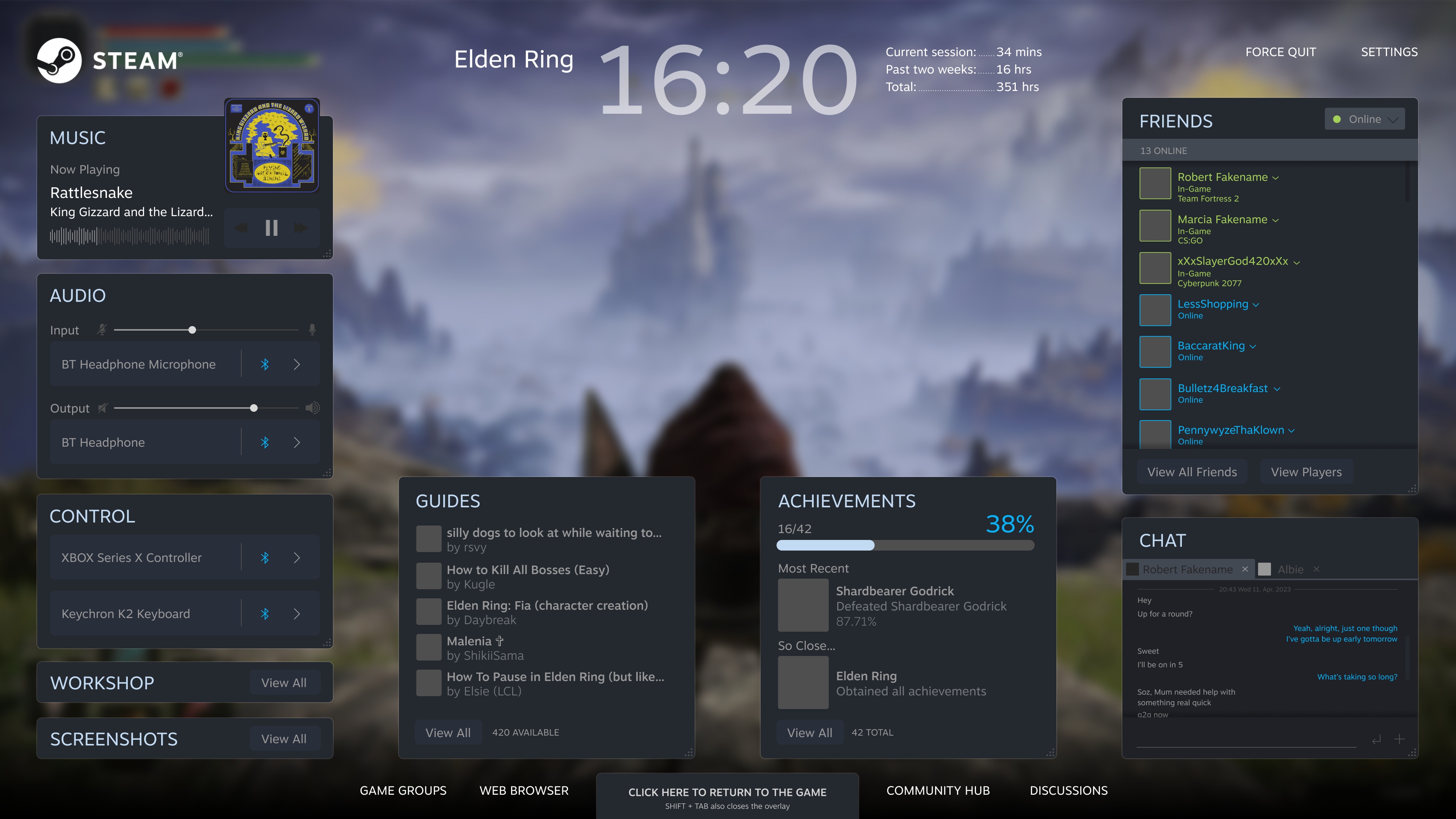



 ChatGPT
ChatGPT
 Perplexity
Perplexity
 Google AI Mode
Google AI Mode
 Grok
Grok























