Fix Internet Explorer Script Error
"I am facing script error internet explorer in Windows 11. The error appears whenever I open an e-commerce website. I have searched for ways to fix internet explorer script errors, but I couldn't understand any of them. Is there any internet explorer script error fix?"
Have you been in a similar situation where your internet explorer stopped working due to long script errors? Many users have found themselves in a similar scenario. However, there are solutions to fix this problem.
Reading this article will help you to troubleshoot the internet explorer script error and fix it. Also, you will learn some common reasons that cause internet explorer script errors in various versions of the Windows operating system.
How Does Internet Explorer Script Error Occur?

"An error has occurred in the script on this page."
If you are reading this article, you must be familiar with the above statement. It is one of the error messages that appear in internet explorer due to a scripting error. The popup window that shows this message is annoying, but it also stops you from browsing the website.
But why this error comes in the first place? Let's see some reasons below.
1. Some common reasons that cause script error
A script error, when it occurs in internet explorer, disrupts your web browsing. The internet explorer script error has been present in Windows 7, Windows 8, Windows 10, and Windows 11. There can be different reasons why this error comes.
- Web Page Source Code: To browse websites and web applications, you use different browsers such as chrome, firefox, internet explorer, etc. What happens behind the scenes is that your browser sends a request to the webserver. The webserver, in return, sends the webpage as a response. A webpage is made of HTML (Hypertext Markup Language) code. Your browser then interprets the code and shows you the elements on the screen. However, an incorrect HTML code can cause scripting errors, and it can disrupt your whole browsing process.
- Unsupported Technology: There are many web technologies out there that are used to build and develop websites and web applications today. Most of the time, script error comes during browsing when you browse a website using a technology that your browser does not support. So make sure you are using an updated version of a web browser that can handle newer web development technologies.
- Deprecated Visual Basic Script: There are different types of scripts. A script can be JavaScript, Visual Basic Script, or any other. If you are unfamiliar with these terms, there is no need to worry. In simpler terms, scripts are a type of computer code supposed to run on the client-side (meaning your computer). Its purpose is to provide functionalities to you. Suppose you are trying to access a website that uses Visual Basic Script. In that case, you will run into scripting errors because Visual Basic script is deprecated in current web development standards. Meeting the standards is very important for web developers. A non-standardized website can cause a lot of problems for its users.
- Blocked Programs: Websites and Web Applications uses Active Scripting, ActiveX control, and Java Programs. If a website uses any of them and is blocked on your computer, you will find yourself with a scripting error. Therefore, they must be enabled to avoid any scripting error in your internet explorer browser.
- Antivirus Programs: Since the script is a computer code that runs on your computer, it can also be harmful. A harmful script can do malicious operations on your computer without your permission. Antiviruses are meant to protect against such actions by website scripts. You may be facing an error because your antivirus blocked the website scripts from running, resulting in a scripting error.
- Outdated Video Card Drivers: Another common reason for scripting errors can be your video card drivers. Video card drivers are meant to manipulate the graphics of the websites that you are visiting. If your drivers are outdated, it can also result in a scripting error.
- 3rd Party Browser Extensions: A browser functionality can be enhanced using different extensions. These extensions have the functionalities that they perform within the browser. If you are using some untrusted third-party extension, there are high chances that it can also cause a scripting error. Therefore, it is recommended to download extensions only from trusted and reliable sources.
These are some of the reasons that cause a script error in internet explorer. The good news is you can deal with this issue. Our article will help you in upcoming sections to fix this issue with a simple step-by-step guide.
2. Some script error messages

There are multiple types of script error messages that you can face with the Windows operating system. You can see the below list if your script error message lies down or not.
- "Errors on this webpage might cause it to work incorrectly."
- "A Runtime Error has occurred. Do you wish to debug?"
- "Internet Explorer Script Error. An error has occurred in the script on line 1. Do you wish to continue running scripts on this page?"
- "A script on this page is causing Internet Explorer to run slowly. If it continues to run, your computer may become unresponsive. Do you want to abort the script?"
- "An error has occurred in the script on this page."
These are some of the script errors you will usually face while browsing your internet explorer browser. But, don't worry, these error messages can be sorted and fixed using simple solutions.
Troubleshoot Internet Explorer Script Error
Understanding what a scripting error is, the causes of a script error, and different types of scripting errors can help you trouble internet explorer script errors. Our article will present the best methods that can help you deal with this issue. Make sure you follow these solutions step-by-step.
1. Disable Script Debugging
A widespread scripting error "not responding due to a long-running script" can be solved easily by using this method. However, it is not limited to only this scripting error. Disabling the script debugging stops your browser from showing you the script errors popup.
Follow the below steps to disable script debugging in internet explorer.
Step 1: Launch your internet explorer browser.
Step 2: Select Internet Options from Tools in your internet explore. (you can see tools as a gear icon in your internet explorer)
Step 3: Select the Advanced tab.
Step 4: Check "Disable Script Debugging" from the displayed list.
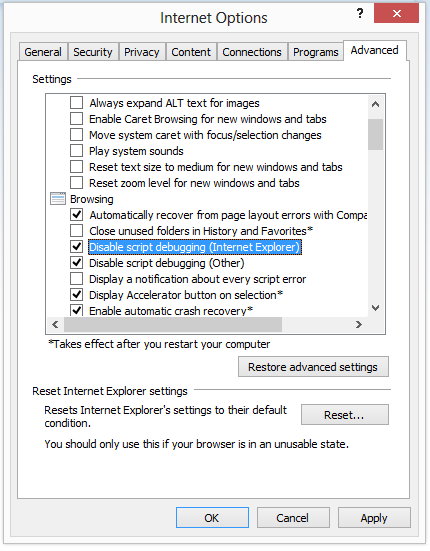
Step 5: Click on Apply settings button to save the modifications.
Step 6: Click on the OK button.
Restart your computer after doing all the steps, and it will fix your script error message in internet explorer.
2. Reset Internet Explorer
When you reset internet explorer, it goes back to its initial state, and hence there is a high chance that the script error will not appear again. But consequently, you will lose all the saved settings of your internet explorer. So make sure you reset internet explorer only if you don't have any critical saved settings such as accounts logins, passwords, etc.
Step 1: Launch your internet explorer.
Step 2: Select Internet Options from Tools in your internet explore.
Step 3: Select the Advanced tab.
Step 4: Click the Reset button in the Reset Internet Explorer Settings.
.
Step 5: Wait for the process to complete.
Step 6: Click on Apply settings button.
Step 7: Click on the OK button.
Step 8: Restart your PC.
Once your system loads up after restarting, try browsing websites again in your internet explorer that were causing scripting errors.
3. Use Internet Explorer Performance Troubleshooter
A straightforward way to fix internet explorer issues is by using its performance troubleshooter. The internet explorer performance troubleshooter runs automatically and applies the needed fixes. Some users have also reported that their internet explorer script issue has been resolved using an internet explorer troubleshooter.
Step 1: Download the internet explorer performance troubleshooter.
You can download it from the official website of Microsoft.
Step 2: Press the Win + R key and type Control Panel in the Run prompt.
Pressing that, the control panel will open in classic view. Please click on the view by button to change it to large icons.

Step 3: Select Troubleshooting from the displayed options.
Step 4: Click on reveal all built-in troubleshooting of your Windows 10.
Step 5: Select Troubleshooters for internet explorer.

Step 6: Double click on Internet Explorer Performance troubleshooter.
On double-clicking, it will run automatically to fix the issues.
4. Update the Application Causing the Problem
The prior section, where causes were mentioned for the script error problem, explained that your outdated internet explorer could be causing problems for you. To fix that, update the internet explorer application. Just click the Start button > Settings > Update & Security > Windows Update. Upon reaching that, click on check for updates options.

5. Remove All Temporary Internet Files and Reset Apps
Your web browsers use a cached copy to make the browsing faster for the user. Every time you visit a web page, it makes its local copy and stores it in your computer as a temporary file.
When the temporary files folder sizes become too big, the problems start appearing. Your internet explorer may run into issues such as scripting error issues. To resolve this, clear the temporary internet files. Follow the steps:
Step 1: Launch your internet explorer.
Step 2: Select Internet Options from Tools in your internet explore.
Step 3: Select the General tab.
Step 4: In the Browsing History section, select the Delete button.

Step 4: Select the Temporary Internet Files, Cookies, and History checkboxes and select the Delete button.

Step 5: Click on Apply settings button.
Step 6: Click on the OK button.
Step 7: Restart your PC.
6. Turn off Smooth Scrolling
During your website browsing, any video display problem can be because of the smooth scrolling feature script. The smooth scrolling feature can generate a script error in your internet explorer. Some users have fixed the problem by disabling this feature. Here is how to do it:
Step 1: Launch your internet explorer.
Step 2: Select Internet Options from Tools in your internet explore.
Step 3: Select the Advanced tab.
Step 4: Uncheck Use Smooth Scrolling Checkbox.
Step 5: Click on Apply settings button.
Step 6: Click on the OK button.
Step 7: Restart your PC.
Summarizing
The problem of running into script errors with internet explorer is commonly occurring. However, the fixes are available. Trying the above-enlisted methods helps you get rid of the problem.
Most of the time, the internet script error does not come from your end but website developers. The minimum you can do to eliminate the error in such cases is to upgrade your internet explorer browser.
But, if the problem is at your end, you need to choose a suitable method for your case. The first one is running the automated Windows troubleshooter. Most users can fix the issue by resetting the internet explorer or deleting the temporarily stored internet files. That's why it is the second most recommended solution for fixing internet explorer script errors in Windows.
- Recover all of your data from USB Drive empty due to various reasons like Malware attack, corruption, accidental deletes, damage, etc.
- Restore data from all kinds of storage drives like USB Drive, SD card, SSDs, HDDs, Floppy Disks, Pen Drive, etc.
- Preview files before recovering.
- Higher recovery rate than other data recovery tool.
More Information About This Issue
Security Risks with Websites Scripts
Website scripts can make your computer vulnerable. Since scripts are meant to run on the client's computer, they can perform actions on your behalf. The code written in the script can be dangerous. Here are the few security risks that can occur:
- Browser's Data Stealing: The automated scripts can run and steal data from your browser. A bad script can hack your saved passwords, account details and misuse them for various purposes. The best way o deal with this is not to visit unreliable sites and use an active antivirus that helps to provide a firewall for your web activity.
- Destroying Computer: A malicious script can run through your whole computer. It can Delete and format your data or performing unnecessary actions that can damage your computer. These script codes can run through your browser to your computer. You can also avoid that by using updated antivirus software programs and frequently scanning your PC.
- Unnecessary Actions: Few of the malicious script codes can even store themselves in your browser. They can do actions on your web activity without you knowing anything. These script programs can automatically post stuff to your social accounts and even use your account to do online transactional processing. Make sure never to allow any unfamiliar script to run in your browser.
The frequently occurring internet explorer script error in Windows 11/10/8/7 versions is not that hard to fix. Our well-researched and implemented solutions help to fix this error in simpler terms. However, there are few tips that you can follow to prevent the internet explorer script error in the future.
Tips to Prevent Internet Explorer Script Error in Future
- Use Updated Software Version: The primary cause of script errors is when your browser fails to execute the website's client-side scripts. The first and foremost step to avoid the internet explorer script error in Windows is to update your internet explorer. Therefore, internet explorer's timely updates can avoid future script errors.
- Remove Script Debugging: Internet explorer script errors are annoying. You have to deal with sudden popups during browsing and also deal with browsing lags due to them. So, you can remove script debugging alerts from your internet explorer. It would prevent internet explorer from giving annoying popups. However, suppose you feel some primary functionality of some websites is not working for you. In that case, you must update your browser.
- Visit Secure Websites: Untrusted and unreliable websites cause script errors in internet explorers and other browsers. These websites are not developed with high web standards and can cause problems to their visitors. The best approach is to visit only trusted official websites. You can add an extension in your browser to check each website before seeing them. It helps to avoid any script errors. Also, a pro tip is to visit websites that have HTTPS in their web address. HTTPS is a security protocol that is secure and makes a website reliable.
- Update Programs: Updating your internet explorer is not enough to avoid internet explorer script errors in Windows. Despite updating that, you also have to update programs needed by the browser to execute scripts. These programs can be JAVA programs, ASP programs, etc. Although they come with an automatic update, you can also manually check for their updates.
Conclusion
Internet explorer script error has been here for a long time. It was present in almost all the recent versions of Windows. If you understand why the script error comes and what causes it then you won't have much trouble fixing the error. But, due to its long presence, there are very reliable solutions now to fix it.
Also, whenever you face internet explorer script error, your utmost priority should be to run an automated internet explorer performance troubleshooter. It fixes most of the problems automatically. So, you don't have to jump and look into other solutions.
Computer Troubleshooting
- Win System Crash
- Windows Tips
- Computer Problems
- Blue Screen Errors




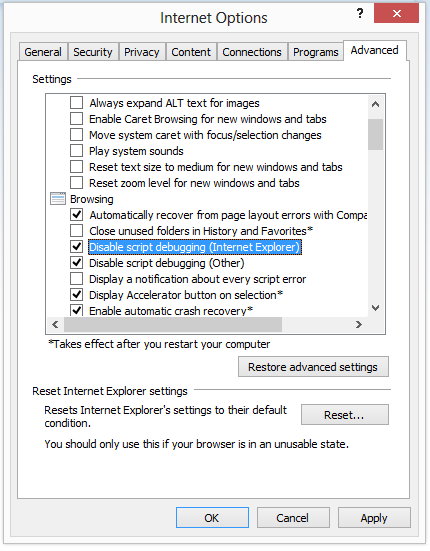







 ChatGPT
ChatGPT
 Perplexity
Perplexity
 Google AI Mode
Google AI Mode
 Grok
Grok
























David Darlington
staff Editor