How to Fix Noisy Fan on Computer
Windows 10 upgrade has not been a happy affair for most users. From issues like accessibility to BIOS and Safe Mode, users have been reporting problems with the blue screen error, black screen error, corrupted files, DLL files, and much more. While users were busy finding solutions to the software problems in Windows 10, they also realized that there were several issues with the hardware as well, one of them being the "Fan Noise too Loud" issue which has been successful in irritating many users. In the given article, we discuss the solutions to the "Fan Noise too Loud" issue in Windows 10, and alongside, some general tips and tricks that can help you keep your system running.
Solutions to "Fan Noise too Loud" issue in Windows 10:
The foremost thing to be realized while dealing with the issue of "Fan Noise too Loud" is that it is not a software or operating system issue, but something that concerns the functioning of the CPU and its temperature. Therefore, the users that have upgraded to Windows 10 on their older PCs with relatively weak hardware configuration are likely to experience such errors. Also, if you are straining your CPU, you should stop doing it right away.
In addition, proceed with the following steps:
- Go to your Task Manager (Ctrl+Alt+Del), and check the current CPU usage. This would be the first step in understanding why your CPU is so strained.
- There are many services that are being carried out in the backdrop. You can disable them in order to minimize CPU usage.
- You must get rid of other redundant program installations in the background after upgrading to Windows 10 in order to cease the extra space that is being consumed within your CPU.
- You then must set up the new operating system to use all the cores in the CPU, and move on to modify the Registry in order to load the Windows kernel into RAM memory on boot-up.
The above steps should lower down the fan noise which has been otherwise irritating you. Below, we list another method to tackle the same problem.
The steps have been listed below.
- Search for "Check for updates" in the Start Menu.
- Under the section of "Windows Update", opt for "Advanced Options".
- Under the section "Choose how updates are installed", select "Choose how updates are delivered".
- You now have to disable the toggle under "Updated from more than one place".
However, even after you have resolved the issue of "Fan noise too loud" while using the Windows 10 upgrade, there are a few more steps that you can take in order to ensure that your CPU doesn't overheat and the fan sound is kept to a minimum. These have been listed ahead in the article. However, if you have some alternate ideas when it comes to solving the "Fan Noise too loud" issue, feel free to share it with us in the comment section.
Silencing a Noisy Fan to solve the issue:
Buying a Laptop Cooler:
Laptops are getting complex with each passing day, and along with that, the processes they perform are getting extensive. For the ones who want most from their laptops without having to worry too much about the processes in the background, it is a good idea to buy a laptop cooler. This comes in different variants, but essentially, they come with two fans to lower the CPU temperature. A laptop cooler can be procured with ease from any vendor and should be essential in tackling the "Fan Noise too loud" issue.
What are Runtime Broker and the role it plays in this issue?
The core feature from Windows 8 was designed by Microsoft, and it is a safe process that assists the Windows through the Metro apps permissions. Runtime Broker won't run as long as there are no Metro apps running. However, with the upgrade to Windows 10, this process comes alongside too, and for now, it's been causing a great disturbance for most users through the "Fan Noise too Loud" issue.
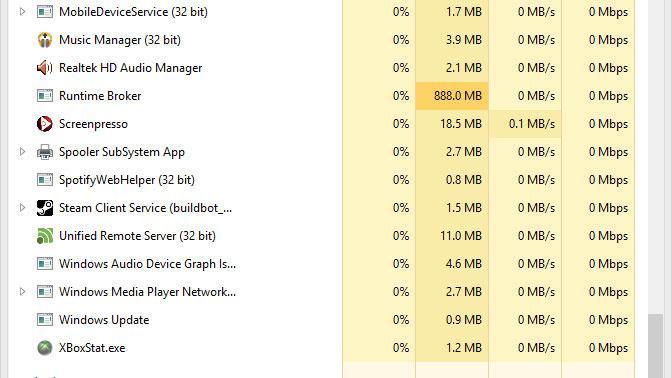
What is the fix for the "Fan Noise too Loud" issue while dealing with Runtime Broker?
You can start by ensuring that the Runtime Broker has been consuming a majority chunk of your CPU processes, thus causing the issue of the computer to overheat. You are required to head to the Task Manager and check the processes tab in order to find out if it has been consuming the CPU space. If it has been indeed occupying the space, you have to follow the given options to disable Runtime Broker. This involves tweaking your registry. Therefore, if you are not sure of your capability to do it alone, we recommend professional help.
Here are the following steps:
- To open "Run" and press the combination of Windows+ R key would bring it up. Then you should type "Regedit" to gain access to the Registry Editor.
- You are then required to find the following registry: HKEY_LOCAL_MACHINE>SYSTEM>CurrentControlSet>Services>Time Broker
- The next step involves modifying the String value labeled "Start" and you should change the value data to 4 and exit from the registry. You would then have to reboot in order to make sure that the changes have been applied. This should solve the issue of computers overheat.
Conclusion:
Eventually, the issue of "Fan Noise too loud" comes down to how you strain your CPU. While the noisy fan is completely proportional to the CPU temperature, it can be deciphered that the software programs you use play an integral role in determining the state of your CPU, and eventually, your fan. If you are worried about your noisy fan, you can simply check the processes you are running, and then act accordingly.
- Recover lost or deleted files, photos, audio, music, emails from any storage device effectively, safely and completely.
- Supports data recovery from recycle bin, hard drive, memory card, flash drive, digital camera, and camcorders.
- Supports to recover data for sudden deletion, formatting, hard drive corruption, virus attack, system crash under different situations.
Computer Troubleshooting
- Win System Crash
- Windows Tips
- Computer Problems
- Blue Screen Errors


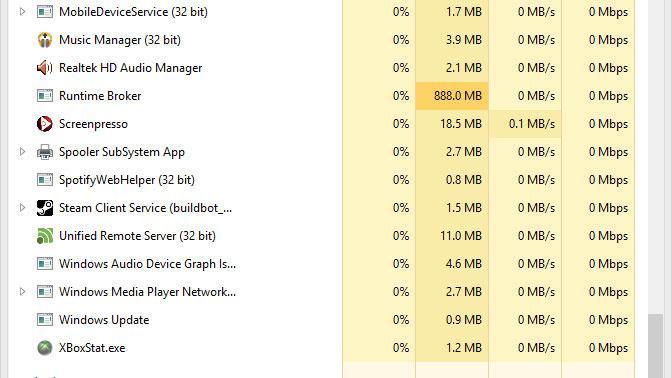

 ChatGPT
ChatGPT
 Perplexity
Perplexity
 Google AI Mode
Google AI Mode
 Grok
Grok
























David Darlington
staff Editor