How To Fix Blue Screen STOP 0x00000014 Errors
The BSOD (Blue Screen of Death) error, can indicate a problem with your Windows system. This error code specifically refers to a "0x00000014 error" "0x0000003b error" "0x0000007e error" "0x000000f4 error" etc. This can be caused by various reasons such as faulty hardware, driver issues, or corrupted system files.
We bring forth to you all the possible reasons and solutions related to Blue Screen STOP 0x00000014 error. Let’s start reading the guide.
Part 1: What is Blue Screen STOP 0x00000014 Error?
Blue Screen STOP 0x00000014 Error is part of a number of errors that fall under the Blue Screen of Death (BSOD) category. When this error occurs, the PC ceases to work normally and you cannot access data and programs. In fact, you will not be able to do anything even perform basic functions like check email. When you get this message, it is usually in your best interests to fix the computer quickly. Failure to fix the computer in time will lead to problems in terms of data corruption and device failure.
When BSOD occurs your computer is at significant risk because many important software systems are not working. This means even the anti-virus software is not working which makes the computer vulnerable to virus and malware attacks. To make matters worse, STOP 0x00000014 Error is a rare error and troubleshooting cases are not frequent. Fortunately, there are ways to troubleshoot and resolve the problem of Blue Screen STOP 0x00000014 Error.
Part 2: Causes of Blue Screen STOP 0x00000014 Error
There are many causes that can trigger Blue Screen STOP 0x00000014. This is because BSOD errors occur when there is a malfunction in the hardware, software or device driver. The malfunction causes the computer to shut down a vital process in the OS system which leads to BSOD. Hence, STOP 0x00000014 can have many different causes. You must first troubleshoot the cause of the error before finding a solution.
One cause of Blue Screen STOP 0x00000014 is a hardware failure. This is most likely going to occur after installing new hardware or trying to update current hardware. When components are not properly installed they are not fully compatible with the operating system (OS). This mismatch between hardware and OS prompts the system to shut down vital processes which lead to BSOD. Device driver malfunction is another cause of BSOD. This is most likely to happen after updating old drivers or installing new drivers. As is the case with hardware, if drivers are not properly installed, it leads to problems with the OS. The BSOD occurs when the system shuts down key processes to protect the system.
Software malfunction is another potential cause of BSOD. This is most likely going to happen to gamers, who regularly update/install new software. If the software was not properly installed it leads to BSOD because the software does not work as intended. When the software fails to function properly, then the system shuts down vital processes to compensate.
Part 3: How to Fix Blue Screen STOP 0x00000014 Error
Troubleshooting STOP 0x00000014 is challenging because it is a rare error. Programmers have said that the STOP 0x00000014 is exceptionally rare, even for BSOD checks. However, it is still possible to troubleshoot and fix the error because it will most likely have the same causes as other BSOD errors. Once you identify the cause of STOP 0x00000014, you can adopt a solution. Fortunately, there are several solutions that could solve the BSOD error.
Solution 1: Reboot The Computer
The simplest solution (and one you can adopt immediately) is to simply reboot the computer. Restarting the computer might solve the discrepancy between hardware/device driver and OS system. If it does not work, you will have to try one of the other solutions.
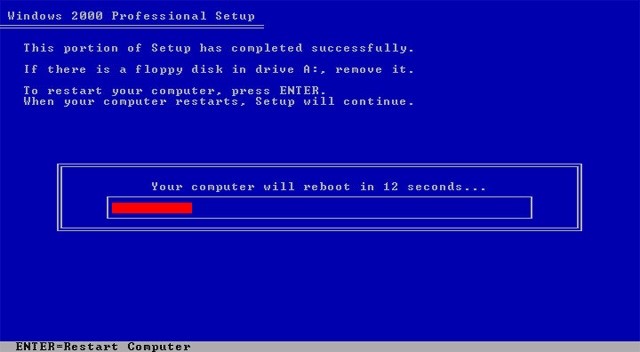
Solution 2: Reexamine the Hardware
BSOD errors occur when the hardware is not properly connected. Therefore, if you get the BSOD error, it is worthwhile to check all cables to see if the hardware is properly connected. The process takes a few minutes and you may solve the problem.
Solution 3: Scan Computer for Viruses
Assuming that software malfunction is one of the causes of BSOD, you can scan the computer for viruses. An anti-virus program is very useful in detecting and scanning for viruses. However, it should be noted that BSOD could shut down anti-virus programs as part of BSOD. To overcome this step, you must restore the system to a previous version.
Solution 4: Restore System
Windows OS allows you to restore the system to an older version. The older version of the system does not come with any changes/updates made to hardware and software. Restoring the system allows you to identify the potential cause of Stop 0x00000014, making it much easier to fix the problem. To perform a System Restore go to Control Panel > System and Security > System > System Protection. Click on System Restore.
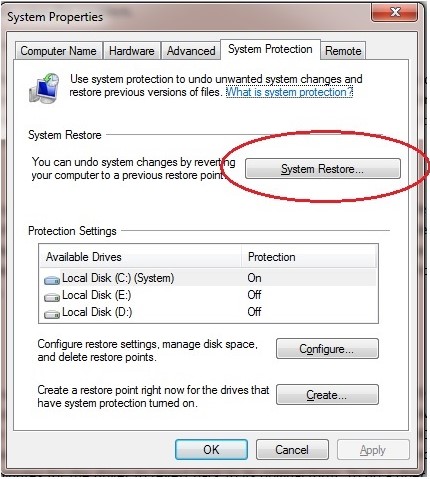
Solution 5: Rollback Driver
Sometimes, driver updates are the cause of BSOD errors. Hence, to fix Blue Screen STOP 0x00000014 Error, users must perform a driver rollback. A driver rollback is when the system removes the latest update for a driver and reverts to an older version. Driver rollbacks could solve the BSOD problem, especially if the cause was an improperly installed update. A driver rollback is a simple function because it only takes 5-10 minutes for the driver to revert back to its original form. To do a drier rollback, you must go to Device Manager > Right-click the Driver > Select Properties > Click on ‘Driver’ tab> Select ‘Rollback Driver’.
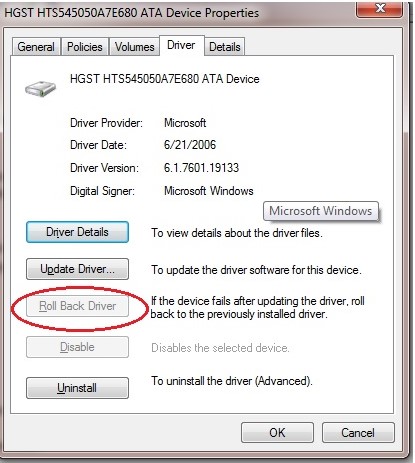
Solution 6: Update BIOS
BIOS stands for Basic Input-Output System (BIOS). it is located on the motherboard and is often the first piece of software to be loaded onto the computer. BIOS are crucial because it is the software that lets the computer connect with different hardware peripherals like mouse, keyboard and CD drives. Hence, outdated BIOS can lead to BSOD errors. If the BIOS is outdated it means hardware and OS are no longer compatible. Hence, updating the BIOS can fix BSOD errors.
To update the BIOS, follow the outlined process below:
- Find the current version of the BIOS. Go to ‘System Information’ and search for ‘BIOS.
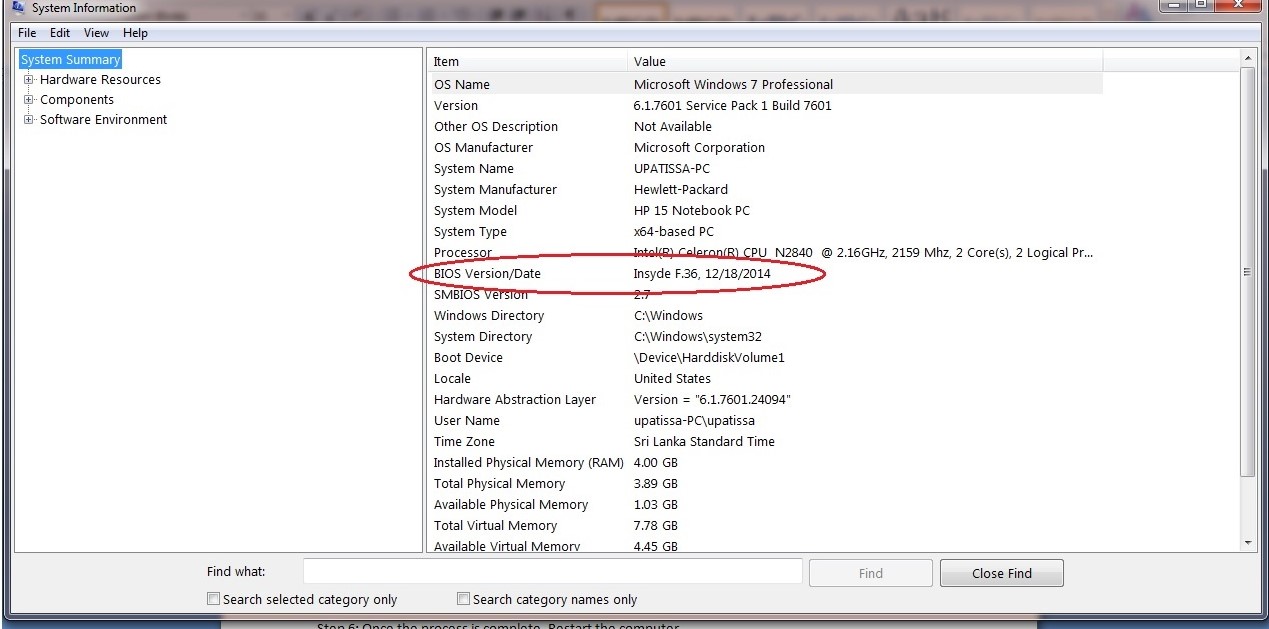
- Determine system origins by going to Control Panel > Hardware and Sound. You need to determine the origin of the motherboard. For example, if you are using a Dell laptop, go to the dell website. If you are using a custom PC, visit the motherboard manufacturer’s website.
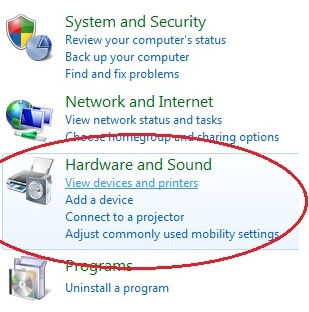
- Backup existing BIOS, you will need to check the manufacturer’s website for the best method.
- Make sure the system is ready. Updating the BIOS takes time and you need to have an uninterrupted supply of power.
- Perform the update by running the downloaded installer.
- Once the process is complete. Restart the computer.
- Clear the existing BIOS settings. As the computer restarts, execute the BIOS utility by pressing the DELETE/ENTER/CTRL/F2 or F10 button.
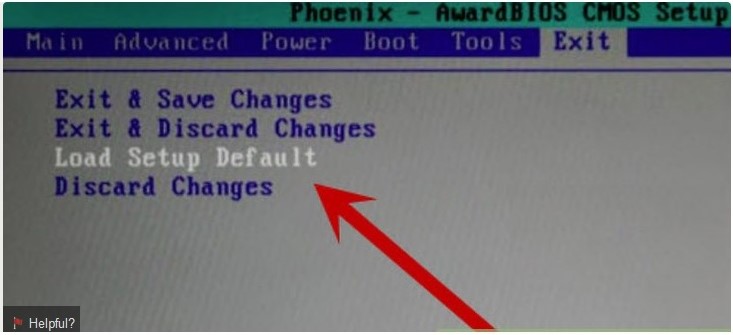
- You can configure the BIOS settings, this step is optional because customizing the BIOS is not necessary, most PC’s do well with default BIOS settings.
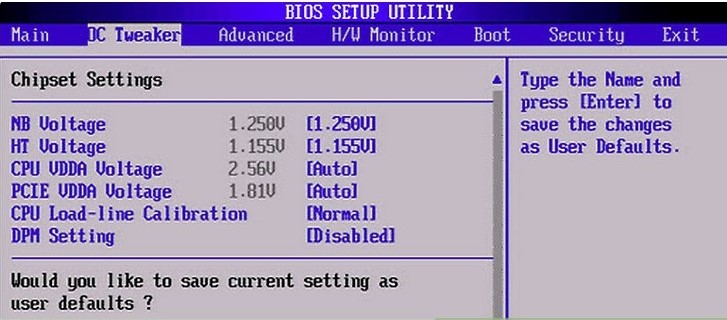
By the way, you can also try to fix stop code 0x00000003 with the above methods.
Video Tutorial on How to Fix Blue Screen of Death Error in Windows?
Part 4: How to recover data caused by Blue Screen STOP 0x00000014 Error
Even if you fix Blue Screen STOP 0x00000014 Error there is a chance data is corrupted. Data corruption means a loss of vital information. However, the situation is not so dire because there are several options to recover corrupted data. One of these options is Wondershare Recoverit, a utility software designed to recover lost data. Recoverit is perfect for recovering lost data after fixing the Stop 0x00000014.To recover data using Recoverit follow the steps outlined below.
- Recover lost or deleted files, photos, audio, music, emails from any storage device effectively, safely and completely.
- Supports data recovery from recycle bin, hard drive, memory card, flash drive, digital camera and camcorders.
- Supports to recover data for sudden deletion, formatting, hard drive corruption, virus attack, system crash under different situations.
- Download and install the system. Launch the application to get the home screen and choose the option of "system crash data recovery" to recover data caused by blue screen STOP 0x00000014 error.

- You have to create a bootable media. A bootable media is used to store the data. It is a handy backup device in case Windows does not launch properly. There are two options for a bootable media: USB stick or CD-Drive. USB stick is preferable to a CD because it is a more secure backup device.
- Once you choose the backup media, you will get a warning message stating that the bootable media will be reformatted. Reformatting the media means eliminating all the data previously stored on the bootable media. Users can either use a new CD/USB stick or backup old data before reformatting it.

- When the USB/CD is being formatted, you cannot touch the external device. You can, however, monitor its progress via the progress bar.
- Restart the computer from the CD/USB stick. TO do this, you need to adjust BIOS settings so that computer restarts from the bootable media. To restart from the bootable media, you must:
- Adjust the BIOS settings to restart the computer from bootable media.
- Connect the UBS/CD to the computer.
- Restart the computer to recover the lost data.
Conclusion
Blue Screen STOP 0x00000014 Error are a rare type of BSOD error. However, it falls into the same category as other BSOD errors which means it will likely have the same causes and solutions. The first step to fix the error is to troubleshoot the cause. Once the cause is identified, adopt one of many solutions outlined earlier to resolve the problem. If any data was corrupted or lost in the process, then use Wondershare recoverit software to recover the data in a few and easy steps.
People Also Ask
-
What are GPT and MBR in Rufus?
On a hard disc, partitioning information is saved in two ways: MBR (Master Boot Record) and GPT (Guided Partition Table) (GUID Partition Table). This information contains the physical disc locations where partitions begin and end, allowing your operating system to determine which sectors belong to which partition and which partition is bootable.
-
How to recover Bootable Pen Drive data?
When the computer doesn’t identify a pen drive, it’s classified as a physical device failure. In this instance, data recovery software is useless. Therefore, it is advised to avoid opening the bootable pen drive yourself. Instead, please take it to a Data Recovery service center near you. Data recovery from a physically broken bootable pen drive is difficult and time-consuming, necessitating the use of specialized software.
-
How do I make my USB bootable to normal?
1. Activate the command prompt.
2. Enter diskpart in the search box.
3. Enter List disc in the search box.
4. Select disc N (where N is your disc number, which starts at 0) and click enter.
5. Press enter after typing clean.
6. Press Enter to create a primary partition.
7. Press enter after typing Active.
8. Quickly type format fs=fat32 and hit enter (wait for few seconds until the format process reaches 100 percent)
9. Press enter after typing Assign.
10. Type exit.
-
What are the causes of boot failure?
1. Defective Hard Disk or Partition.
2. Improper BIOS Boot Sequence.
3. Boot Viruses.
4. Incorrect configuration of a new hard drive.
5. The hard drive has not been correctly plugged in.
6. Conflicts between software and system settings.
7. Failure of the Windows Operating System.
-
How to fix boot failure press any key to continue?
1. Enter BIOS setup after restarting the computer.
2. Change the boot sequence by looking for the option.
3. Assign the first boot device to the drive that houses the operating system.
4. Exit the BIOS utility after saving the modifications.
5. Check if the boot failure has been resolved by restarting your computer with the changed boot sequence.
Computer Troubleshooting
- Win System Crash
- Windows Tips
- Computer Problems
- Blue Screen Errors


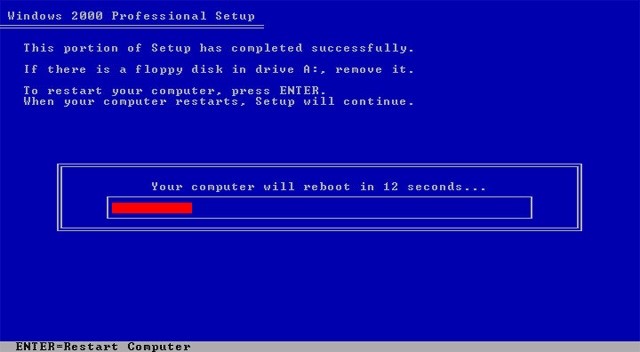
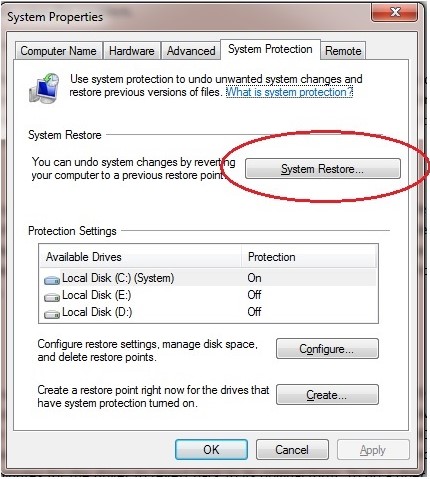
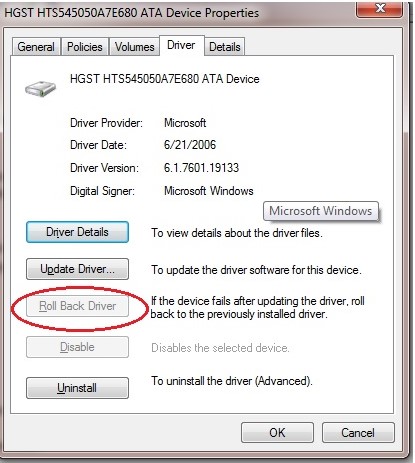
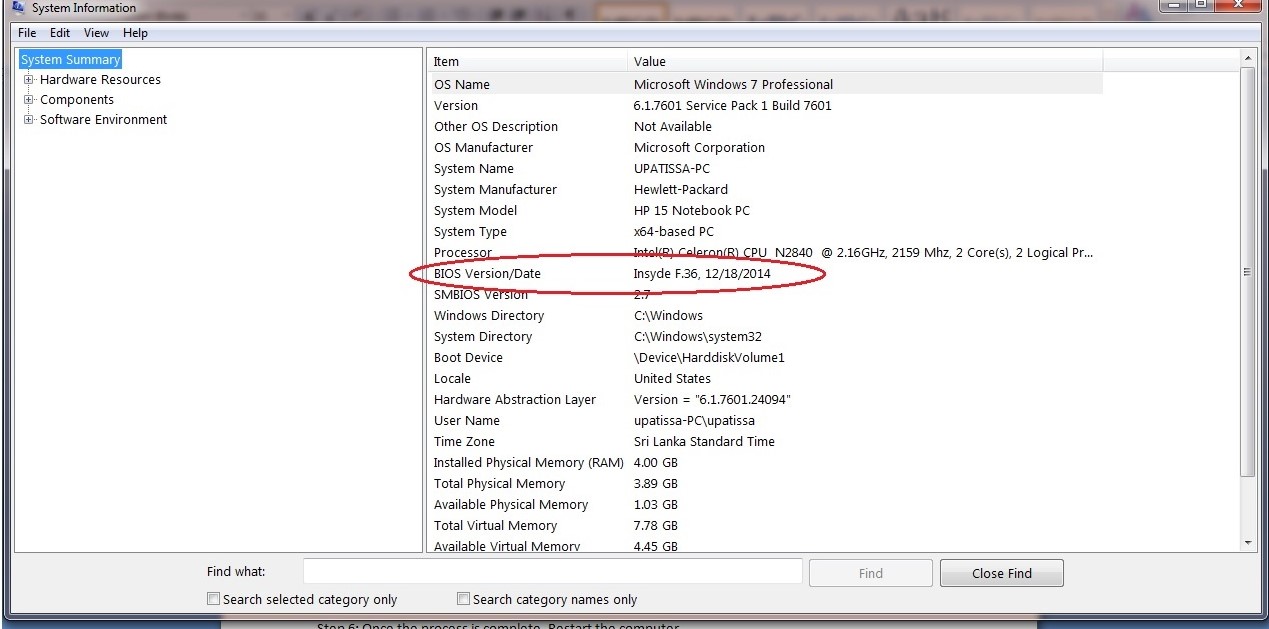
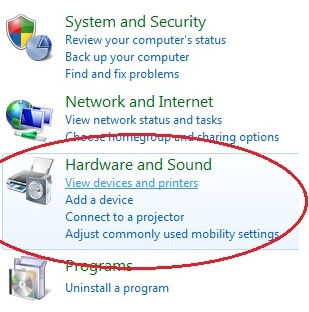
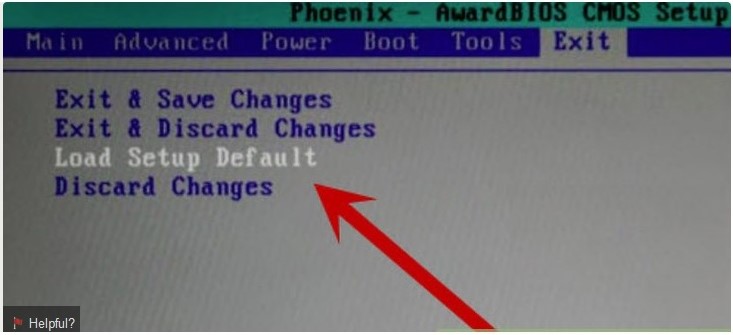
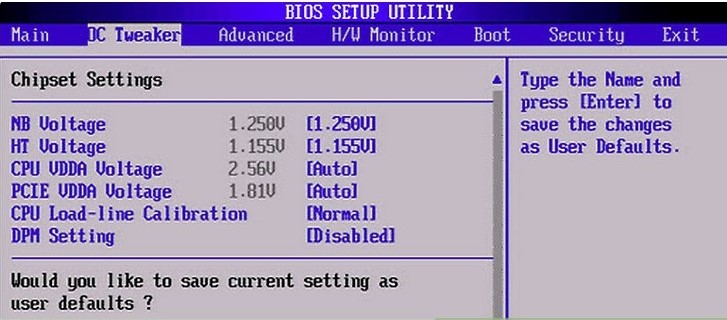



 ChatGPT
ChatGPT
 Perplexity
Perplexity
 Google AI Mode
Google AI Mode
 Grok
Grok
























Theo Lucia
chief Editor