Are you also facing a persistent Black screen issue with a blue circle? It is one of the frustrating issues faced by most users on both Windows and Mac. It appears explicitly when your operating system is unable to load essential processes, causing the computer to become stuck in a loop.
Fortunately, this black screen with a blue circle can often be resolved now without requiring professional assistance. In this article, we have narrowed down the 9 most efficient methods to fix this issue, along with their detailed stepwise guide.
Try Recoverit to Perform Computer Data Recovery

In this article
Part 1. What Does The Black Screen with A Spinning Blue Circle mean?
The black screen with a circle on both Windows and Mac indicates that the OS is unable to load the desktop environment fully. The blue circle shows that the system is typically active, yet it is loading that never completes, resulting in a software hang.
On Windows, it means that the system is having issues with recently deleted drivers. While on a Mac, similar symptoms can indicate startup disk or system resource problems.
Part 2. Why Black Screen with a Loading Blue Circle occur?
To know why the black screen with loading sign occurs, we have listed some reasons in the following section:
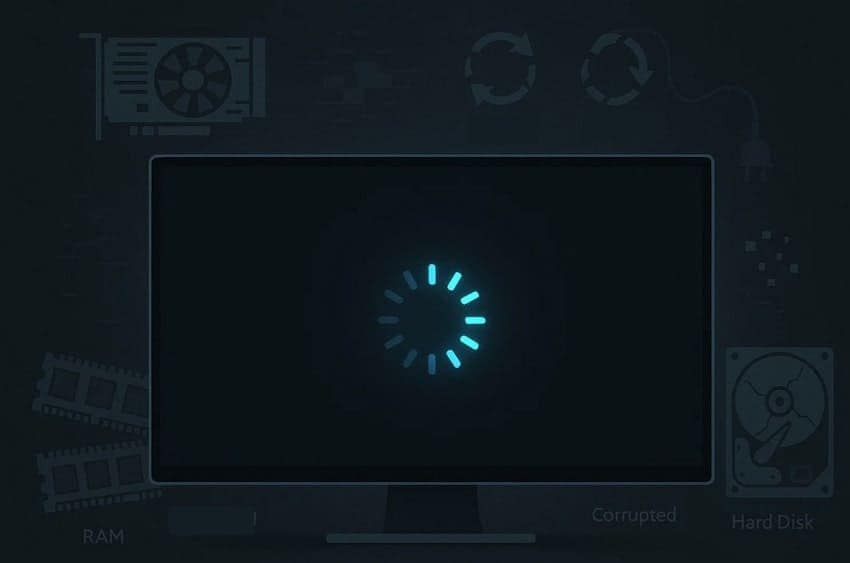
- Graphic Driver Issues: Occasionally, the black screen with blue circle error occurs immediately after updating the graphics card drivers, preventing the OS from loading files properly.
- Software Faulty Updates: When new updates or third-party software are installed, the essential processes might be blocked due to some errors.
- RAM/Hardware Failure: A hardware malfunction, such as a RAM or hard disk issue, causes the operating system to freeze during the boot-up stage.
- Corrupt System Files: Incomplete files, caused by improper shutdowns or malware attacks, may leave the operating system partially loaded, resulting in a black screen with a blue circle.
- Power Supply Problems: This issue can be caused by the interruption of the power supply within the computer, primarily when it takes place randomly.
Part 3. How to Fix Black Screen with Loading Blue Circle
If you are eager to resolve the black screen with a blue circle issue, go through the following section to explore 9 efficient methods:
1. Force Shutdown & Restart
In case of a black screen, the first thing you can do is to force the device to turn off by pressing the power button for 10 seconds. Once this is done, wait 30 seconds to rest the operating system, and remove the battery, if possible. Afterwards, start your device, and it should start working correctly now. However, avoid using this method frequently, as it will damage the hard disk of the device.
2. Boot into Safe Mode (Mac)
It is important to boot your Mac because this will enable the macOS to load with the most important drivers only. This prevents the operating system from being affected by third-party software or damaged files. By applying the Safe Mode, users can easily determine whether background apps or hardware issues are causing the black screen error. If you are also facing a black screen with a circle, go through the following guide:
- Initiate by clicking on the "Apple" icon in the top-left corner of the screen and selecting the "Shut Down" option from the pop-up menu.
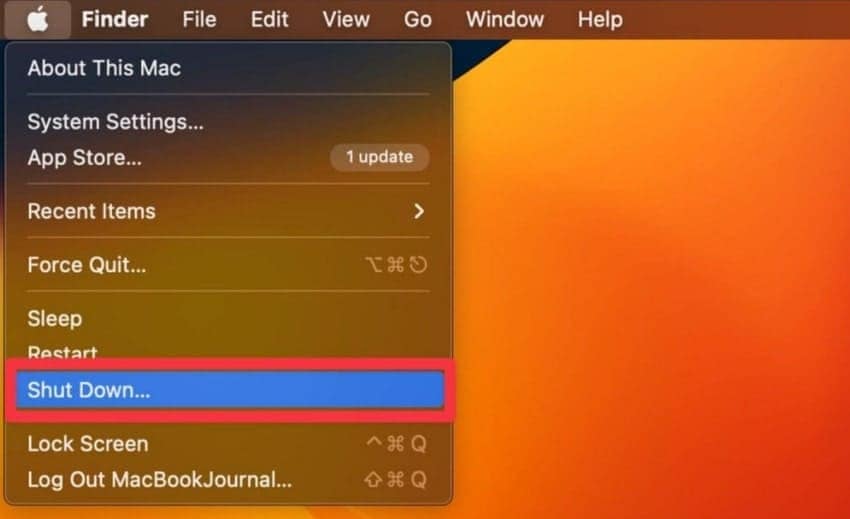
- After 10 seconds, hold the Power key button until the screen shows "Loading Starting Options." Press the Shift key on the keyboard and wait for a few seconds until the "Continue" button changes to "Continue in Safe Mode."
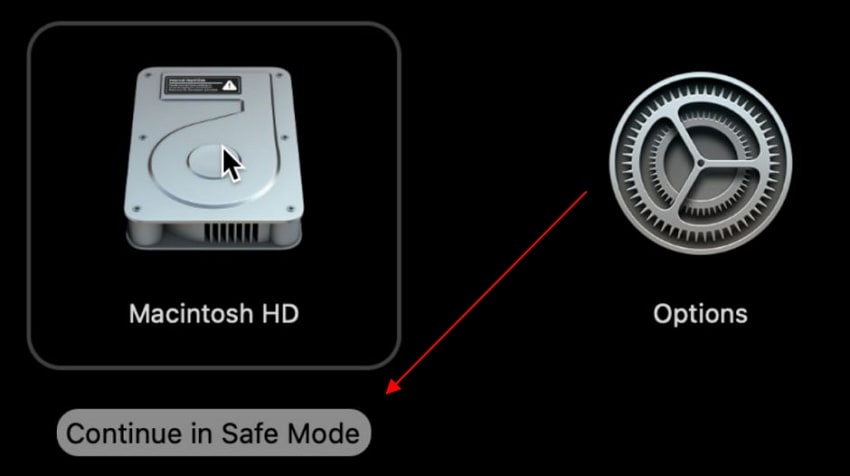
3. Reset NVRAM & SMC (Intel Macs)
Resetting your NVRM and SMC on Intel Macs is essential, as these areas store essential settings information related to hardware and system configuration. If these become corrupted, it will result in a black screen with a loading sign. By resetting NVRAM and SMC, users can solve issues like sound or display settings by setting the device to default settings. To explore more on how this method works, then read the following:
Instructions. Start by shutting down the Mac and turning it on again. Here, immediately press the "Command+Option+P+R" keys together for about 15–20 seconds. It will clear corrupted system settings linked to boot, display, and sound problems.
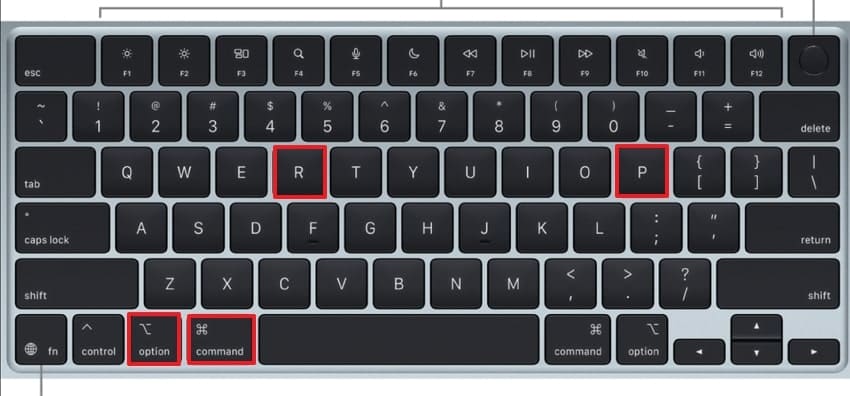
4. Uninstall Recent Updates/Apps (Windows)
Sometimes, users experience a black screen with a blue circle error due to malware in recent Windows updates or third-party applications. Removing or deleting these updates or apps can restore the system to its default state and allow it to run smoothly. The foremost advantage is that users don't have to use any third-party software, so go through the following guides for uninstalling both updates and apps:
Stepwise Guide to Uninstall Recent Updates on Windows
- After turning off your device, forcefully restart it by continuously pressing the "Shift" key as the system boots.
- As you enter the Windows recovery environment, click on the "Troubleshoot" option available here.
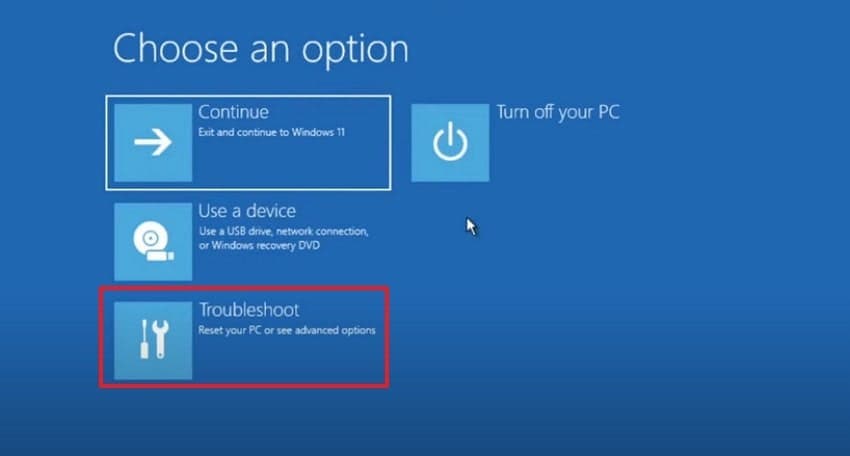
- Afterwards, from this interface, tap on the "Advanced Options" to access its further settings.
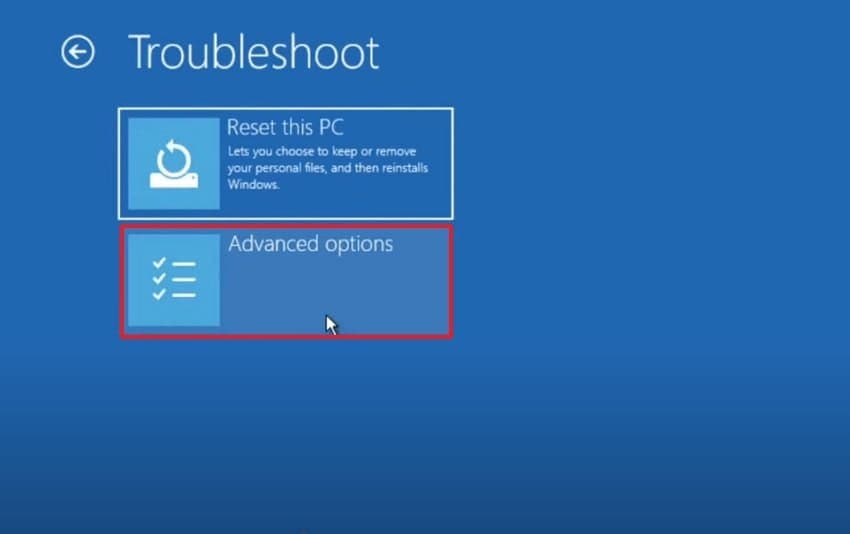
- Click on the "Uninstall Updates" option to access the updates you want to uninstall.
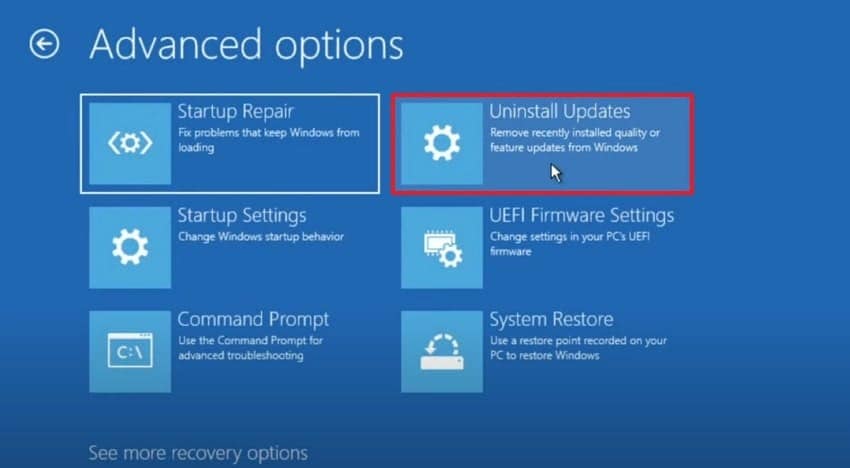
- Choose the "Uninstall Latest Updates" option to uninstall all the recent updates.
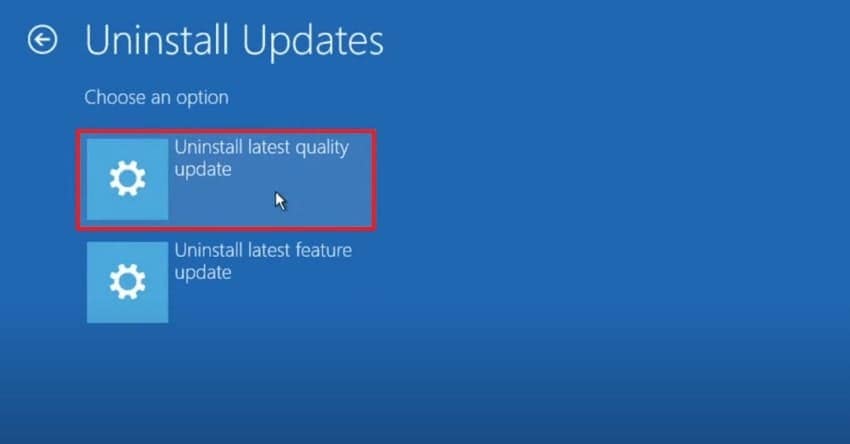
- Here, click on the "Uninstall Quality Update" button on the following screen to initiate the uninstallation process.
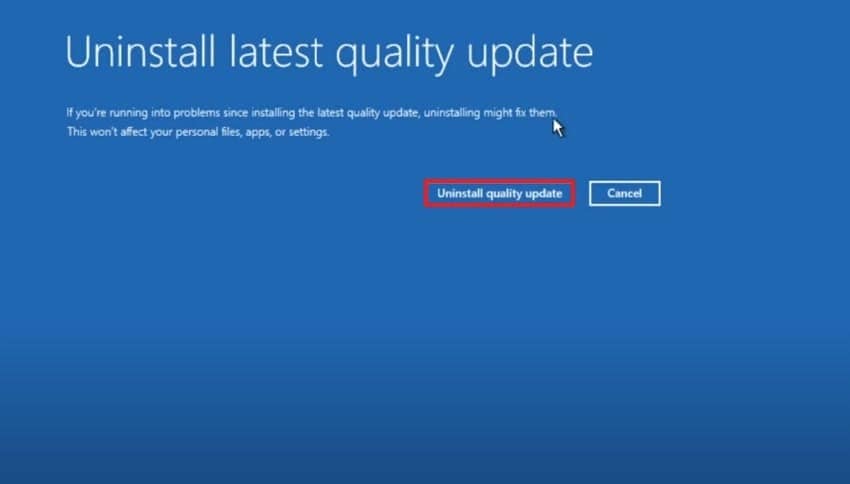
- Finally, click on the "Done" button to restart your device for a smoother workflow.
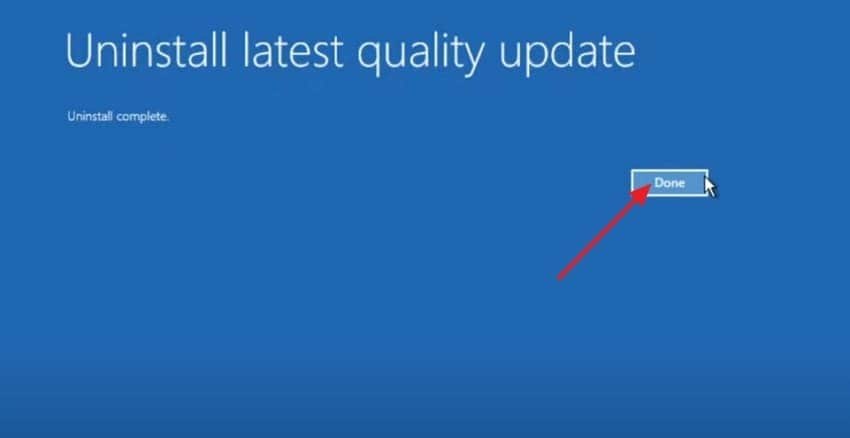
Detailed Guide to Uninstall the Required Apps on Windows
- Begin by searching for "Control Panel" in the Windows search bar and clicking "Open" to enter its interface.
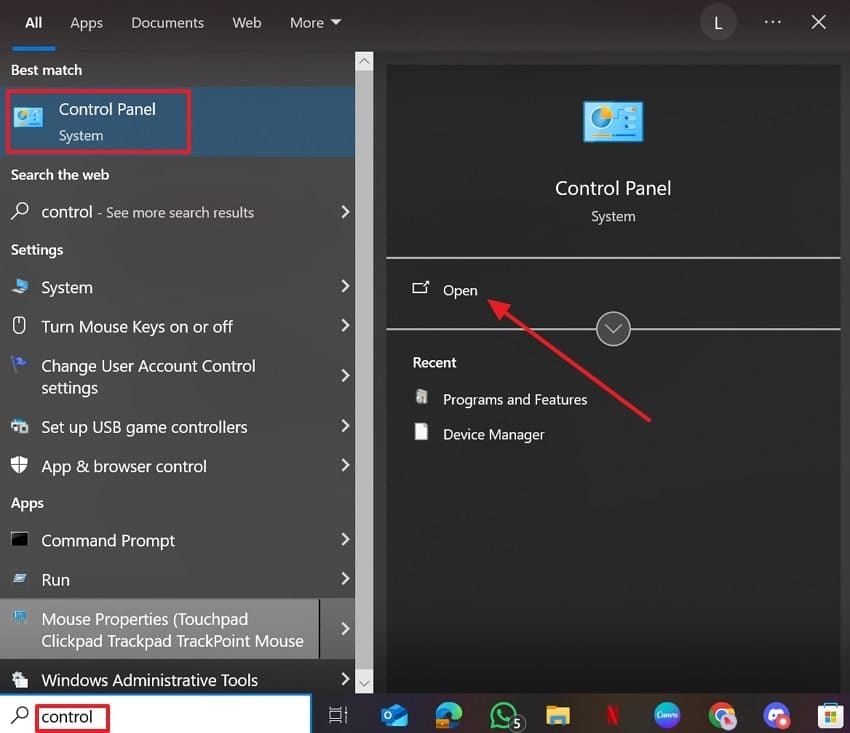
- Upon entering its interface, tap on the "Programs and Features" option available.
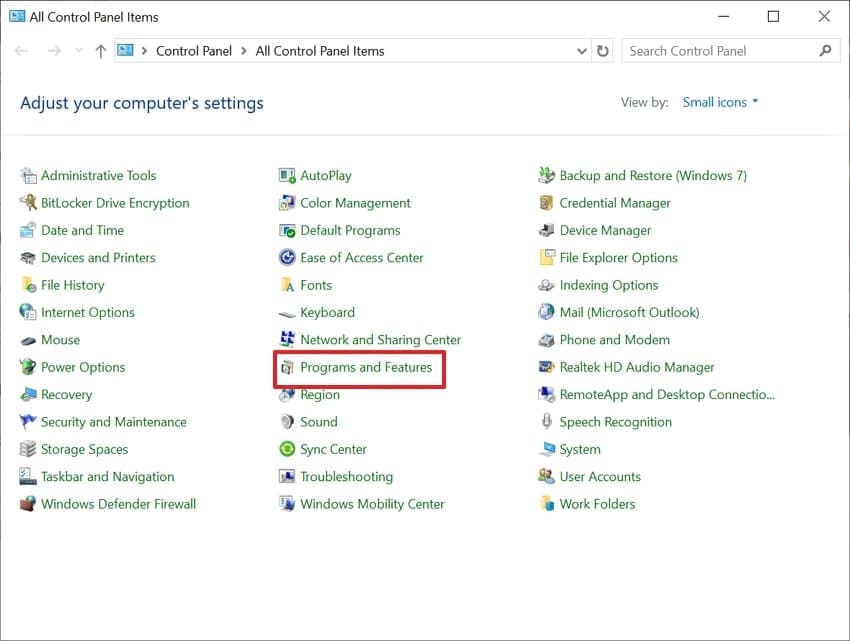
- Choose the desired app you want to uninstall, right-click it, and hit the "Uninstall" option to process it immediately.
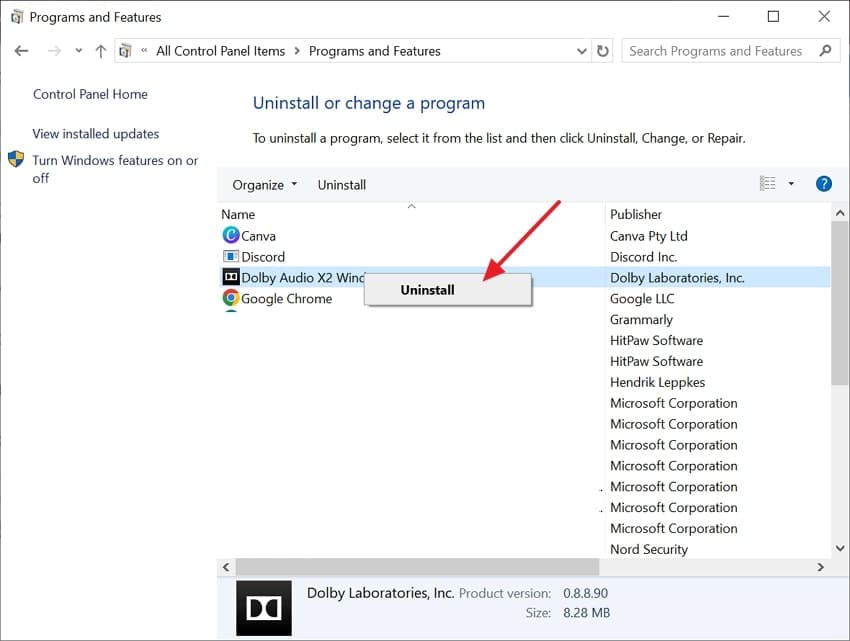
5. Update or Roll Back Graphics Driver (Windows)
To resolve the black screen with loading sign issue, users can try updating or rolling back their graphics drivers. Many display issues are related to the GPU driver, and a faulty driver can prevent Windows from displaying the screen correctly, causing it to hang. By updating them, you can fix errors and improve compatibility, so have a look at their detailed guide below:
- Open the "Device Manager" window, navigate to the "Display Adapters," and expand its menu. Here, right-click on the graphics card and hit the "Update Driver’ option in the pop-up menu.
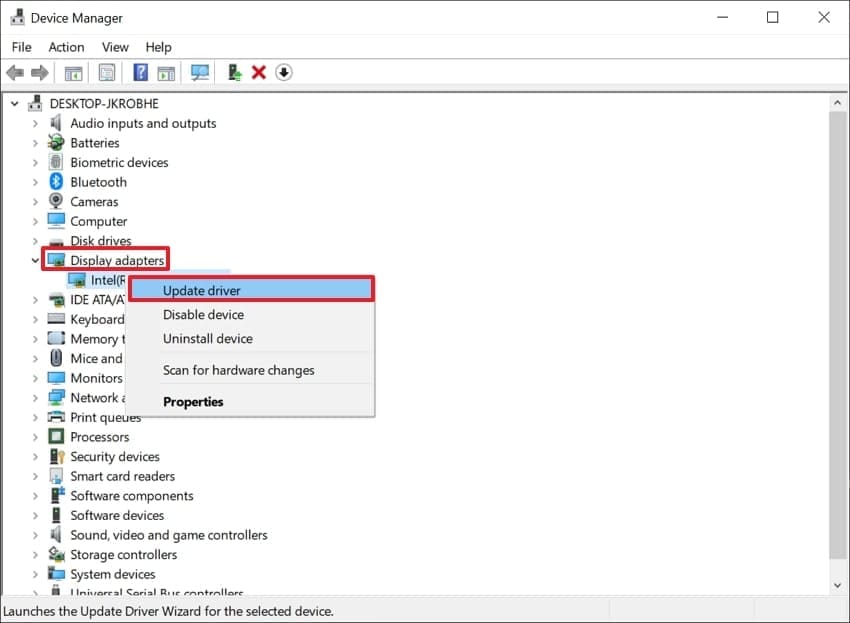
- Now, select the "Search Automatically for Drivers" to start updating the graphics driver.
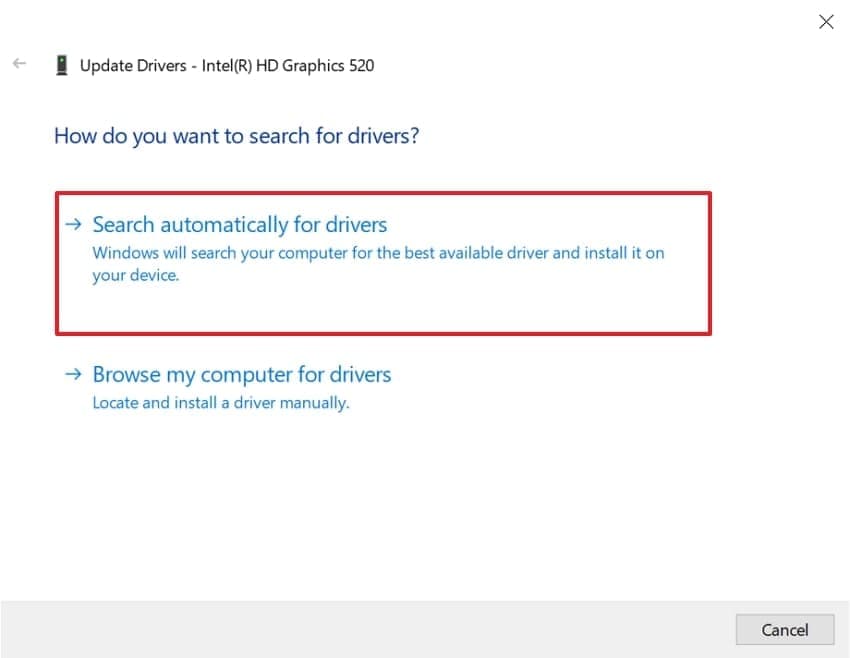
- If you wish to roll-back the driver’s status, right-click and select the "Properties" option available in the pop-up menu.
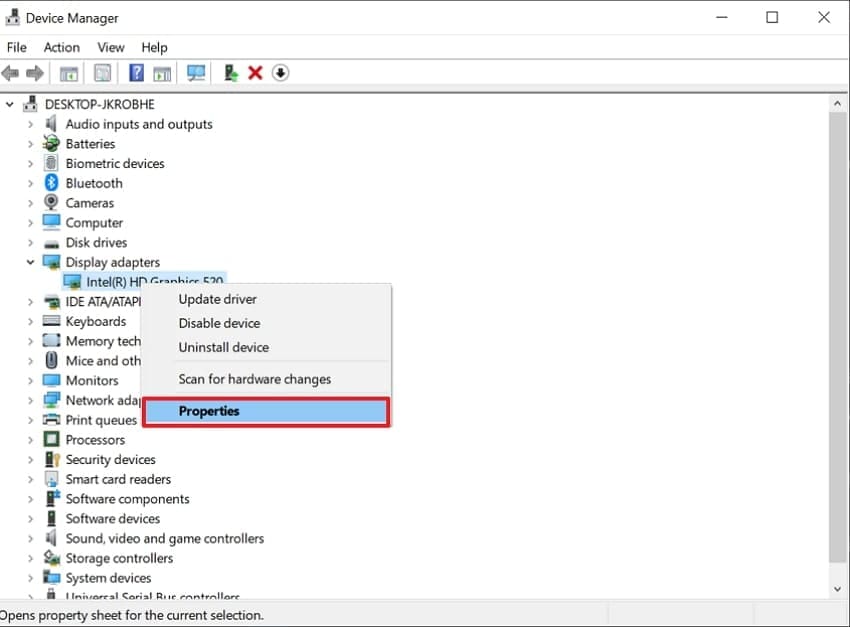
- Choose the "Driver" tab, click on the "Roll Back Driver," and hit the "OK" button to initiate the process.
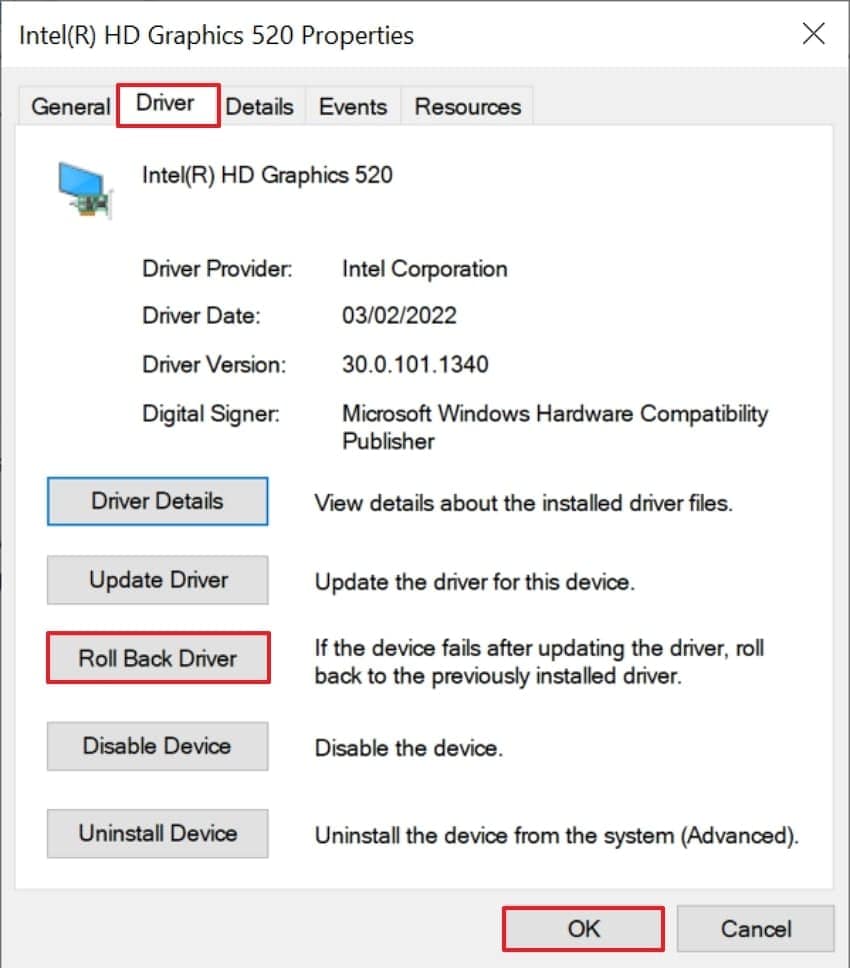
6. Run Disk Utility in Recovery Mode (Mac)
If your hard drive is corrupted, running disk management is essential for resolving the black screen issue. Using Disk Utility’s First Aid tool can scan for and repair these errors, ensuring that macOS can work smoothly. This is one of the safest and efficient methods to restore the system’s workflow quickly. So, if you are also facing the black screen with blue circle issue, then follow the guide:
- After launching Disk Utility, click on the "First Aid" option available in its toolbar.
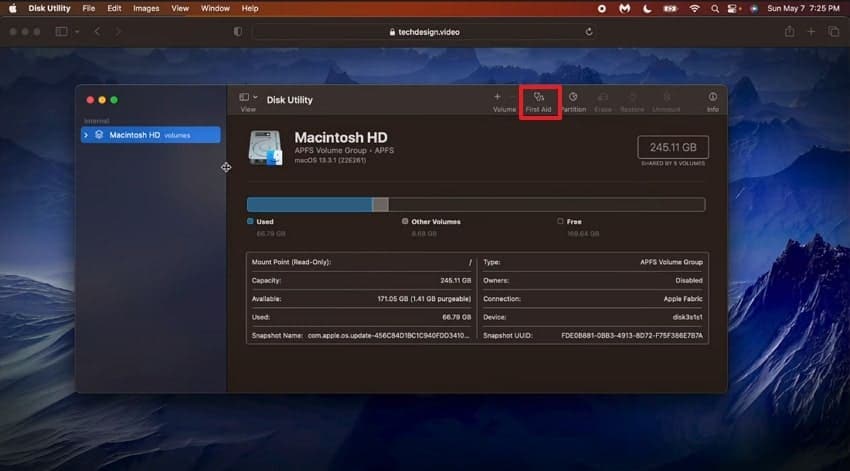
- Here, click on the "Run’ option to initiate the recovery process of Mac.
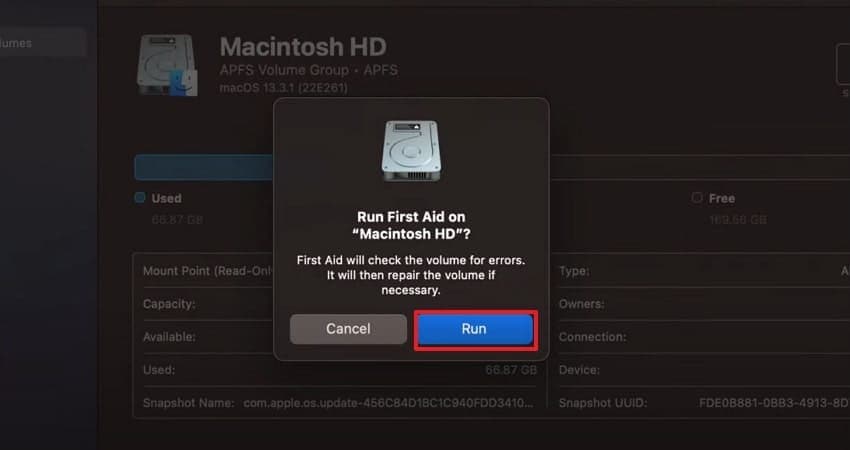
- Here, it will provide some instructions and tap on the "Continue" button for further procedure.
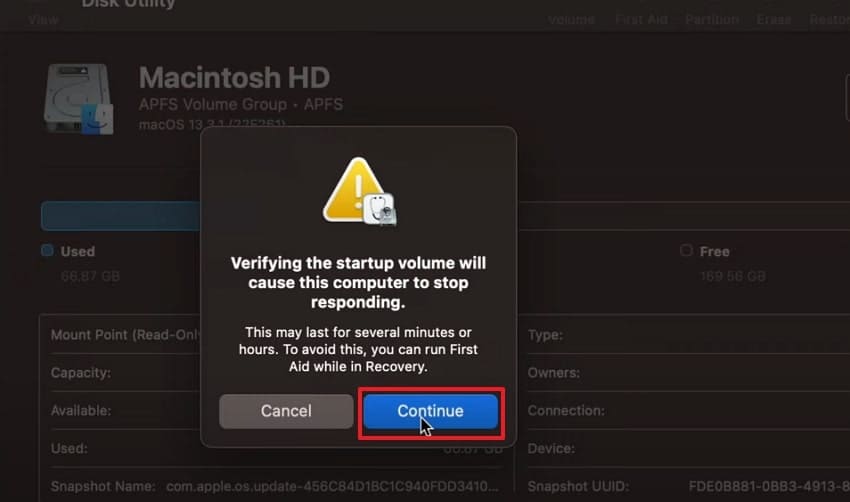
- After a while, it will complete the process now you can verify details and hit the "Done" button to complete the procedure.
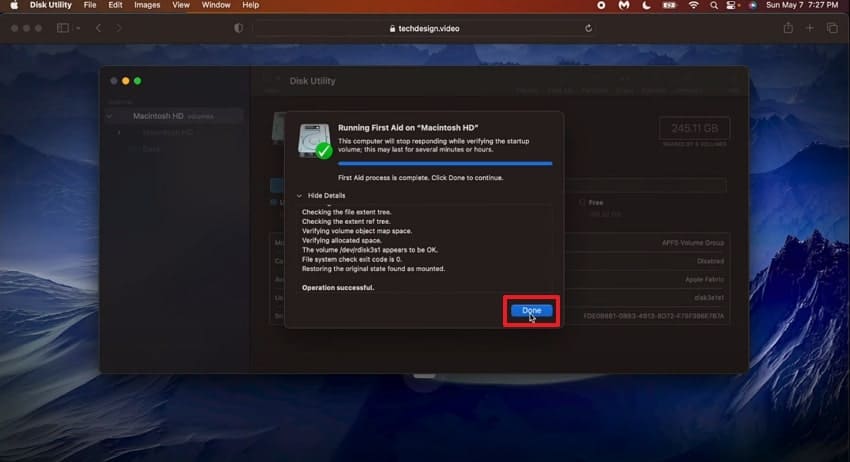
7. Reinstall macOS
Are you still confused as to why the black screen with a circle error remains persistent? You can try deleting macOS and redownloading it, which will replace all corrupted files and complete any pending downloads that are causing issues. This method is beneficial as it resolves deep-seated system issues that lower-level repairs cannot fix. So, if you want to reinstall macOS, then follow the given guide:
- Before you start the reinstallation procedure, keep a backup of all the data through Time Machine or other resources. Afterwards, turn off your computer and then turn it on after a while. When you turn on, immediately press and hold the "Command+R" key until the Apple logo appears.
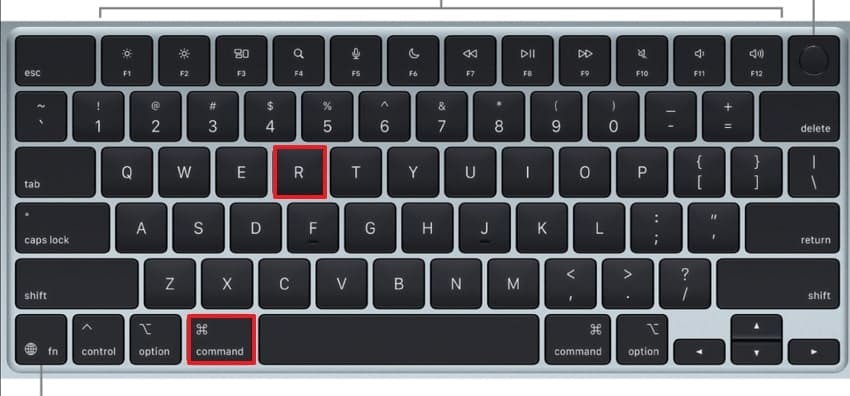
- As the macOS Utilities tab will open, click on the "Reinstall macOS" option to start the reinstalling procedure.
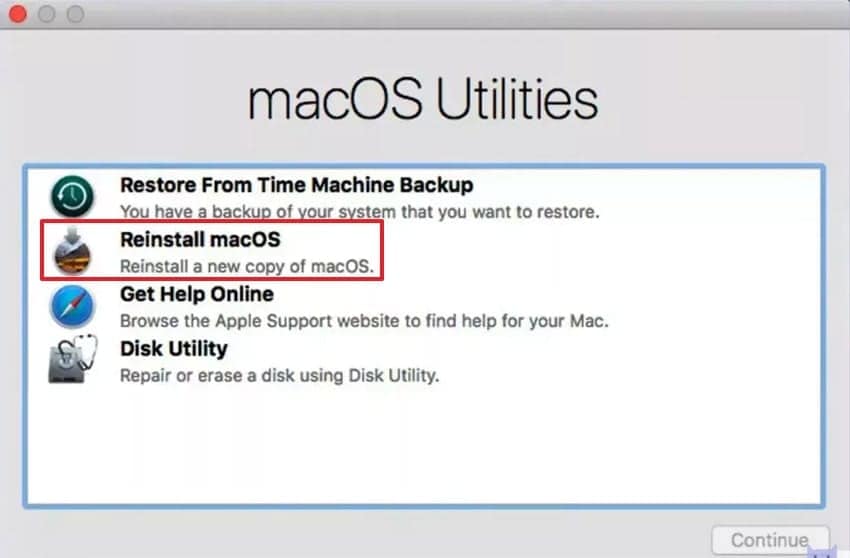
- Here, tap on the desired drive "Macintosh HD" option where you want to install the new macOS software.
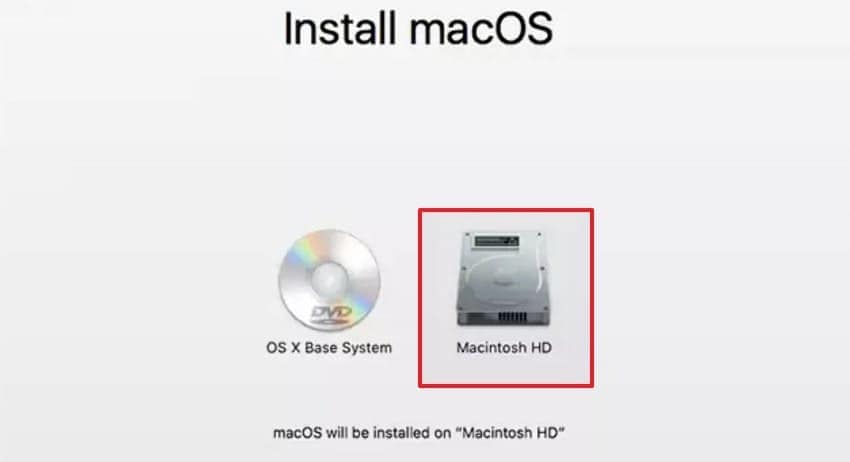
- Here, it will take some time to install macOS. Afterwards, follow the guidelines that will come and enter your Apple ID to enter the new macOS.
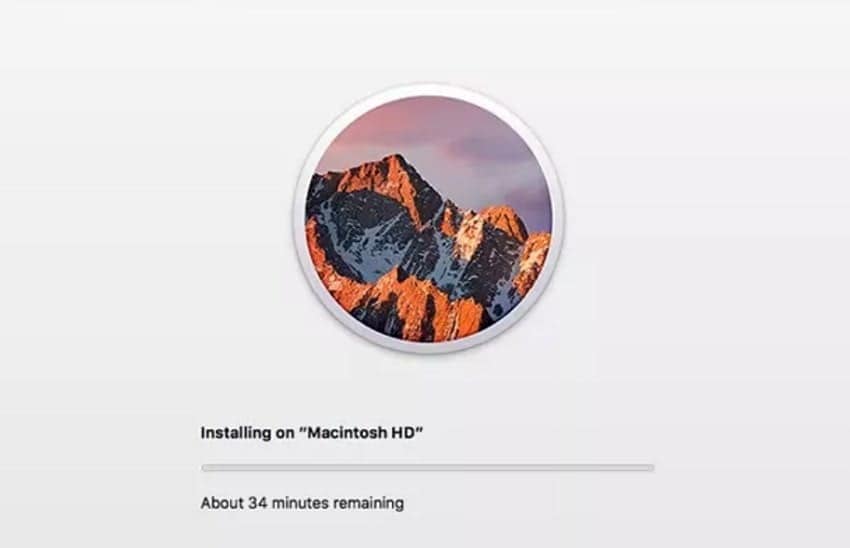
8. Create a New User Account
Users can create a new user account for their Windows or Mac, as it will provide a separate environment for their system. If the error is caused by a damaged profile or corrupted setup, creating a new one will resolve the issue immediately. This method is considered a non-destructive way to fix a black screen with loading sign, so let's follow the given guides for creating a new account:
Stepwise Guide to Create a New Account on Windows
- Open your "Settings" app, search for "Your Account Info," and open its interface.
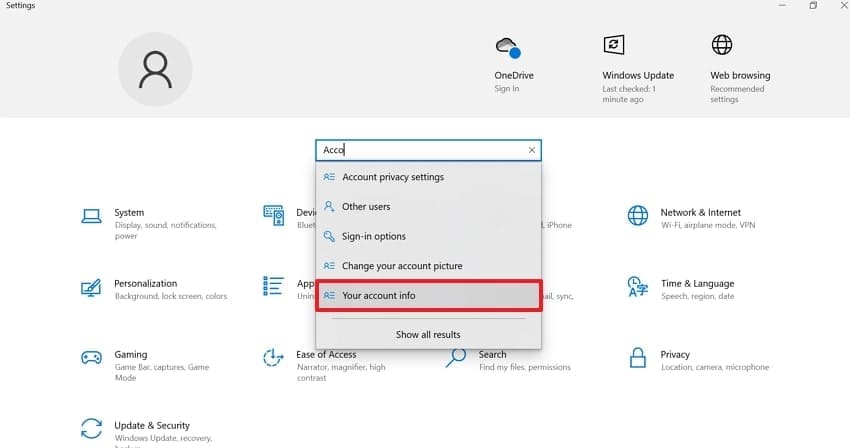
- Here, choose the "Family and Other Users," select the "Add Someone Else to This PC" option within the "Other Users" section.
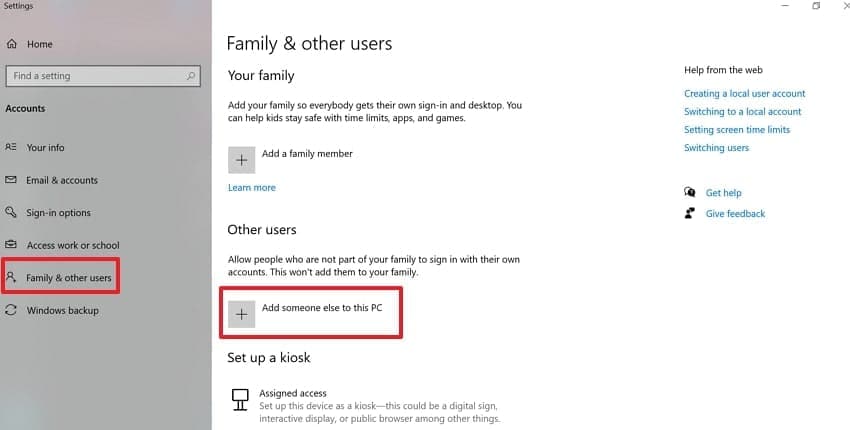
- Here, click on the "I Don't Have This Person’s Sign-In Information" and enter the next interface.
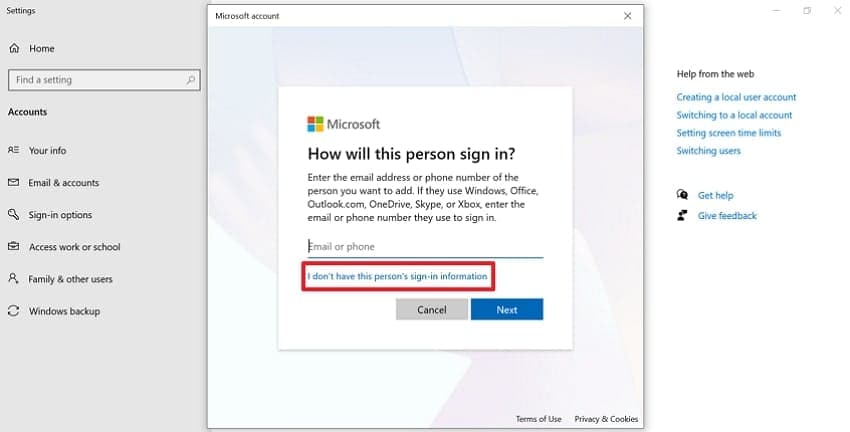
- Follow the coming guidelines to create a new account for your PC, and it will be automatically added.
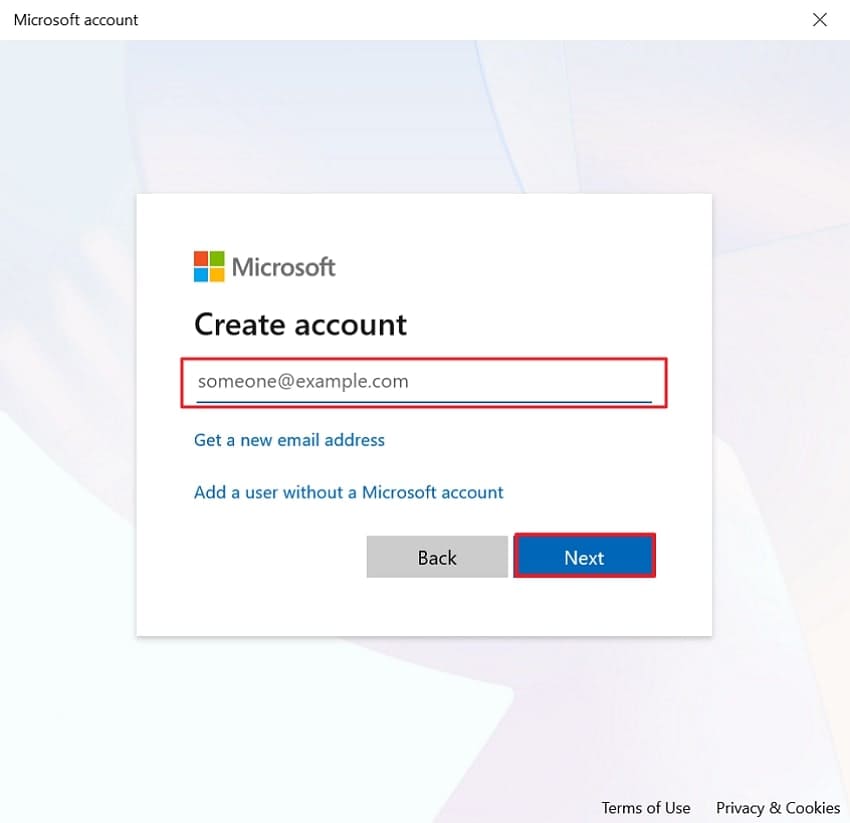
Detailed Guide to Add a New Account for Mac
- Begin by clicking on the Apple icon and selecting "System Settings" to open its interface.
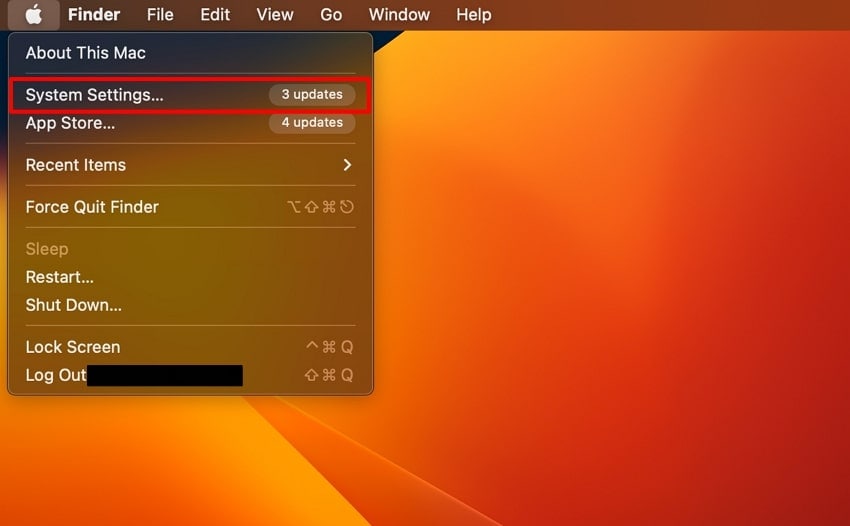
- Upon entering settings, tap on the "Users & Groups" menu from the left tab and then select the "Add Account" button here.
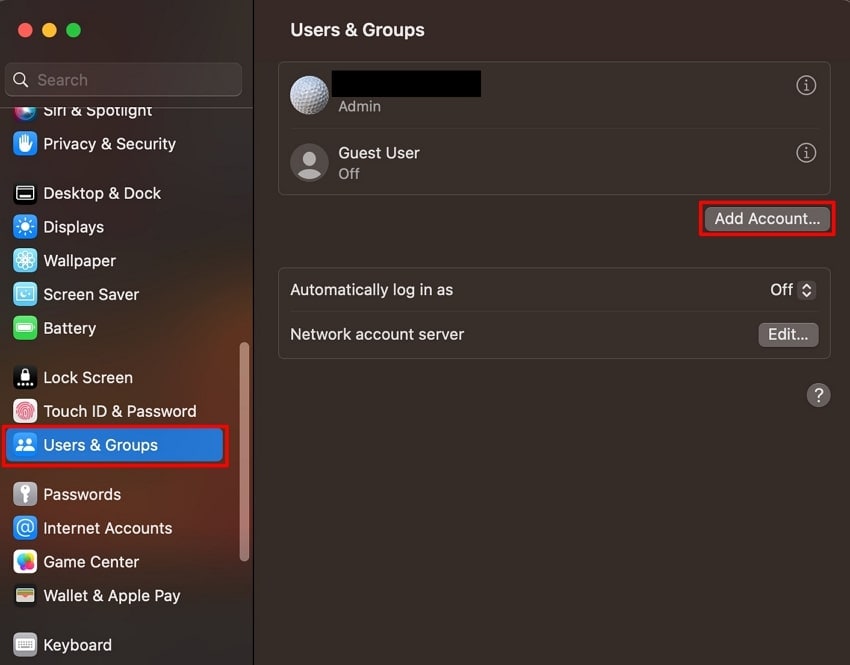
- Here, add your account password and hit the "Unlock" button to permit access to it.
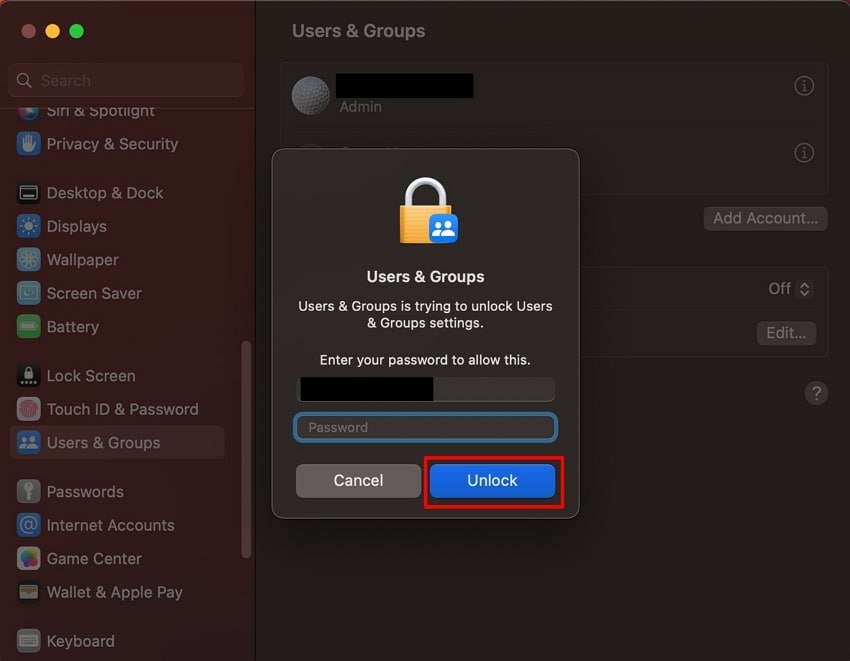
- Choose the account type to "Standard," add other details, and then click on the "Create User" button to generate the account.
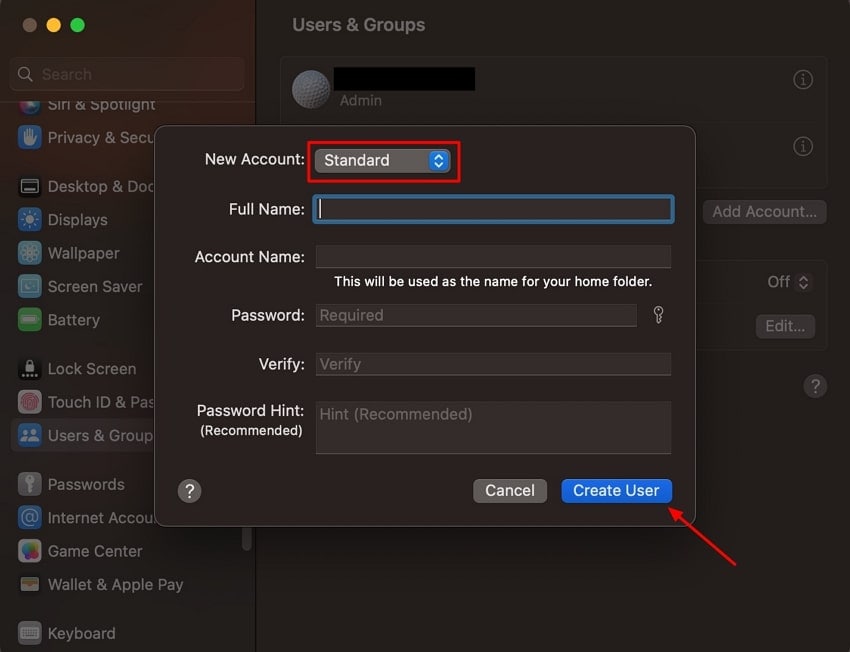
9. Run Windows Memory Diagnostic for RAM
If your RAM is faulty, you need to run the Windows Memory Diagnostic tool, which will help in resolving the black screen with a blue circle issue. Within this method, you simply restart your computer using this tool, which will fix all errors. It performs extensive tests to identify and replace problematic RAM before it leads to more severe data corruption. So let's explore its detailed stepwsie guide given below:
- Click on the "Windows+R" keys on the keyboard to open a dialogue box, write "Windows Memory Diagnostic" in the search bar, and hit the "OK" button.
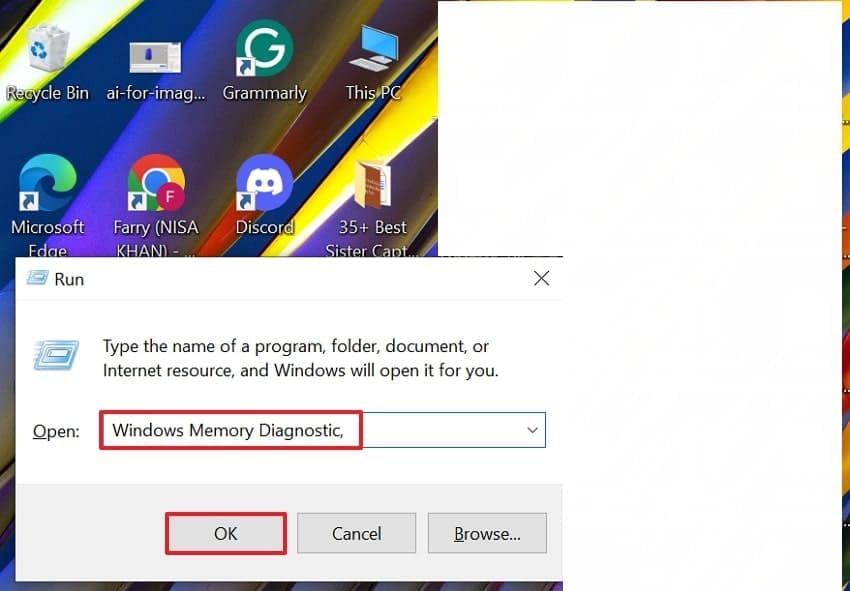
- Here, choose the "Restart Now and Check For problems (Recommended)" option to start the detection process.
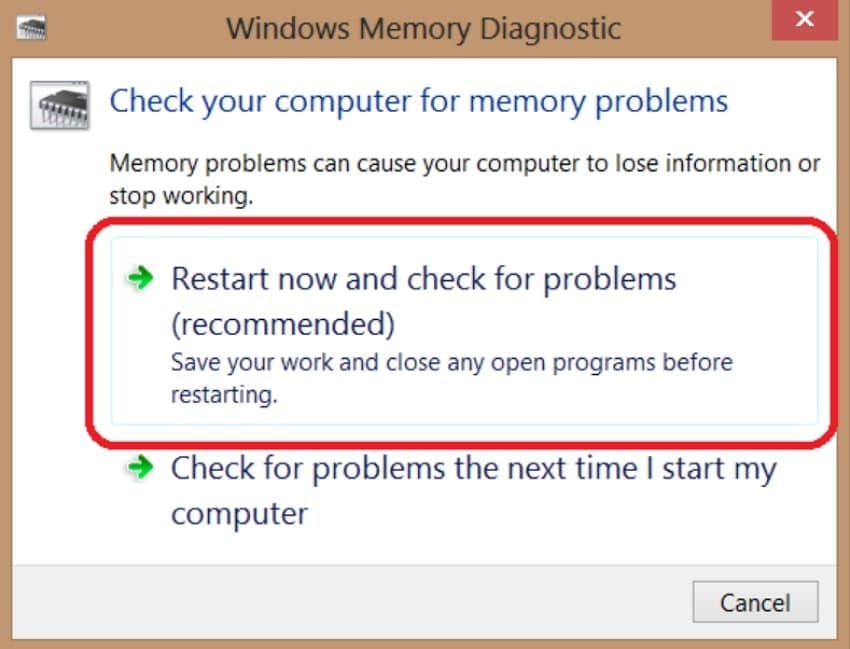
- After a while, when the scan is completed, the PC will start again automatically and show you the following test results of the detection procedure.
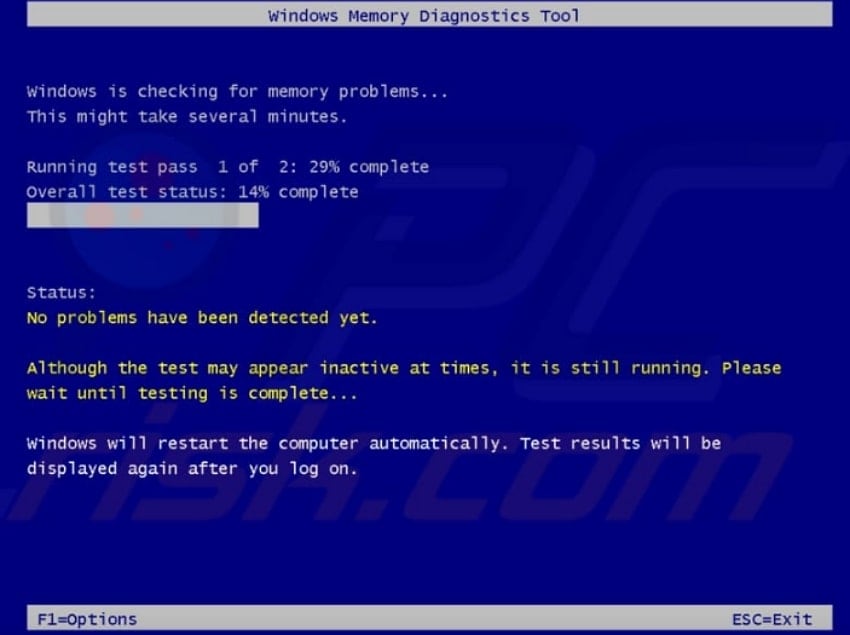
Part 4. Pro Tip: Recover Lost Data After a Black Screen Incident with Recoverit
Suppose you have recently encountered a black screen with loading sign error and resolved it using the above-discussed methods. However, when you restart your PC, you find out that your essential data has been deleted due to this issue. In this situation, we recommend using Recoverit, which allows you to select the desired scanning option for recovering your essential data.
By using Recoverit, users can recover their lost data from 1000+ file formats across 1M devices. It can recover lost data from 10,000+ lost scenarios, with a 99.5% success rate. Furthermore, it offers advanced recovery capabilities, including enhanced photo recovery, Linux data recovery, and recovery of hard drives and lost locations.
Key Features
- Batch Processing: Recoverit provides you with a batch processing system that lets you recover all your data simultaneously.
- Preview Option: Users can preview their recovered data to ensure its accuracy before exporting it to the designated folder of the device.
- Scanning Features: While scanning, you can search your file by its file name or file type for quick file recovery.
Detailed Expert Guide to Know How to Recover Files with Recoverit
Now, if you want to recover files that have been lost due to a black screen with a circle issue, follow the detailed steps below:
- Select the Desired Location of the Lost Files
Upon entering the tool, click on the "Hard Drives and Locations" from the left tab, and choose the desired location of the lost file within the "Quick Access" tab.

- Scan the Location to Restore Deleted Files
After selecting the desired location, quick scanning will automatically get started. However, in case you are unable to find the desired file, you can also access the deep Scan option for complex scenarios.

- Render the Restored Files to the Device
As the files have been restored, you can preview or hit the "Recover" button to get them recovered to the device.

Conclusion
Summing up, many people still get frustrated when black screen with blue circle appears on their screen. So to resolve this issue, we have listed down 9 most efficient methods to fix this specific error on both Windows and Mac. However, while fixing this issue, if you have lost your data, then we recommend using Recoverit, which offers both Quick and Deep Scanning options.
FAQ
1. What should be the first step to take right after getting a black screen?
When you are working on your PC and you get a black screen error, start by forcing a shutdown of the computer and then restarting it. For most of the time, it will work, but in case it fails, then you can go for other methods.2. Is it possible to recover files that have been lost due to a black screen error?
Yes, absolutely, it is possible by using advanced recovery software available. One can use Recoverit, which recovers the essential data by providing advanced features and 99.5% accuracy.3. When should I need professional help to resolve the black screen error?
In case you performed main methods like hardware diagnosis or safe mode and it fails, then you need to get professional help. Those technicians are well-experienced and have advanced tools to fix the black screen with loading sign issue.4. What should a user do if the hard drive is the main reason for the black screen glitch?
If the main reason behind the error is a hard drive issue, then you need to run a disk health scan using the command prompt: type "chkdsk C: /f /r /x. Afterwards, follow the upcoming instructions, and it will start checking and then repair all the disk errors.
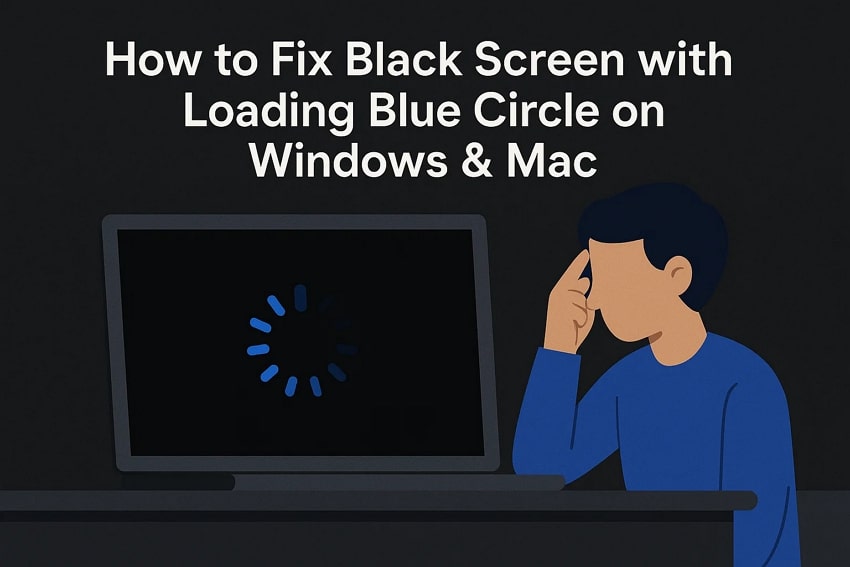



 ChatGPT
ChatGPT
 Perplexity
Perplexity
 Google AI Mode
Google AI Mode
 Grok
Grok























