Collaboration is crucial when multiple clients or end users are connected to the Network Attached Storage (NAS) server. It eliminates business and data silos and establishes a higher level of transparency and reliability. In addition, the collaboration also improves communication and unrestricted data and file access. But to establish such a high level of seamless collaboration between different hardware devices and NAS, it is crucial to use a software program like Nextcloud Synology.
Keeping this in mind, this article will speak more about Nextcloud, its features and benefits of integrating with Synology NAS, and a step-by-step guide for installation.
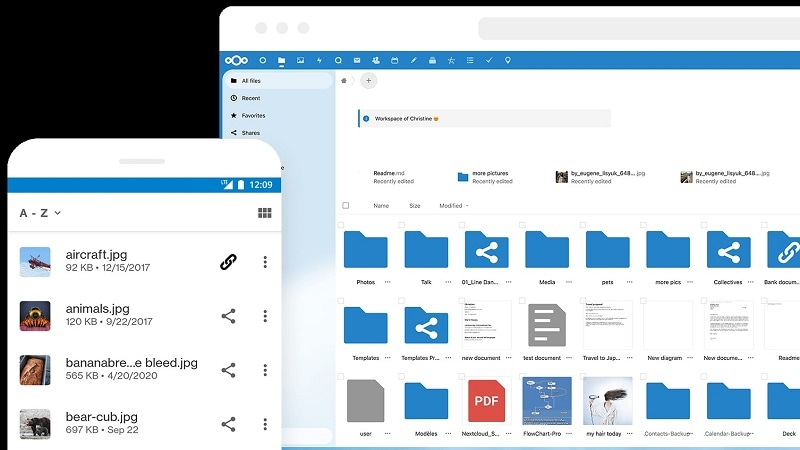
In this article
Part 1. What Is Nextcloud?
Nextcloud is a client-server software with an entire suite to help businesses increase collaboration between different departments. It offers an on-premise collaboration platform and is compatible with a wide range of devices connected to the servers. From sharing files to editing videos or organizing a private meeting with other employees and clients, Nextcloud is the ideal software businesses can use.
Uses of Nextcloud
Nextcloud is suitable for single and multi-user server networks. That's why many businesses have already incorporated it into their on-premise infrastructure. It has three products under the brand umbrella: Nextcloud hub, Nextcloud at Home, and Nextcloud Enterprise. It offers support to Synology NAS data recovery by protecting the performance of NAS deployments across different sites. Out of these three, it is the Nextcloud hub that is used mostly used as it helps in the following:
- Sharing files and documents
- Organizing meetings in private virtual rooms
- Manage calendars and emails for meeting scheduling and routine formation
- Real-time collaboration and sharing of files via the cloud network
Features of Nextcloud
- Nextcloud has a cloud-based office suite to meet the growing and dynamically to change business infrastructure and requirements.
- Nextcloud Groupware helps to integrate emails and calendars of different teams and allows them to work more collaboratively.
- Thanks to its compatibility with the cloud architecture, the software can be accessed from any remote location.
- Nextcloud Files offers Universal File Access while ensuring all the stored and to-be-stored files can be synchronized across multiple peripheral devices connected to the same server.
- One of the best features of Nextcloud is that it can be scaled flexibly to ensure its capacity is at par with the business requirements.
- It is compatible with multiple devices connected to the same on-premise server or Synology NAS.
- Nextcloud has three different subscription plans for enterprises, so businesses can easily choose the most convenient one.
Part 2. Why install Nextcloud on a Synology NAS?
1. Collaboration Between Multiple End-devices
One of the primary reasons why Nextcloud should have collaborated with Synology NAS is that it offers seamless collaboration and a stronger communication path between multiple end devices. Usually, NAS can be connected with multiple devices that employees use in an enterprise, from on-premise laptops and computers to remote systems. As a result, there can be problems with file sharing, private virtual meetings, information flow, and so on. Nextcloud can eliminate all these issues with this powerful collaborative office suite. For instance, Nextcloud files can help in real-time file sharing while Nextcloud talks health in attending meetings through private virtual meeting rooms with restricted access.
2. Use of Office Suite
Nextcloud on Synology will offer a complete office suite that can help in increasing cooperation between team members, eliminate business silos, and enhance communication channels. Even if multiple servers are associated with the entire architecture of the on-premise, Nextcloud offers all the essential tools the enterprise might need to complete day-to-day functions and stay updated with every activity of different teams.
3. Remote Access to Servers
Nextcloud office is a cloud-based enterprise application suite. As a result, businesses can connect with clients remotely without depending on any on-premise network architecture. This helps in collaboration and brings all employees and business clients together on the same platform.
4. Seamless Data Flow and Silos Elimination
Another advantage of using Nextcloud docker Synology is that it helps eliminate data silos. In other words, it offers a centralized solution for storing various kinds of data types so that teams can access those data sets without restriction issues. This helps in maintaining information flow channels vertically and horizontally within an enterprise.
Part 3. How to Install Nextcloud on Synology NAS?
Installing Synology NAS Nextcloud might be one of the most difficult tasks businesses must do. If appropriate steps are not followed, it can lead to loss of files, improper communication channels, and latency in the entire network architecture. Therefore, the appropriate steps for installing Nextcloud on Synology NAS have been described.
Step 1. First, log into DSM and then open the file station. From there, select the docker folder and create a subfolder with the name Nextcloud.
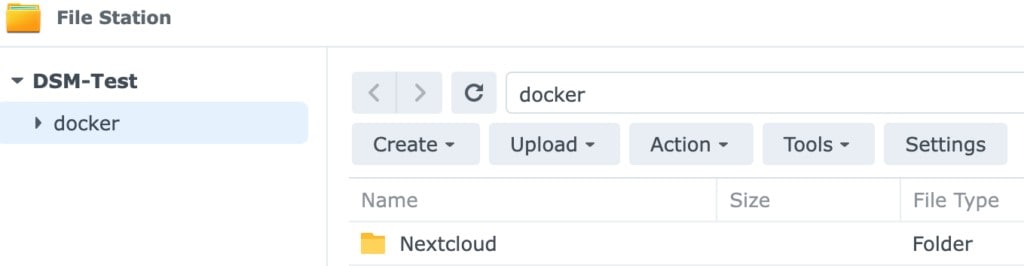
Step 2. Open the Nextcloud folder and create two subfolders, one named config and the other as database.
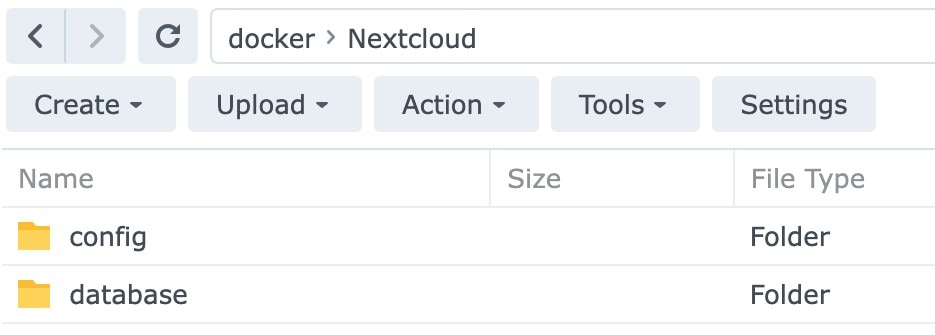
Step 3. It would be best if you had a special tool named Portainer to complete the configuration of the Nextcloud container. Open the tool and navigate to the management UI.
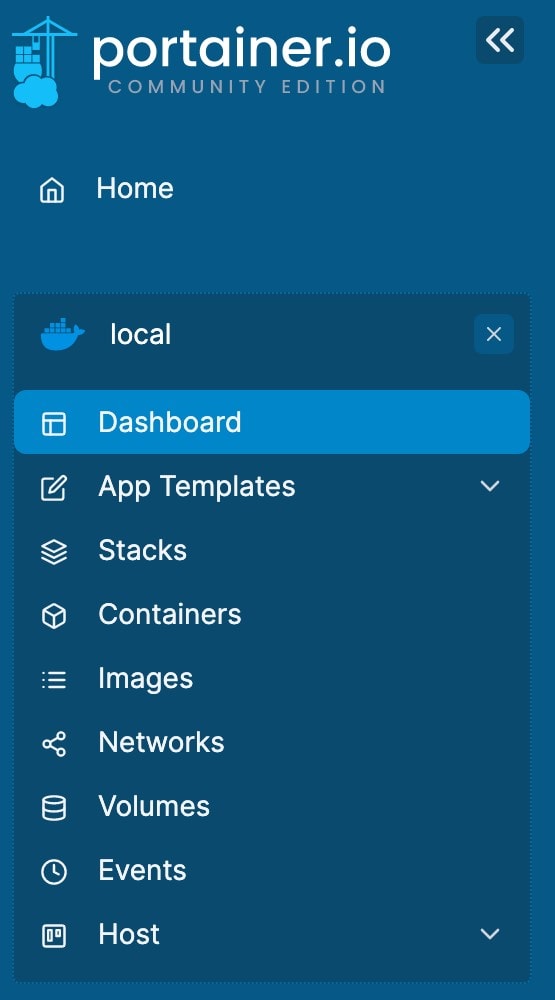
Step 4. After this, select stacks and then click on add stack. This will add a new stack so that you can create the container database for Nextcloud.
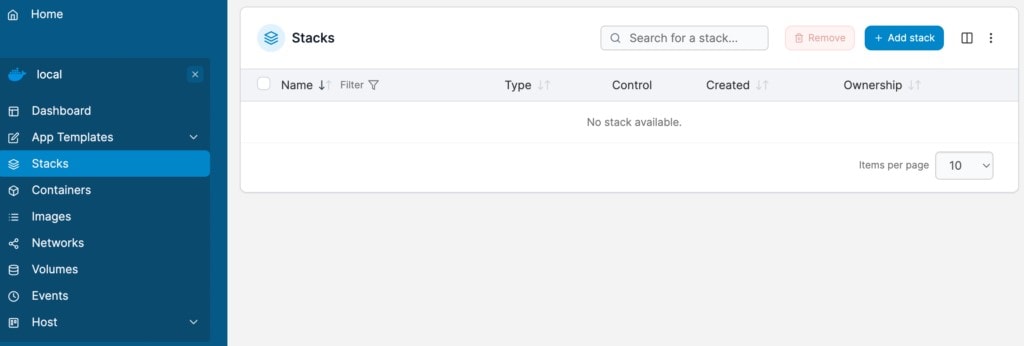
Step 5. Create a stack and name is as Nextcloud. After this, you must paste the version, services, and other docker information into the web editor. You also need to update the passwords for the database and Nextcloud container, volume mounts, and so on.
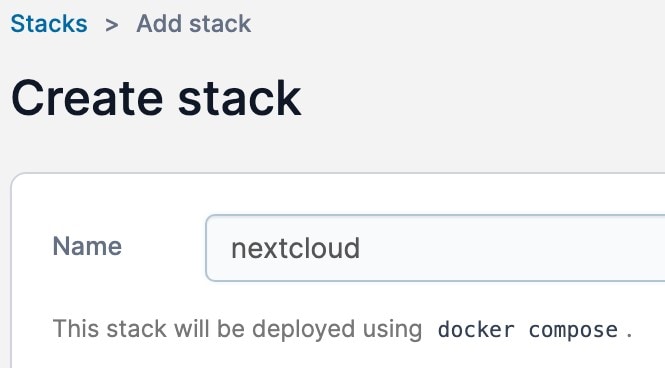
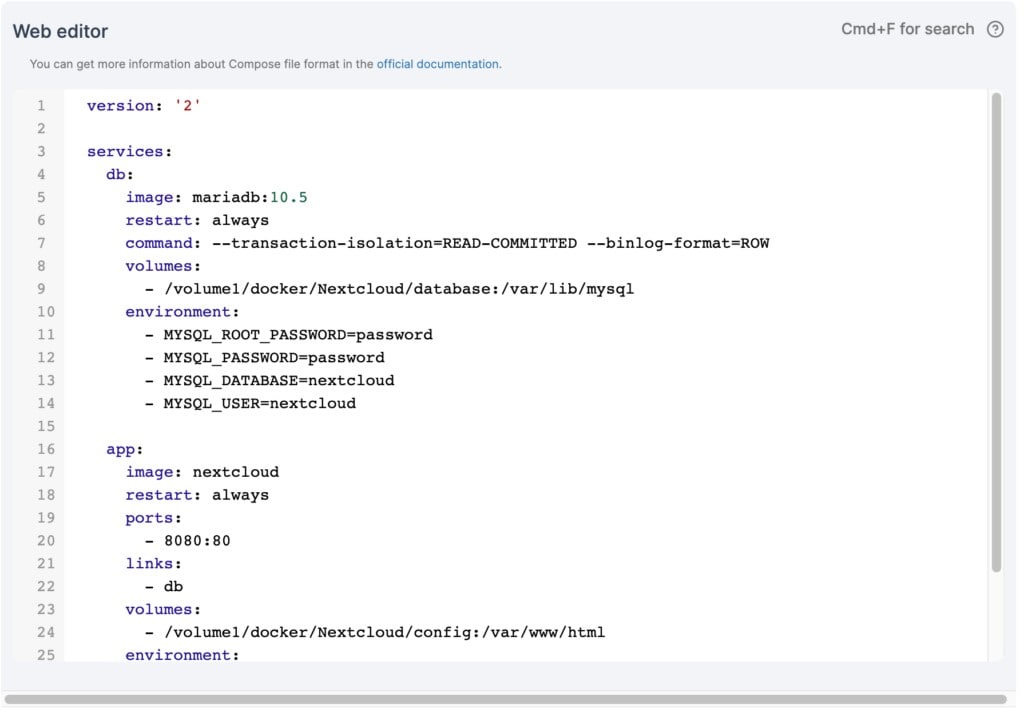
Step 6. Once the changes are completed, select the option to deploy the stack at the bottom screen, and it will create two different containers.
Step 7. Now open Synology NAS with its IP and port as 8080. Set up the username and password, and then click on install.

Step 8. If you want to install different applications like calendar, contact, mail, and so on, you can click on those apps or skip them.
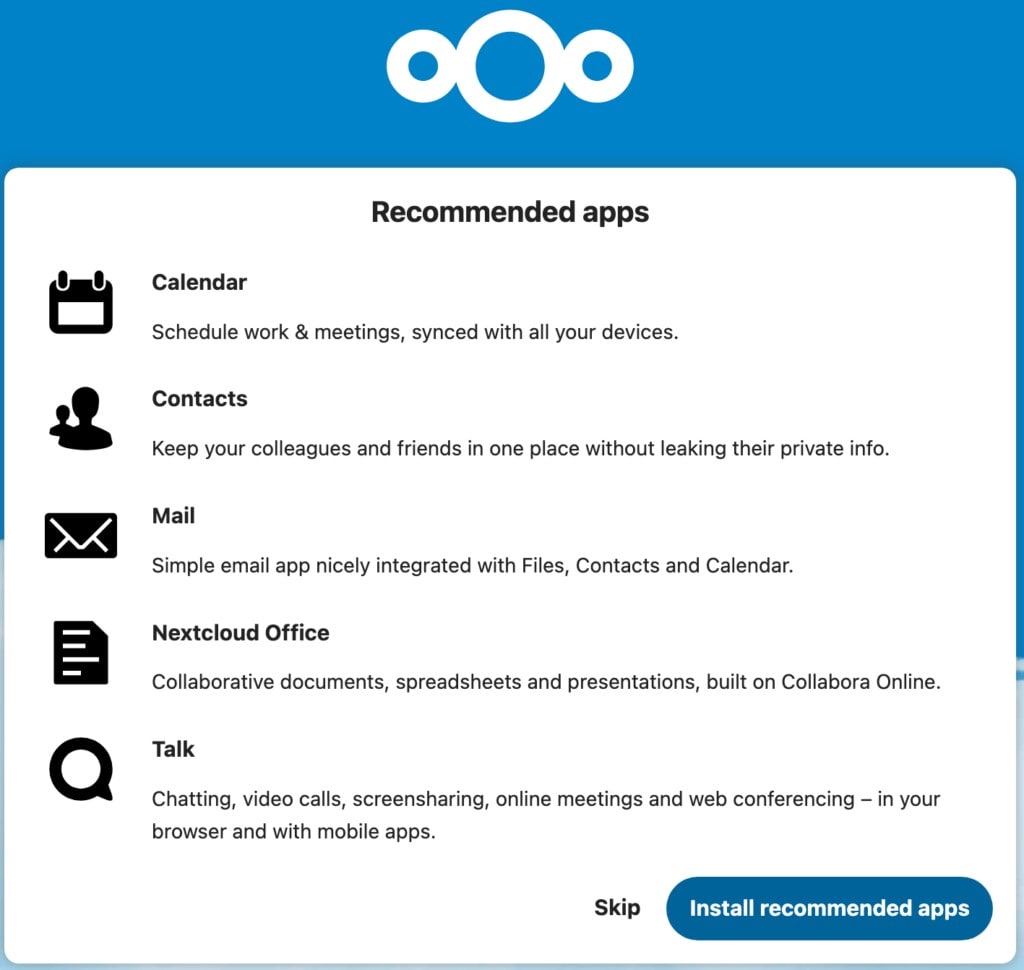
Step 9. Once done with this, Nextcloud will be ready to use on Synology NAS.

Summing up
This article has introduced you to the importance of using Nextcloud on Synology and illustrated a step-by-step guide for software installation on the NAS server. Therefore, you won't face any problem establishing a higher level of collaboration between different departments and employees within the organization. On top of everything, eliminating data silos and bringing everyone on the same platform will be much easier with Nextcloud. Further, it facilitates the process of backup Synology NAS to external hard drive.
For Windows XP/Vista/7/8/10/11
For macOS X 10.10 or later

 ChatGPT
ChatGPT
 Perplexity
Perplexity
 Google AI Mode
Google AI Mode
 Grok
Grok























